When a Word document becomes inaccessible or unreadable, it can lead to lost time, missed deadlines, and even financial consequences. That’s why learning how to repair Word documents online is essential. With the right tools and knowledge, you can recover lost content, restore formatting, and regain control of your important files all without installing software or paying hefty fees.
Word files, especially in the modern .DOCX format, are complex structures made up of XML code packaged in ZIP containers. While this design makes files efficient and versatile, it also means they can be sensitive to corruption. Even a small disruption in the file’s structure can render it unreadable.
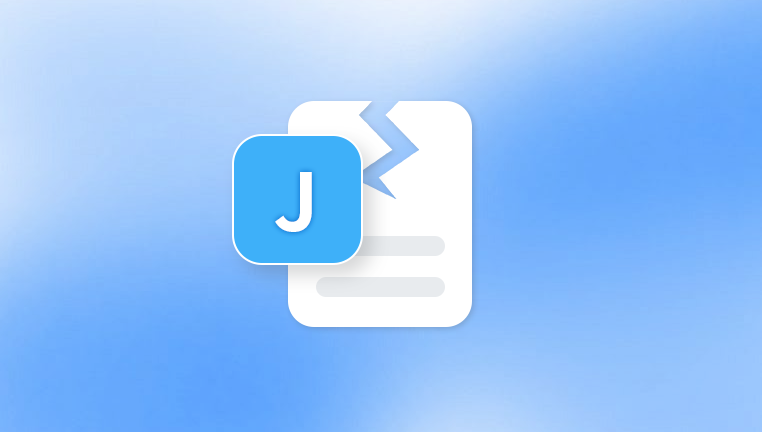
Common signs of a corrupted Word document:
The document won’t open at all.
Word displays error messages when trying to open the file.
Content is missing or replaced with unreadable symbols.
The document opens but formatting is lost or broken.
Images, tables, or embedded elements do not display correctly.
Causes of Word File Corruption
Understanding what causes corruption can help you not only fix documents but also prevent issues from occurring again. Some of the most frequent causes include:
Unexpected shutdowns or crashes
If your computer crashes or shuts down while a Word file is open, the file may not be saved correctly.
Power outages
A sudden loss of power during editing or saving can result in an incomplete or damaged file.
Faulty storage devices
USB drives, SD cards, and hard disks with bad sectors may cause data loss or corruption.
File transfer issues
Copying Word documents over unreliable networks or transferring via unstable connections can disrupt the file’s structure.
Virus or malware infection
Malicious software can alter, delete, or encrypt parts of your Word document.
Software conflicts or crashes
Incompatible Word versions, buggy add-ins, or sudden software failures can lead to corruption.
Improper conversion or third-party editing
Editing Word files in non-Microsoft programs may introduce errors.
Why Use an Online Word Repair Tool?
Desktop-based recovery software can be powerful, but it requires installation, often costs money, and may be unnecessary for occasional or one-time users. Online Word repair tools are becoming increasingly popular due to their convenience and ease of use.
Key advantages of repairing Word documents online include:
No installation required
Just upload your file in a browser—no software setup, no clutter.
Cross-platform compatibility
Works on any device, including Windows, macOS, Linux, iOS, and Android.
Quick turnaround
Most repairs take just a few minutes.
Secure and private
Trusted services use encryption and automatically delete uploaded files.
Free or freemium models
Many platforms offer free repair for basic issues or provide previews before charging.
Ideal for non-technical users
No coding, command lines, or technical know-how needed.
How Do Online Word Repair Tools Work?
When you upload a damaged Word document to an online repair platform, the system performs a series of actions behind the scenes:
File analysis
The tool checks the file’s structure, layout, and XML code to identify issues.
Content extraction
It pulls readable content from damaged sections, including text, tables, and formatting.
Rebuilding
A new, clean DOCX file is constructed using the recovered components.
Preview or download
Once the repair is complete, the tool may offer a preview of your content or provide a link to download the repaired file.
Not all tools offer the same depth of repair. Some may only extract plain text, while others attempt to recover full formatting, styles, and embedded content.
Best Online Tools to Repair Word Documents
Let’s explore some of the most popular and effective web-based platforms for repairing damaged DOC and DOCX files:
1. Panda Repair
Panda Repair Word Document is a fast, secure, and web-based tool designed to fix corrupted or damaged Microsoft Word files (.doc and .docx). Whether your document won’t open, displays unreadable characters, or triggers error messages in Word, Panda Repair helps restore your content quickly and easily no technical knowledge or software installation required.
The process is simple. Upload your corrupted Word document through the user-friendly interface, and Panda Repair goes to work immediately. It scans the file for structural damage and automatically repairs broken formatting, restores lost text, reconstructs tables and images, and recovers footnotes, headers, and styles. Once the repair is complete, a clean and functional version of your document is ready for download fully compatible with Microsoft Word and other word processors.
Panda Repair takes your data security seriously. All uploaded documents are encrypted during transfer and processing. Files are automatically deleted from the system after repair is complete, ensuring your privacy is never compromised.
This tool is ideal for students, professionals, writers, and anyone who relies on Word documents for work, study, or personal use. Whether the corruption occurred due to a system crash, improper shutdown, virus attack, or file transfer error, Panda Repair gives you a reliable and straightforward solution.
2. OfficeRecovery
Features: Offers repair tools for a wide range of Microsoft Office documents, including Word.
Pros:
Supports batch recovery.
Works with very large files.
Detailed previews available.
Cons:
Watermarks or limited results until the full version is purchased.
3. iLovePDF’s Word Tools
Note: While not a direct repair tool, it includes converters and compressors that can sometimes bypass corruption.
Workaround: Convert a damaged Word file to PDF, then back to Word to salvage content.
4. PDFMall Word Repair
Features: Lightweight tool focused on simple Word document recovery.
Pros:
Free.
Simple upload-and-download system.
Cons:
Limited to text and basic formatting.
No preview option.
5. Recovery Toolbox for Word Online
Comprehensive tool for both desktop and online recovery.
Pros:
Reconstructs full structure including headers, footers, and styles.
Supports documents created with Word 97 to Word 365.
Cons:
File size restrictions apply on free version.
Paid upgrade needed for complete file recovery.
Step-by-Step: Repairing Your Word Document Online
Here’s how to repair your Word document using a typical online tool like OfficeRecovery or OnlineFile.Repair:
Step 1: Visit the website
Open your browser and navigate to your chosen repair tool.
Step 2: Upload the corrupted file
Click “Upload” or drag your file into the browser window.
Step 3: Let the system process the file
This may take a few seconds to a few minutes depending on the file size and damage level.
Step 4: Preview the results
If available, check the preview to confirm your content has been recovered.
Step 5: Download the repaired file
Some tools offer free downloads; others will require payment to access the complete fixed document.
What Types of Word Files Can Be Repaired?
Online tools generally support:
.DOC (older Word format used until Word 2003)
.DOCX (current format based on Open XML standard)
Password-protected documents (if you know the password)
Documents with embedded images, tables, hyperlinks, and macros
While recovery success is high for text and structure, not all tools can restore:
VBA macros
Encrypted content
Embedded Excel charts
Corrupt metadata or style libraries
Safety and Privacy: Is It Safe to Upload My Files?
This is a legitimate concern—especially if your Word documents contain sensitive information.
What to look for in a secure tool:
HTTPS encryption: Ensures files are uploaded and downloaded securely.
Temporary file storage: The tool should automatically delete your document within a few hours.
No human access: Files should be handled entirely by automated systems.
Clear privacy policies: The service should outline how your data is used and deleted.
For extremely sensitive data, consider using offline repair tools instead.
What If Online Repair Doesn’t Work?
If the document is severely corrupted and online tools fail, you still have several recovery options:
Try Microsoft Word’s built-in repair mode
Open Word > File > Open > Browse > Select the file > Click the drop-down next to “Open” > Choose “Open and Repair.”
Recover Text from Any File
In the “Open” dialog, choose the file and select “Recover Text from Any File (.)” as the file type.
Use Previous Versions
Right-click the file > Properties > Previous Versions tab (available in Windows with File History enabled).
Try third-party desktop recovery tools
Use apps like Stellar Repair for Word or Kernel for Word Repair.
Open in Google Docs
Upload the Word file to Google Drive and open it in Google Docs. Sometimes, it renders files that Word cannot.
Real-World Scenarios
1. Student Submits a Corrupted Essay
A college student submits an assignment but later finds out the document won’t open. By uploading the DOCX file to an online repair service, they recover the full text in time to avoid a failing grade.
2. Legal Firm Recovers a Broken Contract
A law firm finds a vital contract file won’t open before a court hearing. Instead of rewriting the document, they use OnlineFile.Repair to fix it within minutes.
3. Freelancer Restores a Client Proposal
A freelance copywriter experiences a crash while editing a proposal. The file is broken. By using OfficeRecovery’s online repair tool, they restore the file, saving time and preserving formatting.
Tips to Prevent Word Document Corruption
Save frequently and enable AutoRecover in Word.
Avoid forced shutdowns or hard power-offs during edits.
Use reliable storage devices and cloud backups.
Don’t edit documents directly from email attachments—download first.
Keep Word updated to the latest version.
Avoid using third-party editors that may not fully support DOCX standards.
Turn off unnecessary add-ins in Microsoft Word.




