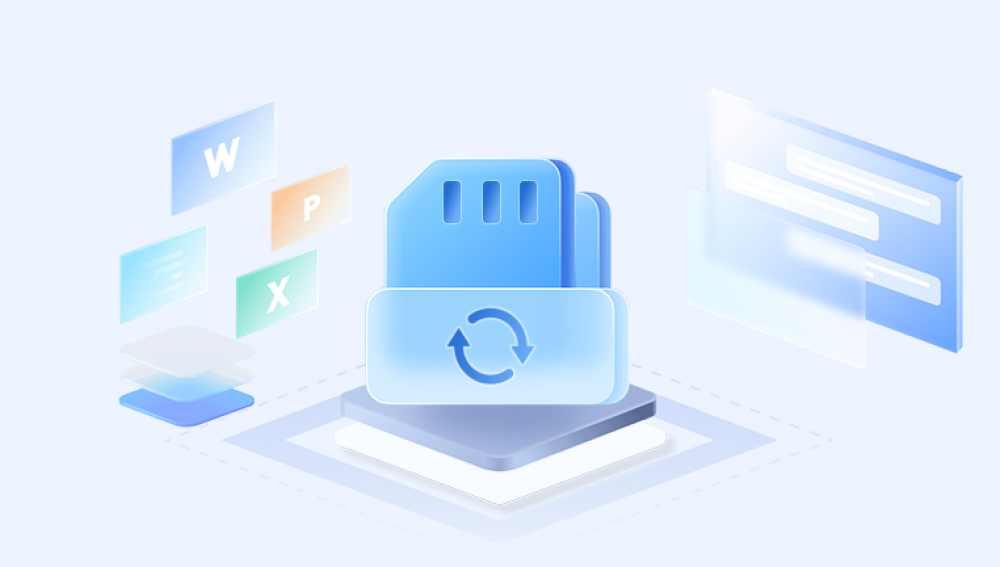SD cards are ubiquitous in our digital lives, storing memories, projects, and valuable data in a compact, portable form. For photographers, travelers, and casual users alike, these small devices are often the primary repositories of important images. Yet, despite their convenience, SD cards are prone to accidental deletions, formatting mistakes, file corruption, and other types of data loss. The moment you realize a cherished picture has been erased, it’s easy to panic.
When a file is erased, the operating system typically only removes the file reference from the directory structure while marking the storage space as available. The actual data remains on the card until it is overwritten by new files. This is why prompt action is crucial any further writing to the SD card can reduce recovery chances.
When a picture is erased, it may appear to be gone from the device, but in reality, it remains physically on the SD card until overwritten. SD cards rely on file systems such as FAT32. exFAT, or NTFS to manage data. Erasure usually affects only the file system table, leaving the raw data intact.
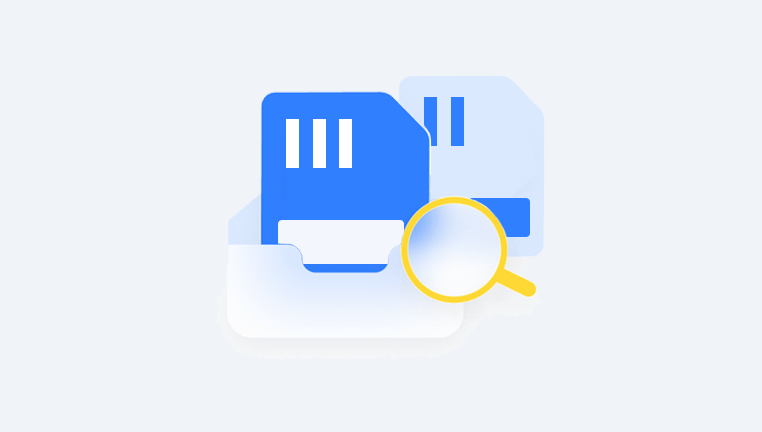
Common signs of erased or lost pictures include:
Empty or missing folders on the SD card.
Photos that appear to have zero size or cannot be opened.
Unexpected error messages from your camera or computer.
Disappearing images after accidental formatting or deletion.
Understanding this distinction between logical deletion (where the data is still present) and physical damage (where storage cells are unusable) is key to choosing the right recovery approach.
Step 1: Stop Using the SD Card Immediately
The first and most critical step in photo recovery is to stop using the SD card. Writing new files to the card can overwrite the erased data, reducing the chances of recovery. Even inserting the card into a camera and attempting to take new photos can overwrite sectors containing your lost pictures.
Safe storage tips:
Remove the SD card from the device.
Place it in a static-free case to prevent physical damage.
Avoid formatting the card or attempting repairs unless guided by recovery software.
Step 2: Prepare Your Recovery Environment
A controlled recovery environment increases the likelihood of successful restoration. You will need:
A computer (Windows, macOS, or Linux) that can recognize the SD card.
An SD card reader—preferably an external USB reader.
Recovery software capable of handling erased files and corrupted cards.
A separate storage device to save recovered pictures. Never restore files to the same SD card.
Ensuring these components are in place reduces the risk of further data loss during the recovery process.
Step 3: Choose Appropriate Recovery Software
Drecov Data Recovery
The first step is to remove the SD card from your camera, phone, or other device and avoid using it until recovery is complete. Connect the SD card to a computer using a reliable card reader. Launch Drecov Data Recovery and ensure the software detects the SD card correctly.
Drecov Data Recovery offers two scanning modes: Quick Scan and Deep Scan. Quick Scan is suitable for recently deleted files, while Deep Scan is designed for more severe cases, such as formatted or corrupted cards. For SD cards with lost or missing photos, Deep Scan is recommended as it thoroughly examines every sector of the card to locate recoverable files.
Once the scan finishes, Drecov Data Recovery displays a list of recoverable images. Users can preview the photos to verify their quality before restoring them. Select the desired pictures and save them to a separate storage device—never restore files to the same SD card, as this could overwrite other recoverable data.
After recovery, open several images to ensure they are intact. Partially corrupted files may require a second scan or additional repair software. Finally, back up your restored photos to multiple locations, such as an external hard drive or cloud storage, to prevent future data loss.
Step 4: Connect the SD Card and Scan
Insert your SD card into a reader and connect it to your computer. Confirm that the operating system recognizes the card. Some heavily corrupted cards may require software that performs a raw device scan, bypassing the file system entirely.
Scanning steps typically include:
Select the SD card in the recovery software.
Choose a scan type:
Quick Scan: Fast, recovers recently deleted files.
Deep Scan: Comprehensive, examines every sector, ideal for older or erased files.
Wait patiently; deep scans on high-capacity SD cards can take hours.
The scan will generate a list of recoverable files, often categorized by type or folder.
Step 5: Preview and Select Pictures
Most recovery software allows you to preview recoverable images. Previewing is important because it:
Confirms file integrity.
Lets you avoid unnecessary recovery of corrupted or irrelevant files.
Select the erased pictures you want to recover. Always save them to a separate drive to prevent overwriting other files still present on the SD card.
Step 6: Handle Partially Corrupted Images
Some recovered pictures may be partially damaged, displaying artifacts or incomplete sections. Options for addressing this include:
Running another scan with different recovery software.
Using image repair tools to restore damaged files.
Employing advanced forensic techniques to reconstruct fragmented images.
Step 7: Advanced Recovery Techniques
For severe erasure or complex corruption, advanced methods may be necessary:
Disk Imaging: Clone the SD card sector by sector. Perform recovery on the clone to avoid damaging the original card.
Hex Editing: Manually inspect file headers for recovery if you understand binary structures.
Forensic Tools: Software like Autopsy or FTK Imager can recover fragmented or partially overwritten files.
These methods are best suited for experienced users or professionals.
Step 8: Professional Data Recovery Services
If the SD card is physically damaged—broken, burnt, or water-damaged—software may not suffice. Professional labs have cleanroom facilities and specialized tools to recover data that is inaccessible to consumer software. While costly, these services often succeed in cases that software cannot handle.
Step 9: Verify and Back Up Recovered Pictures
After recovery, open multiple recovered files to verify quality. Even if some images are partially corrupted, having a backup copy is better than losing everything.
Always back up recovered pictures in multiple locations:
External hard drives
Cloud storage services
Network-attached storage devices
Implementing redundant backups prevents future data loss.
Preventing Future Data Loss
Preventing erased pictures from becoming irretrievable is always better than recovery. Best practices include:
Regular Backups: Keep copies on multiple drives and cloud storage.
Safe Removal: Always eject SD cards properly before removing them.
Avoid Filling Cards Completely: Leave some free space to reduce fragmentation.
High-Quality SD Cards: Avoid cheap or counterfeit cards that fail easily.
Replace Old Cards: SD cards have finite lifespans; replace them after extensive use.
Error Checking: Periodically scan the card for file system errors using a computer.
These strategies minimize the risk of future erasures or data corruption.
Retrieving erased pictures from an SD card is often possible if proper precautions are taken. The key steps are: stop using the card immediately, set up a controlled recovery environment, choose the right software, perform careful scans, and save recovered files to a separate storage device.
While some situations may require professional intervention, following a structured approach maximizes the chance of restoring lost images. By pairing recovery efforts with preventative measures like backups, proper card handling, and periodic checks, users can protect their cherished memories from accidental erasure and corruption.