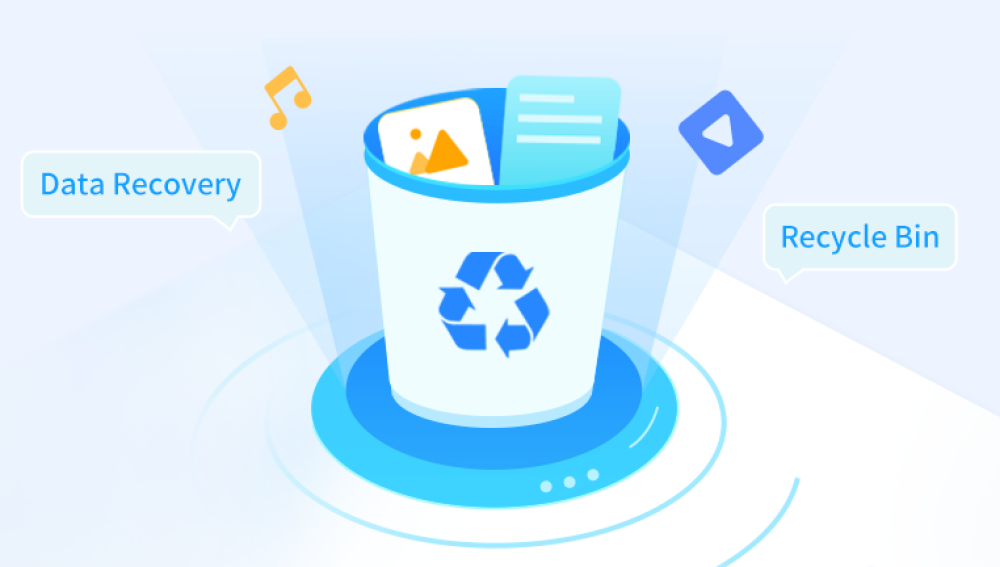Losing files on a Windows 10 system can be frustrating and stressful especially when those files are valuable, whether they're work documents, family photos, or school projects. Fortunately, Windows 10 provides multiple layers of built-in recovery tools, and when those aren’t enough, you can turn to third-party solutions that often recover data thought to be gone forever.
1. Accidental Deletion
The most common reason mistakenly deleting a file using Delete or Shift + Delete, or clearing the Recycle Bin before checking.
2. Drive Formatting
Reformatting a drive (intentionally or accidentally) erases its file allocation table, making files seem nonexistent.
3. File System Corruption
Corruption due to improper shutdowns, disk errors, or malware can prevent files from appearing or being accessed.

4. Software Errors
Unexpected crashes or errors while saving can result in lost files or incomplete data.
5. Operating System Issues
Updates, upgrades, or system restores might lead to data disappearing or being moved to unfamiliar directories.
6. Partition Deletion
Deleting or modifying partitions may make entire folders or drives vanish, even though data may still reside on disk.
How to Retrieve Lost Files on Windows 10
Step 1: Check the Recycle Bin
Often, deleted files simply go to the Recycle Bin, where they can be recovered easily.
Open the Recycle Bin from the desktop.
Browse for the lost file.
Right-click and choose Restore.
Tip: The file will return to its original folder.
Step 2: Use the Search Function in File Explorer
Sometimes files aren't lost—they're just misplaced.
Press Windows + E to open File Explorer.
In the upper-right search bar, enter part of the file name or file type (e.g., *.docx).
Filter results by Date Modified or Size to narrow down.
Step 3: Use File History
If you had File History turned on, Windows automatically saved previous versions of files and folders.
Right-click on the folder where the file was stored.
Choose Properties > Previous Versions.
Browse the list of available backups.
Click Restore to recover the file.
To enable File History:
Go to Settings > Update & Security > Backup.
Add a drive and turn on Automatically back up my files.
Step 4: Check OneDrive or Cloud Backups
Many users store or sync files to cloud services like OneDrive.
Visit onedrive.live.com and log in.
Browse or search your files.
Check the Recycle Bin in OneDrive as well.
Download any recovered files back to your computer.
If you use other cloud services like Dropbox or Google Drive, follow the same steps in their respective interfaces.
Step 5: Restore from Windows Backup (System Image)
If you’ve created a system image or full backup, you can restore your lost files.
Go to Control Panel > System and Security > Backup and Restore (Windows 7).
Select Restore my files.
Follow the on-screen instructions to search for and recover data.
Step 6: Recover Previous Versions Manually
Even if File History wasn’t explicitly enabled, Windows may still store shadow copies.
Navigate to the folder where the file was.
Right-click and choose Restore previous versions.
If available, select a version and restore.
Note: This works best for system folders like Documents, Pictures, and Desktop.
Step 7: Use Data Recovery Software
Drecov Data Recovery
Drecov Data Recovery uses advanced scanning technology to detect and recover lost files from your computer’s hard drive, SSD, USB flash drives, SD cards, and other storage media. Whether you’ve lost documents, photos, videos, or other file types, Panda can locate them even after the Recycle Bin has been emptied or the drive has been reformatted.
To begin, install Drecov Data Recovery and open the program. Select the drive where the files were lost and start a quick or deep scan. The software will search for recoverable data by scanning the file system and even identifying files from damaged or missing partitions. Once the scan completes, you’ll see a list of files that can be recovered. You can filter by file type, date, or name to quickly find what you need.
Once you've located your lost files, simply choose a safe destination (preferably on a different drive) to restore them. Drecov Data Recovery supports all major Windows 10 file systems, including NTFS, FAT32, and exFAT.
Step 8: Use Windows File Recovery (Command Line Tool)
Microsoft provides a command-line utility to recover files in Windows 10 (version 2004 and above).
Install Windows File Recovery from the Microsoft Store.
Open Command Prompt as administrator.
Use the following syntax:
bash
CopyEdit
winfr C: D: /extensive /n \Users\YourName\Documents\report.docx
This command attempts to recover report.docx from C: and save it to D:
Modes include:
Regular: For recently deleted files.
Extensive: For files lost long ago or after formatting.
Step 9: Check Temp Folders for Unsaved Work
Applications like Word, Excel, or Photoshop often create autosave versions.
For Word/Excel:
Open the application.
Go to File > Open > Recover Unsaved Documents.
Temp Folder:
Press Windows + R, type %temp%, and press Enter.
Search for files with matching formats (*.docx, *.jpg, etc.)
Copy usable files to a new location and rename them.
Step 10: Recover Data from a System Restore Point
System Restore doesn’t directly restore user files but can undo system-level changes that may be causing access issues.
Type Create a Restore Point in the Start Menu.
Open System Properties > System Restore.
Follow the prompts to roll back your system.
If file loss happened due to a program or update, this may resolve it.
Recovering Files from External Devices
If files were lost from USB drives, external HDDs, or SD cards:
Connect the device to your PC.
Use File Explorer to check visibility.
Run CHKDSK to repair potential corruption:
bash
CopyEdit
chkdsk E: /f /r /x
Replace E: with your device’s letter.
Use Drecov Data Recovery or other recovery tools to scan the external device.
Tips to Increase Recovery Success
Act quickly: The more time passes, the more likely new data will overwrite deleted files.
Avoid using the affected drive: Don’t install new software or create new files.
Don’t save recovered files on the same drive: Save to a different partition or external drive.
Create disk images: Before scanning, create a sector-level image for safekeeping.
Use deep scans: If a quick scan fails, run a deep scan for better results.
Best Practices to Prevent File Loss
While recovery is often possible, prevention is far more reliable.
1. Set Up File History
Enable File History to automatically back up libraries and folders.
2. Back Up to Cloud Services
Use OneDrive, Dropbox, or Google Drive for automatic cloud syncing.
3. Create System Images Regularly
Use built-in tools or software like Macrium Reflect for full system backups.
4. Use UPS (Uninterruptible Power Supply)
Protect against power outages that can corrupt data or interrupt saves.
5. Be Careful with Software
Only install trusted software and be cautious with updates that might cause errors or overwrite files.
They use cleanrooms and advanced tools to recover data even from damaged platters or PCB boards.
Losing files on Windows 10 can happen for many reasons, but it doesn’t always mean those files are gone forever. With a combination of built-in Windows features like File History, Previous Versions, and advanced third-party software like Drecov Data Recovery or Recuva, there's a strong chance you can retrieve your data quickly and effectively.
Acting fast, choosing the right method, and minimizing use of affected drives are key to successful recovery. Once your files are recovered, setting up regular backups and using smart file management habits will help you prevent future data loss.