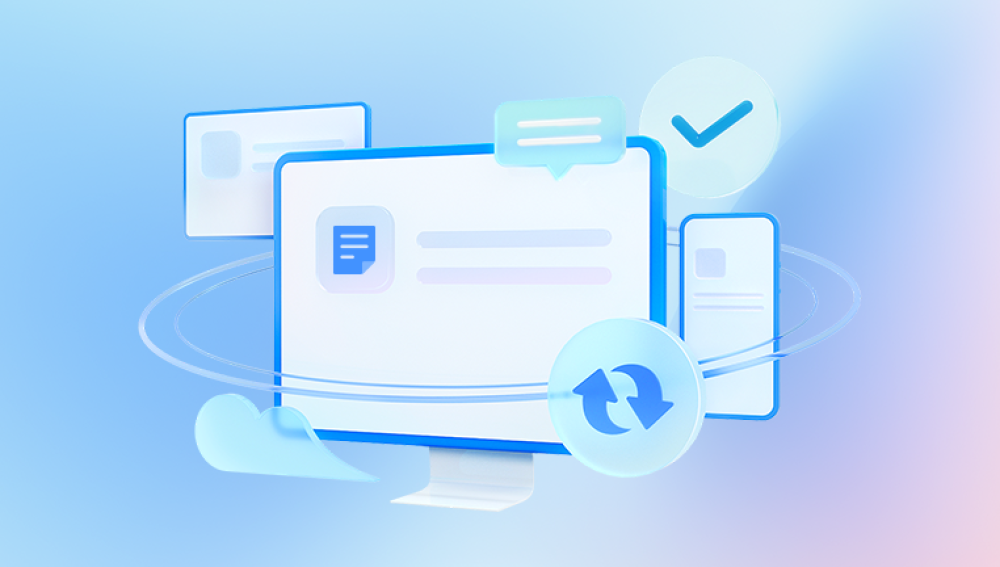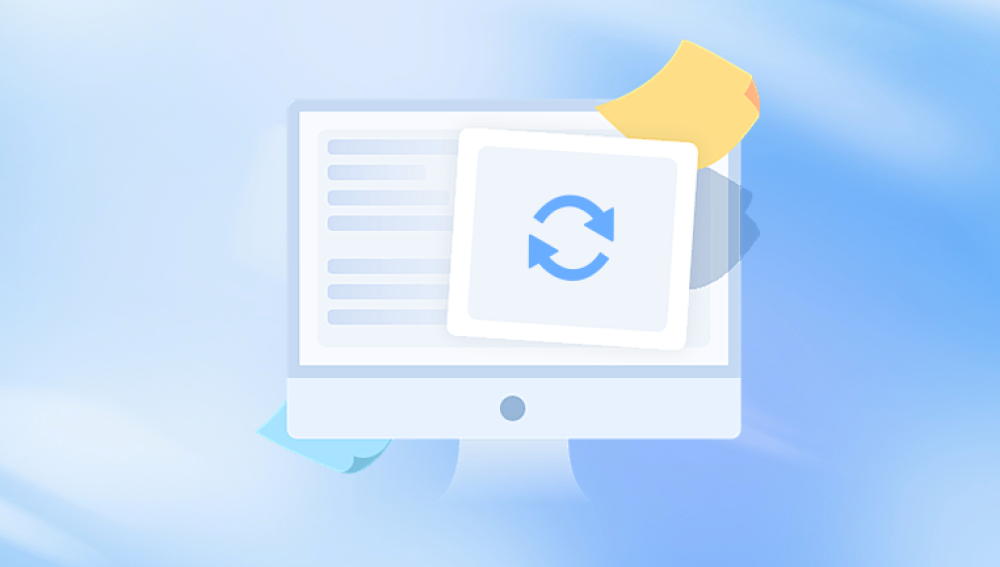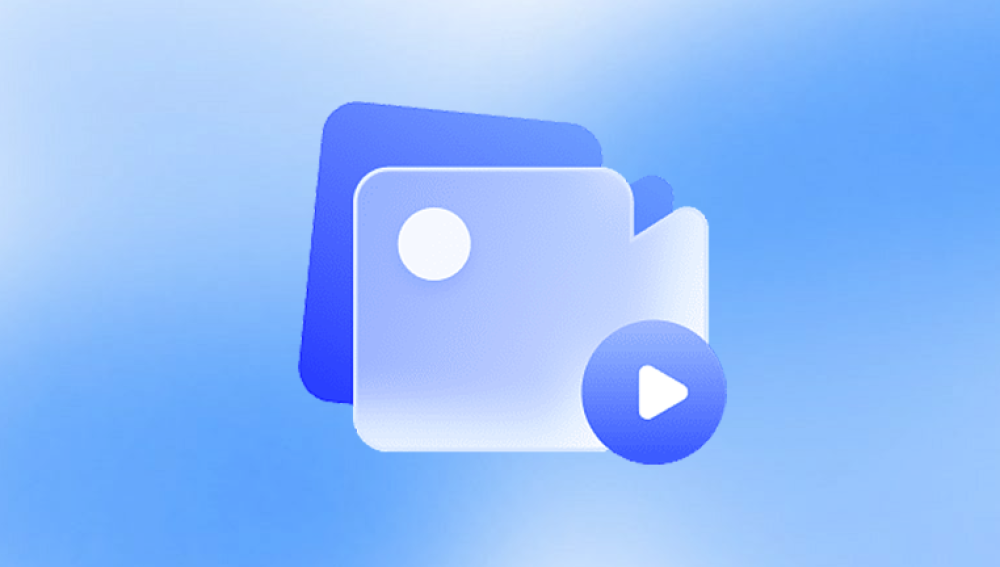The joy of recovering deleted or lost video files often turns into frustration when those files are found to be corrupted. The files may refuse to open, freeze during playback, lack audio or video, or display strange artifacts and glitches. This scenario is particularly common when videos are recovered from SD cards, USB drives, external hard drives, or formatted devices. Although corruption adds a layer of complexity, it doesn’t necessarily mean the files are beyond repair.
Chapter 1: Why Are Recovered Video Files Corrupted?
Understanding the causes of corruption can help in both repairing existing files and preventing future issues. Here are the most common reasons why recovered videos are unusable:

1.1 Incomplete Recovery
Most video recovery failures occur when the file is only partially restored. This might be due to:
Overwritten sectors on the storage device
Interrupted recovery process
Errors during scanning
1.2 File Fragmentation
Large video files can be saved in non-contiguous sectors across a disk. If recovery software fails to piece these fragments together, the resulting file will be unreadable.
1.3 Codec Errors
A video might be intact but won’t play due to missing or incompatible codecs. This is especially true for less common formats.
1.4 Logical Corruption
Logical issues refer to damaged headers, missing metadata, or broken indexes within the file structure. These affect playback even if the data is present.
1.5 Physical Damage
Bad sectors or hardware failure on the drive can corrupt parts of the file during read or write operations.
Chapter 2: Symptoms of Corrupted Video Files
Corrupted video files can exhibit various symptoms:
The file does not open in any media player.
The video opens but freezes, skips, or crashes midway.
Playback shows a black screen with or without audio.
Error messages appear (e.g., “unsupported format,” “file is damaged,” “cannot render file”).
Audio plays without any video.
Pixelation or strange colors appear during playback.
The video length shows as zero or incorrect.
Identifying the symptoms can help determine the type of corruption and the best approach for repair.
Chapter 3: Diagnosing the Damage
Before attempting repair, determine the scope and type of corruption. This involves a few basic checks:
3.1 Test with Multiple Players
Use different media players such as:
VLC Media Player
KMPlayer
PotPlayer
MPC-HC
Some players can handle partially corrupted files better than others.
3.2 Check File Metadata
Right-click the video file > Properties (Windows) or Get Info (Mac) and check:
File size (is it unusually small?)
Duration
Codec information
3.3 Hex Editor Inspection
Advanced users can open the file with a hex editor to:
See if the file header is present
Confirm the format (e.g., starts with "ftyp" for MP4)
This helps confirm if the file is of the correct type and not just misnamed.
Chapter 4: How to Repair Corrupted Video Files
There are various methods to fix broken video files, depending on the damage type.
4.1 Use VLC Media Player's Built-in Repair
VLC can attempt to repair AVI files:
Rename your corrupted file with a .avi extension.
Open VLC.
Go to Tools > Preferences > Input/Codecs.
Under Damaged or incomplete AVI file, choose Always fix.
Restart VLC and play the file.
While limited to AVI, this method is quick and sometimes surprisingly effective.
4.2 Use Dedicated Video Repair Software
For more serious corruption, consider tools like:
Stellar Repair for Video
Supports formats like MP4. MOV, AVI, MKV.
Repairs multiple files in batch.
Offers preview before saving.
Wondershare Repairit
Repairs videos shot with DSLR, drone, camcorders, CCTV, and more.
Advanced repair mode available using a sample file.
Remo Repair MOV/AVI
Targets MOV and AVI formats.
Works well for GoPro and iPhone videos.
Grau GmbH Video Repair Tool
Used by professionals to restore severely damaged MP4 and MOV files.
Offers deep analysis and advanced features.
EaseUS Fixo Video Repair
Focuses on simplicity and fast repair.
Intuitive UI for beginners.
4.3 Use Sample File Method
Some tools request a “sample file” shot by the same device using the same settings:
Select a working video file recorded by the same camera and resolution.
The tool uses this as a reference to repair the damaged structure of the corrupted video.
This method increases success rates dramatically for files with header corruption or broken index blocks.
Chapter 5: Repairing Specific Formats
Each video format stores data differently. Knowing this helps tailor your repair strategy.
5.1 MP4 / MOV
These formats rely heavily on the moov atom—a part of the file that contains index information. If the moov atom is missing or broken:
The video won’t play or will crash.
Tools like FFmpeg or specialized repair software can rebuild the moov atom.
5.2 AVI
AVI files often suffer from index corruption. VLC and many tools can rebuild the index if the data stream is intact.
5.3 MKV
MKV is resilient but can suffer during partial recovery. Use MKVToolNix to remux or rebuild MKV files.
Chapter 6: Repairing with FFmpeg (Advanced Users)
FFmpeg is a powerful command-line tool for video processing and repair.
6.1 Basic Re-encoding
Re-encoding can sometimes fix playback issues:
bash
CopyEdit
ffmpeg -i corrupted.mp4 -c copy output.mp4
6.2 Rebuild Index
For files with missing indexes:
bash
CopyEdit
ffmpeg -i corrupted.mp4 -map 0 -c copy -movflags faststart fixed.mp4
6.3 Convert to Another Format
Try converting to AVI:
bash
CopyEdit
ffmpeg -i corrupted.mp4 output.avi
FFmpeg won’t work if the corruption is severe, but it's an excellent tool for intermediate issues.
Chapter 7: Preventing Future Video Corruption
7.1 Avoid Interruptions During Recording
Sudden shutdowns, dead batteries, or card removals can result in broken files. Always let recordings complete and save fully.
7.2 Use Reliable Storage Devices
Choose high-quality SD cards, SSDs, and USB drives. Low-grade media is more prone to corruption.
7.3 Format Devices Regularly
Avoid simply deleting files from SD cards. Format them in the device before use to prevent filesystem issues.
7.4 Back Up Immediately
Use a cloud service, external drive, or NAS to back up important videos as soon as possible.
7.5 Use UPS and Surge Protectors
Prevent sudden system shutdowns that can corrupt files mid-write by protecting your system with a UPS (uninterruptible power supply).
Chapter 8: Recovery Best Practices
If you haven’t yet recovered the video file or want to try again:
8.1 Use Deep Scan Options
Some recovery software offer deep or signature-based scans that locate and reassemble large fragmented files better.
8.2 Recover to a Different Drive
Avoid saving recovered files back to the original drive—they might overwrite unrecovered data.
8.3 Stop Using the Affected Device
The moment you realize a video is deleted or corrupted, stop using the source device to prevent overwriting the deleted video file structure.
Chapter 9: When to Seek Professional Help
Sometimes, software solutions aren't enough. Consider data recovery services if:
The drive is physically damaged (clicking sounds, won’t power on).
The file remains unreadable after multiple recovery attempts.
You need legally admissible recovery (e.g., forensics).
Choose a certified, reputable provider. These services often operate in cleanroom environments and use hardware-based recovery tools.
Facing corrupted video files after recovery can be frustrating, especially when those files hold personal or professional value. Fortunately, not all hope is lost. From simple software fixes and media player tricks to advanced video repair tools and command-line utilities like FFmpeg, there are many ways to salvage damaged footage.
The key is to act strategically: first identify the type of corruption, then apply the right repair method. Always test files in multiple players and don’t give up after the first attempt. If necessary, use a combination of tools and approaches—or escalate to professional recovery services for mission-critical files.
At the same time, use this experience as a reminder to improve your data protection practices. Proactive backups, reliable storage, and safe usage habits go a long way in avoiding future incidents.