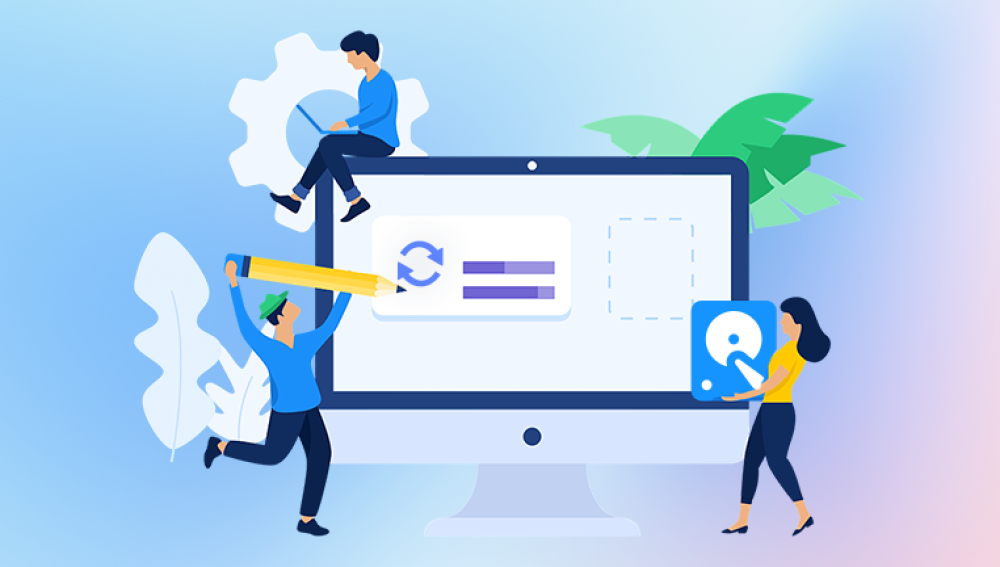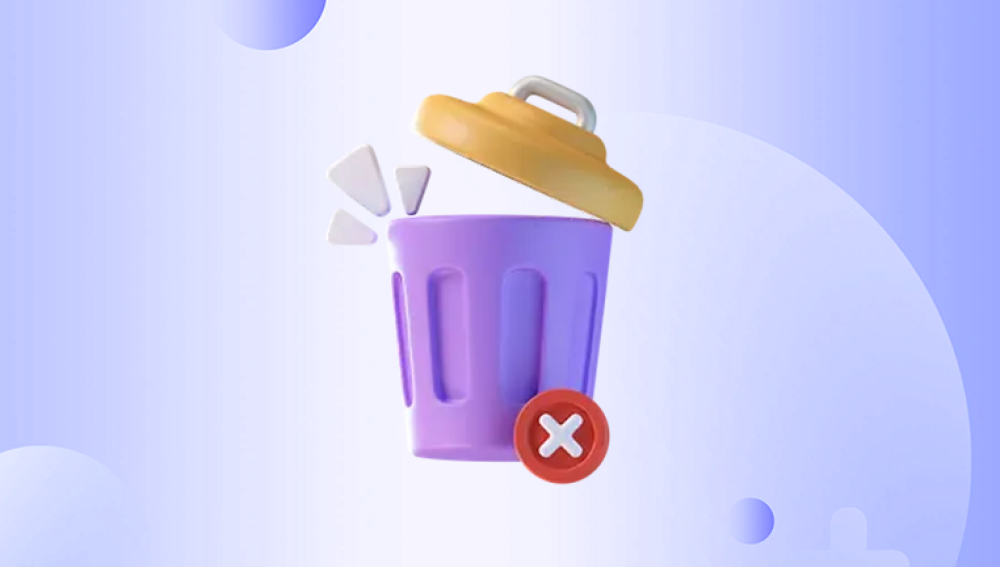While Windows provides the Recycle Bin as a temporary holding area for deleted files, once it’s emptied, the files seem to vanish forever. But in reality, deleted data isn’t immediately erased—it remains on the disk until it is overwritten by new information. That means recovery is often still possible, especially if you act quickly.
1. How File Deletion Works in Windows
When you delete a file on Windows, the system doesn’t immediately remove it from your hard drive. Instead, it:
Moves the file to the Recycle Bin if it's deleted normally.
If you delete it using Shift + Delete, or from external/removable drives, it bypasses the Recycle Bin and is marked for overwriting.
When the Recycle Bin is emptied, the files are no longer visible, but their data remains until new data takes its place.
Knowing this, we can take advantage of this window of opportunity to attempt recovery before data is permanently overwritten.
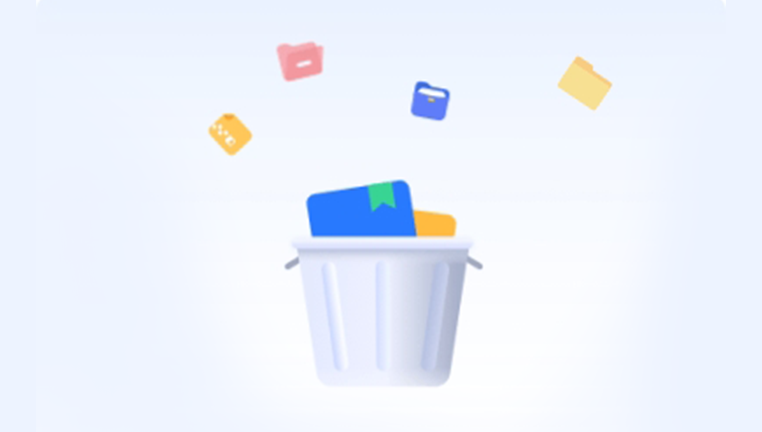
2. What to Do First: Stop Using the Affected Drive
As soon as you realize something important has been deleted:
Stop writing new data to the drive that contained the deleted files.
Avoid saving, installing, or downloading anything.
Do not perform disk cleanup or run optimization tools.
The longer you use the system after deletion, the higher the chance the files will be overwritten and become unrecoverable.
3. Check Backups or File History
Before using recovery tools, check if a backup or system feature has retained a copy of your file.
3.1. Restore from File History (If Enabled)
Windows has a backup feature called File History, which can automatically back up versions of your files.
To recover using File History:
Navigate to the folder where the deleted file was originally located.
Right-click in the folder and select Properties.
Click the Previous Versions tab.
Select a version that predates the deletion and click Restore.
Note: This only works if File History was set up prior to the deletion.
3.2. Use OneDrive, Google Drive, or Dropbox
If you were storing or syncing files with a cloud service, check its trash or recycle bin. Most cloud services retain deleted files for at least 30 days.
OneDrive:
Visit onedrive.com
Go to Recycle Bin
Select and restore the deleted files
Google Drive:
Visit drive.google.com
Click on Trash
Right-click the file and choose Restore
Dropbox:
Visit dropbox.com
Go to Deleted Files
Select files and restore them
4. Using Data Recovery Software
If backups are not available, your best chance of retrieving deleted files is using recovery software. These tools scan your hard drive for fragments of deleted data and reconstruct them.
4.1. How Data Recovery Software Works
When files are deleted and removed from the Recycle Bin:
The file system marks their disk space as “free”
Until overwritten, the data itself still exists
Recovery tools scan the drive’s free space for recoverable data and file signatures
4.2. Top Data Recovery Tools
Drecov Data Recovery
When files are deleted from the Recycle Bin, they don’t vanish immediately. Windows simply marks their disk space as available, meaning the actual data remains recoverable until it gets overwritten by new files. That’s where Drecov Data Recovery comes in—it scans the unused sectors of your hard drive to locate and reconstruct files marked as deleted.
To recover your files, install Drecov Data Recovery on a drive other than the one where your deleted data was located. Launch the software and select the target drive for recovery. Choose the “Deep Scan” option to ensure a thorough search of the drive's memory. After scanning, the software will display a list of recoverable files. You can filter results by file type or name, preview files, and restore them with a single click to a secure destination.
Drecov Data Recovery works with internal drives, external hard drives, USB flash drives, and memory cards. It supports major file formats and systems, making it a flexible solution for nearly any recovery situation.
5. Step-by-Step Guide to Recover Deleted Files with Recuva
Let’s use Recuva as an example. The steps are similar for most tools.
Step 1: Download and Install
Download Recuva from its official website.
Important: Install the program on a different drive than the one you’re recovering from to prevent overwriting data.
Step 2: Launch the Wizard
Choose the type of file you want to recover (documents, pictures, videos, etc.)
Select the location where the file was deleted from (e.g., Recycle Bin, specific folder)
Step 3: Scan for Deleted Files
Choose between a Quick Scan or Deep Scan
Deep Scan is slower but more thorough
Step 4: Preview and Recover
View the list of recoverable files
Select the files you want and click Recover
Save the recovered files to a new, safe location (preferably on a different drive)
6. Advanced Recovery Using Windows File Recovery Tool
Microsoft offers a free command-line utility called Windows File Recovery, available on Windows 10 and 11.
6.1. Installation
Open Microsoft Store and search for Windows File Recovery
Click Install
6.2. Usage
Open Command Prompt as administrator and use this format:
bash
CopyEdit
winfr source-drive: destination-drive: /n path\filename
Example:
mathematica
CopyEdit
winfr C: D: /n \Users\YourName\Documents\report.docx
C: is where the file was deleted
D: is where it will be saved
Use /r for segment mode, /x for signature mode
Note: The tool is powerful but not user-friendly. Only use if you’re comfortable with command-line tools.
7. Recovering Files from External Devices
Deleted files from USB drives or memory cards typically bypass the Recycle Bin. But they can still be recovered using the same data recovery tools.
Steps:
Insert the device into your computer
Launch your recovery software
Select the external drive
Scan and recover files
8. Consider Professional Data Recovery Services
If all else fails, and the data is critical, contact a professional data recovery service.
When to Seek Help:
Drive is physically damaged
Software tools fail
Data is mission-critical and irreplaceable
Top Recovery Services:
DriveSavers
Ontrack
Secure Data Recovery
Gillware
These services operate in cleanroom environments and can often retrieve data even from damaged hardware. However, they can be expensive—expect to pay several hundred dollars or more.
9. What Affects Recovery Success?
Not all deleted files can be recovered. Factors that determine success include:
Time Since Deletion: The sooner you act, the better.
Drive Type: SSDs with TRIM make recovery harder.
Amount of Drive Usage: New data overwrites deleted files.
File Size: Large files are more likely to be overwritten.
10. Prevent Future Data Loss
Recovering files is never 100% guaranteed. These best practices will help you avoid future loss:
10.1. Set Up Backups
Use Windows Backup and File History
Schedule regular external drive backups
Use third-party tools like Acronis or Macrium Reflect
10.2. Use Cloud Storage
Sync files with OneDrive, Google Drive, or Dropbox
Cloud providers often retain deleted files for 30–90 days
10.3. Increase Recycle Bin Size
Right-click Recycle Bin > Properties
Increase storage limit to keep files longer
10.4. Avoid Shift + Delete
Never permanently delete without thinking
Use standard Delete to allow a recovery window
10.5. Periodic System Restore Points
Enable System Restore
Helps with recovery of system files and Desktop data
11. Common Mistakes to Avoid During Recovery
Installing recovery software on the same drive as the deleted file
Saving recovered files to the same partition
Waiting too long before starting recovery
Continuing to use the PC normally after deletion
Skipping backups due to time or effort
12. Frequently Asked Questions
Q: How long do deleted files stay recoverable?
A: Until their data is overwritten. This could be minutes or weeks depending on system usage.
Q: Can you recover files from a formatted drive?
A: Yes, using deep scan recovery tools—though not guaranteed.
Q: Are files recoverable from SSDs?
A: It’s difficult due to TRIM technology, which erases deleted data to boost performance.
Q: Does emptying the Recycle Bin delete files permanently?
A: Not immediately. Data remains until overwritten, which recovery tools can often access.
Deleting files from the Recycle Bin doesn’t always mean they’re gone for good. Thanks to how modern operating systems manage data, you have a good chance of recovery if you act quickly, avoid overwriting the disk, and use reliable recovery tools.
Start by checking built-in features like File History and cloud storage. If those aren’t available, turn to reputable data recovery software. For mission-critical files, professional recovery services offer the best (though most expensive) shot at restoration.