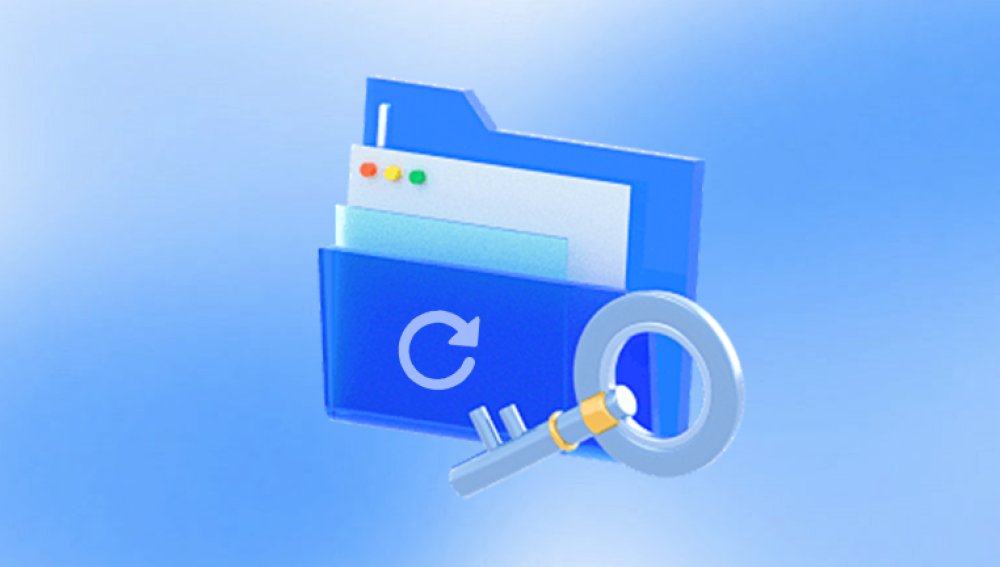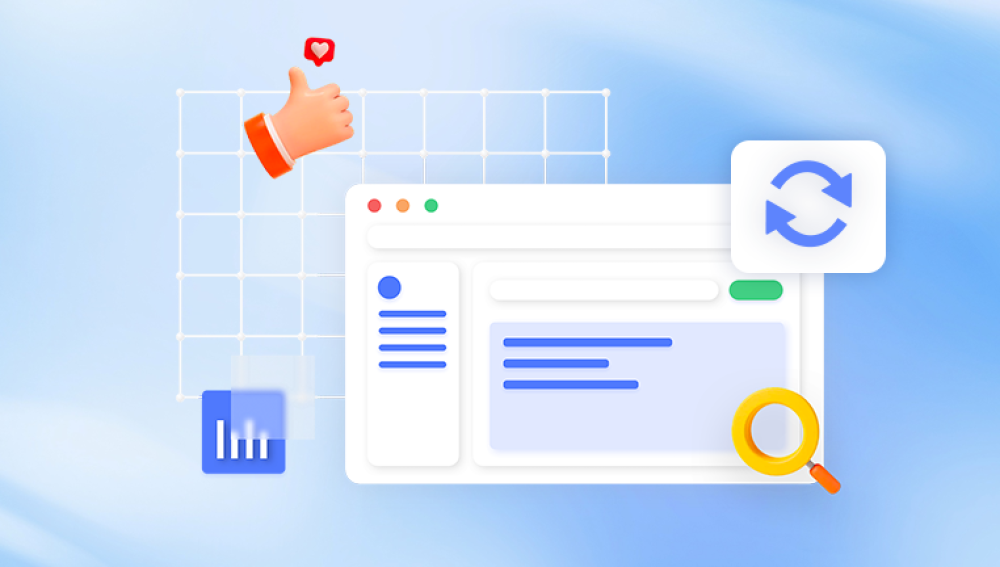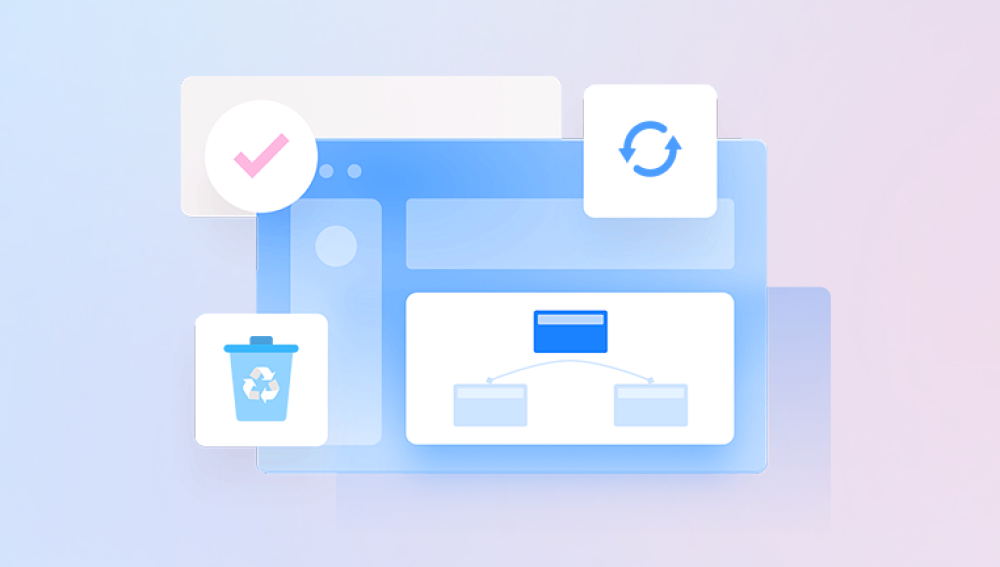When you delete a file in Windows 10. it doesn’t immediately disappear from your system. Instead, Windows either:
Sends it to the Recycle Bin, or
Marks the file’s space as free (if you used Shift + Delete or emptied the Recycle Bin)
In both cases, the file’s data remains on the storage device until it’s overwritten by new data. That means recovery is possible—if you act quickly and use the right tools.
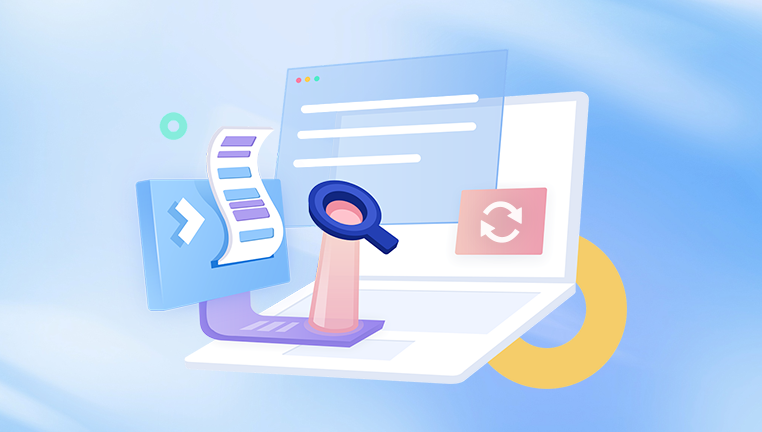
1. Check the Recycle Bin
Your first step should always be checking the Recycle Bin. It's the temporary storage area for deleted files.
Steps:
Double-click the Recycle Bin icon on your desktop.
Look for your deleted file.
Right-click the file and choose Restore.
The file will return to its original location.
If your file isn’t there, it was likely permanently deleted. Move on to the next method.
2. Use File History (Windows Backup)
Windows 10 has a backup feature called File History, which regularly saves versions of your files.
Enable File History:
Go to Settings > Update & Security > Backup.
Click Add a drive and choose an external or secondary drive.
Turn on Automatically back up my files.
Recover Files Using File History:
Right-click the folder where the file was stored.
Select Restore previous versions.
Browse through the available backups.
Click Restore to bring back the file.
If you didn’t enable File History, skip to the next option.
3. Restore from Previous Versions
Windows 10 sometimes creates restore points or saves shadow copies of files automatically, depending on your system settings.
To use previous versions:
Open File Explorer.
Right-click the folder where the file was located.
Choose Restore previous versions.
Select the version you want and click Restore.
If no versions are available, this feature may not have been enabled.
4. Recover Unsaved Office Files
If you were working on a Microsoft Office file (Word, Excel, PowerPoint) and lost it before saving, you might still be able to recover it.
For Microsoft Word:
Open Word.
Click File > Info > Manage Document.
Select Recover Unsaved Documents.
Browse the list and click Open.
Save the file immediately.
This also works for Excel and PowerPoint with slightly different wording under the File > Info menu.
5. Use Windows File Recovery Tool (Microsoft)
Microsoft offers an official command-line utility called Windows File Recovery, available on the Microsoft Store.
To use Windows File Recovery:
Download from the Microsoft Store.
Open Command Prompt as administrator.
Use the syntax:
mathematica
CopyEdit
winfr C: D:\RecoveryFolder /n \Users\YourName\Documents\file.docx
Replace C: with the source drive and D: with the destination.
Windows File Recovery supports multiple modes:
Default: For recently deleted files.
Segment: For partial recovery when the file table is damaged.
Signature: For deep recovery based on file types (e.g., .jpg, .docx, .mp4).
Note: This tool is for advanced users comfortable with command-line operations.
6. Use Data Recovery Software (Third-Party Tools)
Drecov Data Recovery
Designed with powerful scanning algorithms, Drecov Data Recovery searches deep into your storage drives to locate files that have been deleted but not yet overwritten. It supports a wide range of file types including documents, photos, videos, and emails. Whether your files were stored on your internal hard drive, SSD, USB flash drive, or external disk, Panda can help restore them.
Using the software is easy. After installation, simply select the drive where your file was lost, run a quick or deep scan, and preview the recoverable files. With a few clicks, you can restore your deleted files and save them to a secure location. The intuitive interface ensures that both beginners and advanced users can perform file recovery without hassle.
Drecov Data Recovery is fully compatible with Windows 10 and works even if the Recycle Bin has been emptied or the file was removed using Shift + Delete. It also supports file recovery from formatted or corrupted drives.
7. Recover from OneDrive
If you use OneDrive to sync your files, deleted files might still be recoverable from the cloud.
To restore from OneDrive:
Go to onedrive.live.com and sign in.
Click Recycle Bin on the left panel.
Locate the deleted file.
Click Restore.
OneDrive stores deleted files for up to 30 days, depending on your account settings.
8. Recover Files from External Drives and USBs
Files deleted from USB drives or SD cards do not go to the Recycle Bin. That means your only option is recovery software.
Steps:
Immediately stop using the USB/SD card.
Connect it to your computer.
Use a recovery tool (e.g., Recuva, EaseUS).
Scan the external device.
Recover files to a different location.
Do not install or save anything on the external drive during the process.
9. Use System Restore for System Files
If you're dealing with system-level file loss (e.g., missing drivers, Windows files), you might want to use System Restore.
To perform a System Restore:
Search Create a restore point in the Start menu.
Click the System Restore button.
Follow the wizard and choose a restore point before the file loss occurred.
Let the system reboot and restore.
Note: This won't restore personal files like documents or images—it only affects system settings and apps.
10. Check the Temp Folder
Windows creates temporary versions of files you’re working on.
Steps to check temp files:
Press Win + R, type %temp%, and hit Enter.
Search for your file type (e.g., .docx, .xlsx, .jpg).
Open the file and save it under a new name.
This trick works best shortly after data loss.
11. Recover Files Using CMD (Command Prompt)
Advanced users can attempt recovery using Windows Command Prompt.
Steps:
Open Command Prompt as administrator.
Type:
bash
CopyEdit
chkdsk X: /f
(Replace X: with the affected drive.)
Then run:
bash
CopyEdit
attrib -h -r -s /s /d X:\*.*
This command helps recover files from USBs or drives where files became hidden or corrupted.
12. Contact a Data Recovery Professional
When your hard drive is:
Physically damaged
Making clicking or grinding sounds
Not showing up in Windows
Experiencing severe corruption
...it’s best to contact a professional data recovery service.
Trusted Data Recovery Providers:
Ontrack
DriveSavers
Secure Data Recovery
SalvageData
These services offer cleanroom recovery and specialized tools to retrieve data from damaged hardware. Costs can be high but may be worth it for critical data.
13. What Not to Do After File Deletion
To maximize recovery chances, avoid these common mistakes:
Do not restart your computer repeatedly.
Do not install recovery tools on the same drive as the deleted files.
Do not write or save new files to the drive.
Do not format the drive unless you're using professional recovery services.
Any of these actions can overwrite the deleted file data.
Best Practices to Prevent File Loss in Windows 10
Prevention is always better than recovery. Use these tips to avoid future data loss:
1. Enable File History
Keep backups of key folders on an external or cloud drive.
2. Use Cloud Storage
OneDrive, Dropbox, and Google Drive offer real-time sync and version history.
3. Schedule Regular Backups
Use Windows Backup and Restore or third-party tools.
4. Create System Restore Points
Before installing apps or updates, create restore points.
5. Use Reliable Antivirus Software
Malware can delete or corrupt files. Keep your system protected.
Losing files on Windows 10 is stressful—but not always permanent. Whether you accidentally deleted a document, lost images from an external drive, or suffered a system crash, the chances of recovery are high if you act quickly and avoid overwriting the data.
From built-in features like File History and OneDrive to powerful third-party tools like Recuva and EaseUS, Windows 10 offers multiple avenues for restoring your important files. And when all else fails, professionals can still recover data from damaged drives.