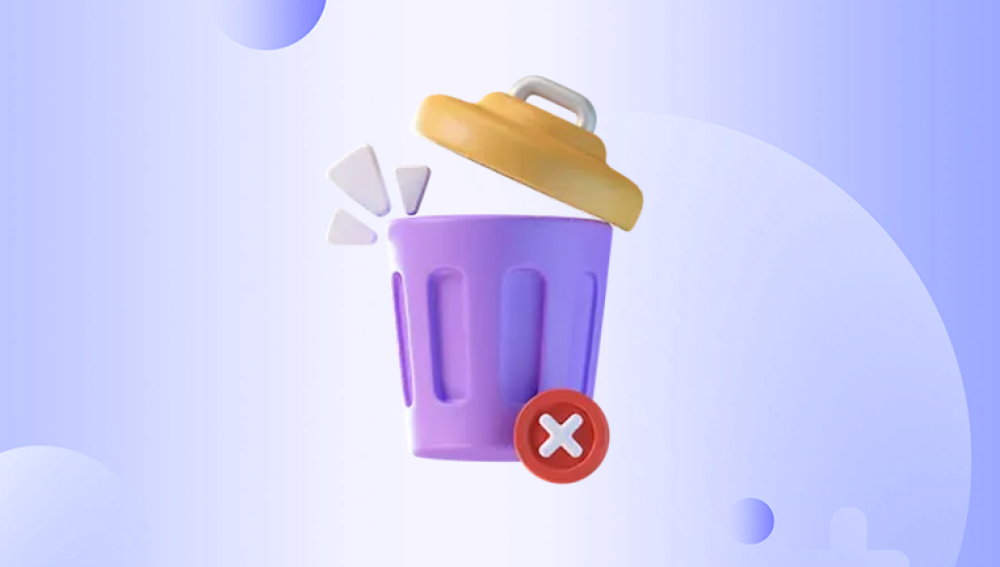OneDrive, Microsoft’s cloud storage solution, is widely used for personal and professional file management. It allows users to store documents, photos, videos, and other essential data securely in the cloud while syncing them across multiple devices. OneDrive’s integration with Windows, Office 365. and Microsoft Teams makes it a powerful tool for collaboration, project management, and data backup.
The good news is that even when files are missing from the Recycle Bin, recovery is often still possible. By understanding OneDrive’s file management system, retention policies, and available recovery methods, you can restore lost data efficiently.
Soft Delete – When a file is deleted, it usually goes to the Recycle Bin and remains there for a limited retention period (30 days for personal accounts, up to 93 days for OneDrive for Business, depending on admin settings).
Permanent Deletion – Files may be permanently deleted if the Recycle Bin is emptied manually, the retention period expires, or an admin policy enforces immediate removal.
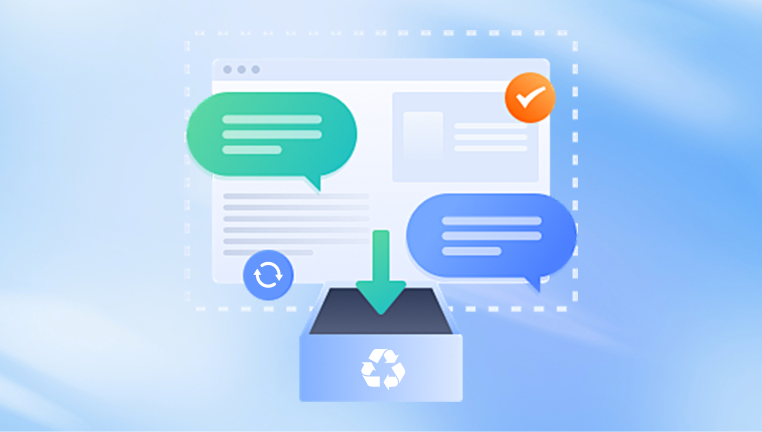
Version History – OneDrive maintains a version history for files, allowing you to restore previous versions even if the current version has been deleted or corrupted.
Local Sync Considerations – Files synced with a local OneDrive folder can sometimes be recovered from your PC if they were deleted but not yet overwritten, using file recovery software.
Understanding these mechanisms is critical because recovery strategies differ depending on whether the deletion was soft, permanent, or local.
Method 1: Check the OneDrive Second-Stage Recycle Bin
For OneDrive for Business users, deleted files may move from the primary Recycle Bin to a second-stage Recycle Bin (also known as the Site Collection Recycle Bin).
Steps:
Log in to OneDrive online with your account.
Navigate to Recycle Bin from the left-hand panel.
If the file is not there, scroll to the bottom and click Second-stage Recycle Bin.
Browse for your missing files.
Select the files and click Restore.
Files restored from the second-stage Recycle Bin will return to their original location. This is particularly useful for business accounts where retention policies extend beyond the primary Recycle Bin period.
Method 2: Restore Using OneDrive Version History
Sometimes the file itself is gone, but a previous version is still available. Version History can help recover files that were overwritten, corrupted, or partially deleted.
Steps:
Navigate to the folder where the file was stored in OneDrive online.
Locate a file with the same name or content.
Right-click the file and select Version History.
Review available versions and select the one to restore.
Click Restore to revert to that version.
Version History is a lifesaver for collaborative projects or when accidental edits overwrite important content.
Method 3: Recovering from Local OneDrive Sync Folder
If you use OneDrive for Desktop (Windows or Mac), your files may be synced locally. Even if deleted from the cloud, remnants might still exist on your hard drive.
Steps:
Open File Explorer (Windows) or Finder (Mac).
Navigate to your OneDrive folder.
If the file isn’t visible, check your system Recycle Bin or Trash.
If still not found, use file recovery software such as Drecov Data Recovery, Recuva, or Disk Drill.
Using Drecov Data Recovery:
Install Drecov Data Recovery on a drive different from your OneDrive folder to prevent overwriting.
Select the drive containing your synced OneDrive folder.
Run a deep scan to locate deleted files.
Preview recoverable items and restore them to a safe location.
Re-upload the restored files to OneDrive.
This method is particularly effective when files are deleted locally before being fully synced to the cloud or if syncing issues caused accidental deletion.
Method 4: Restore Your Entire OneDrive
OneDrive offers a feature called Restore your OneDrive that allows you to revert the entire account to a previous state. This is helpful if multiple files or folders were deleted or corrupted due to accidental deletion, ransomware, or syncing problems.
Steps:
Sign in to OneDrive online.
Click the Settings icon (gear) in the top-right corner.
Select Options > Restore your OneDrive.
Choose a date to roll back to, such as yesterday or a custom date.
Confirm the restoration.
This method restores all files and folders as they existed at the selected time, including files not present in the Recycle Bin.
Method 5: Contact Microsoft Support
If your file is missing and none of the above methods work, you can contact Microsoft Support.
Go to the OneDrive Help & Support page.
Click Contact Support.
Explain your issue, including file names, deletion dates, and account details.
Support may help recover files deleted recently from personal or business accounts that are not in the Recycle Bin.
Method 6: Recover Business or Education Account Files
For OneDrive for Business or School Accounts, administrators have additional recovery options:
Admin Restore: IT admins can restore deleted files for users within 25–93 days, depending on policy.
Google Vault Equivalent: Many businesses use compliance or retention policies that preserve files even after permanent deletion.
Method 7: Third-Party Recovery Tools
If files were synced locally, recovery software can scan for deleted files. Drecov Data Recovery is an effective choice because it:
Scans deep into drives for deleted file remnants.
Supports multiple file types including documents, photos, and videos.
Allows previewing files before recovery.
Recovers files to a safe location without overwriting.
Steps with Drecov Data Recovery:
Install Drecov Data Recovery on a drive separate from your OneDrive folder.
Select the drive containing your synced OneDrive files.
Choose a Deep Scan to detect deleted files.
Preview and select the files to restore.
Save recovered files to another drive, then re-upload to OneDrive.
This approach works best when local copies of OneDrive files exist, particularly for large deletions or sync errors.
Troubleshooting Common Issues
Files not syncing: Check OneDrive status in the system tray. Restart OneDrive if needed.
Overwritten files: Use Version History to restore previous versions.
Files missing from multiple devices: Verify which device caused deletion; restore locally or online.
Corrupted files: Use recovery software or restore from a previous version.
Preventing Future Data Loss
Enable Two-Factor Authentication to prevent unauthorized access.
Regularly back up OneDrive files using OneDrive Export or local backups.
Educate users on safe deletion practices and retention policies.
Use Version History and Restore your OneDrive periodically for critical data.
Avoid installing recovery software on the drive containing OneDrive synced files to prevent overwriting.
Even when files are not in the OneDrive Recycle Bin, multiple recovery methods exist. From checking second-stage Recycle Bins and using Version History to restoring entire OneDrive states, contacting support, or leveraging Drecov Data Recovery for synced files, you can recover most lost content if you act promptly.