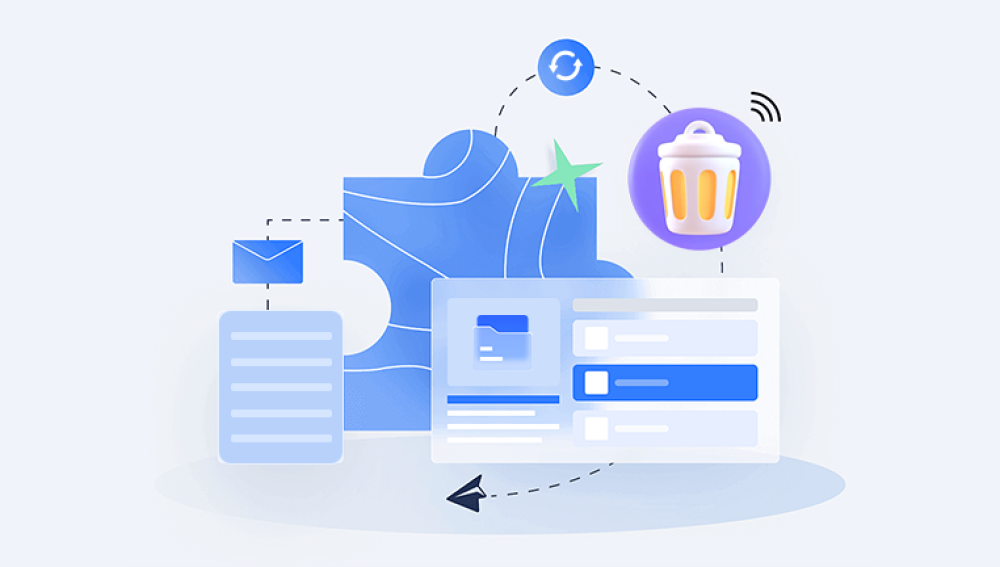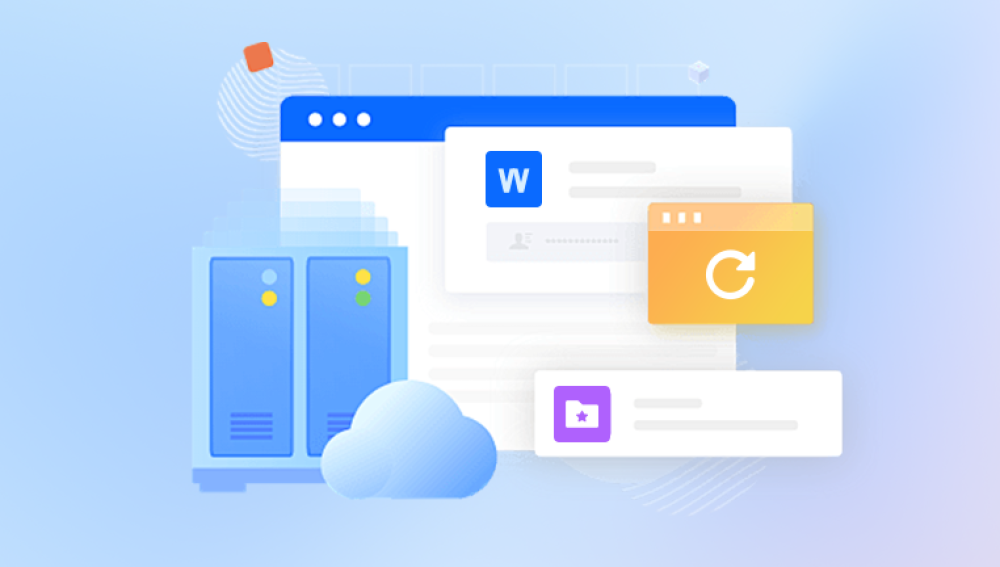Many people believe that once a file is permanently deleted, it's gone forever. Fortunately, that isn't entirely true. When a file is "permanently" deleted in Windows 10. it doesn’t vanish immediately it just becomes invisible to the operating system, and its disk space is marked as available. Until that space is overwritten, the data can still be recovered using the right techniques and tools.
What Does Permanently Deleted Mean?
In Windows 10:
Files deleted normally go to the Recycle Bin.
If you use Shift + Delete, the file bypasses the Recycle Bin.
Emptying the Recycle Bin also results in permanent deletion.
Files deleted from USB drives or external hard drives usually bypass the Recycle Bin.
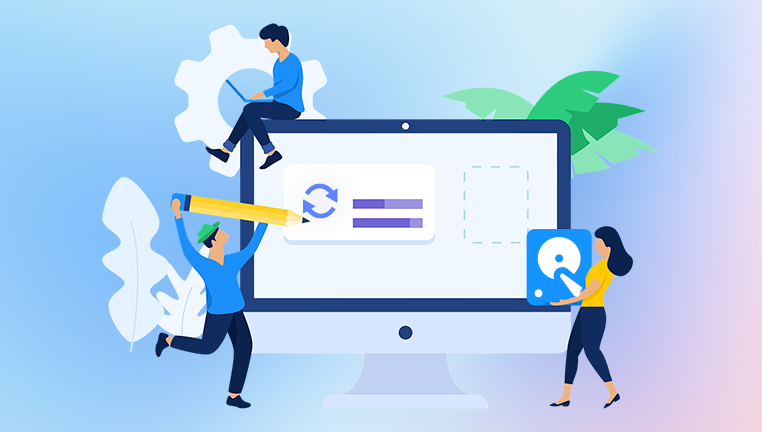
Can Permanently Deleted Files Be Recovered?
Yes. As long as the storage sector where the file was located hasn't been overwritten, the file can be recovered using specific techniques or software tools.
Method 1: Check File History
File History is a built-in backup feature in Windows 10 that automatically backs up versions of your files.
Open the folder where the file was originally located.
Click on the “Home” tab in the File Explorer toolbar.
Select “History.”
Use the left and right arrows to browse through available backups.
When you find the version you want, select it and click the green Restore button.
Note: This method only works if File History was enabled before the file was deleted.
Method 2: Restore from a Previous Version
If you had enabled System Protection, Windows 10 automatically creates restore points, which sometimes include copies of modified files.
Right-click on the folder that previously contained the file.
Click Restore previous versions.
A list of available previous versions will appear.
Select a version dated before the file was deleted.
Click Restore.
Method 3: Use Windows Backup and Restore (Windows 7)
Windows 10 includes an older backup feature from Windows 7. If this was set up:
Open Control Panel.
Go to System and Security > Backup and Restore (Windows 7).
Click Restore my files.
Use the browse option to search for the deleted files.
Follow the prompts to restore.
Method 4: Recover Using Command Prompt
Sometimes deleted files may still be recoverable through a basic command.
Press Win + R, type cmd, and press Enter.
Type the following command:
bash
CopyEdit
chkdsk X: /f
Replace “X” with the drive letter where the file was located.
Next, type:
markdown
CopyEdit
ATTRIB -H -R -S /S /D X:\*.*
Again, replace “X” with the relevant drive letter.
This process may recover hidden or deleted files that are still on the disk but not visible in Explorer.
Method 5: Use Free Data Recovery Software
Drecov Data Recovery
When a file is permanently deleted in Windows 10, it isn’t immediately erased—it just becomes invisible to the system, and its space is marked as available. Drecov Data Recovery takes advantage of this by scanning your drive for these “lost” files before they’re overwritten. The tool supports recovery from internal hard drives, SSDs, USB drives, SD cards, and other storage devices.
To restore files using Drecov Data Recovery, launch the program and select the drive where the data was deleted. Choose between Quick Scan for recently deleted files or Deep Scan for more thorough recovery. Once the scan is complete, preview recoverable files and select those you want to restore. Always recover files to a different drive to avoid overwriting data.
Panda also includes features like file filtering (by type, size, or date), real-time preview, and sector-level recovery, giving users a high chance of retrieving even older files. Whether you’re a home user or IT professional, Panda simplifies the data recovery process without compromising on performance.
Method 6: Recover from Cloud Backup (OneDrive)
If you use Microsoft’s OneDrive, your files may be safely backed up in the cloud.
Visit onedrive.live.com.
Log in with your Microsoft account.
Navigate to the folder where the file was.
If not found, click on the Recycle Bin in the sidebar.
Select the file(s) and click Restore.
OneDrive retains deleted files for 30 days by default.
Method 7: Restore via System Restore (For System Files)
If you're missing system-related files or settings, System Restore may help.
Open Control Panel.
Navigate to System and Security > System > System Protection.
Click System Restore.
Select a restore point prior to the file loss.
Follow the prompts to restore the system.
Warning: This can undo system changes and installed programs. It doesn't restore personal files like photos or documents, but it might bring back essential configuration files or drivers.
Method 8: Contact a Professional Data Recovery Service
These services use advanced techniques in a cleanroom environment to recover data from damaged or formatted drives. This can be expensive, but often effective.
Tips to Improve Recovery Success
Stop Using the Drive Immediately
The most important rule of thumb is to stop using the drive where the files were deleted. Every new file written to the drive risks overwriting deleted data.
Use a Different Computer or Drive for Recovery
If possible, remove the affected drive and connect it to another computer to perform recovery. This minimizes accidental overwriting.
Act Quickly
The longer you wait, the higher the chance of data being overwritten.
Preventative Measures for the Future
Enable File History
Go to Settings > Update & Security > Backup.
Click Add a drive and choose your backup location.
Click More options to customize folders and schedule.
This ensures version history and easier recovery.
Use Cloud Services
Sync important folders with OneDrive, Google Drive, Dropbox, or other cloud services. Cloud storage keeps files safe even if your hard drive fails.
Schedule Full System Backups
Open Control Panel.
Go to System and Security > Backup and Restore (Windows 7).
Click Set up backup and choose a location.
Choose to include system image and schedule it weekly or daily.
Consider Professional Backup Software
Programs like Acronis True Image, Macrium Reflect, and EaseUS Todo Backup offer more robust options than Windows’ built-in tools.
Accidentally deleting important files can be stressful, but recovery is often possible. Windows 10 offers several built-in ways to get your data back from File History and Previous Versions to Command Prompt tricks. When those options fall short, powerful third-party recovery tools fill the gap. And when the situation is truly critical, data recovery professionals may be able to help even with severely compromised storage devices.
The most important part of any data recovery effort is timing and caution. The sooner you act and the less you use the affected drive, the better your chances of successful recovery. Moving forward, enabling regular backups and using cloud storage can turn potential disasters into minor inconveniences.