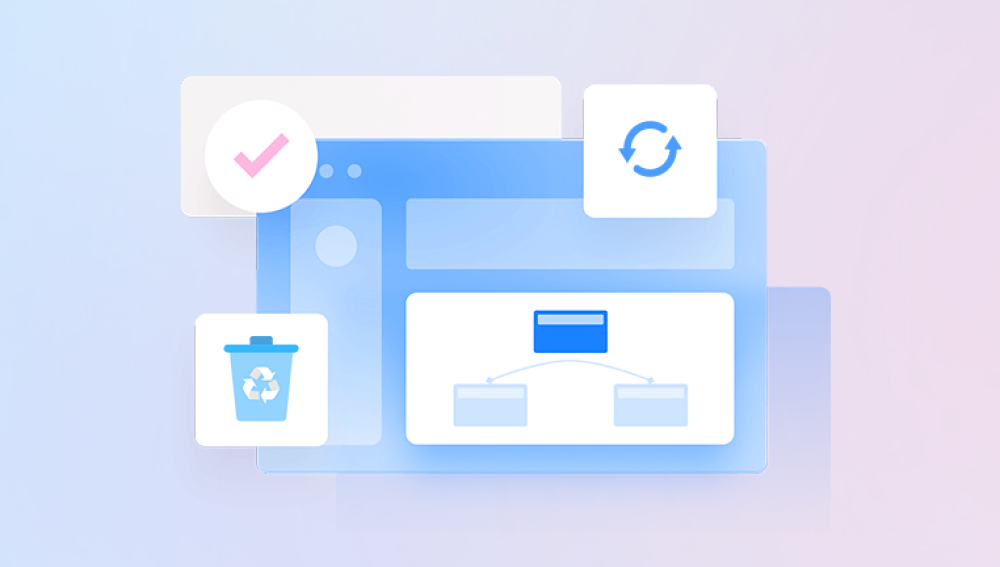Recovering deleted files for free is a common need when accidental deletions, system crashes, or formatting errors cause important data loss. Thankfully, several reliable software solutions allow you to recover deleted files without paying a dime. These free data recovery programs are designed to scan your storage devices whether internal hard drives, external drives, USB sticks, or memory cards and recover files that the operating system has marked as deleted but not yet overwritten.
Normal Delete: When you delete files normally, they are moved to the Recycle Bin (Windows) or Trash (macOS). The files can be restored easily from there.
Permanent Delete: If you empty the Recycle Bin or use Shift + Delete (Windows) or delete files from external devices, the operating system removes the pointers to the files, marking their disk space as available for new data.

Overwriting: The actual file data remains on the disk until overwritten by new files, which means deleted files can often be recovered if acted on quickly.
Data recovery software scans the disk to find and reconstruct deleted files before they are overwritten.
Criteria for Choosing Free Data Recovery Software
When selecting free recovery software, consider:
File type support: The software should support various file formats like documents, photos, videos, etc.
Ease of use: User-friendly interfaces help even beginners recover files without hassle.
Scanning options: Both quick and deep scans are useful depending on the situation.
Recovery limits: Some free versions limit the amount of data recovered or require paid upgrades for full features.
Compatibility: Ensure the software works with your operating system.
Top Free Data Recovery Software Options
1. Drecov Data Recovery
Drecov Data Recovery is a free and easy-to-use software designed to help users recover deleted files from Windows computers and other storage devices. Whether you have accidentally deleted important documents, photos, videos, or other data, Drecov Data Recovery offers a simple solution to retrieve those files without spending any money.
When files are deleted, they aren’t immediately erased from your hard drive. Instead, Windows marks the space they occupy as available for new data. Drecov Data Recovery scans the hard drive or storage device to locate these “lost” files and attempts to restore them before they are overwritten.
Using Drecov Data Recovery is straightforward. After downloading and installing the software (it’s best to install it on a different drive than the one where you want to recover files), you open the program and select the drive or folder where the deleted files were stored. The software then performs a scan, quickly searching for recoverable files. Once the scan finishes, Drecov Data Recovery shows you a list of found files, often allowing you to preview them before deciding which ones to restore.
2. EaseUS Data Recovery Wizard Free
Platform: Windows, macOS
Overview: EaseUS offers a polished interface with powerful scanning capabilities. The free version allows recovery of up to 2GB of data on Windows (requires sharing on social media to increase) and up to 500MB on macOS.
Key Features:
Supports many file types including documents, images, videos, and emails.
Both quick and deep scan options.
Preview recoverable files before restoration.
Recovers from various storage devices including formatted drives.
Limitations: Data recovery limit of 2GB on Windows, 500MB on macOS, with full features in paid editions.
3. Disk Drill Basic
Platform: Windows, macOS
Overview: Disk Drill offers an intuitive interface and supports a wide range of file formats. The free version on Windows allows recovery of up to 500MB of data, while the macOS version offers unlimited scanning but restricts recovery.
Key Features:
Powerful scanning and recovery algorithms.
Recovery Vault feature protects files proactively (requires setup).
Supports recovery from internal and external drives.
Allows previewing files before recovery.
Limitations: Limited free data recovery quota on Windows; macOS version restricts recovered data until upgrade.
4. PhotoRec / TestDisk
Platform: Windows, macOS, Linux
Overview: PhotoRec is a free and open-source file recovery tool designed to recover lost files from hard drives and memory cards. It’s part of the TestDisk suite, which also includes partition recovery tools. PhotoRec works by scanning raw data on storage media without relying on file system structures.
Key Features:
Supports hundreds of file formats.
Works on various file systems including FAT, NTFS, exFAT, ext2/ext3/ext4.
Runs on multiple platforms.
Command-line interface (with some GUIs available).
Limitations: Command-line interface may be intimidating to beginners; no preview before recovery.
5. MiniTool Power Data Recovery Free
Platform: Windows, macOS
Overview: MiniTool offers an easy-to-use recovery tool with a free edition allowing up to 1GB of data recovery. It supports recovery from deleted partitions, formatted drives, and damaged file systems.
Key Features:
Supports recovery of files from various scenarios including accidental deletion, formatting, and partition loss.
User-friendly interface.
Supports recovery from HDD, SSD, USB drives, and memory cards.
Limitations: Data recovery capped at 1GB in free version; advanced features reserved for paid versions.
How to Recover Deleted Files Using Free Software
While each software has its unique interface, the recovery process generally follows similar steps:
Download and install the software — ideally on a different drive than the one you want to recover files from to prevent overwriting.
Launch the application and select the drive or partition where the files were deleted.
Choose scan type — quick scan first for recently deleted files; deep scan for files deleted a while ago or after formatting.
Review found files — use filters, search, and preview features to identify important files.
Select files to recover and specify a recovery destination on a different drive or external storage device.
Complete the recovery process and verify the restored files.
Tips for Successful Data Recovery
Act quickly: The sooner you attempt recovery after deletion, the higher the chance of success.
Avoid using the affected drive: Don’t save new files or install software on the drive containing deleted data.
Back up recovered files immediately: Store restored files safely to avoid future loss.
Use deep scan if quick scan fails: Deep scans take longer but detect more files.
Be patient: Large drives and deep scans can take hours.
Other Built-in Recovery Options
Many operating systems provide built-in recovery features that may complement software recovery:
Windows File History: Automatically backs up user files.
Windows Backup and Restore: Allows recovery from system backups.
macOS Time Machine: A native backup solution with versioning.
Google Drive, OneDrive, Dropbox: Cloud services offer file version history and trash recovery.
Using these alongside free recovery software increases the odds of recovering lost files.
When Free Tools May Not Be Enough
While free software is powerful, some data loss scenarios might require professional tools or services:
Severe physical damage to storage media.
Files overwritten by large amounts of new data.
Corrupted or encrypted file systems.
Complex RAID configurations.
In such cases, professional data recovery services may be necessary, although costly.
Free data recovery software offers a valuable resource to restore deleted files from hard drives, USB sticks, memory cards, and other storage devices. Tools like Recuva, EaseUS Data Recovery Wizard Free, Disk Drill Basic, and PhotoRec provide robust scanning and recovery capabilities suitable for most data loss situations.