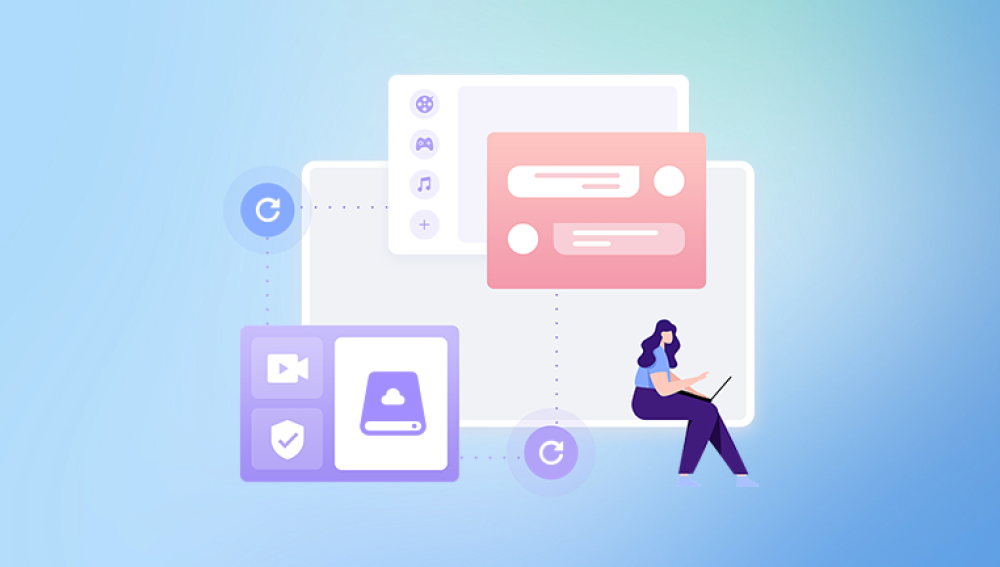Losing a Minecraft world, especially one filled with cherished memories or painstaking builds, can be devastating. Whether the world was deleted accidentally, corrupted during a crash, or lost due to a failed update, the good news is that recovery is often possible.
How Minecraft Stores Worlds
Minecraft Java Edition (Windows/Mac/Linux): Worlds are stored in the .minecraft/saves folder.
Minecraft Bedrock Edition (Windows 10. Mobile, Console): Worlds are typically found in com.mojang.minecraftWorlds or a similar directory.
Minecraft worlds consist of multiple files including region files (.mca), level data, player data, and more. A complete recovery usually involves restoring the entire folder.
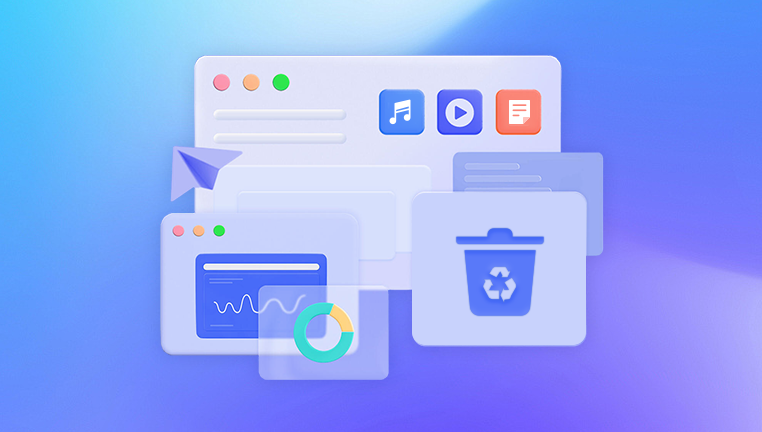
Step 1: Check the Recycle Bin or Trash
If the world was deleted recently, and you’re on a PC or Mac, your first stop should be the Recycle Bin (Windows) or Trash (Mac).
Open your Recycle Bin/Trash.
Search for a folder with the name of your Minecraft world.
If you find it, right-click and choose Restore.
This will return the world to its original location, and it should reappear in your Minecraft world list.
Step 2: Search for Backups
Minecraft Java Edition offers a manual backup system. If you've made backups, they may be stored in your Minecraft folder or elsewhere on your computer.
Navigate to .minecraft/saves/.
Look for folders with similar names or ZIP files.
Extract and restore these backups by moving them back into the saves folder.
If you use third-party launchers like MultiMC or CurseForge, they might automatically create backups.
Step 3: Use File History or Time Machine
Operating systems like Windows and macOS have built-in backup utilities:
For Windows File History:
Right-click on the saves folder.
Choose "Restore previous versions."
Browse through the snapshots and restore the correct version.
For macOS Time Machine:
Open Time Machine.
Navigate to the minecraftWorlds folder.
Locate and restore the world folder.
Step 4: Recovering from Cloud Saves (Bedrock Edition)
If you’re using Minecraft Bedrock Edition on platforms like Xbox, Windows 10. or mobile, your worlds might be synced to the cloud.
Sign in with your Xbox Live or Microsoft account.
Reinstall Minecraft and log in.
Cloud saves may automatically re-download your deleted worlds.
Note: If the world was deleted offline and never synced, recovery from the cloud may not be possible.
Step 5: Use Data Recovery Software
Drecov Data Recovery
Minecraft worlds consist of complex data structures like .mca region files and level metadata, which can be difficult to restore without the right tools. Drecov Data Recovery simplifies this process. With an intuitive interface and advanced file recognition algorithms, it locates and restores deleted folders even those emptied from your Recycle Bin or removed during a system crash or game update.
Simply install Drecov Data Recovery on a different drive than where Minecraft is stored, run a deep scan, and browse recoverable files. Filter by folder names, file types, or modification dates to pinpoint your lost world quickly. Once found, restore it to the correct directory, launch Minecraft, and resume your adventures exactly where you left off.
Step 6: Restore from Minecraft Realms (Java and Bedrock)
If you’ve uploaded your world to Minecraft Realms:
Open Minecraft.
Go to Realms and select your world.
Download a copy of the world to your local machine.
This can be a lifesaver, as Realms often keeps the latest version of your world.
Step 7: Contact Minecraft Support (as a last resort)
In rare cases, you might consider reaching out to Mojang or Microsoft support. They might be able to assist if your world was stored in the cloud and your account is properly linked.
Visit the Minecraft Help Center.
Submit a support ticket detailing your issue.
Preventive Measures to Avoid Future Loss
To safeguard your worlds from future deletion:
Enable File History or Time Machine.
Back up worlds regularly. Copy the world folder to a secure location or cloud storage.
Use Minecraft Realms for cloud-based saves.
Install backup mods like World Backup for Java Edition.
Avoid modifying game files unless you’re experienced.