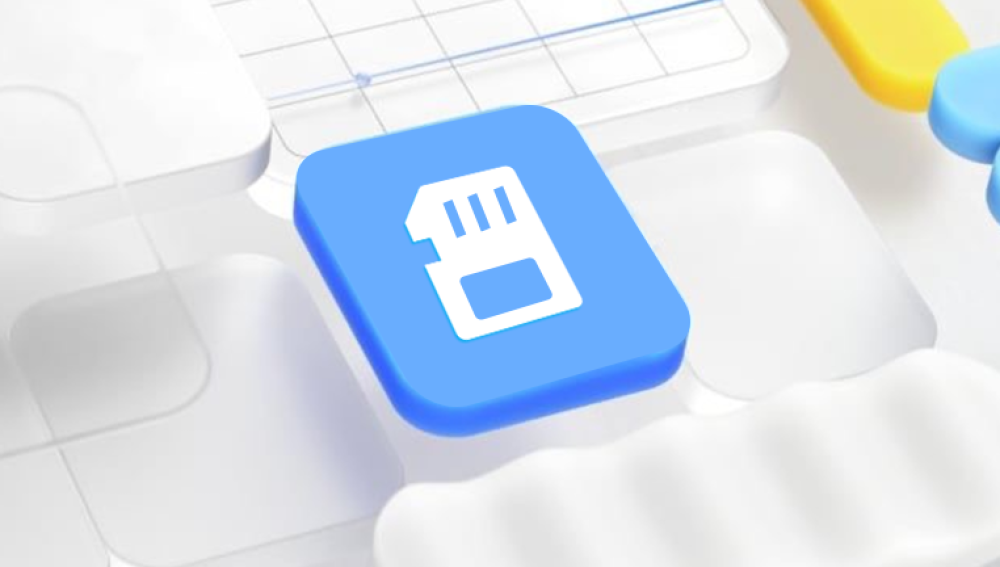Recovering replaced files can be a challenging and frustrating experience, especially when you mistakenly save a new version of a file over an important original. Unlike simply deleted files, replaced files are overwritten meaning the original data may be partially or fully lost.
When you save a file with the same name and location as an existing file, the new file overwrites the previous one. From a storage perspective, the space occupied by the old file is marked as reusable, and the new data is written over it. If the replacement is complete and no backups or shadow copies exist, the original file’s content can be partially or fully lost.
Why Recovering Replaced Files Is Difficult
Unlike deleted files, where pointers to the data are removed but the data might remain intact, replaced files often have their storage blocks partially overwritten. This overwriting reduces the possibility of recovery because parts of the original data may be gone or corrupted. However, under certain conditions such as quick action, availability of backups, or versioning systems you can recover previous versions or remnants of the replaced file.

Common Scenarios Leading to File Replacement
Saving changes to the wrong file: Accidentally saving edits on a file when you intended to create a new version.
Mistaken “Save As” to an existing filename: Overwriting a previous file instead of saving under a new name.
Automatic software saving: Some programs auto-save or auto-backup files which might overwrite older versions.
Synchronization errors with cloud storage: Sync conflicts might replace files with older or unwanted versions.
Version control mismanagement: In collaborative environments, incorrect check-ins might overwrite important work.
Step 1: Check for Backups and File History
Before attempting complex recovery methods, your best chance is to restore from backups or built-in versioning tools.
Windows: Restore Previous Versions Using File History or Shadow Copies
Windows often keeps snapshots of files if File History or System Protection is enabled.
How to Restore a Previous Version:
Navigate to the folder where the file was located.
Right-click on the file or folder.
Select Properties.
Go to the Previous Versions tab.
Browse through available versions, select one, and click Restore or Copy.
This feature depends on having File History or System Restore enabled before the replacement occurred.
macOS: Use Time Machine Backups
If you use Time Machine for backups, recovering replaced files is straightforward.
Steps:
Open the folder where the file was stored.
Connect your Time Machine backup drive.
Click the Time Machine icon in the menu bar and select Enter Time Machine.
Navigate through the timeline to find the version before replacement.
Select the file and click Restore.
Office Applications’ Version History
Some applications like Microsoft Word, Excel, and Google Docs maintain their own version histories:
Microsoft Office: File > Info > Version History lets you view and restore older versions.
Google Docs: File > Version History allows viewing and restoring past edits.
OneDrive and SharePoint also provide version histories for files stored on their services.
Step 2: Search for Temporary or AutoSaved Versions
Many applications create temporary or autosave copies which can be lifesavers in recovery.
Microsoft Office Temporary Files
Office creates .asd or .wbk files during editing which may be available if your replaced file was edited in Office.
Search for .asd files in:
mathematica
CopyEdit
C:\Users\[YourUserName]\AppData\Local\Microsoft\Office\UnsavedFiles
Check the application’s recovery pane when reopening after a crash.
Photoshop and Other Programs
Similarly, design or video editing apps create temp files or backups. Check application-specific folders or temp directories.
Step 3: Use Data Recovery Software
Drecov Data Recovery
Drecov Data Recovery is a user-friendly software designed to help recover lost or overwritten files, including replaced files, on Windows systems. When a file is replaced meaning a new file is saved over an existing one the original data is often partially or fully overwritten, making recovery more challenging than simply restoring deleted files. However, Drecov Data Recovery leverages advanced scanning algorithms to locate and recover recoverable fragments of replaced files before they are completely lost.
Using Drecov Data Recovery to recover replaced files involves a few straightforward steps. After downloading and installing the software (preferably on a different drive than the one containing the replaced files to avoid overwriting), you launch the program and select the drive or partition where the file was originally located. Drecov Data Recovery then performs a deep scan to search for recoverable data, including previous versions or remnants of replaced files.
Once the scan completes, the software displays a list of found files, allowing you to preview and select those you want to restore. Drecov Data Recovery supports various file types, including documents, photos, videos, and more, making it versatile for different data recovery needs.
Step 4: Use Cloud Storage Versioning Features
If you store files on cloud platforms, most offer versioning to recover replaced files.
OneDrive
Right-click the file in OneDrive folder.
Select Version history.
Choose an older version to restore.
Google Drive
Open Google Drive online.
Right-click the file.
Select Manage versions.
Download or restore the desired version.
Dropbox
Log in to Dropbox.
Navigate to the file.
Click Version history.
Restore the preferred version.
Step 5: Check for Shadow Copies or System Restore
If system protection is enabled, Windows may keep shadow copies of files that can be restored.
Use the Previous Versions feature as described earlier.
Use third-party tools like ShadowExplorer to access shadow copies.
Step 6: Manual File Reconstruction (Advanced)
In cases where the original file is partially overwritten, some users attempt manual reconstruction by extracting fragments of recovered files using hex editors or specialized forensic tools. This is a highly technical and time-consuming process usually reserved for very important data.
Step 7: Preventive Measures and Best Practices
Preventing data loss is always better than recovery.
Enable File History or Time Machine backups.
Use cloud storage with versioning.
Save new versions with distinct filenames (e.g., file_v1. file_v2).
Utilize version control systems like Git for code or text files.
Frequently backup critical data.
Avoid saving over files unless necessary.
Summary and Final Thoughts
Recovering replaced files is challenging due to the nature of overwriting data. The best success comes from having backups, version history enabled, or cloud versioning services. When those aren’t options, recovery software can help, but results vary.
If you face frequent file replacement issues, establishing strong backup habits and utilizing versioning tools is essential. In critical cases, professional data recovery specialists might be needed.
Taking swift action after realizing a file was replaced—stopping use of the affected drive and checking all backup avenues—will improve your chances of recovery significantly.