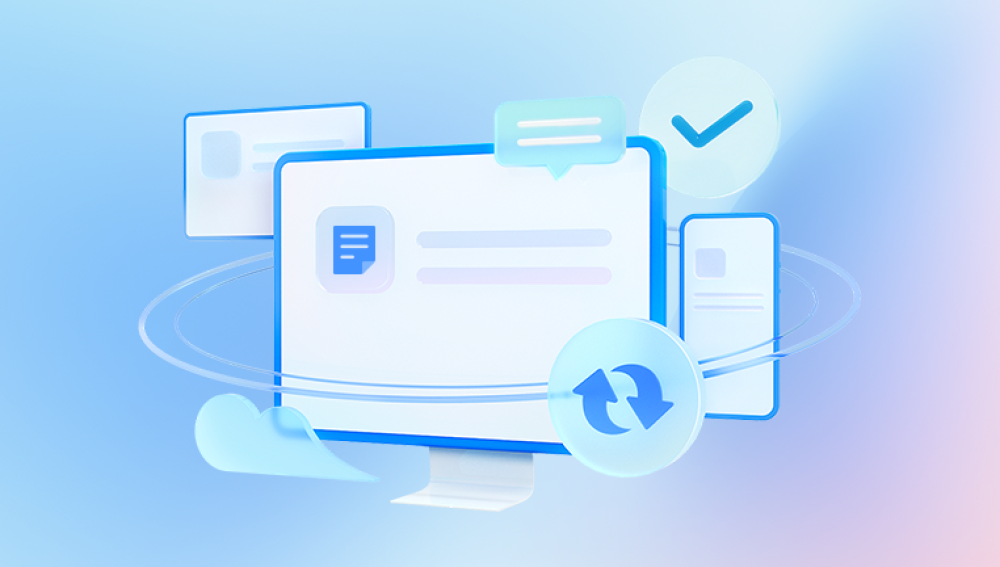Data recovery software is a program designed to retrieve files that have been deleted, corrupted, or lost from various types of storage devices. The software works by scanning the storage medium for fragments of the lost data and attempting to piece it together. Some data recovery tools are designed to recover deleted files from a formatted drive, while others can restore files from a drive that has suffered physical or logical damage.
There are two primary types of data loss:
Logical Data Loss: This type of loss occurs when files are deleted or corrupted but the data remains on the storage medium. Logical data loss can happen due to accidental deletion, software malfunctions, or file system corruption.
Physical Data Loss: This happens when the physical components of the storage device, such as the hard disk or SSD, are damaged. Physical damage can result from impacts, water exposure, or general wear and tear.
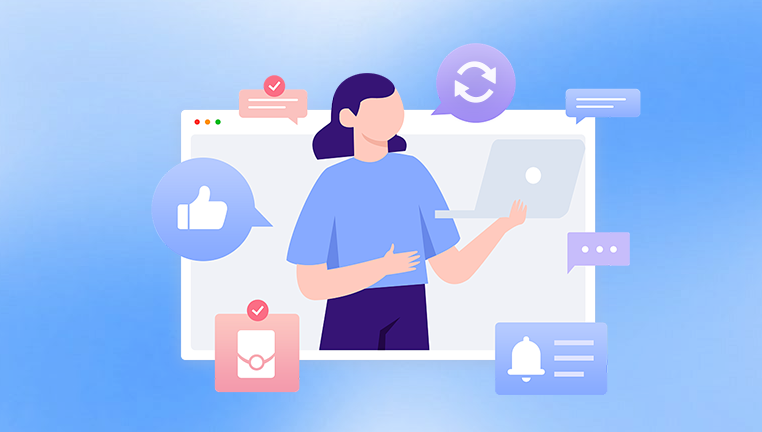
Free data recovery software is typically more suited for logical data loss, as it can recover deleted or lost files that have not been overwritten. However, physical damage may require more advanced tools or professional data recovery services.
Key Features of Free Data Recovery Software
When selecting a free data recovery tool, there are several features that make one software package stand out from another. These include:
Ease of Use: Good data recovery software should have a simple and intuitive user interface that makes it easy for even novice users to recover lost files. The software should guide users through the recovery process with minimal effort.
File System Support: The best data recovery tools support multiple file systems, including FAT32. NTFS, exFAT, and HFS+. This ensures that the software can recover files from various types of storage devices, including external drives, USB sticks, and SD cards.
Deep Scan and Quick Scan Modes: A good free data recovery tool will offer both a quick scan and a deep scan. The quick scan will recover recently deleted files, while the deep scan will search for files that were lost longer ago or are harder to recover.
File Preview: Before proceeding with the recovery process, it’s helpful to have the option to preview the files to ensure that they are indeed the ones you are looking for. This feature can save time by preventing the recovery of unnecessary files.
File Type Support: A high-quality free data recovery tool should support a wide variety of file types, including documents, photos, videos, audio files, emails, and more.
Recovery from Different Devices: The software should be able to recover data from various storage devices, including hard drives, USB flash drives, SD cards, and memory cards. Some advanced tools even allow recovery from RAID arrays and network-attached storage devices.
Security and Privacy: A good data recovery tool will ensure the security of your recovered data. Many recovery programs come with features that prevent overwriting of recovered files and ensure that your data is not exposed to third-party software.
Popular Free Data Recovery Software Tools
There are numerous free data recovery tools available online, each offering different features and capabilities. Below are some of the best free options for file recovery:
1. Drecov Data Recovery
Drecov Data Recovery is a reliable and user-friendly tool designed to help users recover lost or deleted data from various types of storage devices. Whether you’ve accidentally deleted files, formatted a drive, or suffered a system crash, Drecov Data Recovery can help you retrieve important files like documents, images, videos, and more.
The software is straightforward to use, with a clean interface that guides users through the recovery process step by step. Drecov Data Recovery supports recovery from hard drives, USB flash drives, SD cards, and other external storage devices. It works with multiple file systems, including NTFS, FAT, and exFAT, ensuring compatibility with most modern storage devices.
One of the standout features of Drecov Data Recovery is its ability to perform deep scans. This allows the tool to search for files that have been deleted a long time ago or those that are not immediately visible, making it a great choice for both recent and older data recovery needs. The program also allows users to preview recoverable files before performing the recovery process, which ensures that you’re restoring the right data.
While Drecov Data Recovery offers a free version with basic features, users looking to recover large amounts of data or access advanced features may want to explore its premium options. Overall, it is an excellent choice for users who need a reliable, easy-to-use solution for data recovery.
2. EaseUS Data Recovery Wizard Free
EaseUS Data Recovery Wizard is another well-regarded tool in the data recovery space. The free version offers a limited 2GB of data recovery, but this is more than sufficient for many users who only need to recover a few important files. EaseUS supports recovery from a variety of devices, including hard drives, SSDs, USB drives, and SD cards.
The software offers an intuitive user interface, making it easy for anyone to use, even with little technical knowledge. The software also provides a preview of recoverable files, which can save users time by preventing unnecessary recovery.
3. Disk Drill Free
Disk Drill is a robust data recovery tool with both free and paid versions. The free version allows you to recover up to 500MB of data, which is ideal for users who only need to recover a small number of files. Disk Drill supports a wide range of file systems and storage devices, making it suitable for a variety of recovery scenarios.
One of the standout features of Disk Drill is its deep scan functionality, which searches for lost data that is not visible through a standard scan. It also provides additional features like disk health monitoring and file protection, which are useful for preventing future data loss.
4. PhotoRec
For those specifically looking to recover image files, PhotoRec is a powerful, free option. It is an open-source data recovery tool that supports a wide range of file types, including images, videos, and documents. PhotoRec is designed to recover files from a variety of storage devices, including hard drives, memory cards, and USB flash drives.
Although PhotoRec has a somewhat technical interface, it is very effective at recovering lost files, even from severely damaged storage devices. It’s best for users who need to recover specific types of files and are comfortable with a more technical setup.
5. MiniTool Power Data Recovery Free
MiniTool Power Data Recovery is another strong contender in the free data recovery space. The free version offers users up to 1GB of data recovery. This software supports various file types, including images, documents, and videos. It is compatible with a wide range of devices, including hard drives, USB drives, and SD cards.
MiniTool Power Data Recovery comes with both a quick scan and a deep scan option, allowing users to recover lost files from recently deleted data or more complex situations. The software also provides a preview feature, so users can see the files they are about to recover.
6. Drecov Data Recovery Free
Drecov Data Recovery is another great free option, offering an easy-to-use interface and powerful scanning capabilities. This software can recover files from damaged or corrupted drives, as well as from storage devices with accidental deletion.
The tool supports various file systems and storage devices, including SD cards, USB flash drives, hard drives, and even external drives. Drecov Data Recovery Free offers both quick and deep scan modes, with a preview feature that helps users identify the files they need.
How to Use Free Data Recovery Software
Using free data recovery software typically involves a few simple steps:
Download and Install the Software: Start by downloading the software from a reputable source. Avoid downloading from unverified sites to reduce the risk of installing malicious software. Once downloaded, follow the installation instructions to set up the program.
Select the Storage Device: Open the data recovery tool and choose the device from which you want to recover files. This could be your computer's internal hard drive, a USB stick, or an SD card.
Choose the Scan Type: Select either a quick scan or deep scan. A quick scan is faster but may not recover files deleted a long time ago or those that are deeply buried in the file system. A deep scan takes longer but can locate more files.
Preview Files: After the scan completes, many tools will allow you to preview the files that can be recovered. Review the results to identify the files you want to restore.
Recover Files: Once you’ve selected the files you want to recover, choose the location where you’d like to save them. It’s recommended to save them to a different drive than the one you are recovering from to prevent overwriting data.
Limitations of Free Data Recovery Software
While free data recovery tools are useful, they do have limitations:
Limited Data Recovery: Many free versions limit the amount of data you can recover, typically up to a few gigabytes. If you need to recover larger amounts of data, you may need to upgrade to a paid version.
File Type Restrictions: Some free tools may not support certain file types or advanced features like recovering specific file types, such as emails or system files.
Performance Issues: Free tools often lack the advanced algorithms that more expensive tools use to recover data from physically damaged devices. For severe cases of data loss, paid software or professional services may be necessary.
Lack of Support: Free data recovery tools often come with limited customer support, so if you run into any issues.