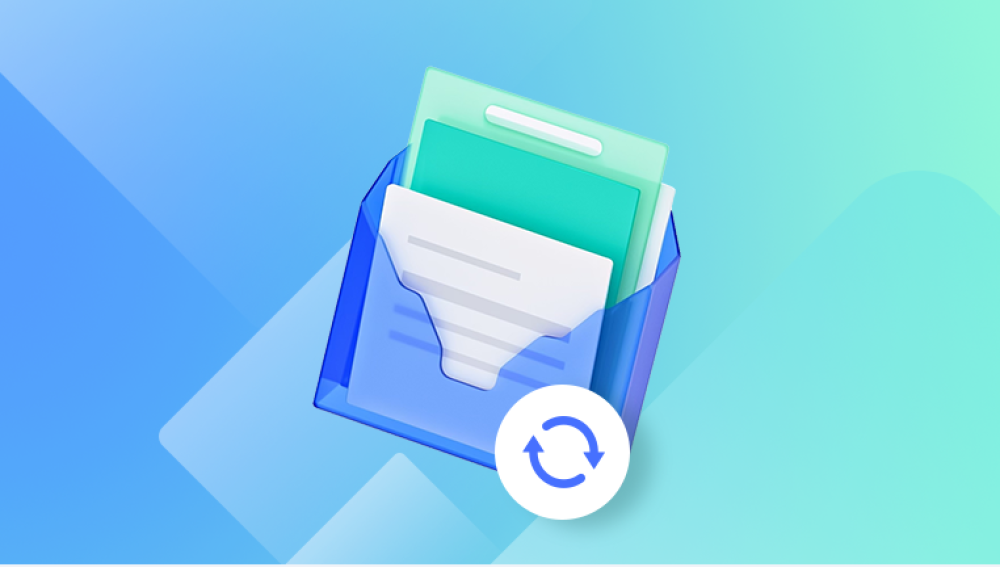Microsoft Word is one of the most widely used word processing tools, whether for school assignments, work reports, or personal projects.
When a Word document is lost or corrupted, it’s important to understand the underlying factors involved in file loss. The most common scenarios are:
Accidental Deletion: Files that are deleted either by accident or intentionally but not emptied from the Recycle Bin.
Power Outages or System Crashes: Sudden power loss or a program crash that causes Word to lose unsaved progress or corrupt a file.
File Corruption: Files that become unreadable due to software issues, improper shutdowns, or disk errors.
File Overwriting: A saved file is accidentally replaced with a new version or copy.

Part 1: Using Built-in Word Recovery Features
Microsoft Word includes several built-in recovery features designed to prevent data loss. If you've lost a Word document, these methods are usually the first to try.
1. Recover Unsaved Documents with AutoRecover
Microsoft Word includes an AutoSave feature that automatically saves your work in the background at regular intervals. This is incredibly useful in the event of a crash or unexpected shutdown.
Steps to Recover an Unsaved Document:
Open Word: Launch Microsoft Word and open a new or existing document.
Go to the File Tab: Click on the File tab located in the top left corner of Word.
Click on Info: Select Info from the sidebar, then click on Manage Document.
Select Recover Unsaved Documents: A drop-down menu will appear. Choose Recover Unsaved Documents.
Browse AutoSave Files: Word will show a list of unsaved documents. Look for the document you lost and click on it.
Save the Document: If the document opens, click Save As to save it to your desired location.
The AutoRecover feature works by storing temporary versions of your documents. If Word crashes or you forget to save, these versions are available for recovery.
2. Check the AutoRecover Folder Manually
If the document didn’t show up via the AutoRecover process, you can manually check for AutoRecover files on your computer.
Steps to Find AutoRecover Files:
Navigate to the AutoRecover Location:
For Windows: Go to C:\Users\[Your Name]\AppData\Roaming\Microsoft\Word.
For Mac: Go to ~/Library/Application Support/Microsoft/Office/OfficeVersion/Office AutoRecovery/.
You may need to enable the option to view hidden files and folders, as these locations are often hidden by default.
Look for .asd Files: AutoRecover files are saved as .asd files. Search for the document in this folder.
Open the File: Double-click the file to open it in Word.
Save the Document: Once it opens, save the file with a new name or in a new location.
3. Recover Previous Versions (Windows)
Windows operating systems (from Windows 7 onward) have a feature called Previous Versions, which allows you to restore older versions of files, including Word documents.
Steps to Recover Previous Versions of Word Files:
Right-click the Folder Containing the Deleted Document: If you know where the file was stored, go to that folder, right-click it, and select Properties.
Select the Previous Versions Tab: In the Properties window, go to the Previous Versions tab.
Choose a Previous Version: You’ll see a list of previous versions of the folder or file. Select the version you want to recover.
Restore the File: Click Restore or Copy to restore the document to its original or a new location.
Note: For this to work, System Restore must be enabled on your computer, and file history should be backed up.
Part 2: Recover Deleted Word Files from Recycle Bin (Windows)
If you’ve accidentally deleted your Word file, but it is still in the Recycle Bin or Trash, it’s easy to restore it.
Steps to Recover Word Files from the Recycle Bin:
Open the Recycle Bin: Double-click on the Recycle Bin icon located on your desktop.
Find the Word File: Browse through the list of deleted files or search for the Word file.
Restore the File: Right-click the file and select Restore. The file will be returned to its original location on your PC.
If the Recycle Bin has been emptied, don’t worry there are still other recovery methods you can try.
Part 3: Using Data Recovery Software
Drecov Data Recovery
Drecov Data Recovery offers a reliable solution to restore lost, deleted, or corrupted Word files, even when they seem beyond recovery.
Key Features of Drecov Data Recovery for Word Files:
Comprehensive File Recovery: Drecov Data Recovery supports the recovery of Word files, including .docx, .doc, and .rtf formats, making it easy to restore your lost documents regardless of the version or type.
Quick Scan and Deep Scan:
Quick Scan: This option is ideal for recovering recently deleted files. It’s fast and efficient, designed to locate files that are still intact on the drive.
Deep Scan: For files that are lost after formatting, a system crash, or have been deleted a long time ago, a deep scan will thoroughly scan the drive to find any remnants of the deleted Word files.
Preview Before Recovery: Drecov Data Recovery allows you to preview the recovered Word files before restoring them. This ensures you’re recovering the correct version of the document.
Easy-to-Use Interface: With its user-friendly design, Drecov Data Recovery makes it simple for both beginners and advanced users to navigate through the recovery process.
How to Recover Word Files with Drecov Data Recovery:
Install Drecov Data Recovery: Download and install Drecov Data Recovery on a different drive to avoid overwriting deleted files.
Scan the Drive: Select the drive or folder where the Word file was located and start the scan.
Preview and Recover: Once the scan is complete, preview the recoverable files, select the ones you need, and click Recover to restore them.
Part 4: Preventive Measures to Avoid Losing Word Files
While it’s possible to recover lost or deleted Word files using the above methods, it’s always better to prevent file loss in the first place. Here are some preventive measures to keep in mind:
1. Regularly Backup Your Files
One of the most effective ways to prevent data loss is to regularly back up your files. Consider using cloud-based storage solutions like OneDrive, Google Drive, or Dropbox to ensure your files are securely stored. You can also use external hard drives or network-attached storage (NAS) for backups.
2. Enable AutoSave in Word
Microsoft Word includes an AutoSave feature (for Microsoft 365 users), which saves your document every few seconds while you're working. This reduces the risk of losing data in case of a crash or power failure.
To enable AutoSave:
Go to File > Options.
Select the Save tab.
Ensure that AutoSave is turned on for documents saved in OneDrive or SharePoint.
3. Use Version Control
For collaborative projects, enabling Version History in cloud storage can help you keep track of changes and revert to earlier versions of your document if needed. This is particularly useful for recovering previous drafts or data you may have lost accidentally.
Losing a Word document doesn’t have to mean permanent data loss. With the built-in features of Microsoft Word, Windows, and data recovery software, there are multiple ways to recover deleted, unsaved, or corrupted Word files. From AutoRecover and the Recycle Bin to professional data recovery tools, the methods discussed in this guide give you plenty of options to restore lost documents.