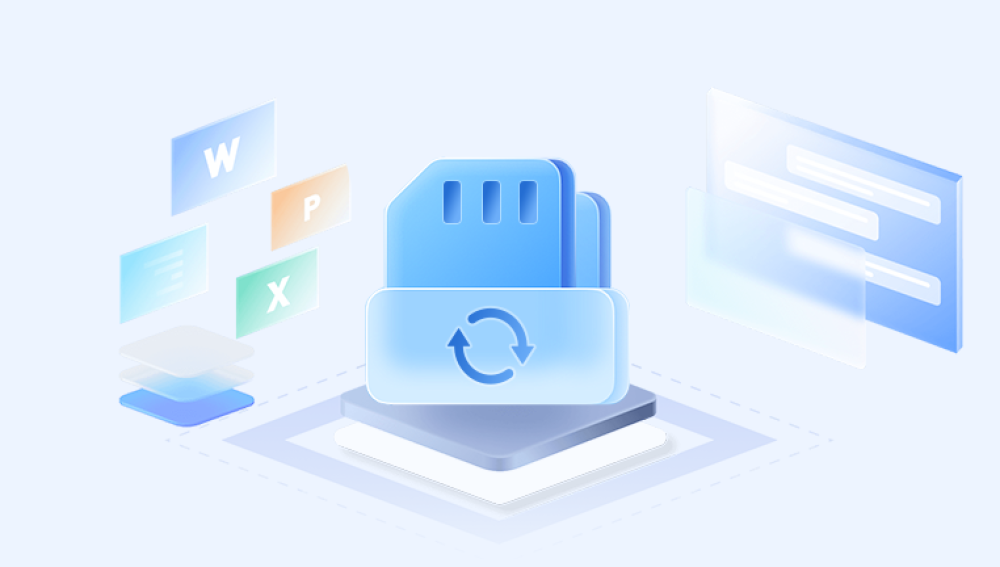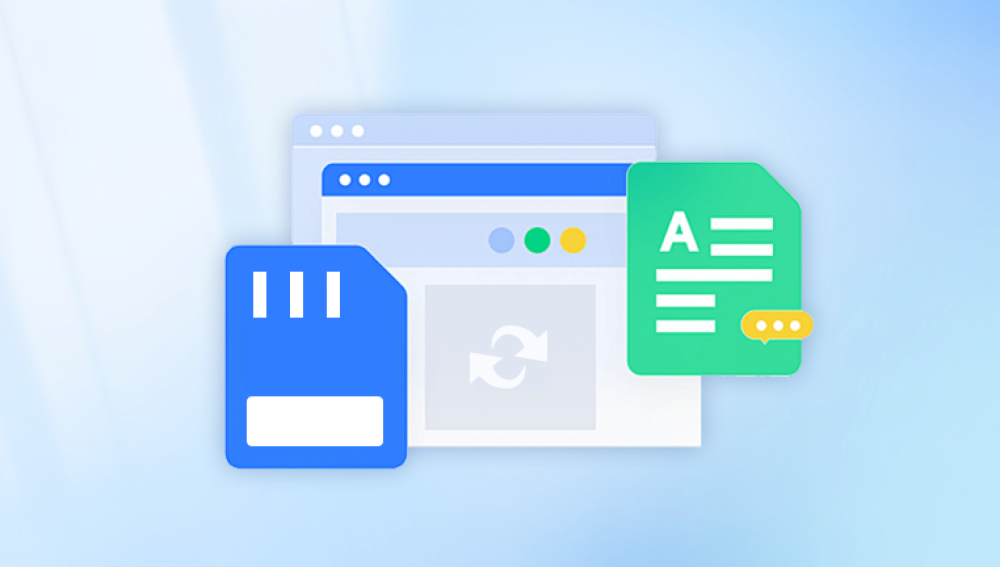The short answer: Yes, it is often possible to recover deleted images from an SD card provided that the deleted files have not been overwritten or corrupted beyond repair. The ability to recover deleted photos depends on how the data was deleted, the condition of the SD card, and how quickly you act after the deletion.
How Images Are Stored on SD Cards
SD cards use flash memory technology to store data in blocks and pages. When you save an image, it is written to specific locations on the card’s memory. Each file is indexed in the file system of the card, such as FAT32. exFAT, or NTFS, depending on the device and card size.
What Happens When You Delete an Image?
When you delete an image (either manually or by formatting), the system does not erase the actual data immediately. Instead, it marks the space occupied by the file as "available" for new data. This means the image data still physically exists on the card until overwritten by new files.
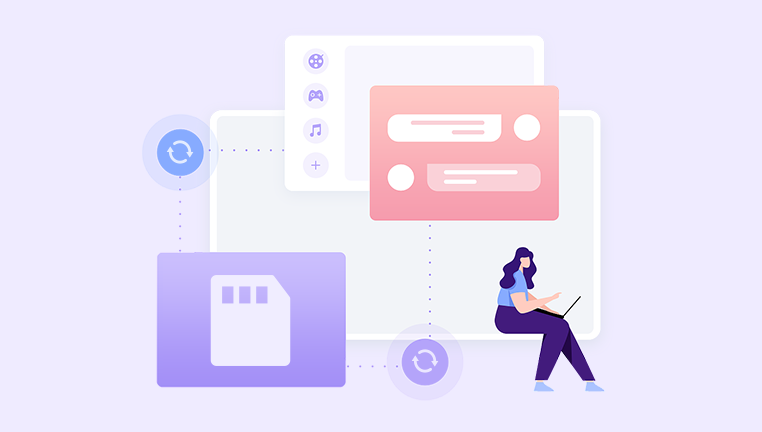
This characteristic is the fundamental reason why deleted images can often be recovered the data still exists but the directory entry pointing to the image is removed or marked free.
Why Immediate Action Matters
Because the card marks deleted files’ storage as reusable, any new photos, videos, or files saved afterward can overwrite these "deleted" spaces. Once overwritten, the original data becomes unrecoverable by typical software tools.
Common Causes of Image Loss on SD Cards
Knowing the cause of image loss can help guide the recovery process.
Accidental Deletion: Deleting photos unintentionally via a camera, phone, or computer.
Formatting the SD Card: Formatting removes the file structure and references, but data may remain until overwritten.
Corrupted File System: Improper removal, power failure, or malware can corrupt the file system.
Card Errors or Bad Sectors: Physical degradation or manufacturing defects can cause unreadable sectors.
Virus or Malware Attacks: Malware can delete or hide files.
Interrupted Transfer: Removing the card or disconnecting a device during file transfer can corrupt data.
Camera or Device Malfunctions: Errors during saving or writing photos can cause loss.
How to Retrieve Deleted Images from an SD Card
Important Preliminary Steps
Stop Using the SD Card Immediately
Do not take new photos, save files, or transfer data to the SD card. This reduces the risk of overwriting deleted images.
Avoid Formatting or Reformatting
If prompted to format, always choose to cancel or avoid the operation.
Use a Good Quality Card Reader
Connect the SD card to your computer using a reliable card reader. Avoid using built-in phone or camera ports for recovery purposes.
Create a Disk Image (Optional but Recommended)
For critical or large data sets, creating a sector-by-sector clone (image) of the SD card preserves the original data intact. Recovery can be performed on the disk image instead of the card itself.
Step-by-Step Recovery Process
Step 1: Choose the Right Recovery Software
Drecov Data Recovery
When images are accidentally deleted from an SD card, they are not immediately erased from the memory. Instead, the space they occupy is marked as available for new data. This means recovery is possible as long as the deleted files haven’t been overwritten. Drecov Data Recovery uses advanced scanning algorithms to search the card deeply for recoverable files, including photos in formats like JPEG, PNG, RAW, and others.
The recovery process with Drecov Data Recovery is user-friendly. First, you connect the SD card to your computer via a card reader. Then, launch the software and select the SD card as the target device. You can choose between quick and deep scan modes; a deep scan takes longer but improves recovery chances by thoroughly analyzing the card. Once the scan completes, the software displays a list of recoverable images, allowing you to preview them before recovery.
Drecov Data Recovery supports multiple SD card brands and file systems such as FAT32, exFAT, and NTFS, making it versatile. It is important to avoid using the SD card after data loss to prevent overwriting. With Drecov Data Recovery, you can regain your deleted photos swiftly, saving your memories from permanent loss.
Step 2: Connect Your SD Card to the Computer
Insert the SD card into the card reader and connect it to your computer. Verify the card is recognized by your system (appears as a removable drive).
Step 3: Launch the Recovery Software and Select the SD Card
Open the chosen recovery program and select the SD card drive from the list of connected devices.
Step 4: Choose the Scan Type
Quick Scan: Good for recently deleted files.
Deep Scan/Full Scan: Longer but scans every sector for recoverable data, ideal for formatted or corrupted cards.
Step 5: Preview the Recoverable Images
Most programs display a list of recoverable files grouped by file type or folder. Preview the images to confirm they are intact.
Step 6: Select Files and Recover to a Safe Location
Choose the photos you want to recover and save them to your computer or another external storage device — never to the same SD card to avoid overwriting.
Step 7: Verify the Recovered Images
Open recovered files to check if they are intact and not corrupted.
Advanced Recovery Techniques
Recovering from Formatted or Corrupted SD Cards
For cards that have been formatted or corrupted, use deep scan modes or specialized software like PhotoRec or Stellar Photo Recovery, which can identify file signatures even when file system metadata is missing.
Using Command-Line Tools
Tools like TestDisk and PhotoRec run in command-line interfaces but offer robust recovery. TestDisk can repair partition tables and recover lost partitions, while PhotoRec focuses on file recovery by scanning for known file headers.
Creating a Disk Image Backup
Use disk imaging software such as dd (Linux/macOS) or commercial tools to create a clone of the SD card before recovery attempts. This protects your original card data in case recovery goes wrong.
Tips to Maximize Recovery Success
Recover as Soon as Possible: The longer the card is used after deletion, the higher the chance data will be overwritten.
Use the Deep Scan If Quick Scan Fails: Deep scanning examines every sector and file signature.
Avoid Running Multiple Recovery Programs on the Same Card: Excessive reading/writing can degrade card health.
Check for Physical Damage: If the card is physically damaged, consider professional recovery services.
Save Recovered Files on Different Drives: Prevent data overwrite.
Professional Data Recovery Services
If software recovery fails, or the SD card is physically damaged, professional data recovery services may be the last resort. They have advanced tools to extract data from damaged chips, reconstruct corrupted files, and handle severe damage scenarios.
Professional recovery can be costly and is typically used when the data is critical and irreplaceable.
Preventing Image Loss on SD Cards
Recovery is not guaranteed, so prevention is key.
Use High-Quality SD Cards: Avoid cheap cards that are prone to failure.
Safely Eject Cards: Always use the "Eject" option before removing.
Backup Regularly: Use cloud services or external drives to back up photos.
Format Cards in the Camera: Always format SD cards using the device they will be used in.
Keep Cards Dry and Protected: Physical damage is a common cause of data loss.
Avoid Using the Same Card in Multiple Devices: Different devices may handle file systems differently.