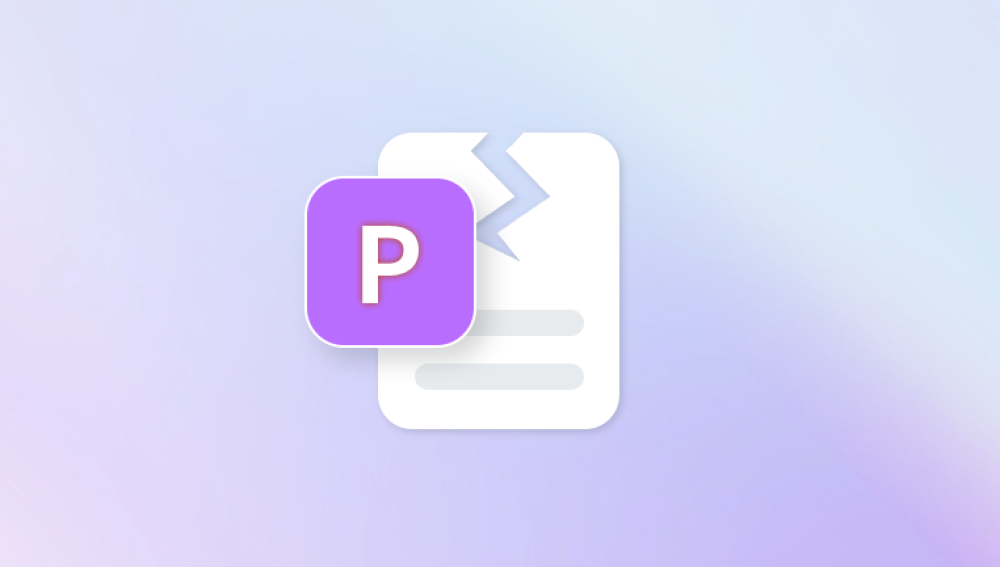Images are invaluable in today's digital world, whether for personal memories, professional work, or creative endeavors. However, one of the most frustrating things that can happen is when a JPG file becomes corrupted, rendering it unreadable or impossible to open. A corrupted JPG file might show an error message, display only a portion of the image, or appear as a garbled mess when opened.
1. JPG File Corruption
Before diving into how to fix a corrupted JPG file, it's essential to understand what causes the corruption in the first place. JPG files can become corrupted for a variety of reasons, including:
Improper file transfers: If a JPG file is transferred or downloaded improperly, such as through a faulty USB drive, unreliable internet connection, or interruption during the transfer process, the file may get corrupted.
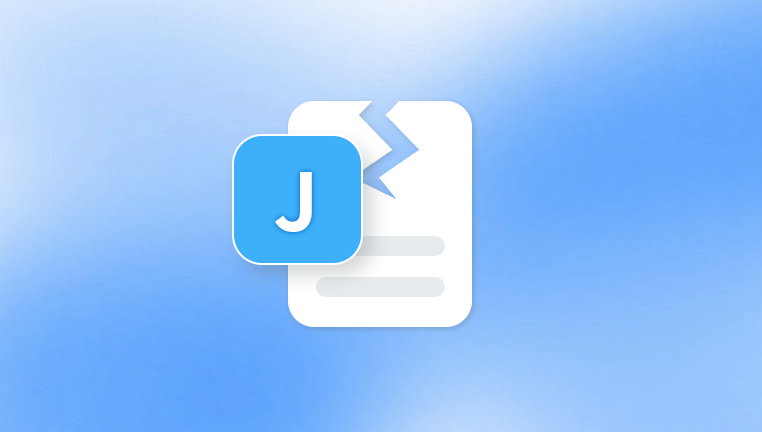
Malware or viruses: Malicious software can damage files on your computer, including JPG images.
System crashes: If your computer crashes while you're working with a JPG file or during the file’s saving process, corruption may occur.
File system issues: Problems with your hard drive or storage device, such as bad sectors or partition failures, can lead to file corruption.
Outdated software or incompatible applications: Trying to open a JPG file with outdated or incompatible software can result in corruption.
Understanding the cause of the corruption will help you determine the best approach to repair the file.
2. Common Symptoms of Corrupted JPG Files
When a JPG file is corrupted, you may notice a variety of symptoms, such as:
Incomplete or partially visible images: The image may display a portion of the picture or appear as a fragmented mosaic.
Error messages: When trying to open the file, you may see error messages such as "The file is corrupted," "Cannot open file," or "Unsupported file format."
File size discrepancies: If you know the size of the original JPG, but the corrupted file is unusually small or large, this can indicate corruption.
Display issues: The image may appear as random pixels or color noise instead of a recognizable picture.
3. Preliminary Steps: Check the File Extension
Sometimes, JPG file corruption may be as simple as a file extension error. If the file extension is incorrect, the file may not open properly.
Step 1: Right-click on the file and select "Properties."
Step 2: Under the "General" tab, check the file extension. It should end in ".jpg" or ".jpeg."
Step 3: If the extension is wrong (e.g., ".doc" or ".png"), simply rename the file with the correct extension. You can do this by right-clicking on the file and selecting "Rename."
If this does not resolve the issue and the file still appears corrupted, you will need to try other repair methods.
4. Try Opening the File in a Different Application
Sometimes, the application you’re using to open the JPG file may not be able to handle its corruption properly. Try opening the corrupted JPG file in a different program to see if it makes a difference. For example:
Windows Photo Viewer
IrfanView
Adobe Photoshop
GIMP
Paint
If the image opens in any of these applications, the problem may not be the file itself but rather the default image viewer you were using initially.
5. Use an Image Repair Tool
Panda Repair
Panda Repair is a tool designed to help users restore corrupted JPG files. JPG files can become damaged due to various reasons, including system crashes, improper transfers, malware, or file corruption during saving. This tool specializes in repairing these files by scanning and fixing errors within the image’s structure.
When a JPG file is corrupted, it may not open correctly or display a partial image, making it nearly impossible to view or use. Panda Repair JPG Corrupted works by repairing damaged headers, fixing broken image data, and restoring the integrity of the file. It ensures that the photo remains intact, avoiding permanent data loss.
The repair process typically involves the following steps:
Scan: Panda Repair scans the corrupted JPG file to detect and analyze the damage.
Fix: Once the corruption is identified, it applies repairs to recover the image. This may involve restoring the image's header, fixing the file structure, or rebuilding parts of the corrupted data.
Preview and Save: After repairing the file, users can preview the restored image before saving it to a new location.
6. Try Repairing the File with Online Tools
If you don’t want to install software on your computer, you can also use online tools to repair corrupted JPG files. These tools allow you to upload your corrupted image and attempt to repair it in the cloud.
Popular online JPG repair tools include:
Image Repair Online: This web-based tool can fix broken JPG files by repairing the headers and restoring their structure.
ILoveIMG: ILoveIMG offers an online image repair tool that fixes minor JPG corruption issues.
Fotor: Fotor’s repair tool is primarily for restoring corrupted photo files.
To use these tools:
Step 1: Visit the website of the repair tool.
Step 2: Upload your corrupted JPG file to the site.
Step 3: Let the website process and repair the file.
Step 4: Download the repaired file once the process is complete.
While online tools can be convenient, they may not be as effective as dedicated software in fixing severely corrupted files.
7. Extracting Data from a Corrupted JPG File
If the previous methods do not work, you can attempt to extract the data from the corrupted file manually. This method can be particularly useful if the corruption is due to a bad sector or file system issue.
Step 1: Create a backup of the corrupted file to avoid further damage.
Step 2: Use a hex editor to inspect the raw data of the file. A hex editor will allow you to view and modify the file at the binary level.
Step 3: Look for recognizable patterns or file signatures (such as "FFD8" at the start and "FFD9" at the end of a JPG file). If the file has this pattern but is still corrupted, you can try to cut off the bad sections and save the good data.
Step 4: If you find that the file's header is corrupted, you can try copying the header from a working JPG file and pasting it into the corrupted file using a hex editor. This may help recover part of the image.
8. Restore from Backup or Cloud Storage
If the above methods fail and the corrupted JPG file is important, you may want to consider restoring it from a backup or cloud storage if available. Many modern systems and cloud services automatically back up files, which could include your JPG images.
Step 1: Check your backup services such as Time Machine (Mac), File History (Windows), or third-party services like Dropbox, Google Drive, or OneDrive.
Step 2: Look for the specific JPG file in your backup and restore it to a different location.
Step 3: Verify that the restored file opens correctly.
9. Preventing Future JPG File Corruption
While fixing corrupted JPG files is possible, it’s always better to prevent corruption from occurring in the first place. Here are some tips to help protect your files:
Back up your files: Regular backups are essential to prevent data loss. Use external hard drives, cloud storage, or both to back up your important files.
Keep your software updated: Ensure that the software you use to open and edit JPG files is always up to date. This can prevent compatibility issues and bugs.
Scan for malware: Run regular antivirus scans to detect and eliminate malware that could corrupt files.
Safely eject storage devices: When transferring JPG files between devices, always safely eject your USB drives or external hard drives to prevent file corruption.
A corrupted JPG file can be incredibly frustrating, but with the right tools and methods, you can often repair it and recover the image. Whether you use specialized repair software, online tools, or manually extract the data, there are several options available to fix corrupted JPG files. Remember to regularly back up your images and take preventive measures to avoid corruption in the future.