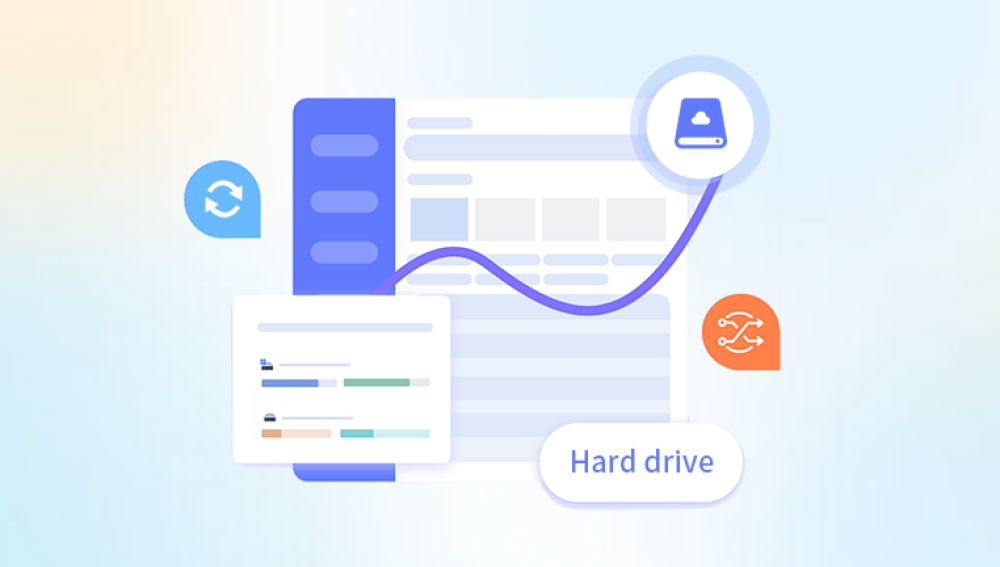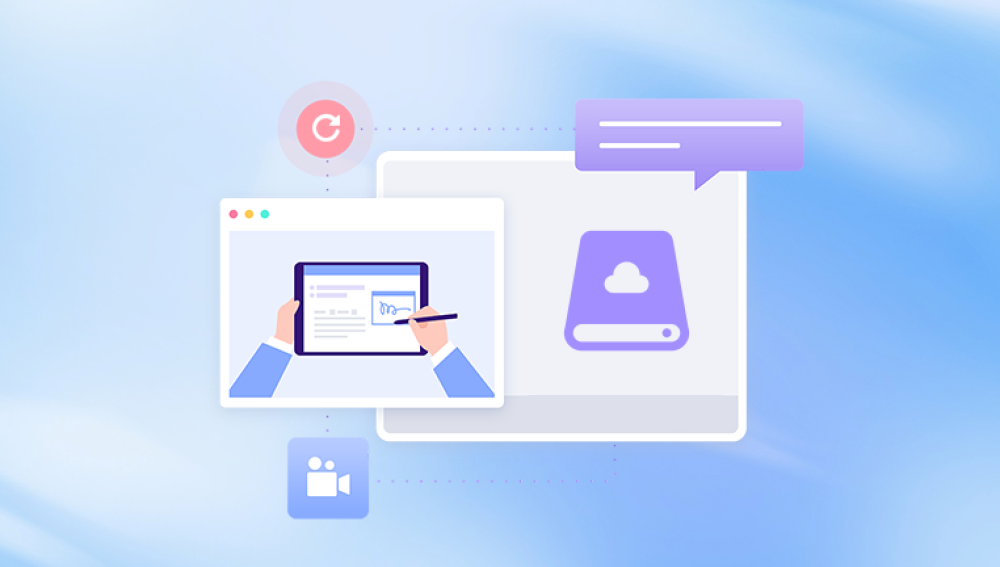Western Digital (WD) is one of the world’s leading manufacturers of hard drives, solid-state drives (SSDs), and external storage solutions. Their products are widely trusted for personal, professional, and enterprise data storage due to reliability, performance, and broad compatibility. However, like all storage devices, WD drives are not immune to data loss, which can happen due to accidental deletion, formatting, hardware failure, corruption, virus attack, or other causes.
When you face data loss on a Western Digital drive whether an internal HDD, external USB drive, WD My Passport, WD Elements, or an SSD you want a solution that can help you recover your valuable files quickly and safely. This is where Western Digital data recovery software comes into play.

Western Digital offers a variety of storage devices including:
Internal Hard Drives (HDDs): Traditional spinning disks inside desktops or laptops.
External HDDs: Portable USB drives such as WD My Passport, WD Elements.
Solid State Drives (SSDs): Faster flash storage options with no moving parts.
NAS Drives: WD Red drives designed for Network Attached Storage systems.
All these drives use different interfaces and file systems but share common principles of data storage and vulnerability.
Common Causes of Data Loss on WD Drives
Accidental Deletion: Files removed by mistake or emptied from recycle bin.
Formatting: Formatting the drive unintentionally or to change file systems.
Partition Loss: Partitions deleted or corrupted, making data inaccessible.
File System Corruption: Improper shutdown, power failure, or software bugs can damage the file system.
Virus or Malware: Infection can delete or encrypt files.
Physical Damage: Head crashes, motor failures, or PCB damage in HDDs, or controller failure in SSDs.
Bad Sectors: Areas of the drive that become unreadable.
Drive Not Recognized: Due to logical errors or hardware faults.
What Happens During Data Loss?
When files are deleted or a drive is formatted, the data itself is usually not erased immediately. Instead, the operating system marks the space as available for reuse. Until new data overwrites that space, recovery software can often retrieve the original files by scanning the raw sectors of the drive.
However, if the drive has physical damage or severe corruption, software recovery alone may not be sufficient, and professional recovery services may be necessary.
Western Digital Data Recovery Software: Overview
WD itself provides some official tools and recommends several third-party data recovery software options. Let’s break down both categories:
Official Western Digital Tools
WD Backup and WD SmartWare:
These are primarily backup and drive management tools, not data recovery software. However, if you have used WD Backup, restoring from backups is your best option.
WD Drive Utilities:
This tool helps manage your WD drives but doesn’t recover deleted files. It can perform drive diagnostics and checks.
WD Support and Warranty Service:
If your drive is under warranty and physically damaged, WD may provide RMA and replacement but not data recovery.
Recommended Third-Party Data Recovery Software for WD Drives
Several data recovery software programs are widely recommended for recovering data from Western Digital drives. Here are some top options:
Top WD Data Recovery Software Options
Drecov Data Recovery
Drecov Data Recovery supports recovery from Western Digital drives formatted with common file systems such as NTFS, FAT32, and exFAT, making it a suitable choice for WD external hard drives like My Passport, Elements, and internal WD HDDs or SSDs. The software employs powerful scanning algorithms that search for recoverable files based on their signatures, enabling it to find lost photos, videos, documents, and more even after the drive has been formatted or corrupted.
One of the key benefits of Drecov Data Recovery is its user-friendly interface. The software guides users through a straightforward recovery process: after connecting your WD drive to the computer, you select the drive in the software, run a scan, preview the found files, and recover what you need. This simplicity is ideal for users without extensive technical knowledge.
It is important to stop using your WD drive immediately upon noticing data loss to prevent overwriting files, increasing the chances of successful recovery with tools like Drecov Data Recovery. For physical damage or severe corruption, professional data recovery services may be necessary.
Step-by-Step Guide to Recover Data from a WD Drive
Here’s a general procedure using EaseUS Data Recovery Wizard as an example (steps are similar for other tools):
Step 1: Stop Using the Drive
Immediately stop using the WD drive to avoid overwriting the deleted data.
Step 2: Connect WD Drive to Your Computer
Ensure the drive is properly connected using USB or SATA interfaces.
Step 3: Download and Install Data Recovery Software
Download your chosen software from the official website and install it on your computer—not the WD drive.
Step 4: Launch the Software and Select the WD Drive
Open the recovery tool and select the WD drive from the list of available disks.
Step 5: Choose the Scan Type
Select quick scan to start. If not successful, run a deep scan for more thorough searching.
Step 6: Preview and Select Files
After scanning, preview recoverable files and select the ones you want to recover.
Step 7: Recover Files to a Different Location
Save recovered files to a different drive or partition to avoid overwriting data on the WD drive.
Tips to Maximize Data Recovery Success
Act Quickly: The sooner you attempt recovery, the higher the chance of success.
Avoid Writing New Data: Don’t save new files or install software on the affected drive.
Use Reliable Software: Stick to trusted recovery programs with good reviews.
Backup Regularly: Prevent future loss by backing up your data frequently.
Check Drive Health: Use WD tools or third-party software to check drive health and avoid future failures.
When to Consider Professional Data Recovery Services
If your WD drive has physical damage (strange noises, won’t mount, or not recognized) or software tools cannot recover your files, professional data recovery services may be necessary.
These services include:
Opening the drive in a clean room environment.
Repairing mechanical parts or circuit boards.
Using advanced imaging and data extraction tools.
Professional recovery can be expensive but may be the only way to recover critical data.
Preventive Measures for Western Digital Drives
Regular Backups: Use cloud storage or external drives to back up important files.
Use Surge Protectors: Protect your drives from electrical surges.
Safely Eject Drives: Always eject external WD drives safely before unplugging.
Update Firmware: Keep WD drive firmware up to date.
Antivirus Software: Prevent malware infections that could corrupt data.
The key to successful recovery lies in quick action, using reliable software, and following best practices for data safety. When software solutions fail or the drive is physically damaged, professional recovery services offer a last resort to reclaim your data.