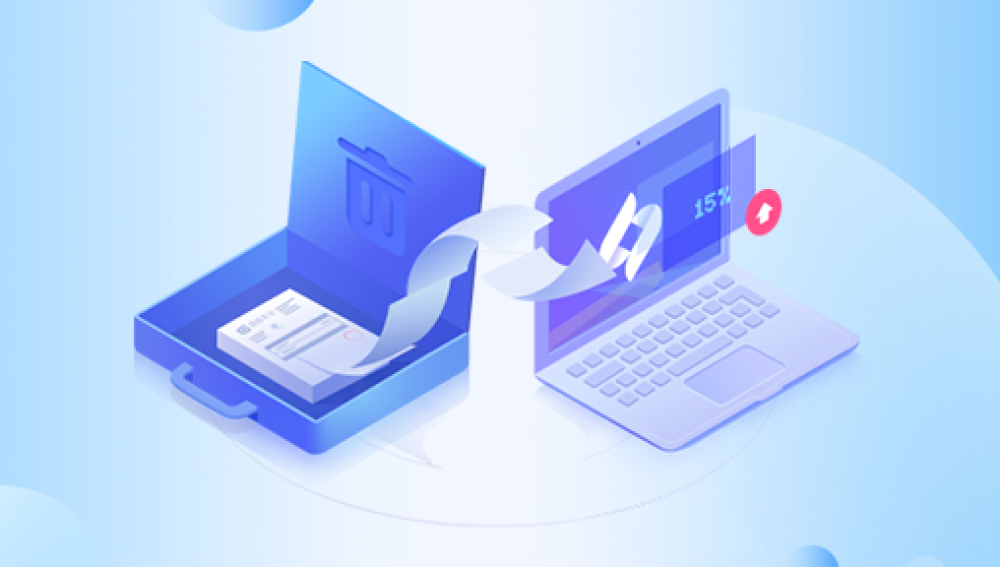Accidentally losing hours of creative work in Adobe Photoshop due to an unsaved file is a scenario no designer, photographer, or digital artist ever wants to face. Yet, it happens more often than you'd think. Whether from a power failure, program crash, or simple oversight, unsaved Photoshop files can feel devastating. Fortunately, there are several ways to attempt recovery.
Manual Saving: Most users manually save their PSD or PSB files by clicking File > Save or using shortcuts like Ctrl+S (Windows) or Cmd+S (Mac).
Auto Save Feature: Photoshop CC and newer versions come with a built-in Auto Save feature. It creates temporary recovery files at set intervals, which can be a lifesaver during crashes.

Scratch Disk: Photoshop uses a scratch disk—temporary storage on your hard drive for large tasks and unsaved content.
Recovery Data: When a crash occurs, Photoshop often saves recovery data in specific directories. These recovery files can sometimes be reopened when the application restarts.
Step 1: Relaunch Photoshop Immediately
After a crash, the first step is simple:
Open Photoshop: Launch the program again. If the Auto Save feature is enabled, you may see an unsaved document labeled as a recovered file.
Check the Recovered Files Prompt: Upon launch, Photoshop might prompt you with recovered versions of your unsaved work.
Review Recent Files: Go to File > Open Recent and see if the unsaved file appears in the list.
Important: Avoid opening or editing other documents before checking for recovered files. Doing so can overwrite temporary data.
Step 2: Search for Auto Recovery Files Manually
If Photoshop doesn’t automatically open a recovered file, try manually locating the Auto Save files:
For Windows:
Navigate to:
C:\Users\[Your Username]\AppData\Roaming\Adobe\Adobe Photoshop [version]\AutoRecover
Replace [version] with the version of Photoshop you’re using (e.g., 2023).
Look for files with .psb or .tmp extensions. These could be your unsaved projects.
For macOS:
Open Finder.
Go to:
~/Library/Application Support/Adobe/Adobe Photoshop [version]/AutoRecover/
Use Cmd+Shift+G to open the Go to Folder window and paste the path.
Note: AutoRecover files may not have recognizable names, so inspect each one.
Step 3: Check Photoshop’s Temp Folder
When Photoshop crashes, temporary files may still be available.
Windows Temp Folder:
Press Win + R, type %temp%, and hit Enter.
Sort by date and look for large .tmp files.
Try changing the extension from .tmp to .psd and open it in Photoshop.
Mac Temporary Folder:
Open Terminal and type:
osascript -e 'tell application "Finder" to open POSIX file "/private/var/folders"'
Navigate through folders (these are randomly named) and look for Photoshop temp files.
Change their extension to .psd and open with Photoshop.
Step 4: Search for Previous Versions
Windows and macOS offer version control features:
On Windows:
Right-click the folder where your file is usually saved.
Click Restore previous versions.
If there was a saved version before the crash, you can restore it.
On macOS:
Use Time Machine to navigate to the folder where the file was.
Go back to a time when the file existed.
Restore the version.
Step 5: Use Third-party Data Recovery Software
Drecov Data Recovery
Drecov Data Recovery is designed to scan your system thoroughly to locate autosave versions, temporary files, and fragments that may still reside in cache or hidden directories. Whether your loss occurred due to a system crash, application error, or accidental closure, Panda’s smart recovery engine uses deep scanning algorithms to detect unsaved data that typical file managers can't access.
To recover an unsaved file using Drecov Data Recovery, simply install the software, launch the interface, and select the location where you were working on your file. Choose the “Unsaved File Recovery” option, and let the software perform a quick and deep scan. Once the scan completes, you can preview and recover the desired file with just a few clicks.
Panda supports recovery from Word, Excel, Photoshop, AutoCAD, and dozens of other file types. Its clean interface and intelligent filtering make it easy to pinpoint the right version even if the file was never saved manually.
Step 6: Check Creative Cloud Backups (if using Adobe CC)
If you’re logged in to Adobe Creative Cloud:
Go to https://assets.adobe.com/cloud-documents.
Look under “Deleted” or “Cloud Documents.”
Restore or download the file.
Step 7: Enable Auto Save (For Future Protection)
Make sure Photoshop’s Auto Save is enabled:
Open Photoshop.
Go to Edit > Preferences > File Handling (Windows) or Photoshop > Preferences > File Handling (Mac).
Check Automatically Save Recovery Information Every [x] Minutes.
Set it to 5 or 10 minutes for best results.
Preventive Measures to Avoid Losing Unsaved Files
1. Develop a Save Habit
Save your project manually every few minutes.
Use Ctrl+S / Cmd+S frequently.
2. Use Cloud Sync Services
Tools like Google Drive, Dropbox, or OneDrive automatically sync and back up files.
Adobe’s own Creative Cloud storage can serve as a backup.
3. Enable File Versioning
Use versioning tools or services that track file changes.
4. Regular Backups
Set up an automatic backup tool to clone your system or key folders daily.
Consider tools like Mac Time Machine or Windows File History.
5. Use External Editors for Text
If you often work with text layers, use external editors with auto-save (e.g., Notepad++, VS Code) and import text into Photoshop.
6. Monitor Scratch Disks
Keep enough free space on your scratch disk.
Set preferences under Edit > Preferences > Scratch Disks.
Summary Checklist
If you’ve lost an unsaved Photoshop file:
Recovering an unsaved Photoshop file can be frustrating, but it’s often possible with the right steps. From checking AutoRecover folders to leveraging third-party recovery software and cloud backups, your work might still be salvageable. The key is acting fast—temporary files can be overwritten by new activity. Once recovery is successful, make prevention a priority. With Auto Save enabled, frequent manual saves, and backup strategies in place, you can ensure that a crash never robs you of your creativity again.