Microsoft Excel is an essential tool in many professional, academic, and personal environments. Whether it's for budgeting, planning, tracking, or analyzing data, Excel files often contain critical information. But what happens when an important Excel file gets lost, deleted, or becomes corrupted? Panic is a natural first response, but it’s important to stay calm. In most cases, old Excel files can be recovered through various methods.
Accidental deletion: Files may be mistakenly deleted when cleaning up folders or organizing files.
Software crashes: Excel or your operating system might crash while you're working, potentially leading to file corruption or loss.
Overwrite mistakes: Saving a new file with the same name as an old one can overwrite it, effectively erasing the previous content.
Hardware failure: Sudden power loss, drive crashes, or SSD malfunctions can lead to data loss.
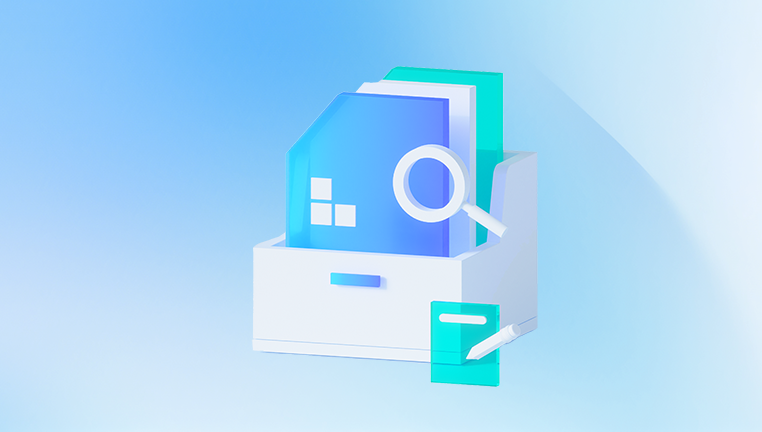
Virus or malware attacks: Malicious software can delete or encrypt files, making them inaccessible.
Storage corruption: Flash drives, memory cards, or external drives may become corrupted and unreadable.
Understanding the cause of the data loss can help you choose the most effective method for recovery.
Step 1: Check the Recycle Bin
The simplest and quickest method is to check the Recycle Bin if you suspect the file was deleted recently.
Open the Recycle Bin from your desktop.
Sort files by date deleted to find older files.
Look for the Excel file by name or file type (.xls, .xlsx).
If you find it, right-click and select Restore.
This method works only if the file was deleted but not permanently removed from your computer.
Step 2: Use Excel’s AutoRecover Feature
Excel has a built-in feature called AutoRecover that periodically saves your work in case of an unexpected shutdown or crash.
Open Excel.
Go to File > Info > Manage Workbook.
Select Recover Unsaved Workbooks.
Browse the list and select your file.
Save it immediately under a new name.
AutoRecover files are usually stored in a temporary location. If the above method doesn't work, you can try locating the AutoRecover folder manually. The typical path is:
mathematica
CopyEdit
C:\Users\[YourUsername]\AppData\Local\Microsoft\Office\UnsavedFiles
Paste this path into File Explorer and look for recent files. These may have unusual names, but you can identify them by the modified date.
Step 3: Use Excel’s Version History
If you have the file but need to restore an older version of it, Excel’s version history can help, especially if you're using OneDrive or SharePoint.
Open the Excel file.
Click on File > Info.
Select Version History.
Browse through previously saved versions.
Click on a version to preview it.
Choose Restore to recover the older version.
This method only works if versioning is enabled, typically when the file is saved to OneDrive, SharePoint, or a network location with file history support.
Step 4: Recover from Temporary Files
If Excel or your system crashes while you're working on a file, a temporary file may have been created.
Open File Explorer.
Navigate to the temp file folder by typing %TEMP% in the address bar.
Look for files starting with ~ or $, or ending in .tmp.
Sort by date modified to narrow your search.
If you find a file resembling your Excel file, try opening it with Excel.
If it opens successfully, save it immediately.
Keep in mind that temp files may not retain all the formatting and recent edits, but it's better than starting from scratch.
Step 5: Search for Previous Versions via File History
Windows has a File History feature that can back up files automatically if it was set up beforehand.
Right-click on the folder where your Excel file was originally stored.
Select Properties.
Go to the Previous Versions tab.
Browse the available versions of the folder or file.
Choose a version from before the loss and click Restore.
File History only works if it was enabled prior to the file loss. This method can be extremely useful for recovering both deleted and overwritten files.
Step 6: Use the Document Recovery Pane
Sometimes when Excel crashes, it automatically shows a Document Recovery pane the next time you open it.
Reopen Excel after a crash.
Look for the Document Recovery pane on the left.
Click on the available versions of your unsaved document.
Save the recovered file with a new name.
This feature is most effective if the crash occurred recently. The document shown here is usually an AutoRecovered version of the original file.
Step 7: Restore from Backup
If you regularly back up your data, recovering an old Excel file becomes much easier.
Check your backup software: Many backup solutions like Windows Backup, Time Machine (on Mac), or third-party tools like Acronis or Macrium Reflect store historical versions of files.
External drives or cloud storage: Search any USB drives or cloud storage accounts where you may have saved a copy.
Restore from cloud storage: Platforms like Dropbox, Google Drive, and OneDrive often maintain file history and trash folders.
The steps for restoring from a backup will vary depending on the tool or service you use. Always make a new copy before overwriting current files.
Step 8: Use Data Recovery Software
If all the above methods fail, data recovery software can scan your drive for deleted or lost files. Some of the most reliable options include:
Drecov Data Recovery
Losing an old Excel file can be frustrating especially when it contains vital data like financial records, reports, or project plans. Fortunately, Drecov Data Recovery is a reliable tool designed to help you recover old Excel files quickly and efficiently, even if they were deleted weeks or months ago.
Drecov Data Recovery works by scanning your storage device whether it’s a computer hard drive, external drive, USB stick, or SD card for traces of lost or deleted files. Excel files (with extensions like .xls and .xlsx) are often recoverable unless they’ve been overwritten by new data. The software uses deep scanning technology to detect fragments of lost files and reconstruct them, offering the best chance of successful recovery.
To recover an old Excel file, simply download and install Drecov Data Recovery, select the drive where your Excel file was last stored, and begin the scan. Once the scan completes, you can preview the found Excel files before restoring them. This ensures you’re recovering the correct file and saves time.
These tools work by scanning your hard drive for recoverable data remnants. To use one:
Download and install the software (preferably on a different drive).
Run a deep scan on the drive where the Excel file was stored.
Filter the results by file type or date.
Preview the found Excel files.
Recover and save the file to a safe location.
Note that successful recovery depends on how much the drive has been used since the file was lost. The more you write new data, the lower the chances of a full recovery.
Step 9: Contact IT Support or a Data Recovery Specialist
If you're working in a professional environment, your IT department might have backups or advanced tools for file recovery. Don’t hesitate to report the issue immediately.
For high-stakes data loss situations—such as a corrupted hard drive or missing files after formatting—you may want to consult a data recovery specialist. These professionals can recover files using specialized equipment and methods.
Preventing Future Data Loss
Once you've recovered your Excel file—or even if you haven't—take steps to avoid future data loss.
Enable AutoSave and AutoRecover in Excel settings.
Use cloud storage: Services like OneDrive or Google Drive offer version history and remote backups.
Back up regularly using built-in tools or third-party software.
Avoid working on files directly from USBs or email attachments.
Close Excel properly to allow saving and avoid corruption.
Create manual backups of important Excel files.
Protect against malware with reliable antivirus software.
Excel Recovery on Mac
If you’re using a Mac, recovering lost Excel files involves similar steps:
Check the Trash for deleted files.
Look in AutoRecovery folder: You can find it at:
swift
CopyEdit
/Users/[YourUsername]/Library/Containers/com.microsoft.Excel/Data/Library/Preferences/AutoRecovery
Use Time Machine: Navigate to the folder where the Excel file was saved and use Time Machine to go back in time to a version before the file was lost.
Use Mac data recovery tools like Disk Drill or EaseUS for Mac.
Recovery Tips and Best Practices
Act quickly: The sooner you try to recover a file, the better your chances of success.
Avoid saving new files to the same drive where the lost file was stored.
Don’t defragment your drive after file loss it might overwrite recoverable data.
Label and organize folders so you can find files more easily in the future.
Turn on OneDrive backup for Documents folder to ensure automatic file history.
When Recovery Might Not Be Possible
Unfortunately, there are instances when recovery isn't possible:
The file was overwritten multiple times.
The drive was formatted and re-used heavily.
Physical damage to the drive is too severe.
File corruption is beyond repair.
In such cases, try to piece together content from emails, printouts, screenshots, or alternate sources. Even partial recovery might be helpful if the file had critical data.
Losing an important Excel file can feel like a disaster, but with the right methods, it’s often possible to recover it. From checking the Recycle Bin and AutoRecover folders to using advanced recovery tools and professional services, there are numerous ways to retrieve old Excel files. Each method has its own strengths depending on how and when the file was lost.




