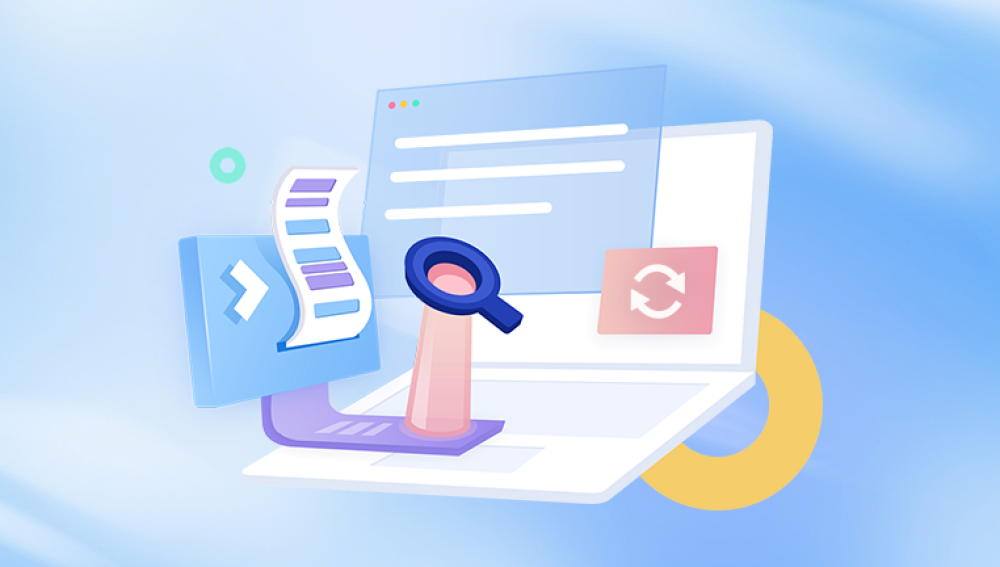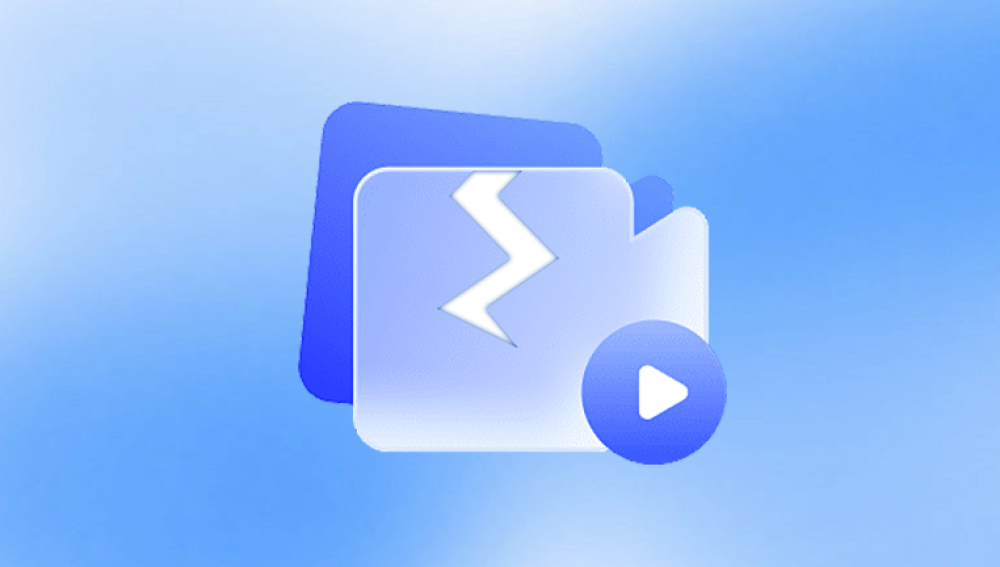Fortunately, various methods exist for recovering deleted photos, whether from a computer, smartphone, or external storage device.
When you delete a photo, it doesn’t immediately vanish from your device. Instead, the operating system typically marks the space it occupied as available for new data. Until that space is overwritten by new files, recovery is often possible. Understanding this principle is crucial in maximizing your chances of successfully retrieving deleted images.
Methods for Recovering Deleted Photos
1. Check the Recycle Bin or Trash
Most operating systems have a built-in feature that temporarily stores deleted files in the Recycle Bin (Windows) or Trash (Mac). Before attempting more advanced recovery methods, check these locations:
Windows:
Open the Recycle Bin from your desktop.
Look for your deleted photos.
Right-click on the photo and select “Restore.”
Mac:
Open the Trash from the Dock.
Find the deleted photos.
Right-click and choose “Put Back.”

2. Use File History or Backup Solutions
If you have enabled File History (Windows) or Time Machine (Mac), you may be able to restore deleted photos from a backup:
Windows File History:
Go to Settings > Update & Security > Backup.
Select “More options” and choose “Restore files from a current backup.”
Browse to find your deleted photos and restore them.
Mac Time Machine:
Connect your Time Machine backup drive.
Open the folder where the deleted photos were stored.
Click the Time Machine icon in the menu bar and select “Enter Time Machine.”
Scroll through the timeline to find your photos and restore them.
3. Utilize Photo Recovery Software
Drecov Data Recovery is a powerful software designed to help users recover lost or deleted files, including precious photos, from various storage devices. Whether you’ve accidentally deleted images from your computer, USB drive, or memory card, Drecov Data Recovery offers a reliable solution to restore them quickly and efficiently.
Key Features:
User-Friendly Interface: Drecov Data Recovery is designed for users of all skill levels. Its intuitive interface allows you to navigate effortlessly through the recovery process, making it easy to find and recover lost files.
Comprehensive Scanning Options: The software offers both quick and deep scan options. The quick scan is ideal for recovering recently deleted files, while the deep scan digs deeper into your storage devices, increasing the chances of finding older or lost images.
Preview Functionality: Before restoring files, Drecov Data Recovery allows you to preview recovered photos. This feature helps you confirm that the images are intact and meet your expectations.
Support for Various Formats: Drecov Data Recovery supports a wide range of file formats, ensuring that you can recover not only common image types like JPEG and PNG but also RAW formats used by professional cameras.
Safe and Secure: The software ensures that your data remains safe during the recovery process. It operates without overwriting existing files, preserving your data integrity.
4. Restore from Cloud Storage
If you regularly back up your photos to cloud storage services like Google Drive, Dropbox, or iCloud, you can recover deleted images from there:
Google Drive:
Log into your Google Drive account.
Go to the Trash folder.
Right-click on the photos you want to restore and select “Restore.”
iCloud:
Visit iCloud.com and sign in.
Click on “Photos” and check the “Recently Deleted” album.
Select the photos you wish to recover and click “Recover.”
Dropbox:
Log in to your Dropbox account.
Navigate to the “Deleted files” section.
Select the photos to recover and click “Restore.”
5. Seek Professional Data Recovery Services
If you’ve exhausted all recovery options and still can’t retrieve your photos, consider professional data recovery services. These companies specialize in recovering data from damaged or corrupted devices. Keep in mind that this option can be expensive, so weigh the cost against the importance of the lost photos.
Tips for Successful Photo Recovery
Stop Using the Device: Immediately stop using the device from which you deleted the photos. This helps prevent overwriting the deleted files.
Act Quickly: The sooner you attempt recovery, the higher the chances of success. New data can overwrite deleted files, making recovery impossible.
Regular Backups: Establish a routine for backing up your photos to avoid future data loss. Use external drives, cloud services, or backup software.
Enable Version History: If available, enable version history in your operating system or applications to track changes and recover previous versions of files.
From checking the Recycle Bin to employing recovery software and seeking professional help, there are multiple avenues to explore. By implementing regular backup practices and being proactive about data management, you can minimize the risk of losing your cherished memories in the future. Remember, prevention is the best strategy when it comes to safeguarding your valuable photos.