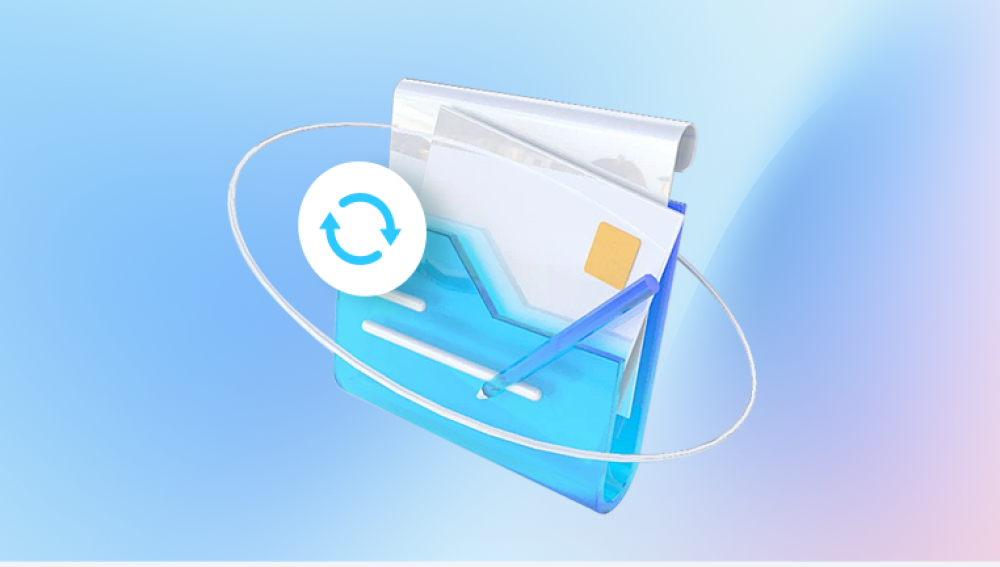Accidentally losing a Microsoft Word file can be a stressful experience, especially when it contains vital information, hours of hard work, or irreplaceable content.
Accidental Deletion – The document was unintentionally deleted by the user.
File Not Saved – The user closed Word or the system crashed before the document was saved.
Overwritten File – A newer version of the document was saved over the original.
Corruption – The file has become unreadable due to software errors, improper shutdowns, or virus attacks.
Each scenario has a different solution path. Let's explore them all.
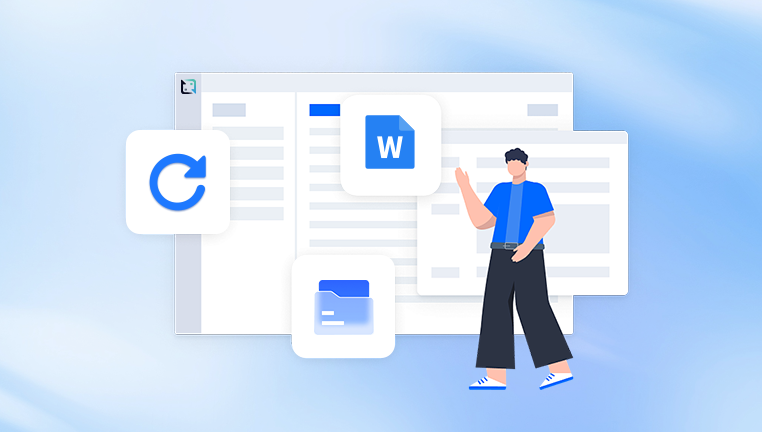
Method 1: Check the Recycle Bin
If the document was deleted, the first place to look is the Recycle Bin. Files deleted via right-click or the Delete key are often sent here.
Steps:
Double-click the Recycle Bin on your desktop.
Locate the Word document by name, date, or file type (.doc/.docx).
Right-click and select Restore.
The file will return to its original location. If the document was permanently deleted (e.g., using Shift + Delete), move to the next method.
Method 2: Use Undo (Ctrl + Z)
If you’ve just deleted or moved the file, the Undo feature may help.
Steps:
Press Ctrl + Z immediately after deleting the document.
Alternatively, right-click on the folder and select Undo Delete.
Undo actions are limited to your current session and recent actions, so act quickly.
Method 3: Restore Unsaved Documents
Microsoft Word has a built-in feature called AutoRecover that saves a temporary version of your file at intervals.
To Find Unsaved Documents:
Open Word.
Go to File > Info > Manage Document > Recover Unsaved Documents.
Browse the list and open the document.
Click Save As to store it permanently.
Method 4: Search Temporary Files
AutoRecover files usually have a .asd extension and can be found in specific folders.
Steps:
Open File Explorer.
Navigate to:
C:\Users\[YourName]\AppData\Local\Microsoft\Office\UnsavedFiles
Look for files with names like AutoRecovery save of [DocumentName].asd.
Open the file in Word and save it normally.
Method 5: Use Word Backup Copies
If Word is set to create backup copies, you might find your lost file with a .wbk extension.
Steps:
Open Word.
Go to File > Options > Advanced.
Scroll down to Save and ensure Always create backup copy is enabled.
Go to the original document folder and look for a file named Backup of [DocumentName].wbk.
Open and save the file.
Method 6: Restore from Previous Versions
Windows sometimes saves older versions of files if System Protection or File History is enabled.
Steps:
Right-click the folder where the document was saved.
Select Properties.
Click the Previous Versions tab.
Choose an earlier version of the folder and click Restore.
This method only works if Windows was configured to keep restore points or file history.
Method 7: Recover from OneDrive or Cloud Storage
If you saved your file in OneDrive, Dropbox, or Google Drive, these services often keep older versions or deleted files.
OneDrive:
Log into OneDrive online.
Check the Recycle Bin.
Use Version History to restore earlier versions.
Dropbox:
Go to Dropbox online.
Navigate to the file and click ... > Version History.
Select and restore an older version.
Google Drive:
Right-click the file.
Select Version History > See Version History.
Restore the version you need.
Method 8: Use File Recovery Software
Drecov Data Recovery
Losing a Word document can happen unexpectedly whether through accidental deletion, corruption, formatting errors, or file system crashes. Fortunately, Drecov Data Recovery provides a straightforward and effective solution to help users restore lost or deleted Word files in just a few steps.
Drecov Data Recovery works by scanning your device for traces of deleted or inaccessible files, including those with .doc and .docx extensions. It supports a wide range of data loss scenarios and is compatible with hard drives, SSDs, USB flash drives, SD cards, and more.
To begin, download and install Drecov Data Recovery on a separate drive from the one where your Word document was lost. This helps prevent overwriting any recoverable data. After launching the program, choose the drive where the file was last saved and start a scan. For recent deletions, a Quick Scan may be sufficient, but if the document was lost due to formatting, corruption, or overwriting, opt for the Deep Scan.
Once the scan is complete, Drecov Data Recovery will display a list of recoverable files. Use the built-in filters to narrow down the results to Word documents. You can preview files before recovery to ensure you’re restoring the correct version. After selecting the document, click “Recover” and choose a safe location to save the file preferably not the original location.
Method 9: Restore Overwritten Word Files
If you accidentally saved a new file over the original, Windows or Word may retain earlier versions.
Steps (Windows File History):
Right-click the file.
Select Properties > Previous Versions.
Choose and restore an older version.
Steps (Microsoft 365):
Open the file from OneDrive.
Go to File > Info > Version History.
Browse and restore previous versions.
Method 10: Repair a Corrupted Word Document
If the file is present but won’t open or shows errors, it may be corrupted.
Steps:
Open Word.
Click File > Open > Browse.
Select the corrupted file.
Click the drop-down next to Open and select Open and Repair.
You can also use dedicated repair tools like Stellar File Repair or Kernel for Word Repair.
Preventing Future Word File Loss
After recovering your file, it’s wise to adopt strategies to avoid future losses.
Best Practices:
Enable AutoSave: Especially useful with Microsoft 365 and OneDrive.
Create Regular Backups: Use external drives or backup software.
Use “Save As” Often: Especially before making significant edits.
Enable Word Backup: Check the “Always create backup copy” setting.
Use Cloud Storage: Platforms like OneDrive, Dropbox, or Google Drive maintain version histories.
Restoring a lost Word file is not only possible—it’s often easier than many users expect. From using Word’s built-in AutoRecover features to searching hidden folders and restoring older versions, you have many tools at your disposal. The key is to act quickly, minimize new activity on the drive, and methodically try each recovery option.