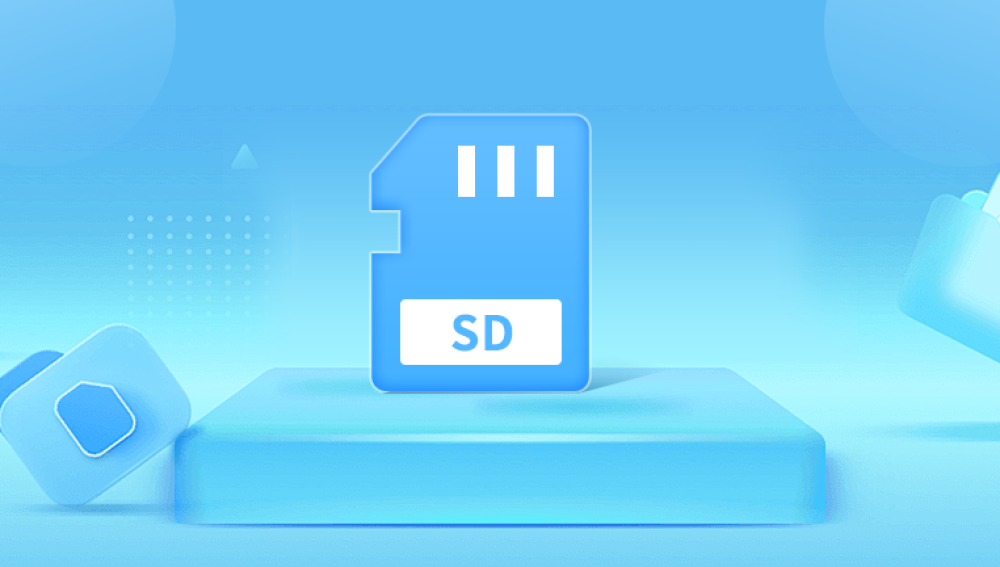Retrieving files from a corrupted SD card can be a critical task, especially when it contains important data. Whether your card is used in a camera, smartphone, or other devices, corruption can occur for various reasons.
1. SD Card Corruption
SD cards are a reliable and widely used storage medium, but they are not immune to data corruption. Corruption may result in the inability to access files, missing files, or even complete card failure. Understanding the causes and symptoms of SD card corruption can help in recovering data effectively.
1.1 What is SD Card Corruption?
SD card corruption happens when the card’s file system becomes damaged or unreadable. This can occur due to improper ejection, virus attacks, physical damage, or software glitches. As a result, the data stored on the SD card becomes inaccessible or the card itself may fail to be recognized by devices.
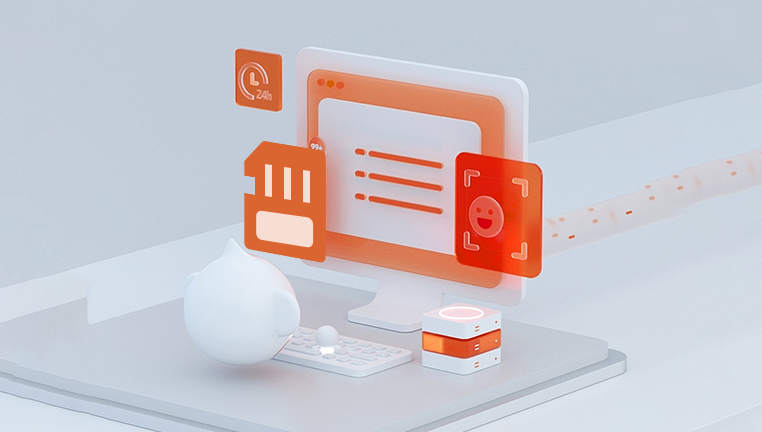
1.2 Common Causes of SD Card Corruption
Physical Damage: Exposure to water, heat, or physical stress can damage the card’s structure.
Improper Ejection: Removing the SD card without unmounting it can cause data corruption.
File System Errors: These errors arise when there are problems with the card's internal structure or system compatibility issues.
Virus and Malware Attacks: Infected files may lead to corruption of the entire card.
Power Failures: Sudden loss of power while transferring files may damage the data structure.
1.3 Symptoms of a Corrupted SD Card
The device fails to recognize the SD card.
Files are missing or unreadable.
Error messages like "Card not formatted," "Unreadable card," or "File system is raw."
Slow performance or unusual behavior when accessing files.
2. Preparing for Recovery
Before you begin the recovery process, it’s essential to take certain precautions to prevent further damage to the card and increase the chances of a successful data recovery.
2.1 Stop Using the SD Card Immediately
If you suspect your SD card is corrupted, stop using it immediately to avoid overwriting data. Continued use may lead to permanent loss of data.
2.2 Backup Before Attempting Any Recovery
If possible, create a sector-by-sector backup of the corrupted SD card using tools like dd (Linux) or Disk Drill (Windows/Mac). This will preserve a copy of the card's current state in case something goes wrong during recovery.
2.3 Use a Card Reader
Always use a dedicated card reader to connect the SD card to your computer for recovery. Avoid using smartphones or cameras, as these may not provide the necessary access to the file system.
3. Methods for Recovering Files from a Corrupted SD Card
There are several methods to recover files from a corrupted SD card. You can use built-in utilities, third-party recovery software, or professional services.
3.1 Using Built-In Windows and Mac Utilities
Both Windows and Mac have built-in utilities that can check and repair file system errors.
3.1.1 Windows CHKDSK Command
The CHKDSK utility checks for file system errors and attempts to repair them. Here’s how to use it:
Insert the SD card into the card reader and connect it to your computer.
Open Command Prompt as an administrator.
Type the command:
bash
chkdsk X: /f
Replace "X" with the letter of your SD card drive.
This command scans and fixes any logical errors on the SD card. If successful, it may restore your lost files.
3.1.2 macOS Disk Utility
On a Mac, you can use Disk Utility to check and repair the SD card.
Insert the SD card into your Mac’s card reader.
Open Disk Utility from the Applications > Utilities folder.
Select the SD card from the list of drives and click First Aid.
Follow the on-screen instructions to scan and repair any issues.
If the corruption is minor, this utility may be able to restore access to your files.
3.2 Using Third-Party Data Recovery Software
Drecov Data Recovery
Drecov Data Recovery is a powerful, user-friendly software solution designed to recover lost or deleted files from various storage devices, including hard drives, USB drives, memory cards, and more. Whether you've accidentally deleted important documents, experienced a system crash, or encountered a corrupted device, Drecov Data Recovery offers a seamless way to retrieve your data. With its intuitive interface, users of all skill levels can easily navigate the recovery process.
The software supports a wide range of file formats, from photos and videos to documents and emails, ensuring comprehensive coverage for all your recovery needs. Additionally, Drecov Data Recovery offers quick and deep scan options, allowing users to either perform a rapid scan for recently deleted files or a more thorough search for long-lost data.
One of the standout features of Drecov Data Recovery is its compatibility with both Windows and macOS, making it accessible to a wide user base. It also provides a preview function, enabling users to view recoverable files before initiating the restoration process, saving time and ensuring accurate recovery.
3.3 Using Linux Tools
If you're comfortable using Linux, powerful tools like PhotoRec or TestDisk can recover files from corrupted SD cards.
3.3.1 PhotoRec
Install PhotoRec using your Linux package manager.
Open a terminal and run the following command:
sudo photorec
Select your SD card from the list of available drives.
Choose the file types you want to recover and start the recovery process.
PhotoRec is highly effective for raw data recovery but may not retain original file names or structures.
3.4 Professional Data Recovery Services
If all software recovery attempts fail or the SD card is physically damaged, you may need to consult a professional data recovery service. These services have specialized tools and cleanroom environments to safely recover data from damaged or corrupted cards.
4. Preventing Future SD Card Corruption
After recovering your data, it's essential to take preventive measures to avoid future SD card corruption.
4.1 Proper Ejection and Safely Removing SD Cards
Always unmount or eject your SD card properly before removing it from a device. This prevents data from being corrupted during read/write operations.
4.2 Regular Backups
Frequent backups are the best way to ensure that you don't lose important data. Use cloud storage, external drives, or automated backup tools to keep copies of your files.
4.3 Use Quality SD Cards
Cheap or low-quality SD cards are more prone to failure and corruption. Invest in reliable brands with good reviews to ensure the longevity of your data.
4.4 Keep SD Cards Clean and Protected
Protect your SD card from physical damage by storing it in a case and avoiding exposure to extreme temperatures, moisture, or direct sunlight.
4.5 Format SD Cards Regularly
Regular formatting (after backing up your data) can help maintain the card's file system health and prevent corruption.