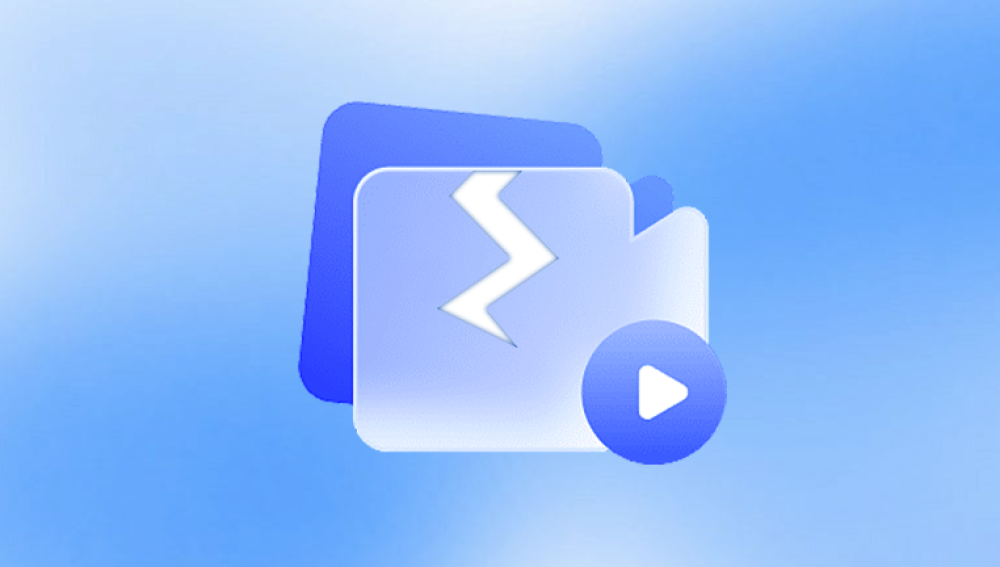Microsoft Excel is one of the most widely used applications in the world for managing data, conducting analyses, and generating reports. With its robust features and widespread use across industries, Excel files often become essential documents for individuals and businesses alike. However, as with all digital data, Excel spreadsheets are not immune to corruption. Whether caused by a system crash, faulty software, abrupt shutdowns, or even human error, a corrupted Excel file can be a major problem. Fortunately, there are several methods available to repair a corrupted Excel spreadsheet.
Before diving into the repair methods, it’s important to understand what causes Excel files to become corrupted. Corruption in Excel files can happen due to multiple reasons:
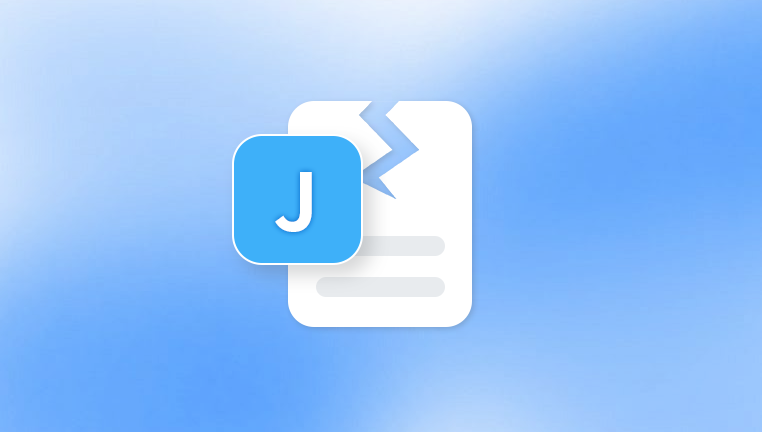
Sudden System Shutdowns: If the system crashes or shuts down abruptly while an Excel file is open, it can lead to corruption in the file.
Faulty Add-ins: Some Excel add-ins, especially those from third-party vendors, may cause conflicts with the program, potentially corrupting the file.
External Media: Files stored on external devices such as USB drives or network drives are more vulnerable to corruption, particularly if there’s a problem with the device or the connection.
Viruses and Malware: Malware and viruses can target Excel files, altering their contents or causing them to become unreadable.
File Transfer Issues: Errors during file transfer or improper handling can sometimes corrupt Excel files.
Software Bugs: In some cases, bugs within Excel or the operating system itself can lead to file corruption.
Initial Steps: Preventing Further Damage
When you first encounter a corrupted Excel file, it is crucial not to make any further changes to it. Follow these initial steps to ensure that the file doesn’t get further damaged during the repair process:
Stop Using the File: Avoid saving or making any changes to the file until you’ve taken steps to repair it. Overwriting the file might result in permanent loss of data.
Make a Backup Copy: Before proceeding with any repair methods, make sure to create a copy of the corrupted file. This ensures that if a repair attempt fails, you still have the original file.
Check for Backup Files: Excel sometimes automatically saves backup copies of files. These backups may be stored in the same location as the original file or in a temporary folder.
Repairing a Corrupted Excel File: Basic Methods
The first step in fixing a corrupted Excel file is to attempt the built-in repair options provided by Excel itself. Here are some basic repair methods you can try:
1. Open the File in Excel’s Safe Mode
Starting Excel in Safe Mode allows the program to run without loading any add-ins, extensions, or customizations that could be contributing to the corruption.
How to Open Excel in Safe Mode:
Press Ctrl on your keyboard.
While holding Ctrl, click on the Excel shortcut to open Excel in Safe Mode.
Try opening the corrupted file within this mode.
If the file opens successfully, it suggests that an add-in or customization may have caused the corruption. You can disable add-ins one by one to identify the cause.
2. Use Excel’s “Open and Repair” Feature
Excel has a built-in repair feature that attempts to recover data from corrupted files. Here’s how you can use it:
Steps to Use “Open and Repair”:
Open Excel.
Go to File > Open and navigate to the location of your corrupted file.
Select the file but don’t open it yet.
Click the drop-down arrow next to the Open button and select Open and Repair.
Choose the Repair option when prompted.
If the repair option doesn’t work, Excel will attempt to extract the data from the corrupted file by selecting the Extract Data option. This will recover as much information as possible.
3. Open the File with a Different Excel Version
Sometimes, compatibility issues between different versions of Excel can cause files to appear corrupted. Try opening the file in a different version of Excel, such as Excel 365. Excel 2019. or even Excel 2016. to see if it opens successfully.
How to Do This:
Open the file in the Excel version where it was originally created.
If you have access to an earlier version, try opening the file there.
If the file is opened in another version, you can save it as a new file and then open it in your original version.
4. Restore from Backup or AutoSave
If you regularly back up your files or use the AutoSave feature in Excel, you may be able to recover a previous version of the file. Here’s how to access backups or auto-saved versions:
Steps to Restore a Backup or AutoSave Version:
Open Excel and go to File > Info.
Check if there are any Previous Versions listed.
Select a previous version of the file and click Restore.
If the file was stored in OneDrive, you can also use the Version History feature to restore an older version of the file.
Advanced Methods for Repairing a Corrupted Excel File
If the basic methods didn’t work, there are several advanced options you can try to repair your corrupted Excel file.
1. Use a Third-Party Excel Repair Tool
There are several third-party Excel repair tools designed specifically to fix corrupted Excel files. Some of the most popular tools include:
Stellar Repair for Excel
Kernel for Excel Repair
Excel Repair Toolbox
These tools usually offer more advanced options for repairing files that Excel’s native repair feature can’t fix. They can recover lost formulas, formatting, and even objects embedded within the spreadsheet.
2. Open the File in Google Sheets
If you don’t have immediate access to Excel or need a quick workaround, you can try uploading the file to Google Drive and opening it with Google Sheets. Sometimes, Google Sheets can open files that Excel can’t, allowing you to recover the data.
How to Open the File in Google Sheets:
Upload the corrupted file to Google Drive.
Right-click on the file and select Open With > Google Sheets.
If successful, you can then download the file as an Excel file once the data has been opened and recovered.
3. Open the File in Binary Mode
Sometimes, opening the file in binary mode can help repair it by stripping out the problematic sections. This method involves using a hex editor to open the file as binary data and manually repairing the file structure.
How to Open in Binary Mode:
Download a hex editor (such as HxD or Hex Fiend).
Open the corrupted file with the hex editor.
Look for and remove any excessive or corrupted data. This method requires some knowledge of file structures, so it’s recommended only for advanced users.
4. Extract Data from a Corrupted File Using VBA Code
If you are comfortable with using Visual Basic for Applications (VBA), you can write a script to extract data from a corrupted Excel file. VBA scripts allow you to programmatically access and repair Excel files.
Steps to Use VBA to Extract Data:
Press Alt + F11 to open the VBA editor in Excel.
Use the following script to open the corrupted file:
vba
CopyEdit
Sub RecoverData() Dim wb As Workbook Set wb = Workbooks.Open("C:\path\to\your\corrupted\file.xlsx", UpdateLinks:=False) End Sub
Run the script to attempt to open the file and extract the data.
5. Use Data Recovery Software
If all else fails, you may want to resort to specialized data recovery software. These tools are designed to scan damaged files and recover as much data as possible. Some popular data recovery tools include:
Panda Repair
Panda Repair is designed to recover data from corrupted Excel files by scanning the file structure and rebuilding as much content as possible. The process typically begins with installing Panda Repair and launching the application. From there, you select the corrupted Excel file, and the software analyzes it for recoverable data such as worksheets, tables, charts, and formulas. Panda Repair uses algorithms to reconstruct corrupted sections while preserving the original formatting where possible.
The tool supports multiple Excel file formats, including .XLS and .XLSX, and can handle both minor and severe file corruption cases. Depending on the level of damage, some formatting may be lost, but core data like numbers, text, and formulas is often recoverable.
After scanning, Panda Repair provides a preview of the recoverable content before saving the repaired file. This lets you verify the data before committing to recovery. Users should save the repaired spreadsheet under a new file name to avoid overwriting the original.
Regular backups and proper system maintenance can help prevent future spreadsheet corruption. However, when damage occurs, tools like Panda Repair offer a practical, user-friendly solution to recover valuable Excel data quickly and effectively.
These tools will attempt to scan the file at a deeper level and restore its contents, often bypassing typical file system errors.
Preventing Excel File Corruption in the Future
While it's not always possible to avoid file corruption entirely, you can take several steps to reduce the likelihood of encountering corrupted files in the future.
1. Use Regular Backups
Regular backups are crucial to safeguarding your data. Use cloud storage services such as OneDrive, Google Drive, or Dropbox, which automatically sync and back up files.
2. Save Files in Multiple Formats
When working on important Excel documents, consider saving your files in multiple formats, such as .xlsx and .xls, or even exporting them as CSV files. This way, if one format becomes corrupted, you may still have access to the data.
3. Keep Excel and System Updated
Ensure that both Excel and your operating system are regularly updated. Updates often include bug fixes that could prevent file corruption.
4. Use a Reliable Power Supply
Avoid sudden shutdowns by using an uninterruptible power supply (UPS) to keep your system running during power outages or fluctuations.