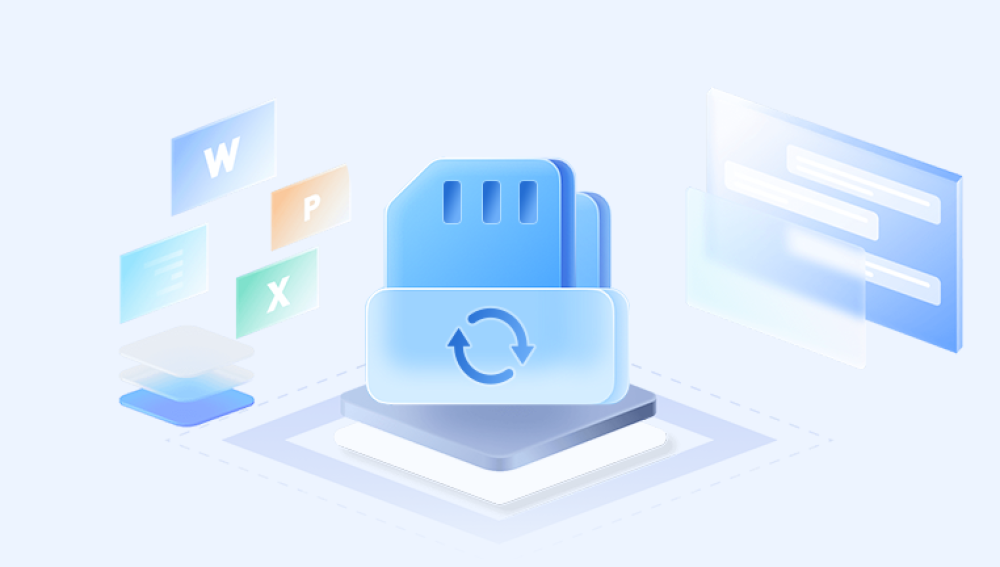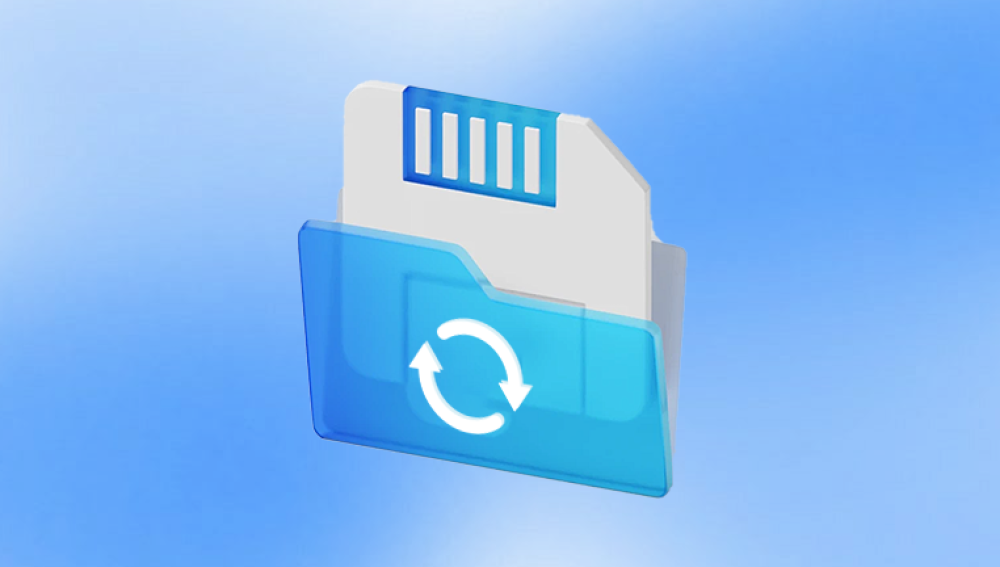An SD card is one of the most convenient storage devices for photographers, travelers, and everyday users. These tiny memory cards hold thousands of photos, videos, and other important files. But as convenient as they are, SD cards are vulnerable to corruption. A corrupted SD card can prevent your device from reading it properly, causing panic when you realize that important pictures may be inaccessible or lost.
Corruption can occur for various reasons: improper ejection, file system errors, physical damage, malware, or even a sudden power loss during a write operation. The result can be anything from missing files and unreadable folders to complete card failure. While the situation seems dire, it is often possible to retrieve photos from a corrupted SD card, provided you act carefully and use the right techniques.

Common signs of corruption include:
The SD card not being recognized by your camera, phone, or computer.
Error messages such as “Card is corrupted” or “Cannot read card.”
Missing or blank folders.
Files that appear with strange names or zero-byte sizes.
Corruption does not necessarily mean your pictures are permanently lost. Even if the file system is damaged, the raw data may still reside on the card. Recovery tools can often scan the card at a low level to reconstruct files.
Step 1: Stop Using the SD Card Immediately
The first rule of data recovery is: do not use the corrupted SD card. Writing new data to the card can overwrite the very files you want to recover. Even inserting the card into a camera or phone and attempting to take new photos can reduce recovery chances.
Remove the SD card from its device and store it in a safe place. Avoid attempts to format the card at this stage unless a recovery tool specifically instructs you to do so.
Step 2: Prepare a Safe Recovery Environment
A controlled environment increases the likelihood of successful recovery. Here’s what you need:
A computer (Windows, macOS, or Linux) capable of reading the SD card.
An SD card reader—external USB readers are generally more reliable than built-in slots.
Recovery software designed to handle corrupted SD cards.
A separate storage drive to save recovered files. Avoid writing files back to the corrupted SD card.
Using a proper setup ensures you do not worsen the corruption while attempting recovery.
Step 3: Choose the Right Recovery Software
Drecov Data Recovery
Experiencing a corrupted SD card can be stressful, especially when it contains important or irreplaceable pictures. Fortunately, Drecov Data Recovery provides a reliable solution to restore photos even when the card is damaged or unreadable. Acting quickly and carefully is essential for the best chance of recovery.
The first step is to stop using the corrupted SD card immediately. Continuing to save files or take photos can overwrite the data you want to recover, making it much harder or even impossible to retrieve your images. Remove the SD card from your camera, phone, or other device, and store it safely until you’re ready to recover the files.
Next, connect the SD card to your computer using a reliable card reader. Open Drecov Data Recovery and select the SD card from the available drives. The software offers two scanning options: Quick Scan for recently lost files and Deep Scan for more severe corruption or formatted cards. For corrupted SD cards, a Deep Scan is recommended because it examines each sector of the card to reconstruct lost data.
Once the scan completes, Drecov Data Recovery will display a list of recoverable pictures. Preview the images to verify their integrity before restoring them. Select the photos you want to recover and save them to a different storage device, never back onto the corrupted SD card, to avoid overwriting other lost files.
Step 4: Connect the SD Card and Scan
Insert the SD card into your card reader and connect it to your computer. Ensure it is detected by the operating system. If the card is not recognized, some recovery tools can still perform a raw scan or device-level scan, which bypasses the file system.
Within your recovery software, select the SD card as the target. Choose the scan type:
Quick Scan – Recovers recently deleted files; fast but less thorough.
Deep Scan – Inspects every sector, reconstructs file headers, ideal for corruption.
Patience is key during a deep scan. Large-capacity cards may take several hours, but this method often recovers the most files intact.
Step 5: Preview and Recover Pictures
Once scanning is complete, review the list of recoverable files. Most recovery tools allow you to preview images before restoring them. Previewing helps you:
Confirm file integrity.
Avoid restoring unnecessary files, saving time and storage.
Select the pictures you want to recover and save them to a different storage device, such as an external hard drive. Never restore files to the corrupted SD card.
Step 6: Handling Partially Corrupted Images
Sometimes, recovered images may be partially corrupted, displaying artifacts or incomplete sections. Options for dealing with this include:
Running a second scan with a different recovery tool.
Using image repair software to reconstruct damaged files.
Combining recovered fragments using advanced forensic tools if files are fragmented.
Step 7: Advanced Recovery Techniques
For stubborn or severely corrupted cards, professional methods may be necessary:
Disk Imaging – Clone the SD card sector by sector to a new file. Perform recovery on the clone to avoid damaging the original card.
Hex Editing – Manually inspect and reconstruct file headers if you understand binary structures.
Forensic Recovery Tools – Programs like Autopsy or FTK Imager can recover files with precision, especially fragmented or partially overwritten data.
Advanced techniques are recommended only if standard recovery fails, as they require technical expertise.
Step 8: When to Use Professional Recovery Services
If the SD card is physically damaged—broken, burned, or water-damaged—software recovery alone may not suffice. Professional data recovery labs have specialized tools and cleanroom facilities to recover data from damaged cards. While costly, these services often succeed where software cannot.
Preventing Future SD Card Corruption
Recovery is not always guaranteed, so prevention is essential:
Regular Backups – Keep copies on multiple devices and cloud storage.
Safe Removal – Always eject the SD card safely before removing it from a device.
Avoid Full Capacity – Leave some free space to reduce fragmentation.
Use High-Quality Cards – Cheap or counterfeit cards fail more frequently.
Replace Aging Cards – SD cards have a finite lifespan; replace them periodically.
Scan for Errors – Occasionally check the card for file system errors using your computer.
Implementing these practices reduces the risk of corruption and data loss.
Recovering pictures from a corrupted SD card is challenging but often possible with careful action. The key principles are: stop using the card, prepare a safe recovery environment, use the right software, and avoid overwriting data. Deep scans, previews, and proper file saving strategies maximize recovery success.
While some situations require professional intervention, following a structured approach allows most users to restore their lost images. Beyond recovery, adopting preventative measures ensures that cherished memories are protected against future SD card corruption.