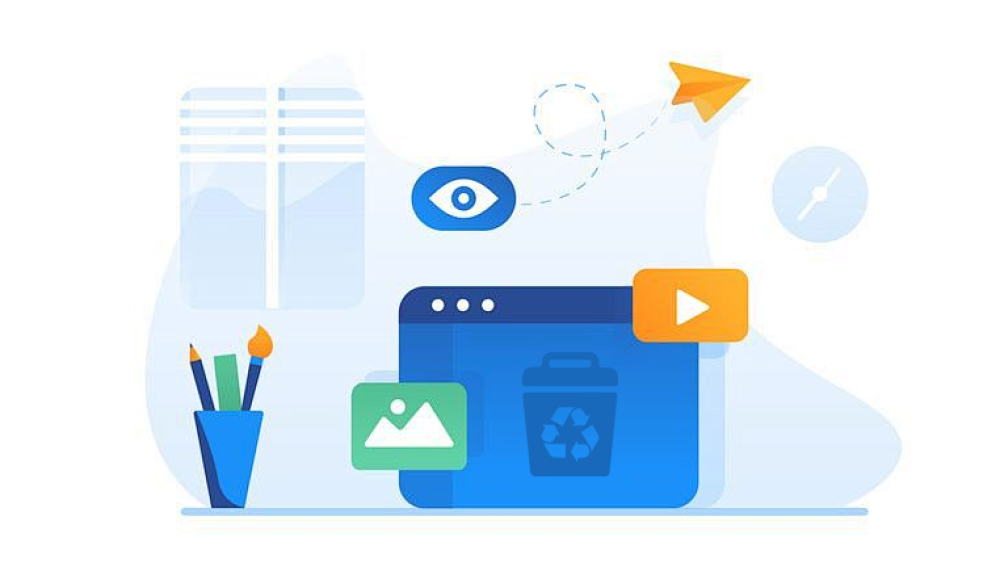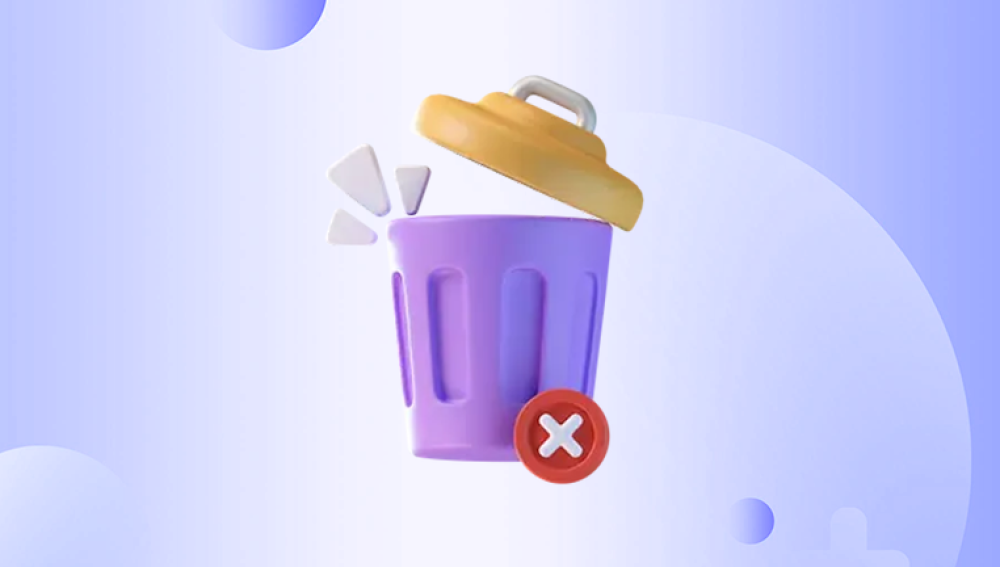When you accidentally delete files from your computer, the first line of defense is the Recycle Bin. However, once you empty the Recycle Bin, those files no longer appear in the trash, leading to a sense of panic. The good news is that even after emptying the Recycle Bin, it is often still possible to recover the deleted files. This comprehensive guide will explore various methods for retrieving lost files after the Recycle Bin has been emptied.
1.File Deletion and Recovery
When a file is deleted in Windows, it’s usually first moved to the Recycle Bin, where it stays until you decide to empty it. While the file is in the Recycle Bin, it is still recoverable with just a few clicks. However, once the Recycle Bin is emptied, Windows doesn’t immediately erase the file from the hard drive. Instead, it marks the space occupied by the file as available for new data.
Understanding this is key to recovering files. When you delete a file, you're not actually removing it from the storage device; you're simply telling your operating system that the space can be overwritten. As long as new data hasn't replaced the deleted file, recovery is possible.

2. Immediate Action: Stop Using the Device
The first and most crucial step in recovering files after emptying the Recycle Bin is to stop using the affected device immediately. When new data is written to the storage drive, it can overwrite the deleted files, making recovery impossible.
If you realize that you've emptied the Recycle Bin and need to recover the files, cease all file-saving operations on the computer. This includes saving new documents, installing software, or even browsing the internet. The more you use your device, the greater the risk of overwriting the deleted files.
3. Checking Backup Solutions
Before diving into more complex recovery methods, it’s worth checking if you have any backups in place. Many modern systems, like Windows 10/11. come with built-in backup options that can help you restore deleted files.
Windows File History: If you’ve enabled File History, you may be able to restore previous versions of files.
Cloud Storage: If you use cloud services like Google Drive, OneDrive, or Dropbox, deleted files may still be available in the cloud’s trash or version history.
To check your File History backups:
Right-click the folder that previously contained the file.
Select “Restore previous versions.”
Browse through the available versions and select one that contains the deleted file.
For cloud storage, log into your account and check the deleted files or version history sections.
4. Recovering Files Using File Recovery Software
Drecov Data Recovery is a powerful and user-friendly software designed to help users recover lost or deleted files from various storage devices. Whether you’ve accidentally deleted a file, formatted a drive, or experienced data loss due to a system crash, Drecov Data Recovery offers a straightforward solution to restore your files.
Key Features:
Comprehensive File Recovery: Drecov Data Recovery supports a wide range of file types, including documents, images, videos, audio files, and emails. The software is capable of recovering files from various storage devices, including hard drives, SSDs, USB flash drives, memory cards, and even damaged or corrupted drives.
Deep Scan Technology: The software utilizes advanced scanning algorithms to perform deep scans of storage devices, enabling it to recover files that are no longer visible through normal file browsing or from emptied Recycle Bins.
Easy-to-Use Interface: Drecov Data Recovery’s intuitive interface makes the recovery process accessible for both beginners and more experienced users. With just a few clicks, users can initiate a scan, view recoverable files, and restore them to a designated location.
Preview Files Before Recovery: One notable feature is the ability to preview recoverable files before actually restoring them, helping you confirm that you’ve found the right files to recover.
Secure Data Restoration: The software ensures safe recovery by allowing you to choose where to save the restored files, avoiding overwriting of any existing data on the original drive.
5. Using Windows File Recovery Tool
For advanced users, Windows provides a built-in tool called Windows File Recovery, which is a command-line utility available in Windows 10 and later. This tool can be used to recover deleted files, even after emptying the Recycle Bin. Here’s how you can use it:
Download and Install Windows File Recovery from the Microsoft Store.
Open Command Prompt as an administrator.
Type the following command:
mathematica
winfr C: D: /n \Users\YourUsername\Documents\filename.ext
Replace C: with the drive from which you are recovering, and D: with the destination drive. Modify the path and filename as needed.
If you want to perform a more comprehensive search, you can use different modes:
Regular Mode: This will search for files that are still recoverable after being deleted from the Recycle Bin.
Extensive Mode: This will search for files that may have been overwritten.
Follow the prompts to recover your files.
6. Using Professional Data Recovery Services
If software solutions don’t work or you’re uncomfortable with performing recovery yourself, you may want to consider professional data recovery services. These services are particularly useful when data is heavily corrupted, or if the drive has physical damage.
Here’s what to expect from professional data recovery services:
Initial Consultation: You’ll need to provide details about the type of device and the situation, such as whether the files were deleted accidentally, or if the drive has any physical damage.
Diagnosis and Evaluation: The service provider will perform an assessment of your device and determine the likelihood of successful recovery.
Data Recovery: If the situation allows, the professionals will use specialized tools to attempt to recover the deleted files.
Cost: Professional data recovery can be expensive, depending on the complexity of the recovery. Pricing varies widely, so be sure to get an estimate upfront.
7. Advanced Techniques for Data Recovery
If you’re comfortable with advanced methods, there are other techniques for recovering files after emptying the Recycle Bin. These typically involve utilizing disk imaging tools and raw file recovery techniques:
Disk Imaging
A disk image is a sector-by-sector copy of your storage device, including data that is no longer accessible through normal means. By creating a disk image of your drive, you can attempt to recover files without writing any new data to the original device.
To create a disk image:
Download a disk imaging tool like Clonezilla or Macrium Reflect.
Use the tool to create an exact copy of your drive to another disk or external storage device.
Once the image is created, you can run file recovery software on the image file to attempt recovery.
Hex Editor and Raw Recovery
For users who have a deep understanding of how data is stored on a hard drive, using a hex editor for raw recovery can be an option. This involves scanning the raw data on the drive for file signatures (also known as headers), which can then be extracted and reconstructed.
This method is complex and usually only successful for those with advanced technical skills. It’s often used when standard recovery software fails, but it’s a tedious and time consuming process.
8. Preventing Future Data Loss
Once you've successfully recovered your files, it's essential to take steps to prevent data loss in the future. Consider the following strategies:
Regular Backups: Set up a system for automatic backups. Windows has a built-in backup tool, or you can use cloud storage services to keep your files safe.
Enable File History: Windows File History can automatically back up files and create restore points, which makes recovery easier.
Use Data Recovery Software Regularly: Keeping recovery software installed and running periodic scans can help spot potential issues before they become disasters.
Cloud Storage and Syncing: Save important files to cloud services like Google Drive, OneDrive, or Dropbox to ensure they’re accessible even if local storage is damaged.
Recovering files after emptying the Recycle Bin is entirely possible, provided you act quickly and follow the right procedures. Whether you use software tools, restore from backups, or enlist professional help, the chances of successful recovery are good as long as the deleted files haven’t been overwritten by new data.