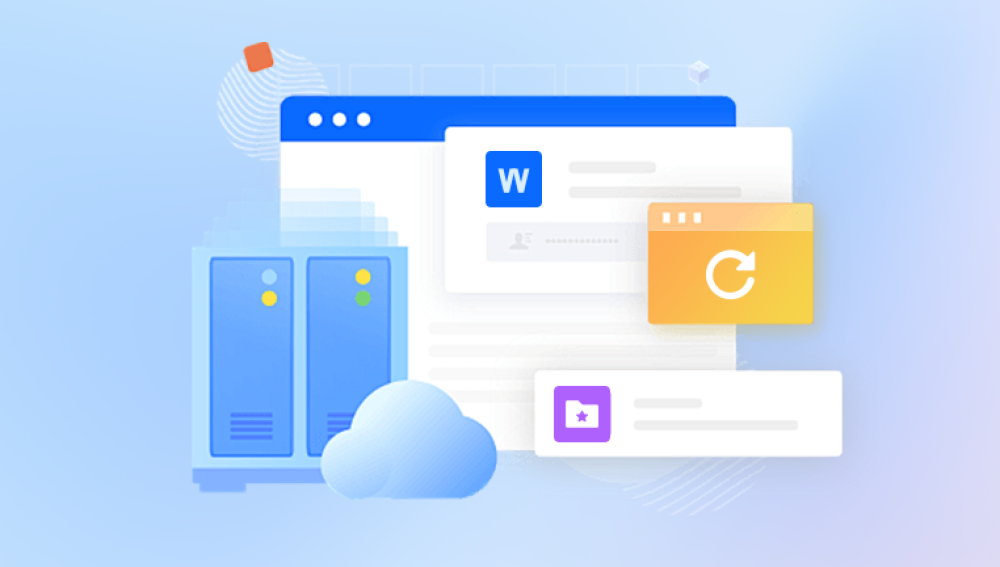When you delete a file in Windows, it isn’t immediately erased from the storage drive. Instead, Windows marks the space previously occupied by the file as "free" for new data. Until that space is overwritten by new files, your deleted video remains recoverable. That’s why it’s essential to stop using the drive where the deletion occurred and begin recovery steps immediately.
Step 1: Check the Recycle Bin
The Recycle Bin is the first place you should check if you've accidentally deleted a video file.
How to restore from the Recycle Bin:
Double-click the Recycle Bin icon on your desktop.
Use the search bar or manually browse to find the deleted video.
Right-click on the video and choose "Restore."
The file will return to its original folder. If you don’t see the file there, it may have been permanently deleted using Shift + Delete or emptied from the Recycle Bin.
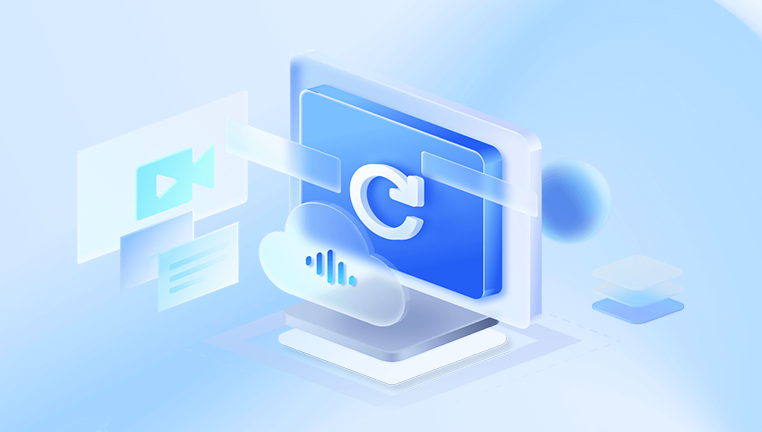
Step 2: Search Using File Explorer
Sometimes files are misplaced rather than deleted. Use File Explorer to thoroughly search your system.
Steps:
Open File Explorer.
Use the search bar in the top-right corner.
Type keywords, file extensions (e.g., *.mp4. *.mov), or the exact file name.
Filter the results by date or size if necessary.
If you find the video file in an unexpected location, you can move it back to the correct folder.
Step 3: Restore from File History (if enabled)
Windows 10 and Windows 11 include a feature called File History, which automatically backs up your files at regular intervals.
To use File History:
Type "File History" in the Windows search bar.
Click on "Restore your files with File History."
Navigate to the folder where the video was located.
Browse through available backup versions.
Select the version with your video and click "Restore."
If File History wasn’t enabled prior to the deletion, this method won’t work. But if it was, you may be able to retrieve not just your video, but older versions of it.
Step 4: Check OneDrive or Other Cloud Services
If you use OneDrive, Google Drive, Dropbox, or other cloud storage services, your video might have been automatically synced or backed up.
To recover from OneDrive:
Open the OneDrive app or go to the OneDrive website.
Navigate to the Recycle Bin section.
Look for your deleted video file.
Select the file and click Restore.
Similarly, check your account’s trash folder in Google Drive or Dropbox. These services typically retain deleted files for 30 days or more.
Step 5: Use Windows Backup and Restore
In addition to File History, Windows also includes a backup utility called Backup and Restore (Windows 7), which still functions in modern versions of the OS.
To restore files using this feature:
Go to Control Panel > System and Security > Backup and Restore (Windows 7).
Click Restore my files or Restore all users’ files.
Use the Browse for files or Browse for folders option to locate your video.
Select and restore the file.
This method works only if you’ve set up periodic backups in Windows Backup.
Step 6: Restore Previous Versions of a Folder
Windows automatically saves “Previous Versions” of folders if System Protection is enabled.
To restore:
Navigate to the folder that previously held the video.
Right-click the folder and choose "Restore previous versions."
A list of available restore points will appear.
Select one from before the video was deleted and click Restore.
This action replaces the current version of the folder, so it’s wise to back up the current contents first if needed.
Step 7: Use Data Recovery Software
Drecov Data Recovery
When a video is deleted from your Windows system, it isn’t immediately erased from your hard drive. Instead, the file remains hidden until it’s overwritten by new data. Drecov Data Recovery takes advantage of this by performing deep scans across your storage media to locate and reconstruct lost video files. It supports a wide variety of video formats including MP4, MOV, AVI, MKV, and WMV, ensuring compatibility with most devices and software.
To recover deleted videos, you simply launch Drecov Data Recovery, select the drive where the videos were stored, and begin scanning. The software presents a list of recoverable files, allowing you to preview and selectively restore the videos you need. It also includes filtering options, making it easy to locate specific files by type or size.
In addition to handling accidental deletions, Drecov Data Recovery can recover videos lost due to formatting, partition errors, system crashes, or virus attacks. Whether you’re dealing with videos lost from your main PC or removable media, Panda offers a reliable and efficient solution.
Step 8: Recover Videos from External Devices
If your video was on a USB drive, SD card, or external hard disk, the steps are similar:
Connect the device to your Windows PC.
Launch your recovery tool of choice.
Select the connected device for scanning.
Let the software complete the scan.
Preview and restore the deleted video files.
Make sure not to save recovered files to the same external device to avoid overwriting unrecovered data.
Step 9: Search Temporary Folders and Cache
Occasionally, temporary versions of your video may be stored in system caches or video editing software folders.
Check your temp folders:
Press Win + R, type %temp%, and press Enter.
Browse through the folder for video files (e.g., large .mp4 or .mov files).
If found, copy them to a secure location.
If you use editing software like Adobe Premiere, DaVinci Resolve, or Camtasia, check their autosave folders for cached copies of your project files.
Step 10: Recover from Shadow Copies (Advanced)
Some systems use Volume Shadow Copy to create snapshots of the file system.
To access shadow copies:
Download a tool like ShadowExplorer.
Run the program and select a drive.
Browse to the folder where the video was stored.
Select a snapshot date prior to deletion.
Export the file to recover it.
Shadow Copy isn’t always enabled, and snapshots may not exist on all systems, but when they do, they provide a powerful recovery option.
Step 11: Use Command Prompt (CMD) to Recover Files
You can use Windows Command Prompt to attempt a basic recovery of hidden or misplaced files.
Using attrib command:
Open Command Prompt as administrator.
Type the following:
bash
CopyEdit
attrib -h -r -s /s /d X:\*.*
Replace X with the drive letter where the video was stored.
This command attempts to unhide files that were hidden or made inaccessible. It doesn’t work for all deleted files but can uncover files hidden by malware or system errors.
Step 12: Professional Data Recovery Services
If none of the above methods work and the video is crucial, consider contacting a professional data recovery service. These services can often recover data from damaged drives, overwritten sectors, or corrupted partitions.
When to consider a professional service:
The drive is physically damaged.
Recovery software fails to locate the video.
The data is business-critical or irreplaceable.
Companies like Ontrack, DriveSavers, or local specialists offer diagnostics and secure recovery, often with a “no data, no charge” policy.
Preventing Future Video Loss
Once you've recovered your video—or even if you haven’t—it’s important to prevent similar data loss in the future. Here are some best practices:
1. Set up automatic backups
Use File History, Windows Backup, or third-party software to automate backups to external drives or cloud services.
2. Use cloud synchronization
Services like OneDrive and Google Drive automatically sync your files, giving you easy restore options.
3. Avoid Shift + Delete
This bypasses the Recycle Bin, making recovery more difficult. Instead, delete files normally unless you’re absolutely sure.
4. Maintain multiple storage locations
Don’t rely solely on one device. Use external drives, USBs, or network-attached storage (NAS) to create redundancy.
5. Practice safe file management
Be cautious when cleaning up files or formatting drives. Double-check file contents before permanently deleting anything.
6. Install a recovery tool proactively
Having a tool like Recuva or Disk Drill installed before an incident increases your chances of successful recovery, as you can act immediately.
Common Questions About Retrieving Deleted Videos on Windows
Q: Can I recover videos that were deleted months ago?
It’s possible, but chances decrease over time. If the storage sectors have not been overwritten, data recovery software may still find the files.
Q: Is it safe to use free recovery tools?
Yes, many free tools like Recuva are safe and effective, though they may have limitations in scan depth or file support. Stick to well-reviewed, reputable software.
Q: Can I recover deleted videos from a formatted drive?
Yes. Deep scan features in tools like EaseUS and Disk Drill can often retrieve files from formatted partitions.
Q: What video file formats can be recovered?
Most recovery tools support a wide range of formats: MP4. MOV, AVI, WMV, MKV, FLV, and more.
Losing video files on a Windows PC can feel catastrophic but with the right tools and techniques, recovery is often entirely possible. From basic Recycle Bin restores to deep scans with professional-grade recovery software, Windows offers a wealth of opportunities for retrieving lost videos. The key is acting quickly and methodically.
Always begin with the simplest solutions: Recycle Bin, backups, and cloud storage. If those fail, move on to recovery software, system utilities, and professional services as needed. And once you’ve successfully restored your data, take the time to set up a robust backup strategy to avoid future data loss.