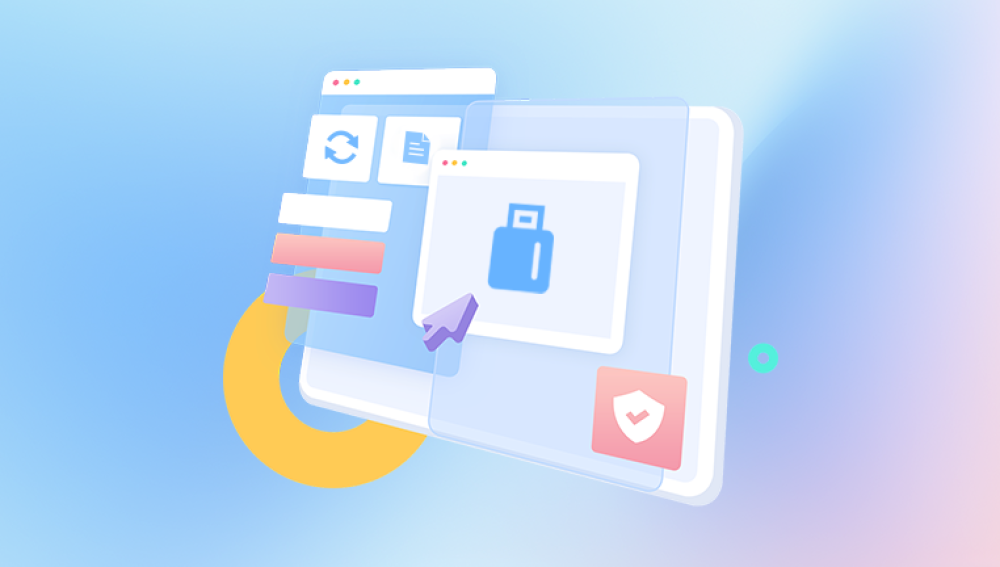When you delete a file in Windows using the Delete key or right-clicking and selecting Delete, the file is moved to the Recycle Bin. From there, it can easily be restored. However, if the Recycle Bin is emptied or files are deleted using Shift + Delete, Windows removes the file's directory entry, making it invisible to the system but not immediately erasing the file data from the hard disk. This makes file recovery possible until the space is overwritten.
One of the most critical actions after accidentally deleting files is to avoid writing new data to the drive. This increases the chance of recovery since new files may overwrite the deleted data.
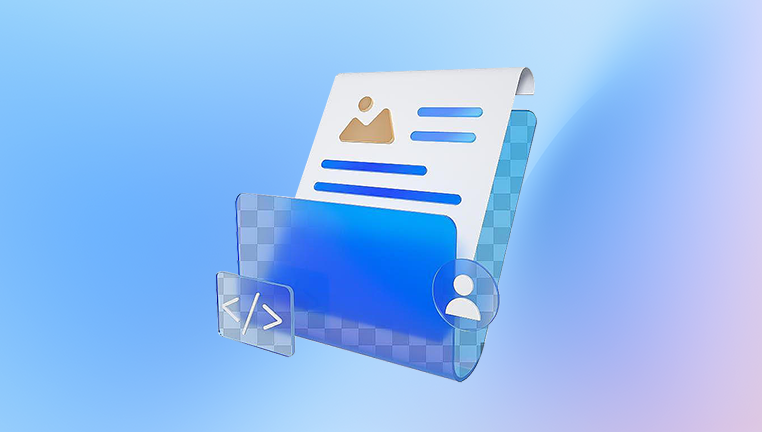
Check the Recycle Bin
Before trying advanced recovery tools, always check the Recycle Bin:
Double-click the Recycle Bin icon on your desktop.
Search for the deleted file.
If found, right-click the file and select Restore. It will be returned to its original location.
Recover Files Using Windows File History
File History is a Windows feature designed for automatic backups. If it’s enabled, follow these steps:
Open Settings.
Go to Update & Security > Backup.
Click "More options" and select "Restore files from a current backup."
Use the arrows to browse different versions and click Restore to retrieve the file.
Restoring Files from Previous Versions
Windows also allows restoring files or folders to earlier versions, provided System Protection is turned on:
Navigate to the folder where the file was stored.
Right-click the folder and select Properties.
Go to the Previous Versions tab.
Select the version that contains the file and click Restore.
Using Windows Backup and Restore (Windows 7)
Older versions of Windows use Backup and Restore. If you have set it up:
Open Control Panel.
Go to System and Security > Backup and Restore (Windows 7).
Select "Restore my files."
Browse and restore your lost files from the backup.
Command Line Recovery Methods
For users familiar with command-line tools, Windows provides some options:
Recovering Using Windows File Recovery Tool:
Microsoft offers a command-line app called Windows File Recovery. It’s available from the Microsoft Store.
Steps:
Download Windows File Recovery from the Microsoft Store.
Open Command Prompt as Administrator.
Run the recovery tool with the appropriate syntax:
winfr source-drive: destination-drive: /switches
Follow the on-screen instructions.
For example:
winfr C: D: /n \Users\YourName\Documents\important.docx
Use CHKDSK and SFC Scans:
While these tools don’t recover deleted files directly, they can fix corrupted file systems that might make files appear deleted.
Open Command Prompt as Administrator.
Run chkdsk C: /f to fix disk errors.
Run sfc /scannow to scan for and repair system files.
Third-Party Data Recovery Software
If Windows tools don’t bring results, third-party data recovery software can help. Here are some reliable options:
Drecov Data Recovery:
Drecov Data Recovery is a user-friendly software solution designed to help Windows users recover deleted files quickly and efficiently. Whether files were removed accidentally, lost due to formatting, system crashes, or malware attacks, Drecov Data Recovery provides a straightforward process for restoring important documents, photos, videos, and more.
The tool works by scanning your hard drive, USB drives, SD cards, or external storage devices to locate deleted files that Windows no longer displays. Even if a file has been removed from the Recycle Bin or deleted using Shift + Delete, Drecov Data Recovery can often retrieve it provided the data hasn’t been overwritten by new information.
To recover files using Drecov Data Recovery, you simply download and install the software, select the drive where the files were lost, and initiate a scan. The program offers both quick scans for recently deleted files and deep scans for more thoroughly lost data. Once the scan is complete, you can preview found files, select what you want to recover, and restore them to a safe location.
EaseUS Data Recovery Wizard:
EaseUS is known for its powerful recovery engine supporting deep scans.
How to Use:
Download and install EaseUS Data Recovery Wizard.
Launch the application and select the location to scan.
Review found files, use filters to narrow down results.
Recover files to a safe location.
Disk Drill:
Offers modern UI and support for various file systems like NTFS, FAT32. and exFAT.
How to Use:
Install Disk Drill.
Select the affected drive.
Start the scan and wait for results.
Preview files and recover them to a new location.
Important Note: Always save recovered files to a different drive to avoid overwriting unrecovered data.
Recovering Files from Cloud Backups
If you use cloud services like OneDrive, Google Drive, or Dropbox, check if your files were synced:
OneDrive:
Go to OneDrive’s website.
Check the Recycle Bin inside OneDrive.
Restore files from there.
Google Drive or Dropbox:
Similar steps apply. Look for the Trash or Deleted Files section and restore the items.
Recover Files from External Devices
If files were deleted from USB drives or external hard disks:
Use the same recovery software as for internal drives.
Ensure the external device is properly connected and recognized.
Avoid formatting the drive before attempting recovery.
Recover Files Using System Restore
System Restore can revert system files but generally doesn’t recover personal data. However, it can be used if file loss is due to system corruption or malware.
Steps:
Open Control Panel > System and Security > System.
Click System Protection.
Select System Restore and follow the prompts.
Recovering Files from a Windows Crash or Boot Failure
If Windows won’t boot:
Use Windows Recovery Environment:
Boot into Windows RE by turning the PC off and on multiple times.
Choose Troubleshoot > Advanced options > Command Prompt.
Copy files to an external drive using command-line tools like xcopy or robocopy.
Using Live USB or Linux Distro:
You can create a bootable Linux USB stick, boot from it, and access Windows partitions to copy files.
Create a Windows PE Boot Disk:
Tools like Macrium Reflect or AOMEI PE Builder allow creating bootable environments with file recovery capabilities.
Preventative Measures for Future Data Loss
Enable File History or Backup:
Always keep Windows Backup or File History enabled with frequent snapshots.
Use Cloud Storage:
Regularly save files to cloud platforms to maintain off-site backups.
Maintain External Backups:
Use external drives for weekly or monthly backups, keeping at least two separate copies.
Install Antivirus Software:
Ensure malware doesn’t corrupt or delete files by keeping your system protected.
Avoid Overwriting Deleted Files:
If you suspect file loss, stop using the drive immediately. Avoid writing new data until recovery is complete.
Recovering Files from Virtual Machines
If you use virtual machines in Windows (Hyper-V, VirtualBox, etc.), deleted files can sometimes be recovered from VHD or VDI files using specialized tools:
Mount the virtual disk in Windows Disk Management.
Use data recovery software on the mounted volume.
Recovering Files from Encrypted Drives
If BitLocker or other encryption tools are active:
You’ll need the recovery key to access encrypted volumes.
Once unlocked, use standard recovery tools.
Understanding File Recovery Limitations
Not all deleted files are recoverable. Recovery depends on:
Time elapsed since deletion.
Amount of new data written.
File system type and structure.
Drive health and error rates.
If recovery is critical, consider contacting professional data recovery services.
When to Contact Professional Data Recovery Services
If:
The hard drive shows physical damage.
Software tools fail to detect the drive.
You encounter unusual noises (clicking, grinding).
Seek help from certified data recovery labs. These professionals use cleanroom environments and advanced tools to recover data from severely damaged drives.
Tips for Choosing a Data Recovery Service:
Look for ISO-certified labs.
Avoid services charging upfront fees before evaluation.
Check reviews and ask about data privacy policies.
Recovering deleted files in Windows can range from a simple Recycle Bin restore to complex operations involving specialized software or professional help. By understanding how Windows handles file deletion and following careful recovery practices, you can maximize the chances of retrieving lost data. Implementing regular backup strategies, both local and cloud-based, is the most effective way to avoid file loss in the future.