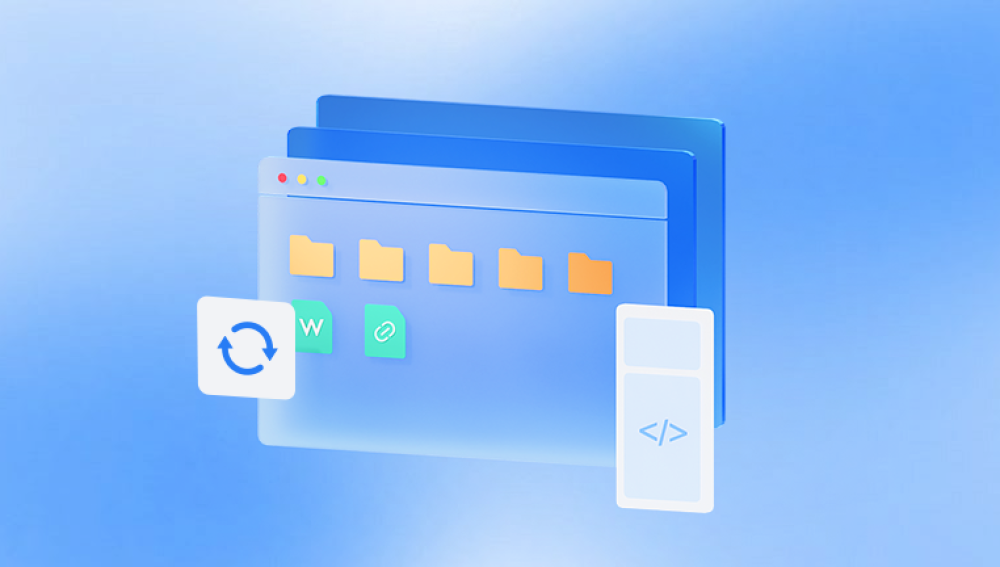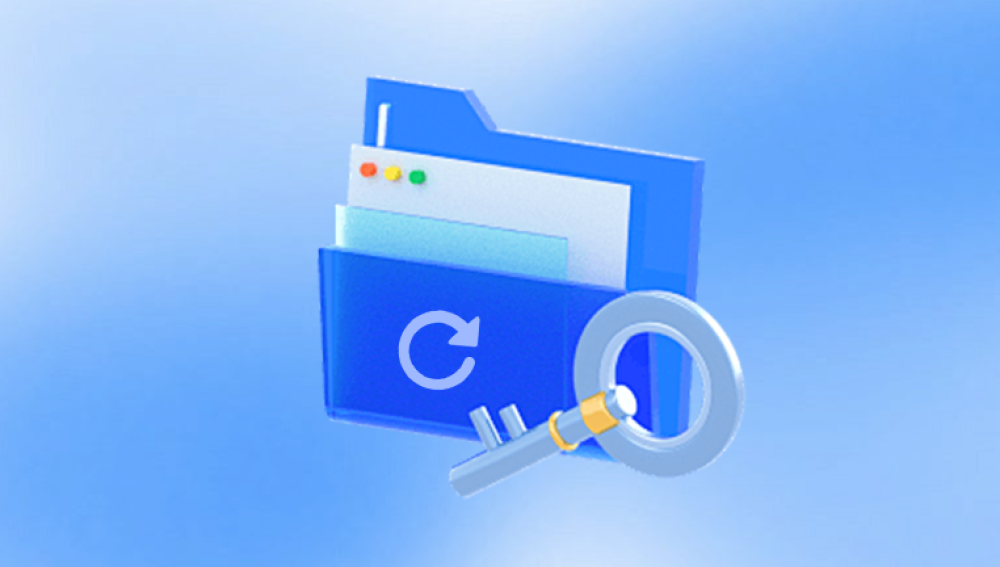Choosing the best data recovery program can be overwhelming given the many options available, each with different strengths, weaknesses, and pricing models.
Chapter 1: Data Loss and Recovery
1.1 Causes of Data Loss
Files can disappear or become inaccessible due to:
Accidental deletion: Deleting files and emptying the recycle bin.
Formatting: Reformatting drives accidentally or intentionally.
Partition loss or corruption: Damaged partitions make files unreachable.
Hardware failure: Physical damage to drives.
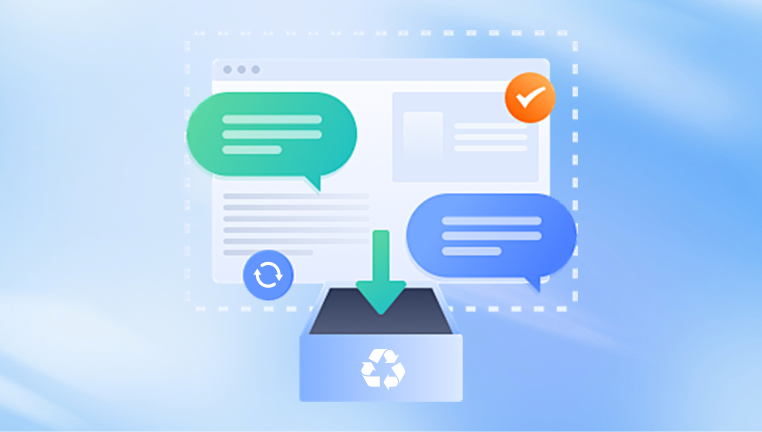
Virus or malware attacks: Malicious software deletes or encrypts files.
Software crashes: OS or app failures cause data corruption.
Power failures: Sudden shutdowns during file operations.
1.2 How Data Recovery Works
When files are deleted or lost, the operating system typically removes the pointers to the data, but the actual data remains on the disk until overwritten. Recovery software scans storage sectors for these data remnants, reconstructs file structures, and restores files.
1.3 Important Notes Before Recovery
Stop using the affected drive immediately to avoid overwriting.
Do not install recovery software on the drive you want to recover from.
Use a different drive or external device for recovery storage.
Chapter 2: Criteria for Choosing the Best Recovery Software
When selecting recovery software, consider:
Supported file systems: NTFS, FAT32. exFAT, HFS+, APFS, ext3/ext4. etc.
Supported devices: Internal/external HDDs, SSDs, USB drives, SD cards.
Recovery scenarios supported: Deleted files, formatted drives, corrupted partitions.
Ease of use: User interface, guided recovery.
Advanced features: Preview, selective recovery, deep scan.
Price and licensing: Free versions, trial limitations, paid licenses.
Customer support and updates.
Chapter 3: Best Programs to Recover Lost Files
Below are some of the top programs ranked by performance, features, and user-friendliness.
3.1 Drecov Data Recovery
Whether your files disappeared due to accidental deletion, formatting, virus attacks, system crashes, or partition errors, Drecov Data Recovery is designed to scan your storage devices deeply and retrieve as many recoverable files as possible. It supports a wide range of storage devices including internal and external hard drives, SSDs, USB flash drives, memory cards, and more.
How Drecov Data Recovery Works:
Easy Setup: After downloading and installing Drecov Data Recovery, launch the program and connect your affected storage device to your computer if it’s external.
Scanning Options: The software offers both quick scans to find recently deleted files and deep scans for more thorough searches, including files lost from formatted or corrupted drives.
File Types Supported: Panda can recover common file types such as documents (DOC, DOCX, PDF), images (JPG, PNG, RAW), videos (MP4. AVI, MOV), audio files, and archives.
Preview Before Recovery: A useful preview feature allows you to verify the content of files before recovery, ensuring you restore only what you need.
Recovery Process: Select the files you want to recover and save them to a safe location on a different drive to avoid overwriting any remaining lost data.
Drecov Data Recovery combines powerful scanning technology with a clean interface, making it suitable for both beginners and professionals. With proper use, you can recover lost files quickly and safely, minimizing data loss impact and restoring your digital life.
3.2 EaseUS Data Recovery Wizard
Platform: Windows, Mac
Price: Free (up to 2GB), Paid versions from $69.95/year
Overview: Widely recommended for its balance of ease of use and powerful features.
Features:
Supports multiple file types and devices.
Quick and deep scanning modes.
Preview recovered files.
Recovers files from deleted, formatted, corrupted drives.
Pros:
Supports a wide range of devices.
Clean, user-friendly interface.
Good customer support.
Cons:
Free version limits recovery size.
Can be slow on large drives.
3.3 Disk Drill
Platform: Windows, Mac
Price: Free (up to 500MB), Paid from $89
Overview: Advanced recovery software with extra disk management tools.
Features:
Recovery from multiple file systems.
Deep scan and partition search.
File preview and recovery vault feature (protects deleted files).
Extra tools like disk health monitoring.
Pros:
Comprehensive features.
Modern, polished interface.
Supports external devices and SSDs.
Cons:
Recovery limits on free version.
Slightly pricier than competitors.
3.4 PhotoRec
Platform: Windows, Mac, Linux
Price: Free (Open Source)
Overview: Powerful, command-line based tool specialized in recovering multimedia files.
Features:
Supports hundreds of file formats.
Works with many file systems.
Recovers files even from severely damaged drives.
Pros:
Completely free and open source.
Excellent file format support.
Cons:
Command-line interface intimidating to beginners.
No preview feature.
3.5 R-Studio
Platform: Windows, Mac, Linux
Price: Starts at $79.99
Overview: Professional-grade recovery software suitable for advanced users and IT professionals.
Features:
Supports RAID recovery.
Raw file recovery and hex editor.
Advanced partition recovery.
Network recovery capability.
Pros:
Powerful and feature-rich.
Great for complex recovery scenarios.
Cons:
Higher learning curve.
Pricey compared to casual tools.
3.6 Stellar Data Recovery
Platform: Windows, Mac
Price: Free (limited recovery), Paid from $49.99/year
Overview: Popular recovery software known for intuitive design and good performance.
Features:
Supports all common file types.
Recovers from deleted, formatted, and corrupted drives.
Preview before recovery.
Supports optical media and emails.
Pros:
Beginner-friendly.
Reliable deep scan.
Cons:
Free version limits file size.
Some features locked behind higher-tier plans.
Chapter 4: How to Use Data Recovery Software (Generic Step-By-Step)
Regardless of which program you choose, the recovery process generally follows these steps:
Step 1: Stop Using the Affected Drive
To avoid overwriting lost data, immediately stop writing new files to the storage device.
Step 2: Connect the Storage Device to Your Computer
If recovering from an external drive, connect it via USB or other appropriate interface. If from an internal drive, use the machine directly or remove the drive and connect via a USB adapter.
Step 3: Install and Launch the Recovery Software
Download and install the recovery program on a different drive than the one you’re recovering data from.
Step 4: Select the Drive to Scan
Open the software and choose the affected drive or partition from the list.
Step 5: Choose the Scan Type
Quick scan: Faster, detects recently deleted files.
Deep scan: Thorough, detects files deleted a long time ago or from formatted drives.
Step 6: Review and Preview Files
After scanning, the software will show recoverable files organized by type or path. Preview files where possible to verify integrity.
Step 7: Select Files to Recover
Pick the files you want to restore. Don’t attempt to recover everything if you only need certain files, as this can save time and storage space.
Step 8: Recover to a Safe Location
Save the recovered files to a different drive or external storage to avoid overwriting.
Chapter 5: Tips to Maximize Your Recovery Chances
Act quickly: The sooner you start recovery after data loss, the better.
Avoid installing software on the affected drive.
Use deep scan if quick scan doesn’t find your files.
Save recovered files to a different drive.
Back up your data regularly to avoid future loss.
If hardware failure is suspected, consult professional services rather than DIY recovery.
Chapter 6: When to Use Professional Data Recovery Services
Some situations require professional help:
Physical damage to hard drives or SSDs.
Severe logical corruption where software tools fail.
RAID array failures.
Extremely valuable or sensitive data.
Professional labs have cleanrooms and specialized tools that can extract data directly from hardware chips.
Losing files can be daunting, but with the right data recovery software, many files can be restored safely and efficiently. The best program for you depends on your operating system, recovery scenario, technical skill, and budget.
For casual users, Recuva and EaseUS are excellent starting points. For professionals or complex recovery, R-Studio or Disk Drill provide advanced capabilities. Open-source fans may prefer PhotoRec for its powerful raw recovery.