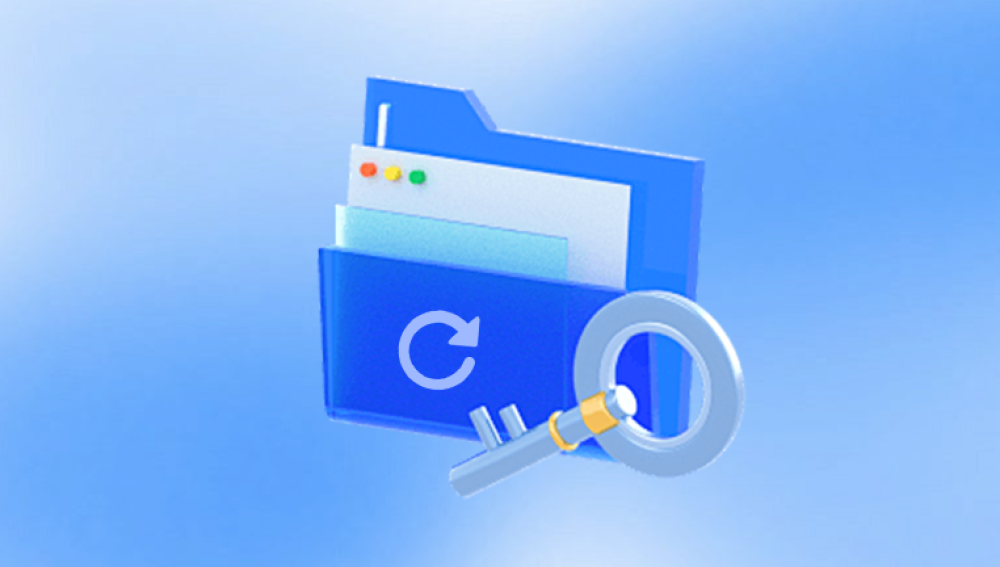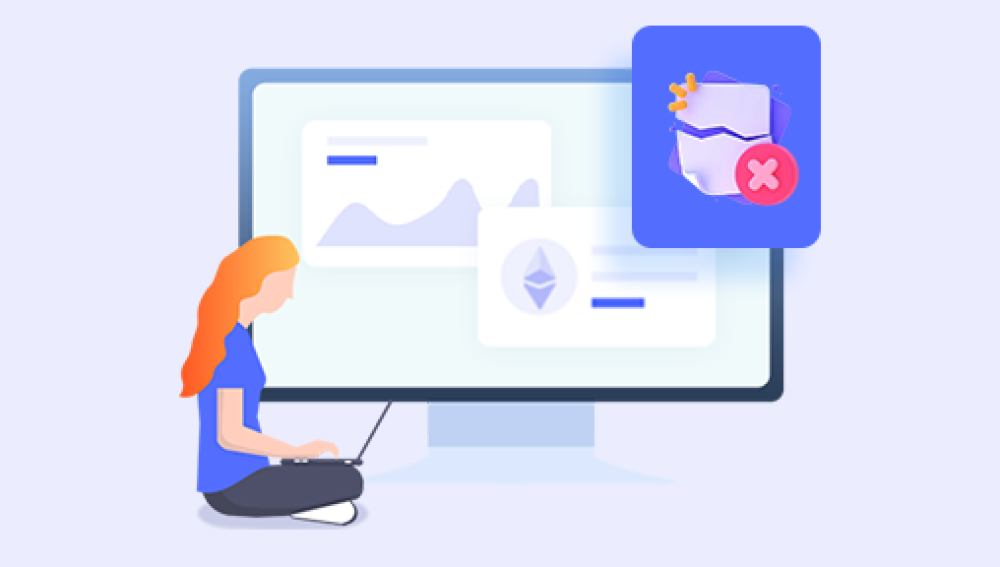Recovering deleted files is a common yet critical task for computer users, especially when important data is lost due to accidental deletion, system crashes, formatting errors, or malware attacks. Data recovery software offers a practical and efficient solution to restore lost files, often saving users from permanent data loss.
When a file is deleted from a computer, the data isn’t immediately erased from the storage device. Instead, the operating system removes the reference to that file in the file system, marking the space it occupied as free to be overwritten by new data. Until new data overwrites that space, the deleted file's data remains on the disk.
Data recovery software scans the storage device at a low level, bypassing the file system, to find these traces of deleted files. It identifies file signatures or patterns that match known file types and attempts to reconstruct files from the data fragments found.

Key Concepts in Data Recovery:
File System and Metadata: Data recovery tools understand file system structures (like FAT, NTFS, exFAT, ext4) to locate deleted files.
File Signatures: Unique headers or patterns that identify file types help software detect files without relying solely on the file system.
Fragmentation: Files stored non-contiguously can be more challenging to recover intact.
Overwriting: If new data overwrites the space of deleted files, recovery is limited or impossible.
Types of Data Recovery Software
There are several categories of recovery software, designed for different scenarios and user needs:
1. Deleted File Recovery Software
Designed to recover files deleted via normal deletion or Shift + Delete commands. These tools scan the disk to find files that are no longer referenced by the file system.
2. Formatted Drive Recovery
Specialized software that recovers data from drives that have been formatted, sometimes even after a quick format, by scanning raw data.
3. Partition Recovery Software
Recovers lost or deleted partitions that may cause files to become inaccessible.
4. System Crash Recovery Tools
Designed to recover files after system crashes or when the operating system fails to boot.
5. Specialized File Recovery
Tools focused on recovering specific file types such as photos, videos, documents, or emails.
Popular Data Recovery Software Programs
Drecov Data Recovery
Drecov Data Recovery is a free, easy-to-use software tool designed to help users recover deleted files from Windows-based computers and various storage devices. Whether files were accidentally deleted, lost due to formatting, or removed because of system crashes, Drecov Data Recovery offers an effective solution for retrieving those important files without cost.
When a file is deleted, the operating system typically doesn’t erase its data immediately. Instead, it marks the file’s space on the disk as available for new data. Until new data overwrites that space, recovery software like Drecov Data Recovery can scan the storage device to find and restore these “lost” files.
Using Drecov Data Recovery is straightforward. After downloading and installing the software (ideally on a different drive than the one from which you want to recover files to avoid overwriting), you launch the program and select the specific drive or folder to scan. Drecov Data Recovery then performs a thorough scan to identify deleted files that can be recovered.
Once the scan completes, the software displays a list of found files, often with preview options to help users verify the files before restoring them. Drecov Data Recovery supports recovering various file types, including documents (Word, Excel), images (JPEG, PNG), videos, audio files, and more.
How to Recover Deleted Files Using Data Recovery Software: Step-by-Step Guide
Step 1: Stop Using the Affected Drive
Once you realize data is lost, stop writing new data to the drive to prevent overwriting deleted files.
Step 2: Choose and Download Recovery Software
Select software compatible with your operating system and recovery needs. Download and install it on a different drive to avoid overwriting data.
Step 3: Launch the Software and Select the Target Drive
Open the recovery program and select the drive or partition where files were lost.
Step 4: Select Scan Type
Use a quick scan to locate recently deleted files. If this fails, perform a deep or thorough scan, which is slower but more comprehensive.
Step 5: Review Scan Results
After scanning, review the list of recoverable files. Use filters and preview options to identify important files.
Step 6: Select Files to Recover
Choose files or folders to restore. Save them to a different drive or external storage to avoid overwriting other lost data.
Step 7: Verify Recovered Files
Check recovered files to ensure they are intact and usable.
Best Practices for Successful Data Recovery
Act Quickly: The sooner you attempt recovery, the better the chances.
Minimize Use of the Affected Drive: Avoid saving new files or installing software on the drive.
Back Up Recovered Files Immediately: Store recovered data safely.
Use Deep Scan if Needed: Some files only appear after thorough scanning.
Understand Software Limits: Some free versions limit recoverable data; paid versions may be necessary for extensive recovery.
Consider Professional Help for Physical Damage: If the drive is physically damaged, recovery software won’t help.
Recovering from Different Storage Devices
Internal Hard Drives
Standard desktop or laptop hard drives typically respond well to recovery software unless physically damaged.
External Drives and USB Flash Drives
Portable storage devices can be scanned similarly. Remember, files deleted from these devices don’t go to the Recycle Bin.
Memory Cards and Cameras
Specialized tools and file formats may be involved. Recovery software supports common formats like JPEG, RAW, MP4.
SSDs and Trim Support
Solid-state drives with Trim enabled are more challenging since Trim actively erases deleted data, reducing recoverability.
Limitations and Risks of Data Recovery Software
Overwritten files cannot be recovered.
Corrupted or encrypted files may not be fully restored.
Some recovered files may be incomplete or damaged.
Data recovery software cannot fix physical hardware failures.
Data recovery software provides a powerful and often affordable way to restore deleted files from various storage devices. Understanding how file deletion works, selecting appropriate software, and following best recovery practices can dramatically improve your chances of retrieving lost data. While no solution guarantees 100% recovery, these tools combined with backups and preventive measures ensure your data remains safe.