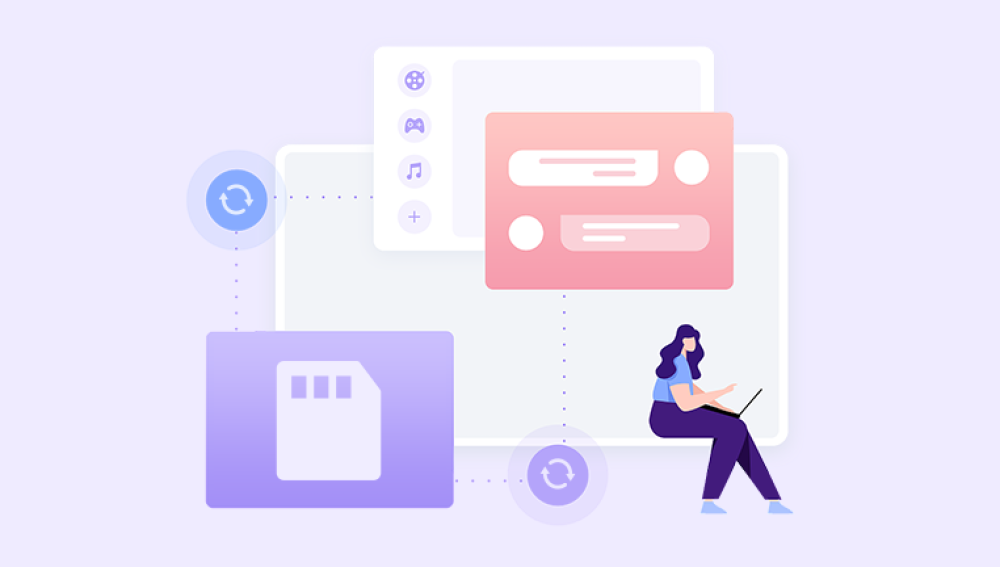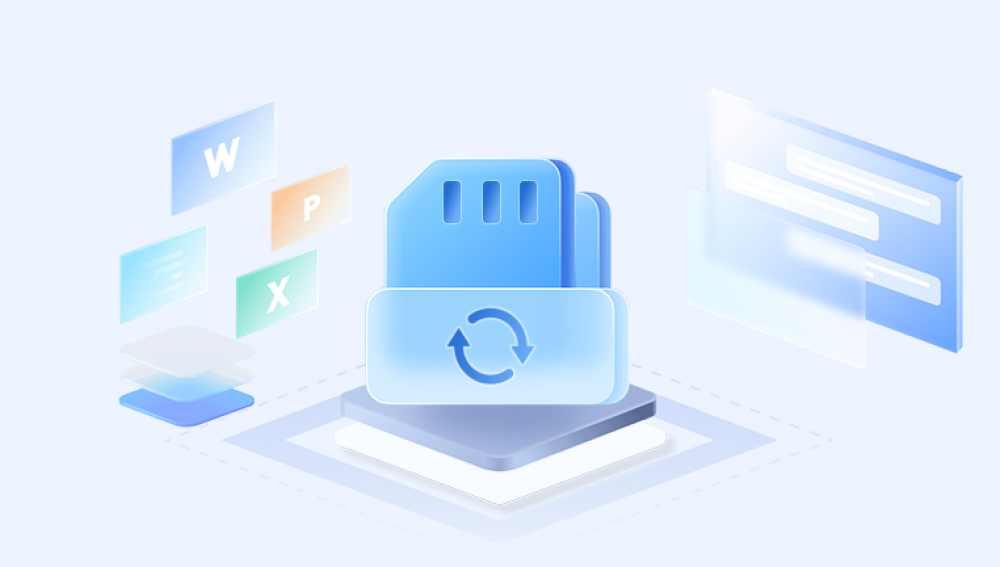Restoring corrupted pictures from an SD card can be a challenging task, but with the right approach and tools, you can often recover your valuable images.
1. SD Card Corruption
Causes of Corruption
Physical Damage: Dropping the card or exposure to moisture can lead to damage.
Improper Ejection: Not safely removing the card from devices can corrupt files.
File System Errors: Power outages or sudden interruptions during file transfer can cause issues.
Virus Attacks: Malware can compromise the integrity of your files.
Recognizing these causes can help prevent future data loss and understand the urgency of recovery.
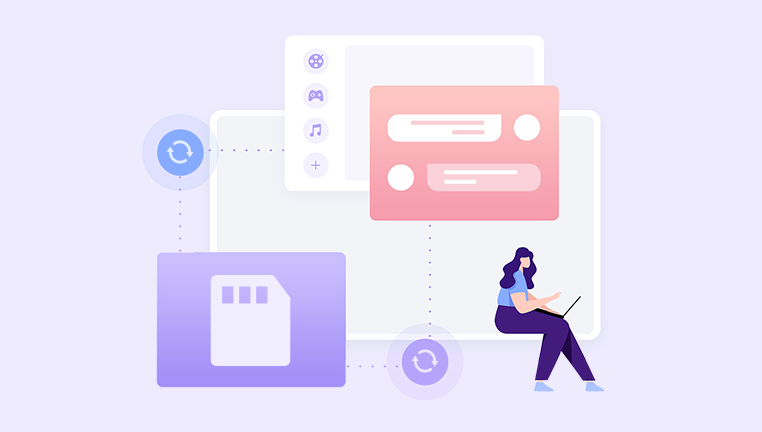
2. Initial Steps to Take
Stop Using the Card As soon as you notice that pictures are corrupted, stop using the SD card immediately. Writing new data can overwrite existing files, making recovery impossible.
Check the Hardware
Inspect the Card: Look for any visible damage.
Try a Different Reader: Sometimes, the card reader might be the issue. Use another reader or USB port.
Test on Another Device: See if the card works on another camera or computer to rule out device issues.
3. Using Built-in Tools
Windows Error Checking Tool
Insert the SD card into your computer.
Open "This PC" or "My Computer."
Right-click the SD card and select "Properties."
Go to the "Tools" tab and click "Check" under Error Checking.
Follow the prompts to scan and fix any errors.
Disk Utility on Mac
Connect the SD card to your Mac.
Open "Disk Utility" from Applications > Utilities.
Select the SD card from the list.
Click "First Aid" and then "Run" to repair any issues.
These built-in tools can often fix minor corruption and recover access to your files.
4. Data Recovery Software
Drecov Data Recovery is a leading software solution designed to help users recover lost or deleted data from various storage devices, including hard drives, USB flash drives, and memory cards. With its user-friendly interface and powerful recovery algorithms, Drecov Data Recovery has become a go-to choice for individuals and businesses alike seeking to retrieve important files that may have been accidentally deleted or lost due to system crashes.
Key Features
Versatile Recovery Options: Drecov Data Recovery supports a wide range of file types, including documents, photos, videos, and audio files. This versatility makes it suitable for various recovery scenarios, whether you're dealing with a simple deletion or a more complex data loss situation.
Deep Scan Functionality: The software offers a deep scan feature that thoroughly examines storage devices for recoverable files. This is particularly useful for recovering data from formatted drives or when files have been lost due to partition errors.
Preview Before Recovery: Users can preview recoverable files before initiating the recovery process. This feature allows users to confirm the integrity of the files they wish to restore, ensuring that they recover only what they need.
Easy-to-Use Interface: Drecov Data Recovery is designed with user experience in mind. Its intuitive interface allows even those with minimal technical knowledge to navigate the recovery process with ease.
Quick and Efficient: The software is optimized for speed, ensuring that recovery tasks are completed quickly without compromising the quality of the results.
5. Manual Recovery Techniques
For advanced users, manual recovery techniques may yield results:
Hex Editors
Overview: Use a hex editor to view and edit raw data on the SD card.
Process: Open the SD card in the hex editor, search for file signatures (like JPEG headers), and attempt to recover images manually.
Command Line Techniques
For Windows Users: Use Command Prompt with commands like chkdsk X: /f (replace X with your drive letter) to attempt repairs.
For Mac Users: Use Terminal commands to check and repair the file system.
Manual techniques require caution and are not always guaranteed, but they can be effective for tech-savvy individuals.
6. Professional Data Recovery Services
When to Seek Help If your attempts to recover files fail, it might be time to consult professionals. Signs that you should seek help include:
Severe physical damage to the card.
Inability to access the card on multiple devices.
Important data that is irreplaceable.
What to Expect Professional services will assess the card, provide a quote, and attempt recovery using specialized tools. Expect to pay a premium, but this option often yields the best results for critical data.
7. Preventive Measures
Best Practices for SD Card Use
Safely Eject: Always safely eject the card from devices.
Avoid Full Capacity: Keep some free space on the card to prevent issues.
Regular Formatting: Format the card in the device it’s primarily used to maintain file system integrity.
Regular Backups Establish a routine for backing up your files to another storage medium. Regular backups ensure that even if something goes wrong, you still have copies of your important pictures.