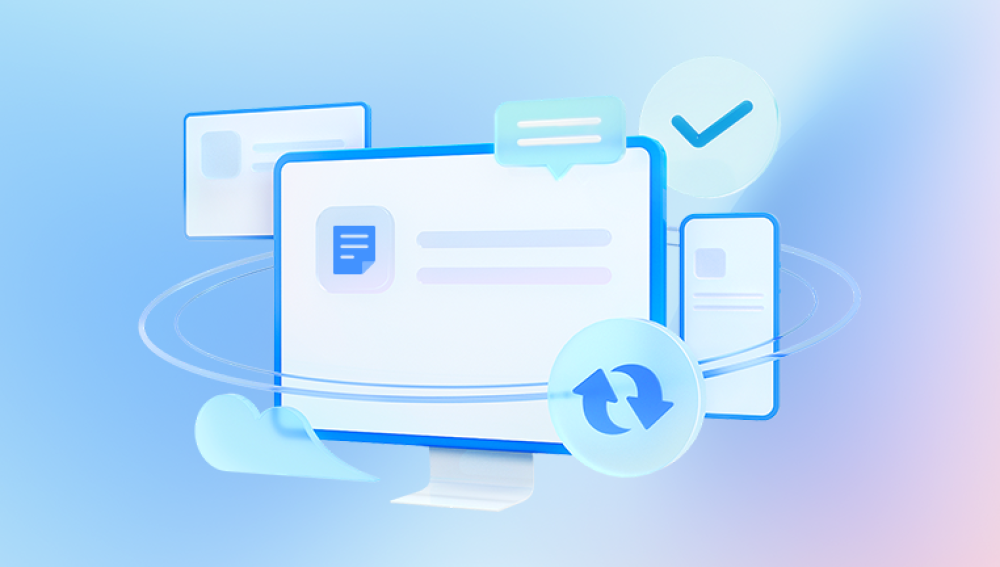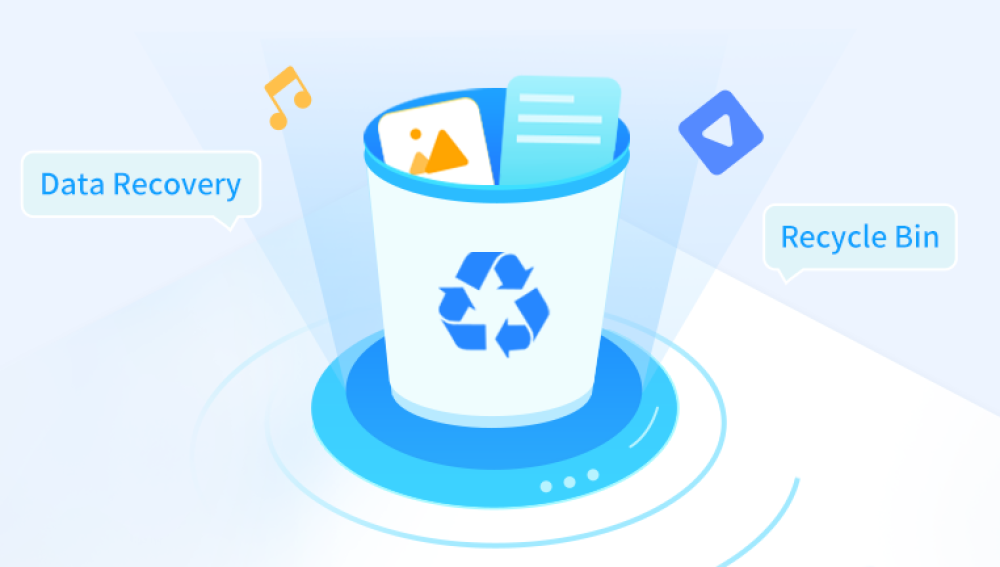When you delete a file and send it to the Trash (on macOS) or Recycle Bin (on Windows), the file isn’t immediately erased from your storage drive. Instead, it’s relocated to a holding folder that temporarily stores deleted files. When you empty the Trash or Recycle Bin, you remove those files from that visible location but even then, the actual file data isn’t gone right away.
Your operating system simply marks the disk space used by those files as “available” for new data. Until new files overwrite that space, the deleted data still exists in the background. This is why immediate action gives you the best chance at recovery. The more you use your device after emptying the Trash, the more likely it becomes that deleted files will be overwritten and permanently lost.

Immediate Action After Emptying the Trash
If you’ve just emptied the Trash and realized something important is missing, follow these initial steps right away:
Stop using the affected drive immediately. This helps prevent new files from being written over the deleted data.
Do not install new programs or save new files on the drive where the data was lost.
Prepare a separate external drive or USB for installing and using recovery tools.
Avoid restarting the device unnecessarily, as boot operations may write new temporary data.
Time is your most important asset in recovery. The sooner you act, the higher your chances of recovering the files.
Common Scenarios Where Trash is Emptied
There are several situations where files may be lost due to emptied Trash:
Accidental selection of “Empty Trash” or “Empty Recycle Bin”
Automatic clearing due to system settings or storage management tools
Use of Shift + Delete (on Windows) to bypass the bin
Mac users using “Command + Option + Delete” to delete immediately
Antivirus or cleaner software clearing the bin
Third-party applications deleting data permanently
Regardless of how it happened, the following recovery steps are largely the same across systems.
Recovering Files from Emptied Trash on Windows
When you empty the Recycle Bin in Windows, recovery typically involves restoring files using backup features or third-party software. Here’s how:
Method 1: Restore from File History
If File History is enabled, Windows might have backed up previous versions of your files.
Open the folder where the file was originally stored.
Right-click inside the folder and select "Restore previous versions."
A list of available backups will appear.
Select the appropriate backup and click Restore to recover the file.
File History must be configured beforehand for this method to work.
Method 2: Check OneDrive or Cloud Sync
If your files were stored in or synced with OneDrive, you might find them in its recycle bin:
Go to onedrive.live.com and sign in.
Click "Recycle Bin" on the left panel.
Locate your deleted files.
Select and click Restore.
Google Drive, Dropbox, and other services offer similar recovery options.
Method 3: Use Windows Backup and Restore
Open the Control Panel.
Go to System and Security > Backup and Restore.
Click "Restore my files."
Follow the wizard to browse and restore backed-up data.
Method 4: Recover Using Data Recovery Software
When no backups are available, recovery tools become your best option. These programs scan the disk for deleted data that hasn’t been overwritten.
Popular options include:
Drecov Data Recovery
MiniTool Power Data Recovery
To use recovery software:
Download and install the program on an external drive or a separate partition.
Launch the software and select the drive where the Trash/Recycle Bin was emptied.
Run a deep scan to detect recoverable files.
Preview the results.
Select your files and save them to a different location.
These tools often allow recovery of documents, images, videos, emails, compressed files, and more.
Recovering Files from Emptied Trash on macOS
On macOS, the Trash behaves similarly to the Recycle Bin in Windows. When emptied, files become inaccessible, but not immediately erased. Here are the ways to recover them:
Method 1: Restore from Time Machine Backup
Time Machine is Apple’s native backup system. If it was set up before deletion, you may be able to restore your files.
Connect your Time Machine backup drive.
Open the folder where the file was last located.
Click the Time Machine icon in the menu bar and choose Enter Time Machine.
Navigate to a date before the file was deleted.
Select the file and click Restore.
Method 2: Check iCloud Drive
If you use iCloud for document and desktop syncing:
Visit iCloud.com and log in.
Go to iCloud Drive.
Click Recently Deleted at the bottom right.
Select your file and restore it.
iCloud stores deleted files for up to 30 days by default.
Method 3: Use Terminal (Advanced)
If you’re familiar with macOS’s Terminal, you may be able to look into hidden system directories for traces of deleted files. This method is complex and not guaranteed, so it’s only recommended for advanced users.
Method 4: Use Mac File Recovery Software
Just like on Windows, you can use Mac-compatible recovery tools such as:
Drecov Data Recovery
Drecov Data Recovery offers a reliable solution for restoring files that have vanished after you emptied the Trash (macOS) or Recycle Bin (Windows). Although emptying the bin signals permanent deletion, the underlying data often remains on the drive until it’s overwritten by new files. Acting promptly and using the right tool can make all the difference.
When you empty the Trash, your operating system simply flags the occupied disk space as free. The original file bits remain intact until something new claims that space. Drecov Data Recovery taps into these hidden remnants, scanning sector by sector to locate traces of deleted documents, photos, videos, and more even after they’ve been cleared from visible directories.
To begin recovery, install Drecov Data Recovery on a separate drive or external storage to avoid overwriting the lost data. Launch the program and choose the affected volume. A full scan will then meticulously search for recoverable items, reconstructing file headers and directory structures to present you with a comprehensive list of lost files.
Steps:
Install the software on an external drive.
Launch and select the drive where files were deleted.
Start a full scan.
Preview files found.
Select and recover files to a new location.
These programs are often capable of recovering emptied Trash files from SSDs, HDDs, USBs, and SD cards.
Recovery from External Drives or USB Devices
Files deleted from external drives and USB flash drives may not go to the Trash or Recycle Bin. Instead, they are usually deleted immediately. However, recovery is still possible.
Use recovery software and choose the external drive as the target.
Run a scan and wait for the results.
Look for your files, preview, and restore.
It’s especially important not to write new data to these devices before recovery attempts.
Recovery from Solid State Drives (SSDs)
Recovering files from SSDs can be more complicated than from traditional hard drives due to TRIM technology. TRIM automatically clears the storage blocks of deleted files, making traditional recovery difficult or impossible.
Some tips:
If TRIM is not enabled or if the SSD is external, recovery software might still work.
If TRIM is enabled and the file deletion was recent, try software with raw scanning abilities.
Time is crucial—SSDs overwrite deleted files faster.
Check your SSD manufacturer’s software; some offer built-in recovery features.
What If the Files Can’t Be Found?
If you've scanned your device and still can't find the files, it may be due to:
The files being overwritten by new data.
The device being formatted or corrupted.
Use of a file shredder or secure deletion tool.
The file system being damaged.
You can try additional methods:
Scanning with a different tool—some software may detect what others miss.
Re-scanning using deep scan mode instead of quick scan.
Trying a professional data recovery service, especially for mission-critical files or hardware failures.
Tips to Improve File Recovery Success
Act quickly: Don’t delay recovery attempts.
Avoid saving anything to the affected drive.
Do not install recovery tools on the same drive where the deleted files were located.
Use preview features to verify files before recovery.
Always save recovered files to a different disk than the one they were deleted from.
The sooner you start and the more careful you are, the better your chances of recovering files successfully.
Preventing Future Data Loss
While it’s helpful to know how to recover files, it’s even more important to avoid accidental deletion and data loss in the future. Here’s how you can protect your files going forward:
Enable backups like Time Machine (macOS), File History (Windows), or third-party tools.
Use cloud storage (iCloud, OneDrive, Google Drive, Dropbox) for syncing and backup.
Double-check files before deleting.
Avoid using Shift + Delete for important files.
Create recovery drives or system images regularly.
Use software with version history to track and revert changes to important documents.
You might also consider using a dedicated backup service or NAS (Network Attached Storage) device for large-scale or automatic backups.
Emptying the Trash or Recycle Bin doesn’t mean your files are gone forever. With prompt action, the right tools, and a methodical approach, you can often recover deleted files—even if they were removed permanently. Whether you’re using Windows, macOS, an external device, or a cloud-based system, multiple recovery options are available to help you retrieve your data.
Data recovery is never guaranteed, but it’s often possible if you act quickly and avoid writing new data to the affected drive. By following the strategies outlined in this guide, you give yourself the best possible chance at a successful recovery.