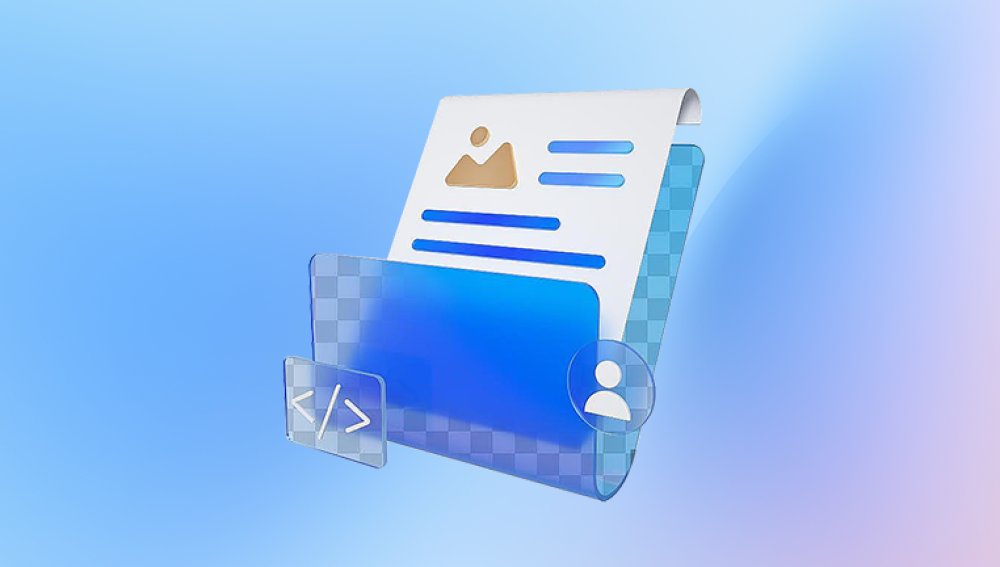1. Check the Recycle Bin First
When a file is deleted from a Windows PC, it typically goes to the Recycle Bin first.
Steps:
Open the Recycle Bin on your desktop.
Use the search bar if necessary to locate your lost Excel file by name or file extension (*.xlsx or *.xls).
Right-click the file and select Restore.
The file will return to its original location.
If the Recycle Bin has been emptied, move on to the next solutions.
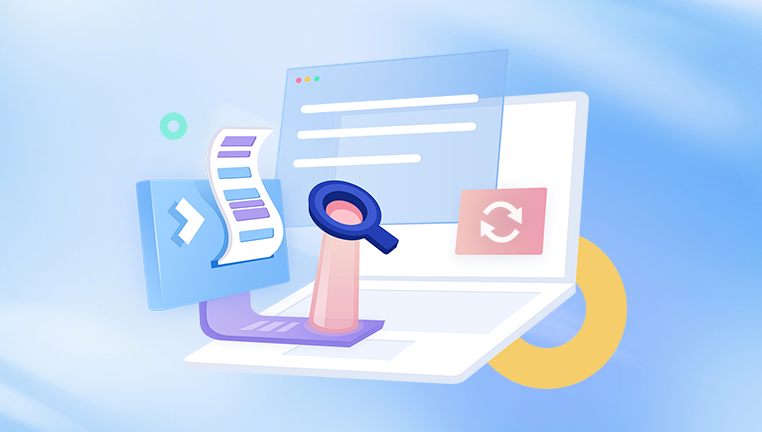
2. Use Excel’s Built-in AutoRecover Feature
Microsoft Excel includes an AutoRecover feature that automatically saves copies of your files at set intervals. If Excel crashes before you can save manually, AutoRecover may still retain your latest changes.
How to Access AutoRecover Files:
Open Excel.
Go to File > Info.
Look for the section labeled Manage Workbook or Recover Unsaved Workbooks.
Click it to see a list of automatically saved files.
Open any relevant file and save it manually to a permanent location.
Important Note: AutoRecover only works if it was enabled before the file was lost. You can check your AutoRecover settings under File > Options > Save.
3. Use the Document Recovery Pane
After an unexpected shutdown, when you reopen Excel, the Document Recovery Pane often appears on the left side of the screen.
Steps:
Open Excel after a crash.
Look for the Document Recovery Pane.
Review the files listed and open the latest version available.
Save the file to a safe location manually.
4. Search for Temporary Excel Files on Your PC
Excel creates temporary files while you work on documents. These can sometimes be recovered if your file was closed without saving.
How to Find Temporary Files:
Open File Explorer.
In the address bar, type %Temp% and press Enter.
Search for files with the extension .tmp or filenames starting with ~$.
You can also search specifically for *.tmp or ~$*.xls* to filter Excel-related temporary files.
Copy any files that look like your lost Excel file and attempt to open them in Excel.
5. Search for Backup Files Created by Excel
If the Always create backup option was enabled, Excel might have created a backup copy of your file automatically.
How to Check for Backup Files:
Open File Explorer.
Navigate to the folder where the original Excel file was saved.
Look for files with the extension .xlk. These are Excel backup files.
Open any such file using Excel and save it under a new name.
6. Check File History or Previous Versions
Windows has a feature called File History that automatically saves previous versions of files. If this feature was enabled, it can be a lifesaver.
How to Restore from Previous Versions:
Right-click the folder where your Excel file was located.
Select Properties.
Go to the Previous Versions tab.
Look for versions that predate the file loss.
Open and restore the version containing your Excel file.
If File History wasn’t set up, skip this step.
7. Use Search Functionality in Windows
Sometimes the file may simply be misplaced rather than deleted.
How to Search:
Open File Explorer.
In the search bar, type your file’s name (if known) or use wildcards such as *.xlsx or *.xls.
Sort the results by Date Modified to find recently changed files.
Searching might reveal that the file was saved in a different folder.
8. Recover Excel Files from OneDrive or Other Cloud Services
If you use OneDrive, Google Drive, or Dropbox to store your Excel files, you may be able to recover deleted files through the cloud service's version history or trash.
OneDrive Steps:
Log in to OneDrive online.
Go to the Recycle Bin.
Restore any Excel files found there.
Dropbox Steps:
Visit Dropbox.com.
Go to Deleted files and restore the file if available.
Google Drive Steps:
Check your Trash folder.
Restore the Excel file if it’s listed.
Cloud services typically hold deleted files for 30 days or longer, depending on your account settings.
9. Use Data Recovery Software
Drecov Data Recovery
Drecov Data Recovery is a practical and efficient tool designed to help users recover lost or deleted Excel files from their PC. Whether your Excel spreadsheets were accidentally deleted, lost due to system crashes, or disappeared after formatting, Drecov Data Recovery provides an easy-to-follow solution for retrieving them.
When an Excel file is deleted, it doesn’t get erased from your hard drive right away. The system simply marks that space as available for new data. Drecov Data Recovery scans your hard drive to locate these Excel files before they are overwritten.
To recover Excel files with Drecov Data Recovery, start by installing the software. Once opened, select the drive where your lost Excel files were originally saved. The program allows you to run either a quick scan or a deep scan. Quick scans are suitable for recently deleted files, while deep scans can find Excel files lost through formatting, corruption, or partition errors.
After scanning, Drecov Data Recovery presents a list of recoverable files. You can filter these results specifically for Excel file types such as .xlsx, .xls, and .xlsm. This makes it easier to find the exact spreadsheet you’re looking for. Once located, simply preview the file to confirm it’s the correct one, then click “Recover” to save it to a safe location on your computer or external storage.
10. Check Email Attachments
If you ever shared the file via email, you might still have a copy in your sent folder or inbox.
Steps:
Search your email account for messages with Excel attachments.
Download and save any relevant files.
This is particularly helpful for shared workbooks or reports.
11. Enable AutoSave for Future Protection
Once you’ve recovered your lost Excel file, take steps to prevent future losses.
Enable AutoSave:
Open Excel.
Go to File > Options > Save.
Make sure AutoSave and AutoRecover are both enabled.
Set the AutoRecover interval to 1–5 minutes for more frequent saves.
Enable Cloud Backup:
Save your work to OneDrive or another cloud service to ensure version history and automatic backups.
12. Manually Back Up Excel Files
Creating manual backups is a good habit, especially for critical files. Copy your files to external drives, USB sticks, or network storage.
Best Practices:
Maintain multiple backup copies.
Store backups in different physical locations (e.g., external drive + cloud storage).
13. Recover Excel Files Using Windows Backup
If you have Windows Backup enabled, you can use it to restore lost Excel files.
How to Access Windows Backup:
Open Control Panel.
Go to System and Security > Backup and Restore (Windows 7).
Click Restore my files and browse through your backup archives.
14. Seek Help from IT Support or Data Recovery Professionals
If the lost file is of high importance and none of the above methods work, professional data recovery services can often retrieve files from physically damaged drives or complex system failures.
Considerations:
These services can be expensive.
Ensure the company is reputable and has experience with Excel files and Office document recovery.
Losing an important Excel file doesn’t have to be the end of the story. From checking the Recycle Bin and AutoRecover to using advanced recovery software, there are many methods available to retrieve lost Excel files. The key is to act quickly before the deleted file’s data is overwritten.
Make sure to implement preventive measures such as enabling AutoSave, keeping regular backups, and using cloud storage. These habits will significantly reduce the likelihood of facing lost files in the future.