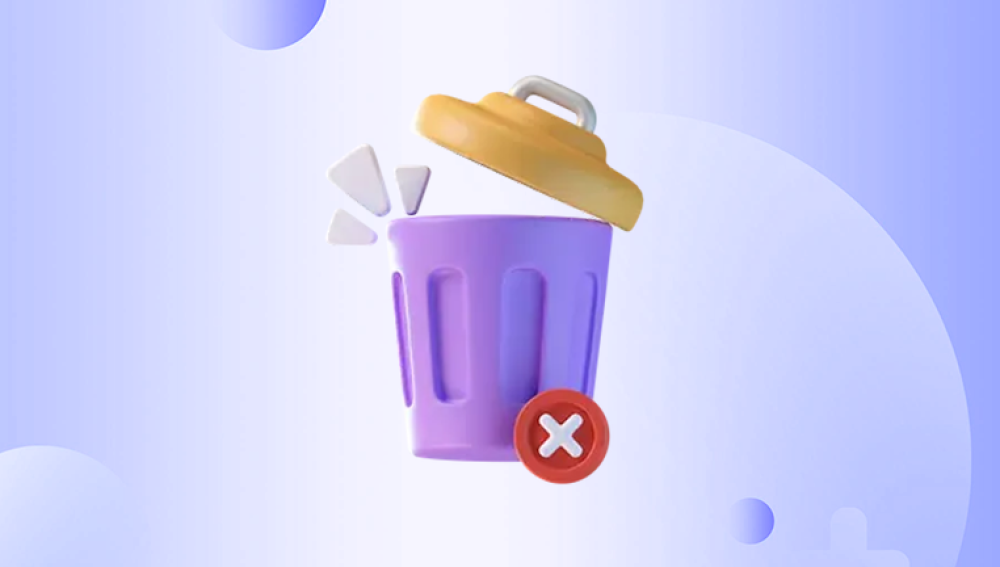Normally, deleted files go to the Recycle Bin—a temporary holding area in Windows designed to give users a second chance. But what happens when you’ve already emptied the Recycle Bin and realized a critical document, photo, or project is gone?
The good news: when a file is deleted from the Recycle Bin, it’s not necessarily gone forever. With the right tools, quick action, and a clear understanding of how storage works, you can often retrieve lost files.
When you empty the Recycle Bin, the file still isn’t erased. Instead, Windows removes the file's reference in the system directory and marks its storage space as available for reuse. Until new data overwrites it, the original file remains on the disk.

This means that if you act quickly and avoid saving or installing anything new, there's a good chance the file can be recovered.
Common Scenarios Leading to Data Loss
There are multiple ways a file might get deleted from the Recycle Bin:
You emptied the Recycle Bin without checking its contents.
A disk cleanup tool or optimization software automatically cleared the Recycle Bin.
Files were deleted using Shift + Delete, which bypasses the Recycle Bin entirely.
Files on removable media like USB drives or SD cards don’t go to the Recycle Bin by default.
Malware or software errors deleted important files without your knowledge.
No matter the cause, the steps below can help you attempt a successful recovery.
Step-by-Step: Recovering Files Deleted from the Recycle Bin
Step 1: Stop Using the Drive Immediately
This step is crucial. Once a file is deleted—even from the Recycle Bin—Windows marks the space it occupied as available for reuse. If new data is written to that space, the original file may be partially or fully overwritten, making recovery impossible.
To improve your chances:
Avoid installing new software.
Don’t download or save new files.
If possible, shut down the computer and perform recovery from another bootable drive or secondary system.
Step 2: Check for Backups and File History
Windows and cloud services often back up data automatically. Check these first before diving into recovery tools.
Option 1: Windows File History (If Enabled)
If File History is turned on, you may be able to restore older versions of files or folders.
To check:
Go to the folder where the deleted file was located.
Right-click in the folder and choose Properties.
Select the Previous Versions tab.
If there are any available, choose a version and click Restore.
Note: File History only works if it was enabled before the deletion occurred.
Option 2: OneDrive, Google Drive, or Dropbox
If your files were stored in cloud-synced folders, the file may still be in the cloud’s trash/recycle bin.
OneDrive:
Log into your OneDrive account.
Click Recycle Bin.
Find the file and click Restore.
Google Drive:
Log in to your account.
Click Trash.
Right-click the file and choose Restore.
Most cloud services retain deleted files for 30 days before permanently deleting them.
Step 3: Use Data Recovery Software
If no backups are available and the file is not in your cloud service trash, your next option is specialized software.
What Does Data Recovery Software Do?
These programs scan your hard drive (or other storage devices) for traces of deleted files. Because the data often still exists in unallocated space, these tools can reconstruct the files especially if action is taken soon after deletion.
Top Data Recovery Programs
Drecov Data Recovery
Accidentally deleted an important file and emptied the Recycle Bin? Drecov Data Recovery is here to help. Even after a file is removed from the Recycle Bin, it's not necessarily gone forever. Drecov Data Recovery is designed to locate and restore files that have been permanently deleted, giving users a second chance to recover lost documents, photos, videos, and more.
When a file is deleted from the Recycle Bin, Windows doesn’t erase the data—it simply marks the space as available for new information. Until that space is overwritten, recovery is possible. Drecov Data Recovery scans your drive for these remnants and reconstructs recoverable files with a high success rate.
To begin, install Drecov Data Recovery on a drive different from where the file was lost. Open the program and select the original location of the deleted file. Use the “Deep Scan” feature for thorough results, especially if the Recycle Bin was emptied recently. Once the scan completes, the software will display a list of recoverable files. Use filters or the search tool to locate what you need, then preview and recover it to a secure location.
Drecov Data Recovery supports all major file systems and works with hard drives, SSDs, USB drives, and memory cards. Its user-friendly interface makes it accessible for all users, whether you’re recovering personal files or business documents.
How to Use Recovery Software
Here’s a general guide using Recuva as an example (steps are similar for other tools):
Download and install the program—on a different drive than the one you want to recover from.
Launch the tool and select the file type you want to recover (e.g., documents, photos).
Choose the drive where the file was stored before deletion.
Perform a deep scan for thorough results.
Browse through the list of recoverable files.
Preview the file (if supported) to ensure it’s intact.
Select and click Recover—save it to a new location.
Important: Always recover to a different drive to avoid overwriting other deleted files.
Step 4: Advanced Recovery with Windows File Recovery (Command Line Tool)
For advanced users, Microsoft offers Windows File Recovery, a command-line utility available for Windows 10 and later.
Installation
Download from the Microsoft Store.
Basic Usage
Open Command Prompt as administrator and run:
mathematica
CopyEdit
winfr C: D: /n \Users\YourName\Documents\filename.docx
Replace C: with the source drive and D: with the destination.
The /n switch specifies the file path or type.
Modes
Default: For recently deleted files on NTFS drives.
Segment: For deleted files that were fragmented.
Signature: For non-NTFS drives or heavily damaged files.
This tool is powerful but less intuitive. Use only if you’re comfortable with command-line operations.
Step 5: Recovery from External Drives and USBs
Files deleted from USB sticks or external hard drives don’t go to the Recycle Bin. However, they can still be recovered using the same software tools mentioned above.
Steps:
Connect the external device to your PC.
Run your recovery tool.
Choose the removable device as the target.
Scan and recover files just like you would for your internal drive.
Most data recovery tools fully support external devices and memory cards.
Step 6: Consider Professional Data Recovery Services
If the deleted files are extremely valuable—like legal documents, tax records, family photos, or work files—and software recovery fails, professional help may be your last resort.
When to Contact a Recovery Service:
The drive is physically damaged or inaccessible.
You’ve already tried multiple tools with no results.
The data is mission-critical and can't be replaced.
What to Expect:
Diagnostic evaluation (usually free).
Pricing varies based on complexity, often starting at $300+.
“No recovery, no fee” policies are common.
How Long Do You Have to Recover Files?
The longer you wait, the greater the chance that the deleted data will be overwritten by new files. That’s why speed is essential in recovery:
Immediately after deletion: High chance of full recovery.
After hours or days of regular use: Some files may be partially overwritten.
After large installations or file copies: Recovery may become impossible.
If you’re unsure, try recovery tools right away. Even partially recovered files may be usable, especially for images, documents, and media files.
Preventing Future File Deletion Disasters
While recovery is possible, it’s far from guaranteed. The best approach is to prevent accidental loss in the first place.
1. Enable File History or Backups
Go to Settings > Update & Security > Backup.
Add a backup drive and turn on File History.
Schedule regular backups with Windows or third-party tools like Acronis or Macrium Reflect.
2. Use Cloud Sync
Store your files in OneDrive, Google Drive, or Dropbox.
Enable sync for important folders like Desktop, Documents, and Pictures.
Cloud services often include file versioning and their own Recycle Bins.
3. Avoid Shift + Delete
This key combo bypasses the Recycle Bin entirely.
Always double-check before using it.
4. Increase Recycle Bin Size
Right-click Recycle Bin > Properties.
Adjust the maximum size so it holds more deleted files before auto-clearing.
5. Create System Restore Points
Regularly create restore points so you can roll back system changes without data loss.
Troubleshooting Common Issues
File Shows as Corrupted After Recovery
Use repair tools: Microsoft Office’s built-in “Open and Repair” feature or third-party utilities like Stellar File Repair.
Sometimes, only parts of the file are recovered.
Recovered File is Blank or Unusable
This means the file was partially overwritten.
Try deep scan or different recovery tools.
Recovery Tool Doesn't Detect Drive
Check Disk Management to ensure the drive is recognized.
Try different cables or USB ports.
If drive is inaccessible, seek professional recovery.
Losing a file after emptying the Recycle Bin can be nerve-wracking, but it’s not always the end. With the right tools and quick action, it’s often possible to retrieve deleted data—even if it was seemingly removed for good. Whether you're using built-in options like File History, advanced command-line tools, or third-party recovery software, there are many paths to getting your data back.
Still, no recovery method is guaranteed. That’s why developing strong backup habits, leveraging cloud storage, and being cautious with deletion practices are the smartest long-term strategies.