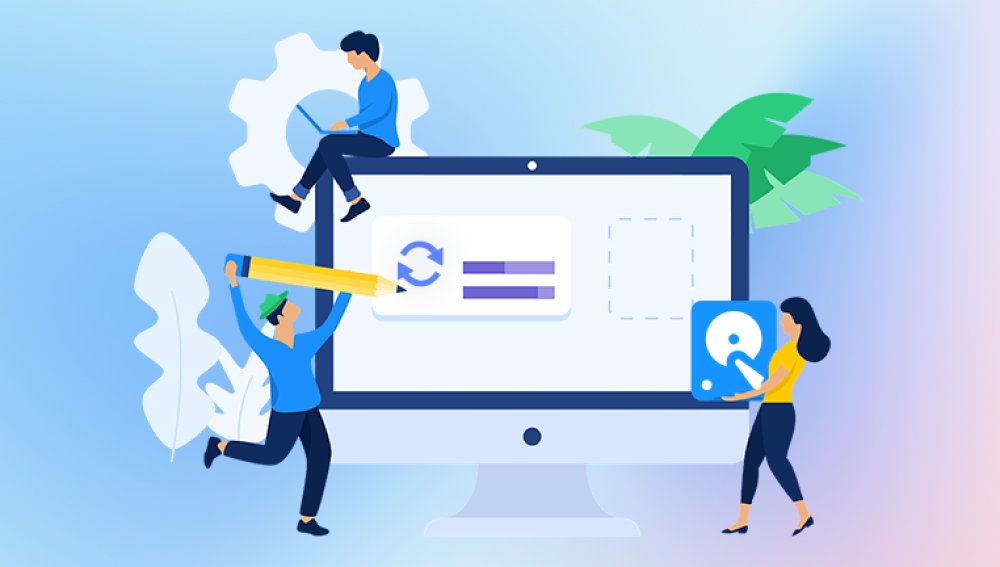Restoring deleted files on your computer can seem daunting, especially if the files were important or irreplaceable. Whether it's family photos, essential documents, or critical work data, losing files can be deeply frustrating. But the good news is that in many cases, deleted files can be successfully recovered if you act quickly and use the right approach.
To fully understand the restoration process, we’ll explore how file deletion works, what to do immediately after realizing a file is gone, and then guide you through various methods for recovering files. These include using the Recycle Bin, File History, backup software, and specialized data recovery tools. We'll also touch on preventive measures you can take to minimize the risk of future data loss.
Step 1: Check the Recycle Bin
The first place to look for deleted files is the Recycle Bin (on Windows) or the Trash (on macOS). Files that are deleted through standard methods (e.g., right-click > Delete or pressing the Delete key) typically go to this temporary holding area before being permanently removed.
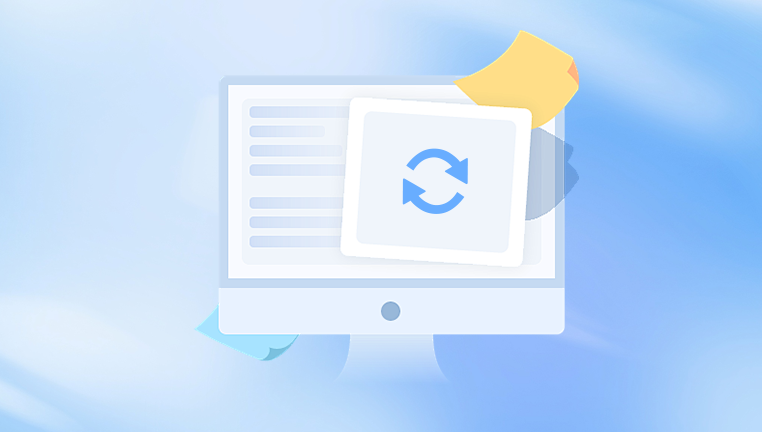
To recover from the Recycle Bin:
Open the Recycle Bin by double-clicking its icon on the desktop.
Look for the file(s) you wish to restore.
Right-click the desired file and select Restore.
The file will be returned to its original location.
If you recently emptied the Recycle Bin, or if the file was too large to be held there, then it’s time to explore other recovery methods.
Step 2: Use File History or Previous Versions (Windows)
Windows includes a feature called File History, which automatically backs up files in your Libraries, Desktop, Contacts, and Favorites if enabled. Even if you haven’t set up File History, Windows may have created Previous Versions through System Restore points.
To use File History:
Go to the folder where the file was located.
Right-click inside the folder and select Properties.
Click the Previous Versions tab.
If available, select a version from the list and click Restore.
If using File History directly:
Open Control Panel > System and Security > File History.
Click Restore personal files.
Browse to the file or folder and click the green Restore button.
This method is helpful if you had File History turned on. If not, consider enabling it in the future for added protection.
Step 3: Try Backup Software or Cloud Services
Many users install third-party backup software or use cloud storage services such as OneDrive, Google Drive, Dropbox, or iCloud. These services often retain versions of files or allow you to recover deleted items from a trash or bin folder within the cloud.
For OneDrive:
Go to the OneDrive website and sign in.
Open the Recycle Bin from the left menu.
Select the file(s) and click Restore.
For Google Drive:
Go to drive.google.com and sign in.
Click Trash from the sidebar.
Right-click the file and choose Restore.
If you use backup software like Acronis, EaseUS Todo Backup, or Macrium Reflect, open the application and search for the last backup that includes the deleted file. Use the software's restore function to retrieve it.
Step 4: Use System Restore (for Certain System Files)
System Restore allows you to revert your computer’s state to a previous point in time. While it's not meant for restoring individual user files, it can recover system files, installed programs, and settings that may have been affected by an accidental deletion or system error.
To run System Restore:
Search for Create a restore point in the Start Menu and select it.
Click the System Restore button.
Choose a restore point before the deletion occurred.
Follow the prompts to restore your system.
Use this method cautiously, as it can undo recent changes to software and drivers, though it won’t affect personal files like documents or photos.
Step 5: Use Data Recovery Software
Drecov Data Recovery
Drecov Data Recovery is designed to handle a wide range of data loss scenarios—whether you deleted files using the Recycle Bin, pressed Shift + Delete, formatted your drive, or lost files due to a system crash. Once installed, the software scans your computer’s storage devices, including internal and external hard drives, USB flash drives, and memory cards, to locate recoverable files.
To get started, open Drecov Data Recovery and choose the location where your file was last seen. Click the "Scan" button to begin a deep search. The software will list recoverable files by type—such as documents, photos, videos, and audio. You can preview files before recovering them, which helps ensure you're restoring the right content.
One of Drecov Data Recovery’s strengths is its simplicity. You don’t need to be tech-savvy to use it. Its step-by-step interface makes file recovery accessible to anyone. Whether you're facing accidental deletion, formatting errors, or a corrupted file system, Panda provides a safe, efficient solution.
To avoid future data loss, consider enabling regular backups and avoid saving recovered files to the same drive from which they were deleted. This reduces the risk of overwriting data and increases the chances of full recovery.
Step 6: Contact Professional Data Recovery Services
If the files are extremely important and software recovery has failed, consider turning to professional data recovery services. These services use advanced techniques and cleanroom environments to recover data from physically damaged or logically corrupted drives.
When should you consider this?
The drive is making clicking or grinding noises.
The drive isn’t being recognized at all.
You’ve tried software-based recovery with no success.
The data is business-critical, sentimental, or irreplaceable.
Keep in mind that professional data recovery can be expensive, often ranging from a few hundred to several thousand dollars. But for mission-critical data, it might be worth the investment.
Additional Tips for Better Results
Stop Using the Drive Immediately
The longer you continue to use the drive after a file is deleted, the greater the chance that new data will overwrite the space previously occupied by the deleted file. This makes recovery less likely.
Try Multiple Tools
Different tools use different algorithms and may be more effective depending on the file type or storage device. If one program doesn’t work, it’s worth trying another.
Don’t Save Recovered Files to the Same Drive
Always recover files to a different physical drive or partition to avoid overwriting other deleted files that may still be recoverable.
Special Cases of File Recovery
There are specific scenarios where the recovery process varies slightly. Here's how to deal with a few of them:
Files Deleted from a USB Drive
USB drives and memory cards don’t always use a Recycle Bin. Files deleted from them are usually permanently deleted right away. In these cases, data recovery software is the best option.
Use tools like Recuva, PhotoRec, or Disk Drill to scan the USB drive and recover files. The process is similar to recovering files from an internal hard drive.
Files Deleted from a Network Drive
Network drives (like those on company servers or NAS devices) may not support the Recycle Bin in the traditional sense. However, some systems keep shadow copies or backups. Ask your system administrator or IT department about versioning or backup procedures.
If you have access, you can try connecting the network drive to data recovery software, although success rates can vary depending on permissions and configurations.
Preventing Future File Loss
Recovery is often stressful and time-consuming, so it’s far better to prevent accidental deletions in the first place. Here’s how to stay prepared:
Enable File History or Time Machine
Windows’ File History and macOS’s Time Machine both provide automatic backups. They’re easy to set up and can save you hours of frustration later.
Use Cloud Backup
Services like Backblaze, Carbonite, or Google Drive Backup automatically sync and store your files in the cloud. Even if your computer fails, your files will still be accessible.
Regular Manual Backups
Keep external hard drives or USB drives for backing up critical files. Make it a habit to back up important documents weekly or monthly.
Be Cautious with Deletion
Take an extra moment before deleting files—double-check what you’re removing, and avoid using Shift + Delete unless you’re absolutely sure.
Use a File Recovery Plan
Establish a process for dealing with file deletion. Know what tools are installed, where backups are stored, and how to react if something is lost.
Losing a file can feel like a mini disaster, but it's often reversible with the right tools and steps. The key is to act quickly, stop using the drive, and try the simplest solutions first. The Recycle Bin or cloud trash might hold your file. If not, File History or backups might save the day. And if all else fails, data recovery software or a professional service can often succeed where other methods fall short.
Just as important is prevention. Implementing a robust backup strategy now can make future data loss far less painful, ensuring your digital life stays safe and accessible no matter what.