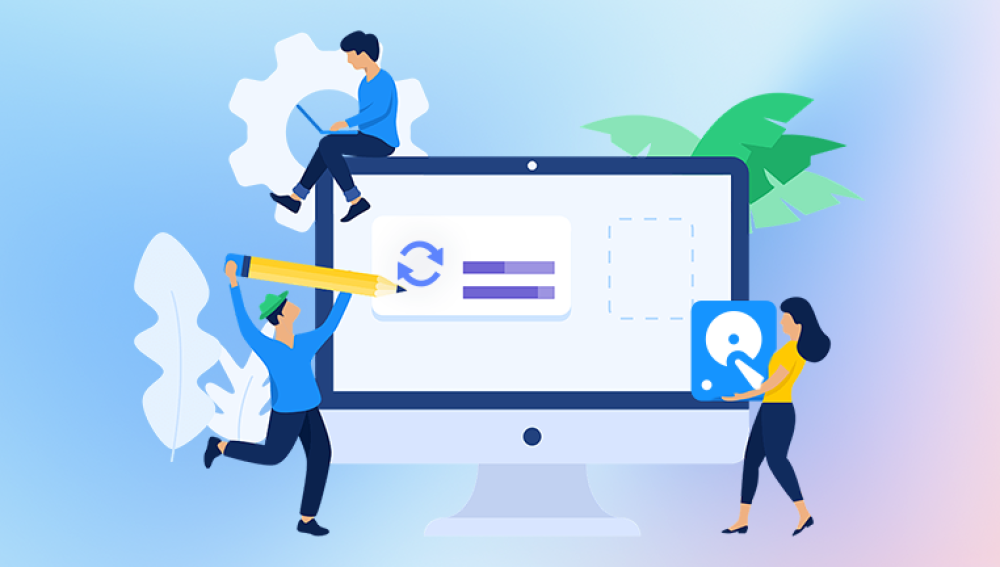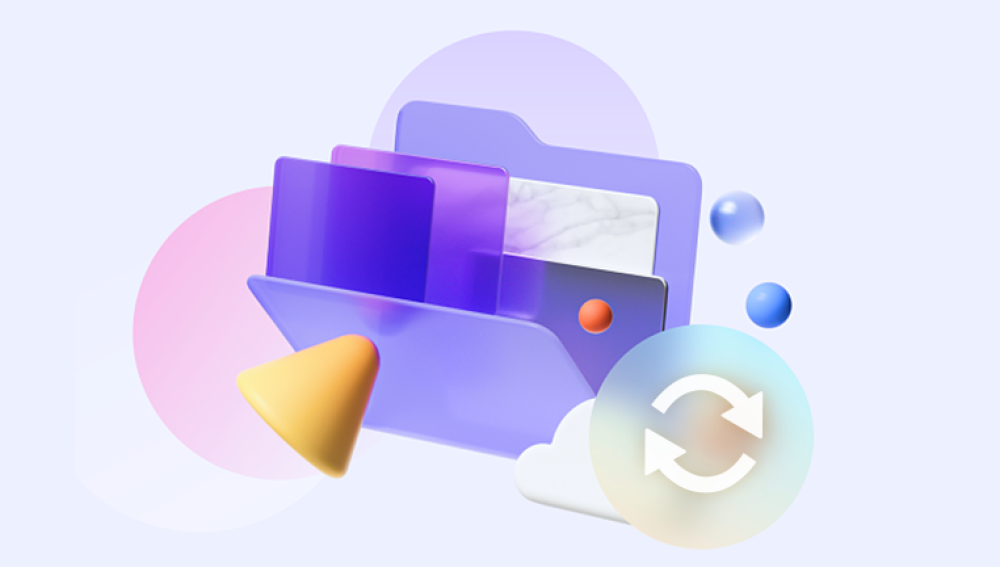Discovering that your important files have suddenly vanished from your Windows 10 PC can be a stressful and confusing experience. Whether these files were documents, photos, videos, or other data, their disappearance raises urgent questions: What happened? Can I get them back?
When files suddenly disappear on Windows 10. it means the files are no longer visible or accessible where they used to be. But does that mean they are gone forever? Not necessarily. Files can seem to vanish due to a variety of reasons, ranging from user error and system glitches to malware infection or hardware failure.
Windows 10’s file system and interface try to be intuitive, but sometimes problems happen behind the scenes that lead to data loss or the appearance of data loss. To fix the problem effectively, you first need to understand the possible causes.
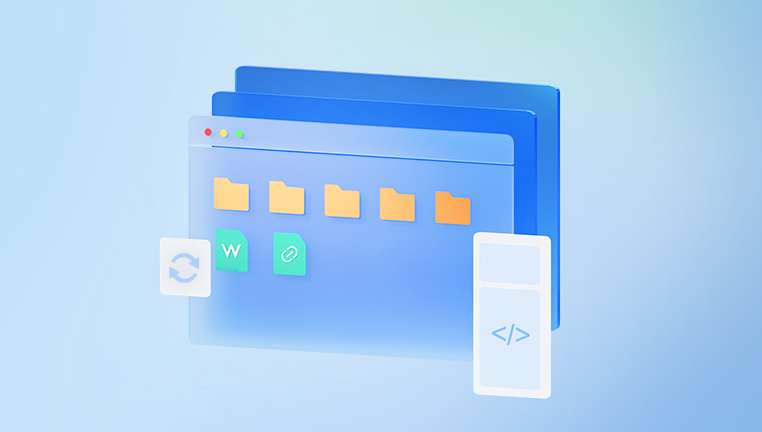
Common Reasons Why Files Disappear in Windows 10
1. Accidental Deletion
One of the most common reasons files suddenly disappear is accidental deletion. You or someone else using your computer might have unintentionally deleted files. Sometimes you might have deleted files thinking they were no longer needed, or moved them to another location without realizing it.
How to Check:
Look in the Recycle Bin. Deleted files typically go here before permanent deletion.
Use Windows Search to check if files were moved elsewhere.
2. Hidden Files or Folders
Files may not actually be deleted but hidden from view. Windows allows users and applications to mark files or folders as hidden. Sometimes malware or system processes can alter file attributes, hiding them from normal view.
How to Fix:
Open File Explorer.
Go to the View tab.
Check Hidden items checkbox to show hidden files.
3. File System Corruption or Errors
If the file system on your disk has corrupted sectors or errors, it can cause files to become inaccessible or invisible. Disk errors can happen due to improper shutdowns, sudden power loss, or hardware problems.
Symptoms:
Files and folders appear empty or missing.
Error messages such as "Location is not available" or "Access Denied."
How to Fix:
Run CHKDSK (Check Disk) to scan and fix file system errors.
Open Command Prompt as Administrator.
Type chkdsk C: /f /r (replace C: with your drive letter) and press Enter.
Follow the instructions and reboot if required.
4. Malware or Virus Infection
Malicious software can cause files to disappear by deleting them, encrypting them (ransomware), or hiding them. Some malware hides files by changing file attributes or moving them to obscure locations.
How to Detect:
Use trusted antivirus or antimalware software to scan your system.
Look for unusual system behavior such as slowdowns or unexpected pop-ups.
5. Syncing Issues with Cloud Storage
If you use cloud storage services like OneDrive, Google Drive, or Dropbox, syncing problems can cause files to disappear locally or appear missing. Sometimes files are deleted from the cloud and those deletions sync to your PC. Other times, syncing conflicts cause files to move or hide.
How to Fix:
Check your cloud storage online interface.
Review sync status and errors.
Restore deleted files from the cloud trash or recycle bin.
6. User Profile or Permission Issues
If Windows user profiles get corrupted or permissions get changed, you might lose access to files or they might not display correctly. Files stored under one user account may be inaccessible or invisible when logged into another.
How to Check:
Log in with different user accounts.
Check folder permissions by right-clicking a folder > Properties > Security tab.
7. File Indexing Problems
Windows uses indexing to speed up file search. Corrupted indexes or indexing glitches can make files temporarily invisible in searches or file explorer.
How to Fix:
Rebuild the Windows Search index:
Go to Control Panel > Indexing Options.
Click Advanced > Rebuild.
8. Drive Letter or Mount Point Changes
If external drives or partitions change their drive letters, Windows may not display the files where you expect. Similarly, if drives are unmounted or disconnected, files become inaccessible.
How to Fix:
Check Disk Management (Right-click Start > Disk Management).
Ensure drives are mounted and have assigned drive letters.
9. Updates or Software Conflicts
Windows updates or third-party software can sometimes change system settings, file permissions, or folder visibility, causing files to seem missing. Rare bugs or conflicts may also play a role.
10. Hardware Failure
Hard drive or SSD failures can cause files to disappear. Bad sectors, failing disks, or loose connections can make files unreadable or lost.
Warning signs:
Clicking or grinding noises from the drive.
Frequent system freezes or crashes.
Step-by-Step Troubleshooting Guide
Now that you know the common causes, here is a stepwise approach to diagnosing and fixing your missing files problem in Windows 10.
Step 1: Search for the Files
Before panicking, perform a thorough search:
Use Windows Search in File Explorer or Start menu.
Search by file name, extension, or keywords.
Check default folders like Documents, Desktop, Downloads.
Step 2: Check the Recycle Bin
Open Recycle Bin from your desktop.
Look for deleted files.
Restore files if found.
Step 3: Show Hidden Files
Open File Explorer.
Click View.
Check Hidden items to reveal hidden files.
Step 4: Use Command Prompt to Check File Attributes
Sometimes files are hidden due to attributes.
Open Command Prompt as Administrator.
Navigate to the folder with missing files using cd command.
Type attrib -h -r -s /s /d *.* and press Enter to remove hidden, read-only, and system attributes recursively.
Step 5: Check Cloud Storage
Log in to your cloud storage website.
Check if files exist there.
Restore from cloud recycle bin or version history if available.
Step 6: Scan for Malware
Update your antivirus.
Run a full system scan.
Remove any threats found.
Step 7: Run CHKDSK
Open Command Prompt as Administrator.
Run chkdsk C: /f /r (replace C: with your drive letter).
Reboot and let it scan and fix disk errors.
Step 8: Review User Permissions
Right-click affected folder > Properties > Security tab.
Ensure your user has full control.
Take ownership if necessary.
Step 9: Check Disk Management
Right-click Start > Disk Management.
Look for missing drives or partitions.
Assign drive letters if missing.
Step 10: Use File Recovery Software (If Necessary)
Drecov Data Recovery
Drecov Data Recovery scans your hard drive or external storage devices deeply to locate files that are no longer visible in File Explorer but still physically exist on the disk. It supports recovery of various file types, including documents, photos, videos, audio files, emails, and more.
The recovery process typically involves:
Selecting the drive or folder where files were lost.
Scanning the selected location thoroughly to find recoverable files.
Previewing files before recovery to ensure the correct ones are restored.
Recovering the files to a safe location, preferably different from the source drive to avoid overwriting.
Key Features
Supports a wide range of file formats.
Handles recovery from formatted drives, deleted partitions, and corrupted storage.
Offers a simple interface suitable for beginners and advanced users.
Provides quick and deep scan options for thorough file retrieval.
Tips for Effective Recovery
Stop using the drive immediately after data loss to avoid overwriting.
Save recovered files to a different drive.
Regularly back up important data to prevent future losses.
Using Drecov Data Recovery on Windows 10 can be a reliable way to restore files and minimize the frustration of unexpected data loss.
Files can suddenly disappear in Windows 10 due to a variety of reasons: accidental deletion, hidden attributes, file system errors, malware infection, syncing issues, user permissions, indexing glitches, drive problems, software conflicts, or hardware failures. Diagnosing the root cause requires systematic troubleshooting—from searching and showing hidden files, scanning for malware, checking disk health, to using recovery tools.