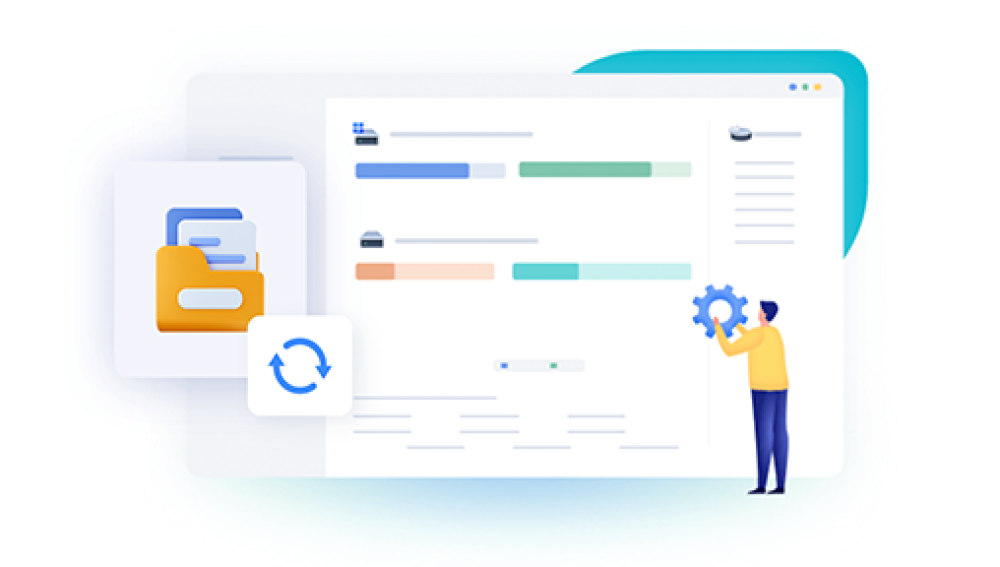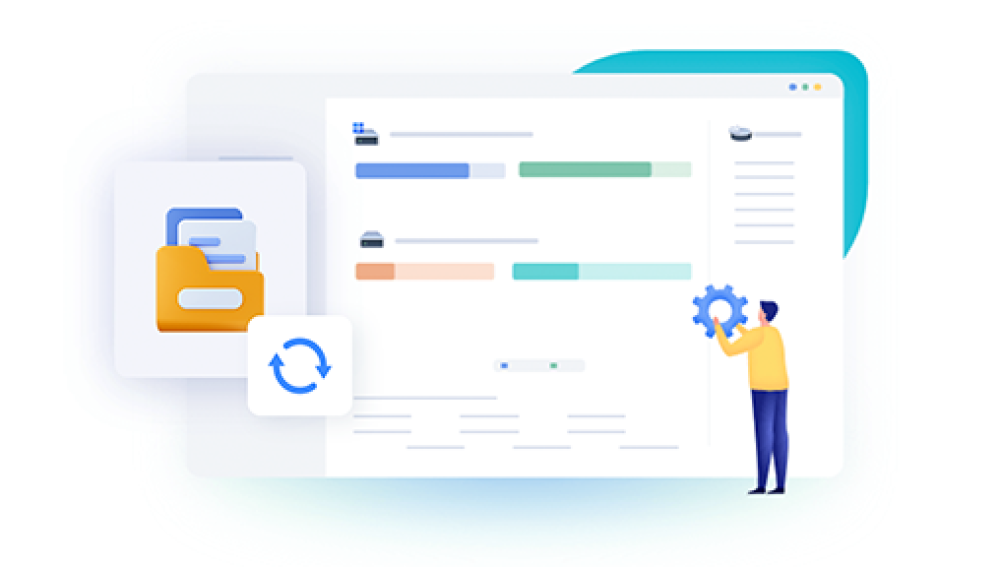We’ve all felt it—that moment when your finger slips or you mistakenly click "Yes" on a warning prompt. Maybe you cleared your Recycle Bin to “tidy up” or used Shift + Delete on a file, believing it was the right one only to realize too late that you just erased something important. Panic sets in. You frantically search the Recycle Bin, your file explorer, your backups. But the files are gone. Permanently deleted.
Chapter 1: What Does 'Permanently Deleted' Really Mean?
1.1. Normal Deletion vs. Permanent Deletion
Normal Deletion: When you press Delete on a file, it typically goes to the Recycle Bin, which allows for easy recovery.
Permanent Deletion:
Using Shift + Delete bypasses the Recycle Bin.
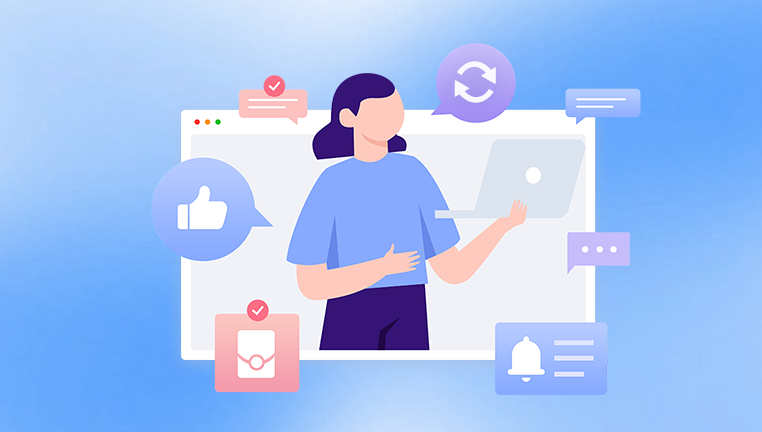
Emptying the Recycle Bin removes files from easy access.
Deleting from external storage (USB, SD card) skips the Recycle Bin altogether.
Formatting a drive also leads to “permanent” deletion.
1.2. Is It Actually Gone?
When a file is “permanently deleted,” the operating system doesn’t actually erase the file contents—it just removes the file’s reference in the file system. Until that space is reused or overwritten, the raw data is still on the drive.
This is why immediate action is crucial to maximize recovery chances.
Chapter 2: Factors That Affect File Recovery
2.1. Time Since Deletion
The sooner you attempt recovery, the higher your chances.
The more you use the PC after deletion, the greater the risk that new files will overwrite the deleted data.
2.2. Type of Storage Media
Hard Disk Drives (HDDs): Easier to recover deleted data due to the way they handle storage.
Solid State Drives (SSDs): More difficult, especially if TRIM is enabled (which immediately wipes deleted data blocks).
USB Drives & SD Cards: Recoverable if not heavily used after deletion.
2.3. File System Format
NTFS (Windows default): Allows for detailed metadata, improving recovery success.
FAT32/exFAT: Common in USB and external drives; still recoverable, but less metadata retained.
Chapter 3: Methods to Recover Permanently Deleted Files
3.1. Check Backups and File History
Before diving into recovery tools:
Windows Backup: Go to Control Panel > System and Security > Backup and Restore.
File History:
Navigate to the folder where the file was.
Right-click → Restore previous versions.
Select from available restore points.
If these fail, move on to third-party or system recovery options.
Chapter 4: Using Data Recovery Software
If you haven’t backed up your files and they’re not in the Recycle Bin, don’t worry. Data recovery software can help restore files from unallocated or overwritten sectors.
4.1. Top Data Recovery Tools
Drecov Data Recovery
Losing important files from your PC can be a stressful experience, especially when they’ve been permanently deleted using Shift + Delete or after emptying the Recycle Bin. Fortunately, Drecov Data Recovery is a powerful tool designed to help you recover permanently deleted files with ease and efficiency.
When a file is permanently deleted, the system only removes the file’s reference in the file system the data itself remains on the disk until it’s overwritten. Drecov Data Recovery leverages advanced scanning algorithms to detect and restore this invisible data before it’s lost forever. Whether it's a document, photo, video, or email, Panda can help bring it back.
Key Features:
Quick and Deep Scanning: Use Quick Scan for recently deleted files or Deep Scan for more extensive recovery needs.
File Preview: View recoverable files before restoring them.
Wide Compatibility: Supports NTFS, FAT32. and exFAT file systems on internal and external drives, USBs, SD cards, and more.
User-Friendly Interface: Designed for both beginners and advanced users.
OS Support: Fully compatible with Windows 11. 10. 8. and 7.
To recover files, simply install Drecov Data Recovery (preferably on a separate drive), choose the affected location, scan, preview, and recover.
Drecov Data Recovery is especially effective on hard drives (HDDs), where data remnants are more recoverable. For SSDs, recovery may be more limited due to TRIM command functions, which permanently erase deleted data.
4.2. Steps to Recover Using Recuva (Example)
Download and install Recuva (do not install it on the same drive you want to recover).
Launch Recuva and select the file type you want to recover.
Choose the location the file was deleted from.
Start the scan.
Browse the list of recoverable files and restore the ones you need.
Pro tip: Save recovered files to a different drive to avoid overwriting other data.
Chapter 5: Recovering Files with Windows Built-in Tools
5.1. Windows File Recovery Tool (Microsoft)
Windows 10 version 2004 and newer includes a command-line utility called Windows File Recovery.
Usage:
bash
CopyEdit
winfr C: D: /n \Users\YourName\Documents\example.docx
C: = Source drive.
D: = Recovery destination.
/n = Path of file to recover.
5.2. System Restore
Not for individual files, but if your system lost multiple files during a software malfunction or update:
Go to Control Panel > Recovery > Open System Restore.
Choose a restore point before the files were deleted.
Chapter 6: Specialized Recovery Scenarios
6.1. Recovering Files After Formatting
Formatting a drive (especially “Quick Format”) only erases the file table—not the data.
Use data recovery tools like EaseUS or Disk Drill to scan formatted drives.
6.2. Partition Recovery
If your partition was deleted or became RAW, tools like MiniTool Partition Wizard can help rebuild partition tables and recover files.
6.3. Recovering from SSDs with TRIM
SSDs with TRIM enabled will wipe deleted sectors quickly.
Recovery is significantly harder or impossible.
Only option may be a professional data recovery service.
Chapter 7: Best Practices to Prevent Future Data Loss
7.1. Backup, Backup, Backup
Use cloud services like Google Drive, OneDrive, Dropbox.
Schedule Windows Backup or use third-party tools like Acronis or Macrium Reflect.
7.2. Enable File History
Go to Settings > Update & Security > Backup > Add a drive.
Set up File History to automatically back up Documents, Pictures, and more.
7.3. Be Cautious with Delete Commands
Avoid Shift + Delete unless you're absolutely sure.
Always double-check the file name and path.
Chapter 8: When to Call a Professional
If your drive is physically damaged (e.g., clicking noises, not detected in BIOS), or you're dealing with an SSD that has TRIM enabled, software solutions won’t help.
8.1. Signs You Need a Pro
Physical damage to the drive.
BIOS doesn’t recognize the drive.
DIY recovery tools fail completely.
Extremely valuable data (legal documents, confidential business info).
Losing critical files can feel like a catastrophe but it doesn’t have to be. As long as you act quickly and follow the right steps, there’s a strong chance you can recover permanently deleted files from your PC. The key is knowing what tools to use, how your storage works, and how to prevent overwriting.
Once you’ve recovered your files, don’t wait for it to happen again. Set up a backup plan, learn the habits that keep your data safe, and you’ll be far better prepared the next time disaster strikes.