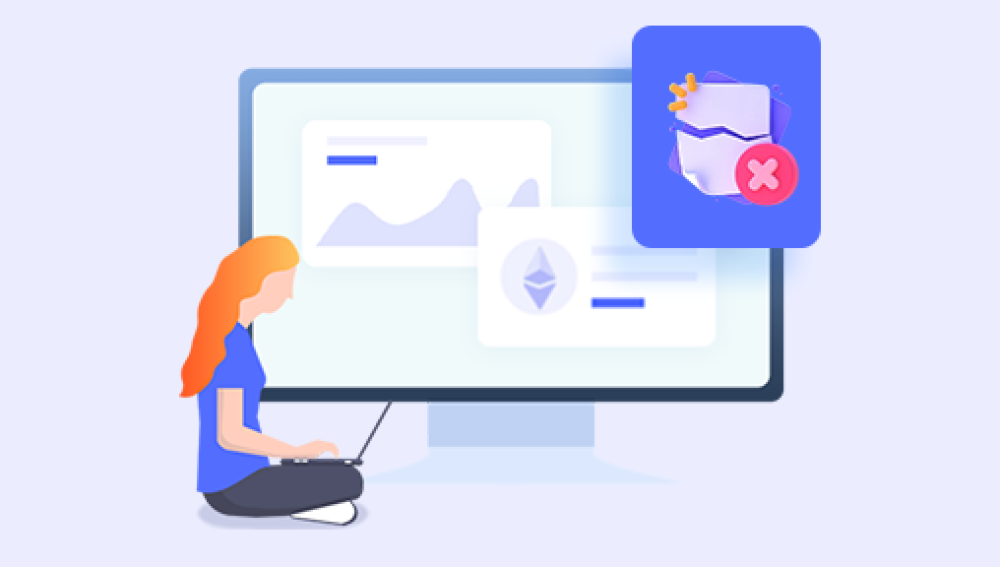These compact devices are frequently used to transport work documents, school assignments, photos, videos, and other vital files. However, their widespread use also makes them susceptible to data loss. Accidental deletion, virus attacks, file corruption, and formatting mishaps are common causes of file loss on USB drives. The good news is that in many cases, deleted files can be recovered.
When you delete a file from a USB drive, it might seem like the file has vanished entirely. However, what actually happens is a bit more nuanced. The file system marks the space that the deleted file occupied as available for new data, but the actual data remains on the drive until it is overwritten. This means that if you act quickly and don’t add new files to the USB drive, you stand a good chance of recovering your deleted data.
Unlike internal hard drives, deleted files on USB drives don’t go to the Recycle Bin. This is because USB drives are considered removable storage, and the system assumes that deleted data from such devices doesn’t need to be stored temporarily. This makes it even more crucial to use recovery software or other techniques to get those files back.

Common Causes of File Deletion
Accidental Deletion: One of the most common reasons for file loss. Users may mistakenly delete important files or folders.
Formatting: Formatting a USB drive erases all data, but files may still be recoverable if not overwritten.
Corruption: A corrupted USB drive may make files inaccessible, giving the illusion that they are deleted.
Virus or Malware Attack: Malicious software can delete files or hide them from view.
Interrupted File Transfers: Removing a USB drive during a file transfer can lead to data loss.
Pre-Recovery Steps
Before diving into recovery, take the following precautions:
Stop Using the USB Drive: Avoid writing new data to prevent overwriting deleted files.
Use Reliable Hardware: Perform recovery on a trusted computer to reduce risks.
Check for Hidden Files: Sometimes, files are not deleted but merely hidden. Use command-line tools or file manager settings to reveal them.
Recovery Methods
There are several methods to recover deleted files from a USB drive. The best method depends on the severity and cause of the data loss.
1. Using Data Recovery Software
Drecov Data Recovery
Drecov Data Recovery is a trusted solution for retrieving deleted files from USB drives, known for its user-friendly interface and powerful recovery capabilities. Whether you've accidentally deleted photos, documents, or entire folders, Panda offers a streamlined process to help users recover their lost data quickly and efficiently.
The tool works by scanning the USB drive at a deep level, searching for traces of deleted files that have not yet been overwritten. Once the scan is complete, users can preview recoverable files before restoring them ensuring only the needed data is retrieved.
How to Use Drecov Data Recovery:
Download and Install: Install Drecov Data Recovery on your PC or Mac. Ensure you do not install it on the USB drive you want to recover data from, as this could overwrite the deleted files.
Connect Your USB Drive: Plug in the USB drive from which files were lost.
Launch the Software: Open Drecov Data Recovery and select the USB drive from the device list.
Choose a Scan Mode: Start with a quick scan. If that doesn’t yield results, proceed with a deep scan for a thorough search.
Preview and Recover: After scanning, preview the found files and select the ones you want to recover. Save them to a different location not on the same USB drive.
2. Using Command Prompt (CMD) on Windows
CMD can be used to reveal hidden files and fix logical errors.
Reveal Hidden Files:
attrib -h -r -s /s /d E:\*.*
Replace E: with your USB drive letter.
Run CHKDSK:
chkdsk E: /f
This fixes file system errors that might be hiding files.
3. Using File History or Previous Versions
If File History or System Restore is enabled:
Right-click the USB drive or folder.
Select "Restore previous versions."
Choose a version and restore it.
4. Check Temporary Files and Backups
Some applications create temp files or backups. Search for these on your computer:
Word Documents: Look for .asd or .wbk files.
Photoshop: Look for .tmp or .psb backups.
5. Use a Professional Data Recovery Service
If the USB drive is physically damaged or software fails, consider using professional data recovery services. These services use specialized equipment in cleanroom environments to recover data from damaged storage media.
Tips for Successful Recovery
Act Quickly: The sooner you attempt recovery, the better your chances.
Don’t Install Recovery Software on the USB: Always install on a different drive.
Avoid Reformatting: Unless necessary, don’t reformat the USB drive before trying recovery.
Save Recovered Files Elsewhere: To prevent overwriting, store recovered data on another device.
Preventive Measures
Regular Backups: Always back up important files to multiple locations.
Use Antivirus Software: Protect your devices from malware that can delete or corrupt files.
Safely Eject Drives: Prevent corruption by properly ejecting USB devices.
Organize Your Files: Maintain a structured file system to reduce accidental deletion.
Understanding File System Types
USB drives typically use FAT32 or exFAT file systems. Understanding the file system can help in choosing the right recovery tool:
FAT32: Common, compatible with most systems, but limited to 4GB file sizes.
exFAT: Supports larger files and is widely compatible.
NTFS: Used more for internal drives; supports permissions and large files.
Most recovery tools support all of these, but it’s good to know which one your drive uses.
Case Study: Successful Recovery Scenario
Sarah, a graphic designer, accidentally deleted a portfolio folder from her USB drive. She hadn’t backed up the data elsewhere. Here’s how she recovered her files:
Stopped using the USB immediately.
Downloaded Drecov Data Recovery on her desktop.
Connected the USB and ran a quick scan.
Used deep scan to locate the deleted folder.
Recovered files to her computer’s hard drive.
Thanks to prompt action and the right tool, Sarah successfully restored all her lost designs.
Losing files from a USB drive can be stressful, but recovery is often possible with the right approach. Whether you opt for data recovery software like Panda, use command-line tools, or rely on professional services, acting quickly and carefully is key. By following the steps and recommendations in this guide, you can maximize your chances of recovering your valuable data and safeguarding it in the future.