However, like all storage mediums, SD cards are not immune to corruption, accidental deletion, or formatting. When disaster strikes and your pictures vanish, panic often follows. But the good news is that in many cases, these photos are not truly gone they can be recovered with the right tools and knowledge.
Chapter 1: Problem
Before jumping into recovery solutions, it’s crucial to understand how SD cards work and why data loss occurs.
How SD Cards Store Data
An SD (Secure Digital) card stores data on flash memory. When you take a picture with your device, the data is written to the card in blocks. However, when you delete a photo, it isn’t immediately erased. Instead, the space it occupied is marked as available for new data. This means the deleted photo is still recoverable until new data overwrites it.
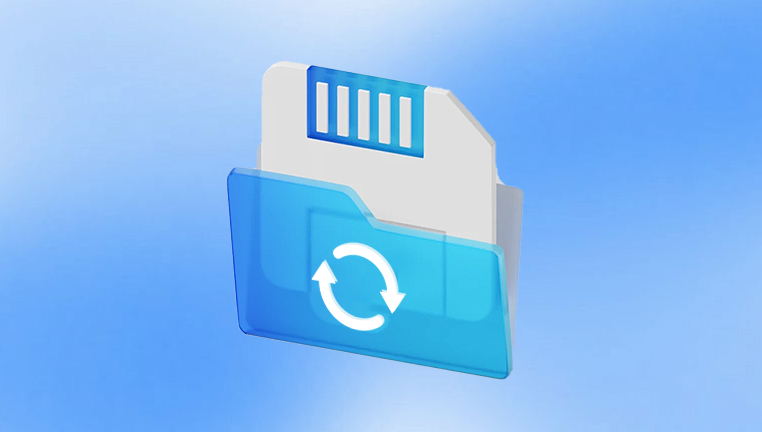
Common Causes of Picture Loss
Accidental Deletion – Perhaps you meant to delete one picture but selected all. It happens more often than you’d think.
Formatting – Whether done intentionally or by mistake, formatting wipes the file allocation table but not the underlying data.
Corruption – Bad sectors, unsafe ejection, or power interruptions can corrupt an SD card.
Physical Damage – Exposure to water, extreme temperatures, or bending can render a card unreadable.
Virus or Malware – Malware can delete, hide, or damage files stored on SD cards.
Chapter 2: Stop Using the Card Immediately
The moment you realize pictures are missing from your SD card, stop using it. Continuing to take pictures, move files, or format the card further risks overwriting the lost data, making recovery more difficult or even impossible.
Remove the SD card from your device and store it safely. Handle it minimally to avoid further physical or logical damage. This simple step maximizes your chances of a successful recovery.
Chapter 3: Types of Recovery Scenarios
Different scenarios call for different recovery strategies. Identify your specific situation below:
Scenario 1: Deleted Photos
If the pictures were deleted but the card wasn’t reformatted or corrupted, recovery is usually straightforward. File recovery software can often locate and restore deleted image files.
Scenario 2: Formatted Card
Formatting an SD card removes the file directory but often leaves the data intact. Recovery software can scan the memory blocks and rebuild lost image files.
Scenario 3: Corrupted Card
A corrupted SD card might be unreadable by your device or computer. Specialized tools may still access the raw data and recover images.
Scenario 4: Physically Damaged Card
This is the most serious scenario. If the SD card is cracked, bent, or water-damaged, you’ll likely need a professional recovery service to retrieve the photos.
Chapter 4: Preparing for Recovery
To begin the recovery process, you’ll need:
A computer (Windows, macOS, or Linux)
A card reader (built-in or external)
Photo recovery software (free or paid)
Always opt to recover photos to a different storage location than the source SD card. This prevents overwriting and ensures a safer recovery process.
Chapter 5: Best Recovery Software Options
Drecov Data Recovery
Drecov Data Recovery is a powerful, user-friendly data recovery software designed to retrieve lost files from SD cards of all types microSD, SDHC, SDXC, and more. Whether you’re using a card from a smartphone, digital camera, dash cam, or drone, Panda Assistant scans deeply to locate and restore deleted or lost data without requiring technical expertise.
With its intuitive interface, the recovery process is as simple as plugging in your SD card, selecting the drive, running a scan, and choosing which files to recover. Drecov Data Recovery supports the recovery of photos, videos, audio files, documents, and even entire folders. It’s compatible with Windows and macOS, and works on cards formatted in FAT32, exFAT, and NTFS.
What sets Drecov Data Recovery apart is its smart recovery engine. It doesn’t just look for deleted files—it analyzes file signatures, reconstructs damaged data structures, and provides a detailed preview before recovery, so you know exactly what you’re restoring.
Chapter 6: Step-by-Step Recovery (Using Panda Assistant)
Let’s walk through how to recover deleted photos using Panda Assistant:
Download and Install Panda Assistant
Visit the official site and install the free version.
Insert SD Card
Use a card reader and make sure your PC recognizes the card.
Open Panda Assistant
Launch the software and start the recovery wizard.
Select File Type
Choose “Pictures” to narrow down the scan.
Select Location
Point Panda Assistant to your SD card.
Scan
Begin the scan. Opt for a deep scan if needed.
Preview and Recover
Once the scan completes, preview found photos and select the ones to recover.
Save to a Different Drive
Choose a location other than your SD card for saving recovered images.
Chapter 7: Recovery for Formatted or Corrupted Cards
If your SD card was formatted or appears corrupted:
Try a Deep Scan
Most tools, like Disk Drill or Stellar, offer deep scan modes to detect raw files.
Check File Signatures
These tools don’t rely on the directory structure. They look for known image file headers (e.g., JPG, PNG).
Don’t Format Again
If prompted by your device to reformat the card, cancel the operation.
Use CHKDSK (Windows)
Open Command Prompt and run:
chkdsk X: /f
(Replace X with your card’s drive letter.)
This may fix logical errors and allow access, though it doesn’t recover deleted files.
Chapter 8: Using PhotoRec (Advanced)
PhotoRec is a powerful free tool, albeit not the most user-friendly:
Download TestDisk & PhotoRec
Visit CGSecurity.org and extract the ZIP.
Run PhotoRec
On Windows, double-click photorec_win.exe.
Select Drive
Choose the SD card from the list.
Select Partition Type
Usually “Intel” for SD cards.
Choose File Formats
Select only image types to speed up scanning.
Choose Save Location
Set recovery path on a different drive.
Begin Scanning
The tool scans for all lost photos and recovers them to your selected location.
Chapter 9: Handling a Physically Damaged Card
If the SD card won’t be recognized or has visible damage:
Do Not Attempt DIY Fixes
Avoid bending, freezing, or disassembling the card.
Professional Services
Look for certified data recovery labs specializing in flash memory.
Some companies offer a “no data, no fee” policy.
Cost and Time
Expect costs between $100–$500+ depending on the damage.
Recovery may take days to weeks.
Chapter 10: Preventing Future Loss
Once your photos are recovered, take steps to avoid repeating the nightmare.
Best Practices
Backup Regularly
Use cloud storage or external drives to back up your pictures often.
Safely Eject SD Cards
Always eject via the device’s menu or system prompt to prevent corruption.
Avoid Filling the Card
Leave some free space to reduce wear and fragmentation.
Format in Device
Instead of formatting on your computer, format cards using the camera or device they’ll be used with.
Use High-Quality Cards
Invest in reliable brands with good reviews and error correction capabilities.
Replace Aging Cards
Flash memory wears out. Replace SD cards every couple of years if used frequently.
Chapter 11: Alternative Recovery Options
Checking Backup Locations
Sometimes, you might’ve already backed up your photos without realizing it:
Cloud Sync – Google Photos, iCloud, OneDrive, or Dropbox might have automatic uploads.
Photo Management Software – Apps like Lightroom or Apple Photos may retain original copies.
Messaging Apps – If you’ve shared the photos, check your sent media folders.
Hidden or Misplaced Files
Sometimes files aren’t lost—they’re hidden:
Enable Hidden Files – In File Explorer, enable “Show Hidden Files.”
Search by File Extension – Look for “.jpg” or “.png” in your SD card directory.
Recovering pictures from an SD card may seem daunting at first, but with the right tools and a clear understanding of your situation, it’s often very achievable. Whether you're dealing with accidental deletion, an unexpected format, or corruption, taking prompt and informed action can make the difference between permanent loss and successful restoration.
Always remember: the best recovery is prevention. Regular backups, careful handling of your SD cards, and using reliable equipment will reduce your risk of data loss. But when accidents happen, you now have the knowledge to act swiftly and recover your cherished memories.




