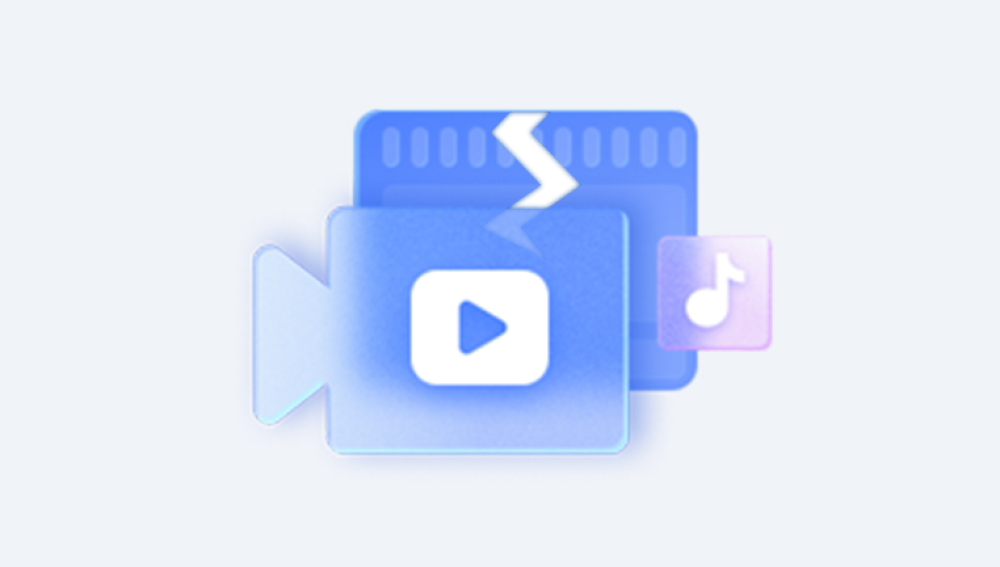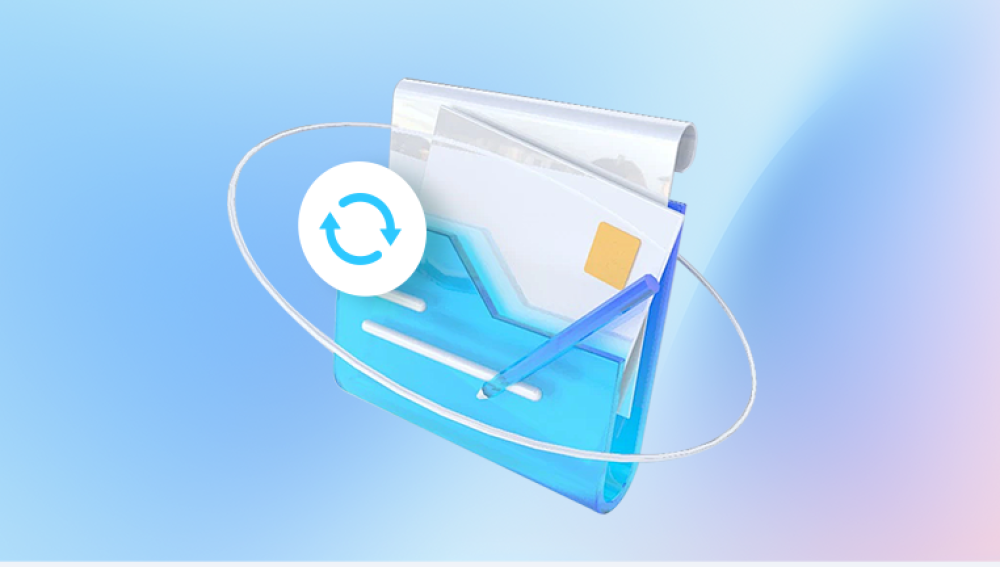Picture files are some of the most valuable and cherished data types we store on our devices. Whether it's a memorable family photo, a professional image for a portfolio, or a beloved vacation snapshot, losing or damaging a picture can be heartbreaking. Picture files, such as JPG, PNG, TIFF, and others, are susceptible to corruption for a variety of reasons, including file transfer errors, system crashes, malware attacks, or storage device issues.
1. Picture File Corruption
Before we dive into the specifics of repairing corrupted image files, it’s essential to understand what causes corruption and how it manifests in images. Image file corruption can happen due to several factors, including:
A. Causes of Picture File Corruption
Bad Sectors on Storage Devices
Storage devices like hard drives, USB drives, SD cards, and even cloud storage can develop bad sectors. These are portions of the storage medium that have become damaged or unreadable. When image files are stored in these sectors, they can become corrupted and unreadable.

Incomplete File Transfers
If the process of transferring an image file from one device to another (for example, copying from a camera to a computer) is interrupted due to power loss, system crash, or disconnection, the image file may end up partially transferred, causing corruption.
File System Errors
Errors in the file system can cause files to become corrupted. For example, improper shutdowns, disk crashes, or corrupted directories can render image files unreadable.
Virus or Malware Attacks
Viruses and malware can target image files, either by corrupting the file directly or by affecting the storage device on which the file resides.
Software Bugs or Application Crashes
Software errors or crashes during the process of opening or editing an image can also corrupt the file. For instance, an image editing software crashing midway through editing might result in a corrupted image.
Power Failures
A sudden power failure or an unexpected shutdown while an image is being saved can result in an incomplete file or a corrupt file that cannot be opened.
B. Symptoms of Corrupted Picture Files
When an image file becomes corrupted, you may notice the following symptoms:
Inability to Open the Image: The file might not open at all, displaying error messages like “File format not supported” or “Corrupted file.”
Partial Images: The image may open but only show a section of the file, with other parts being missing or distorted.
Distorted Pixels or Artifacts: The image might show garbled colors or visual artifacts, making it look like a broken or pixelated file.
File Size Issues: A corrupted image may have an unusually small or large file size, making it clear that something went wrong during the file save or transfer.
2. Methods to Repair Corrupted Picture Files
Repairing corrupted picture files depends on the nature of the corruption. There are several methods you can use to attempt recovery. Let's explore the most effective methods for repairing corrupted image files.
A. Using File Repair Software
Panda Repair
Panda Repair is a highly effective tool designed to fix corrupted picture files, restoring your valuable images with ease. Whether your photos are corrupted due to storage device failures, bad sectors, incomplete transfers, or software crashes, Panda Repair can help you recover them.
How Panda Repair Works
Upload the Damaged File: Start by uploading the corrupted image file to the Panda Repair platform. It supports a wide range of image formats, including JPG, PNG, TIFF, and more.
Scanning and Repair: Panda Repair scans the uploaded file, identifying issues such as corrupted headers, broken pixels, or incomplete data. Using advanced algorithms, it begins the repair process by fixing these damaged parts, making the image readable again.
Preview and Save: Once the image is repaired, you can preview it to ensure the quality is restored. If everything looks good, you can save the repaired file to your device.
Why Choose Panda Repair?
User-Friendly: Panda Repair is designed for ease of use. No technical expertise is required to fix your image files just upload, scan, and restore.
Fast and Reliable: It quickly repairs your corrupted image files without sacrificing quality.
Comprehensive Support: Panda Repair supports various image formats and handles a wide range of corruption issues.
B. Using Manual Photoshop Techniques for Repair
For users familiar with Adobe Photoshop, manual image repair techniques can also help restore corrupted images. This process is more time-consuming but can be effective, particularly when the damage is minor.
1. Using the Spot Healing Brush Tool
The Spot Healing Brush Tool is great for removing small artifacts, scratches, or small pieces of corruption.
How to use:
Open the corrupted image in Photoshop.
Select the Spot Healing Brush Tool from the toolbar (looks like a band-aid).
Adjust the brush size to match the size of the damage.
Click or drag over the damaged areas to repair them.
2. Using the Clone Stamp Tool
If the corruption is more severe or widespread, the Clone Stamp Tool can help you clone pixels from a healthy area and apply them to the damaged sections.
How to use:
Open the corrupted image in Photoshop.
Select the Clone Stamp Tool (looks like a rubber stamp).
Hold the Alt key and click on a healthy part of the image to sample the pixels.
Brush over the damaged area, cloning the sampled pixels to restore the image.
3. Using Content-Aware Fill
For larger corrupted sections, you can use Photoshop’s Content-Aware Fill to intelligently fill in missing parts of the image.
How to use:
Select the corrupted area using the Lasso Tool or Marquee Tool.
Go to Edit > Fill and select Content-Aware from the dropdown.
Photoshop will automatically attempt to fill in the missing parts based on surrounding content.
C. Repairing Images Using Online Tools
If you don’t have access to desktop software or prefer to use a more straightforward, cloud-based solution, several online tools can help you repair corrupted image files.
1. Office Recovery Online
Office Recovery offers an online service to repair corrupted image files. It supports a wide range of image formats, including JPEG, PNG, and TIFF.
How to use:
Visit the Office Recovery website and upload your corrupted image.
The website will automatically analyze the file and begin the repair process.
Once the file is repaired, you can download it from the site.
2. PixRecovery Online
PixRecovery also offers an online version that works similarly to its desktop tool.
How to use:
Visit the PixRecovery website.
Upload your damaged image file.
Wait for the tool to repair the file and download the fixed image.
3. JPEG-Repair Online
JPEG-Repair Online is an online tool specifically designed for repairing corrupted JPEG files.
How to use:
Go to the JPEG-Repair Online website and upload your corrupted JPEG file.
The tool will automatically scan and attempt to repair the image.
Once completed, you can download the repaired JPEG file.
3. Preventing Future Image File Corruption
While image repair tools can help restore corrupted files, it's always better to prevent corruption from occurring in the first place. Here are a few tips to help you protect your image files:
A. Backup Your Files Regularly
Regularly back up your photos to cloud storage or an external hard drive. This ensures that even if a file becomes corrupted, you have a backup.
B. Use Reliable Storage Devices
Invest in high-quality storage devices, such as SSDs, reputable SD cards, or external hard drives, to store your images.
C. Avoid Interrupting File Transfers
Always ensure that file transfers are completed properly, and never unplug a device or shut down your system while a file is being transferred.
D. Install Antivirus Software
Malware can corrupt your image files, so always have up-to-date antivirus software installed on your devices.
E. Regularly Maintain Your Storage Devices
Run diagnostic checks on your storage devices to identify potential issues early. This can help prevent data loss before it happens.
Repairing corrupted picture files can be a straightforward process, depending on the severity of the corruption. Using specialized software tools, manual techniques in Photoshop, or online services can help restore lost or damaged images. While these methods are effective, prevention is always better than cure. By regularly backing up your files and taking steps to protect your storage devices, you can minimize the risk of image file corruption in the future.