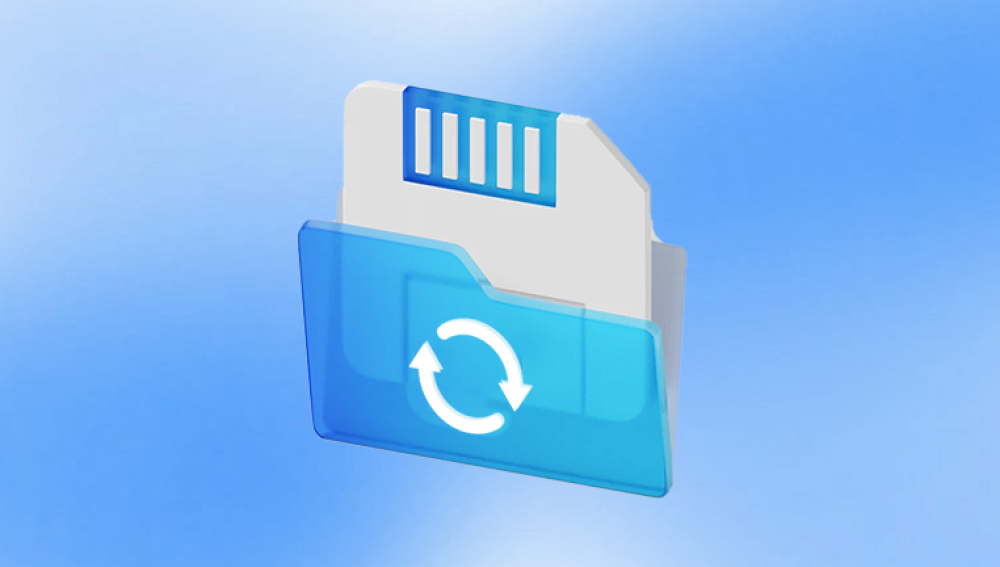Digital photography has transformed the way we capture, store, and share memories. Among the essential tools in this transformation are SD cards small, portable, and highly effective storage devices that fit into cameras, smartphones, drones, and tablets. While SD cards are convenient, they’re also susceptible to damage and corruption, which can result in the loss of your cherished photographs.
Picture this: you’re back from a vacation or just finished a big event shoot. You pop the SD card into your computer, only to find it's not recognized or worse, your folders are empty, files are missing, or everything shows up as corrupted. A moment of panic sets in. But the good news? All is not lost.
What Is SD Card Corruption?
SD card corruption happens when the file system on the card becomes damaged or unreadable. This doesn't necessarily mean the physical card is broken it often means the data structure used to locate files has been compromised. Because your device relies on that structure to find and open files, any corruption can make your images seem like they’ve disappeared.
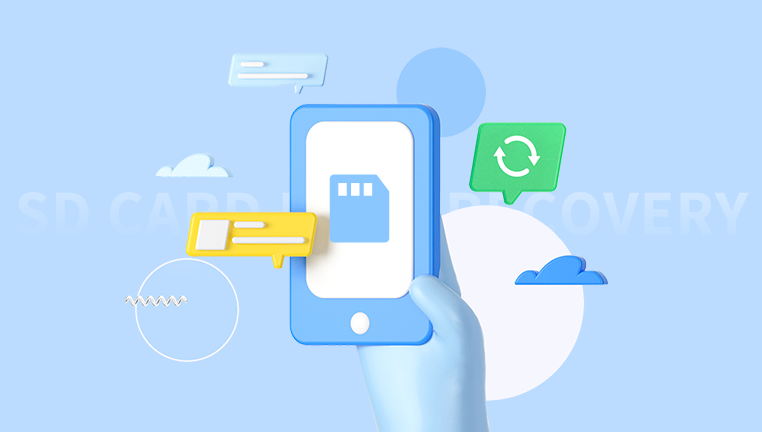
Corruption can happen in various ways, including improper ejection, power failure during read/write operations, virus attacks, or physical wear and tear. Regardless of the cause, recovery is often possible with the right tools and methods.
Common Signs of SD Card Corruption
Before jumping into recovery, you need to identify whether your SD card is truly corrupted. Here are some warning signs:
Your computer or camera does not recognize the SD card.
Error messages like “SD card not formatted,” “The file or directory is corrupted,” or “Insert disk into drive.”
Some or all pictures are missing.
File names are scrambled or contain unreadable characters.
Images won’t open or show as “unsupported format.”
Slow read/write speeds or constant freezing when accessing files.
If you’ve encountered one or more of these signs, the chances are high that your SD card is corrupted—but not beyond help.
Immediate Steps to Take
Time is crucial when dealing with a corrupted SD card. Follow these best practices before attempting recovery:
1. Stop Using the SD Card Immediately
Continuing to use the card could overwrite data, making recovery harder or impossible. Avoid taking new photos, transferring files, or formatting the card.
2. Do Not Format the Card (Yet)
Sometimes devices suggest formatting the card to fix it. Do not do this unless recovery software requires it as a last resort—and even then, ensure it's a quick format, not a full one.
3. Use a Reliable Card Reader
A poor-quality or faulty card reader can give the illusion of corruption. Test the card using a high-quality or different card reader and another USB port or computer.
4. Back Up What You Can
If the card mounts and some files are still accessible, copy them immediately to another storage device. Even partial recovery is better than none.
Causes of SD Card Corruption
Knowing what led to the corruption can help you avoid it in the future and inform your recovery strategy.
Improper Ejection: Removing the SD card without safely ejecting it can interrupt read/write operations and damage the file system.
Power Loss: Turning off the camera or computer during file transfers may corrupt data.
File System Errors: Bugs in the camera or phone OS may lead to improper file system handling.
Virus or Malware: Infections from compromised devices can corrupt or hide files.
Physical Damage: Water, heat, dust, and pressure can harm the SD card’s circuitry or memory sectors.
Exceeding Write Cycles: SD cards have a finite number of write cycles. Older cards may naturally become unstable.
Methods to Recover Pictures from a Corrupted SD Card
Now, let’s walk through various methods—starting from the simplest fixes to more advanced recovery strategies.
Method 1: Use Windows Error Checking (CHKDSK)
The Windows chkdsk utility can fix minor file system corruption and sometimes make inaccessible pictures viewable again.
Steps:
Insert the SD card into your PC using a card reader.
Open Command Prompt as Administrator.
Type:
bash
CopyEdit
chkdsk E: /f
(Replace E: with your SD card's actual drive letter.)
Press Enter and let it scan and attempt to repair errors.
Once done, check if the files or folders are accessible.
This is a useful fix for logical file system errors and doesn’t require any third-party software.
Method 2: Assign a Drive Letter (if the SD Card Isn’t Showing)
If your card is recognized by the computer but not assigned a drive letter, you won’t be able to access it.
Steps:
Right-click the Start menu and select Disk Management.
Locate your SD card. If it doesn’t have a drive letter, right-click it.
Choose Change Drive Letter and Paths.
Click Add and assign an available letter.
Click OK and try accessing the card again.
Sometimes a simple reassignment can restore visibility.
Method 3: Use Data Recovery Software
If your SD card is still unreadable or you see zero files, it’s time to use professional recovery tools. These tools scan the card sector by sector, bypassing the corrupted file system to find pictures.
Popular Recovery Tools:
Drecov Data Recovery
Drecov Data Recovery is a powerful and user-friendly solution designed to help users recover lost or deleted pictures from SD cards, USB drives, hard disks, and other storage devices. Whether your images were accidentally deleted, lost due to formatting, or corrupted because of a system error, Drecov Data Recovery offers an effective way to retrieve them.
The software uses advanced scanning algorithms to locate and restore pictures in various formats, including JPEG, PNG, BMP, TIFF, and RAW image files from digital cameras. Even if the SD card is unreadable or shows error messages, Drecov Data Recovery can often bypass these issues and extract the underlying image data.
Getting started is easy. Simply connect your SD card or device to your computer, open Drecov Data Recovery, and select the drive you want to scan. The software gives you the option of a quick or deep scan depending on the severity of the issue. After the scan, you can preview the found images and choose which ones to recover, ensuring you only restore the files you need.
General Steps:
Download and install the tool (not on the SD card).
Insert the corrupted SD card via a card reader.
Launch the software and select the SD card for scanning.
Choose between Quick Scan or Deep Scan.
Let the scan finish (this could take a while for larger cards).
Preview the recoverable files.
Select and save your pictures to a separate storage drive.
These tools support recovery of standard image formats like JPEG, PNG, TIFF, and RAW files from most camera brands.
Method 4: Try File Explorer Workarounds (For Partially Corrupted Cards)
Sometimes only part of the card is unreadable, and File Explorer might still be able to read hidden or system-marked files.
Steps:
Open File Explorer.
Click on View > Show > Hidden items.
Navigate through the folders to see if any lost images show up.
If your files are hidden due to malware or OS glitches, this method can sometimes help them reappear.
Method 5: Use a Linux Live CD (For Read Errors or File System Issues)
If Windows fails to read the card, booting into Linux may help. Linux systems often handle corrupted file systems better.
Steps:
Download a Linux distro (like Ubuntu).
Create a bootable USB drive.
Boot into Linux without installing it.
Insert your SD card.
Use the file manager to check for files and back them up if accessible.
This is especially helpful if Windows reports “Drive needs to be formatted.”
Method 6: Recover from Backups or Cloud Sync
Before diving deeper, check whether:
Your device automatically synced images to Google Photos, iCloud, or OneDrive.
You transferred the files earlier to a PC or external hard drive.
Your photo editing software created project backups.
If so, recovery may be as simple as downloading them again.
Method 7: Consult a Data Recovery Service (For Physical Damage)
If your SD card:
Isn’t recognized by any computer,
Is physically damaged,
Gets unusually hot,
Or recovery software shows zero data,
Then it’s likely a case for professionals.
Search for reputable data recovery labs. Many offer diagnostic services where you only pay if data is successfully recovered. These services use specialized tools in cleanroom environments to recover data from severely damaged memory chips.
Tips for Recovering Specific Photo Types
Some photos—especially RAW files—require software that supports those formats.
For Canon users (.CR2): Try PhotoRec, Stellar, or EaseUS.
For Nikon (.NEF): Most advanced tools support these.
For Sony (.ARW): Use Disk Drill or Stellar.
For mobile photos (.HEIC): Convert using online tools or image viewers after recovery.
Always check the preview feature of your recovery software to ensure quality before saving.
Preventing SD Card Corruption in the Future
After recovering your pictures, it’s time to adopt preventive measures.
1. Always Safely Eject the SD Card
Use the “eject” function in Windows or macOS before removing your card.
2. Format the Card in-Camera
Let your device handle its own formatting. Avoid formatting cards in a different device or on a computer.
3. Use High-Quality SD Cards
Brands like SanDisk, Samsung, and Lexar offer better reliability and longer lifespans.
4. Avoid Filling the Card to 100%
Always leave some buffer space. Overfilling can cause write errors.
5. Don’t Use One Card Across Multiple Devices
Stick to using one card per device to reduce file system conflicts.
6. Back Up Regularly
Use cloud sync, external drives, or automatic backup apps to regularly copy your images elsewhere.
7. Replace Old Cards
If your card is more than 4–5 years old or has been through heavy use, consider retiring it.
When to Format After Recovery
If you've successfully recovered your pictures, it's advisable to format the SD card before using it again. This clears the corrupted file system and helps reset the card for clean use.
Use quick format only, and ideally format using your camera or primary device rather than a computer.
Recovering pictures from a corrupted SD card can feel daunting, but it’s often very doable if you act quickly and follow the right steps. Whether you use built-in tools like CHKDSK, professional recovery software, or Linux alternatives, multiple pathways exist to regain access to your photos.
The key is not to panic. Stop using the card, avoid overwriting data, and approach recovery methodically. Once you've restored your images, take steps to prevent future data loss by handling your SD cards properly, maintaining backups, and using trusted storage brands.