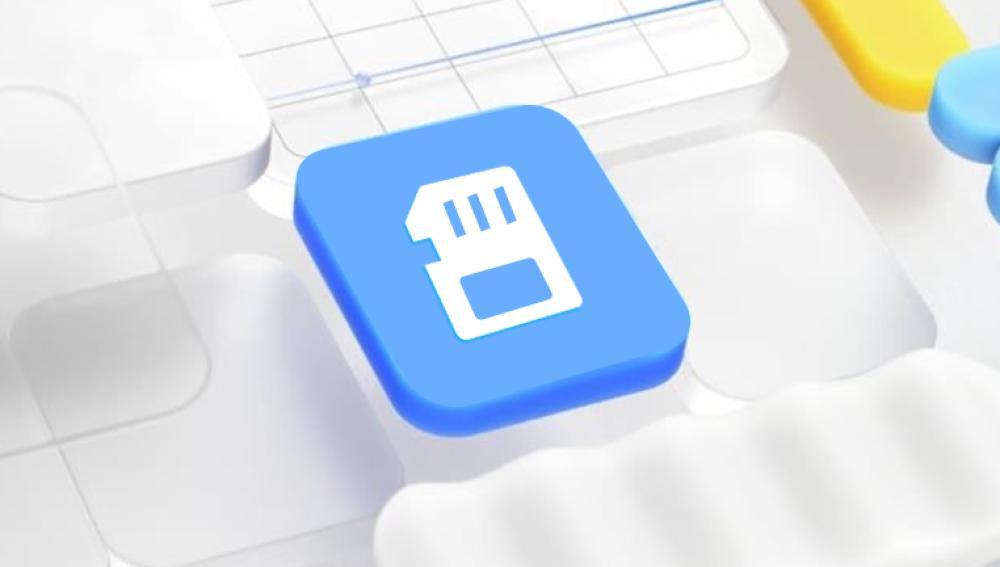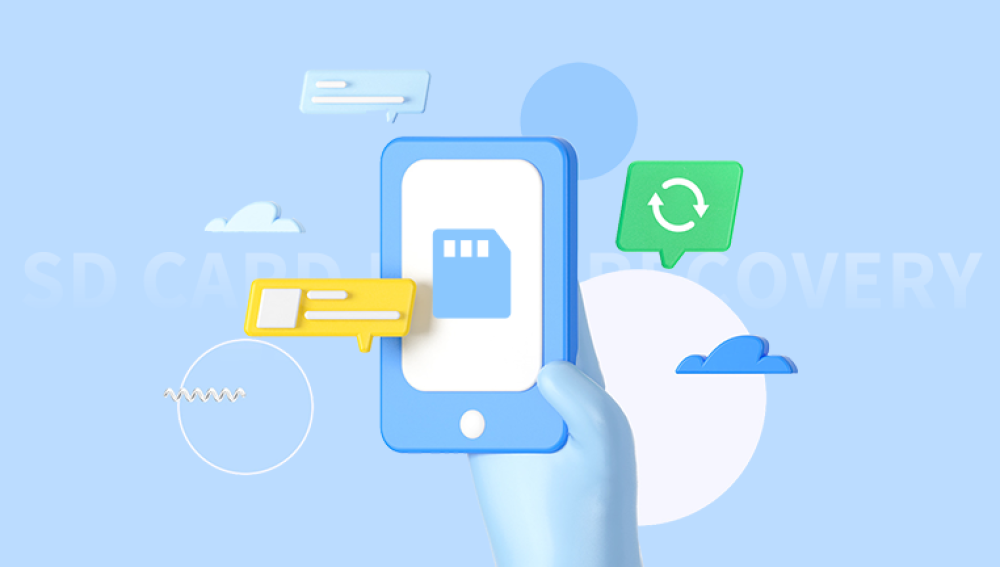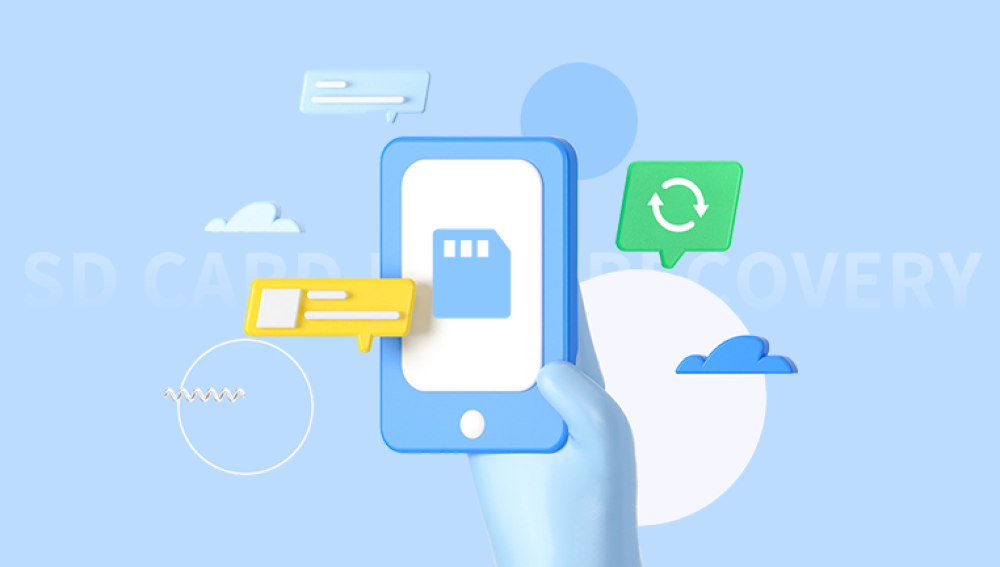Recovering deleted images from a memory card can be a complex process, but here's a detailed guide to help you through it:
I. Basics of Memory Card Data Loss
A. How Data is Stored on a Memory Card
Memory cards use a file system to organize and store data. Common file systems include FAT32 (used in many older and smaller capacity memory cards) and exFAT (more suitable for larger capacity cards and high - speed data transfer). When an image is saved to a memory card, it's allocated a specific space within the file system's structure.
The file system keeps track of the location of each file, including its starting and ending sectors. When a file is deleted, the file system usually just marks the space occupied by the file as available for new data, rather than immediately erasing the actual data. This means that there's a window of opportunity to recover the deleted image before new data overwrites it.

B. Reasons for Image Deletion
Accidental Deletion: This is one of the most common reasons. You might accidentally press the delete button on your camera or device while previewing or managing images. For example, if you're quickly going through a series of photos on a digital camera and your finger slips on the delete key.
Formatting: Sometimes, you may format the memory card thinking it's a way to solve a problem (like a slow - performing card) or by mistake. Formatting erases the file system's record of the files' locations, but the actual image data may still be on the card for a while.
Device Malfunction: A malfunctioning camera or card reader can also lead to data loss. For example, if the device shuts down unexpectedly during a write or delete operation, it can cause the file system to become corrupted and result in the loss of images.
II. Immediate Steps to Take After Image Deletion
A. Stop Using the Memory Card
As soon as you realize that images have been deleted, it's crucial to stop using the memory card. Every time you write new data to the card (such as taking more photos, saving new files, or even just plugging it into a device that might try to write something like a log file), you increase the risk of overwriting the deleted image data.
If the memory card is in a camera, turn off the camera and remove the battery if possible to prevent any background processes from writing to the card.
B. Backup the Memory Card (if possible)
If you have a card reader, you can make a bit - by - bit backup of the memory card to a hard drive. This is called creating an image of the memory card. There are software tools available that can do this, such as ddrescue (a command - line tool) for Linux and Mac (with some installation steps), and some commercial disk - imaging software for Windows.
The advantage of creating a backup is that you can then attempt recovery on the backup copy, leaving the original memory card untouched in case something goes wrong during the recovery process.
III. Using Built - in Recovery Options in Devices
A. Cameras
Some advanced digital cameras have a built - in recovery function. Check your camera's user manual to see if such a feature exists. For example, certain high - end DSLR cameras may have a utility that can scan the memory card for recently deleted files and attempt to restore them.
However, these built - in camera recovery options are usually limited in their capabilities compared to dedicated software and may only work for files that were recently deleted and the file system on the card is not severely damaged.
B. Operating Systems
Windows:
Recycle Bin: If the memory card is recognized as a drive letter in Windows and the images were deleted in a way that they were sent to the Recycle Bin (this usually happens when the card is accessed through a card reader and the deletion is done in Windows Explorer), you can simply open the Recycle Bin, locate the deleted image files, right - click on them, and select "Restore".
Previous Versions: Another option in Windows is the "Previous Versions" feature. Right - click on the memory card's drive in File Explorer, select "Properties", and then go to the "Previous Versions" tab. If there are any previous versions available (which depends on system settings and whether Windows has created backups of the card's contents), you can select and restore the images from there.
IV. Data Recovery Software
A. Types of Data Recovery Software
Drecov Data Recovery is a useful software for retrieving lost data.
It's designed to scan various storage devices such as hard drives, USBs, and memory cards. The software employs advanced algorithms to search for deleted files. For instance, if you accidentally deleted images from a memory card, Drecov Data Recovery can potentially locate and restore them.
The user interface is generally user - friendly. After launching, you simply select the target storage device to scan. It offers different scan modes. A quick scan is efficient for recently deleted files, while a deep scan delves deeper to find files lost due to formatting or more severe data loss. Once the scan is finished, it presents a list of recoverable files. You can preview and then choose to restore the desired data to a safe location on your computer. However, like all recovery tools, its success is also affected by factors like the extent of data loss and the condition of the storage medium.
B. Steps to Use Data Recovery Software
Download and Install:
Download the chosen data recovery software from a reliable source. Make sure to select the version that is compatible with your operating system. For example, if you're using a Windows PC, download the Windows version of the software.
During installation, follow the on - screen instructions carefully. Some software may require you to restart your computer after installation.
Launch the Software and Select the Memory Card:
After installation, launch the software. The interface may vary depending on the program, but generally, you'll first need to select the memory card as the target drive for recovery. This may involve navigating through a list of connected drives or using a specific "Select Drive" button.
Scan the Memory Card:
The software will start a scan of the memory card. There are usually two types of scans - a quick scan and a deep scan. A quick scan is faster and can find recently deleted files. It usually checks the file system's index for entries that have been marked as deleted. A deep scan is more thorough and can search for files that may have been lost due to formatting or more severe data loss. It scans the entire memory card sector by sector, looking for patterns that match known file formats. For example, if the memory card was formatted, a deep scan is more likely to find the lost images.
Preview and Recover:
Once the scan is complete, the software will display a list of recoverable files. You can preview the images to ensure they are the ones you want to recover. Some software may only allow you to preview a thumbnail or a partial view of the image. After previewing, select the images you want to recover and click the "Recover" button. You'll need to choose a destination folder on your computer's hard drive to save the recovered images. Make sure this folder is different from the memory card to avoid overwriting any data.
V. Professional Data Recovery Services
A. When to Consider Professional Services
Severe Physical Damage: If the memory card has been physically damaged, such as being crushed, exposed to water, or having its internal components damaged (like a broken circuit board), professional data recovery services may be the only option. These services have specialized equipment and cleanroom facilities to handle physically damaged memory cards.
Complex Data Loss Scenarios: In cases where the data loss is due to a combination of factors, such as a virus attack that has encrypted the data and also damaged the file system, or if the memory card has been formatted multiple times and the data seems to be completely lost, professional services can often provide more effective solutions.
High - Value Data: If the images on the memory card are of extremely high value (such as professional photography for a major project, wedding photos, or important business documents in image format), it's worth considering professional services to ensure the highest chance of successful recovery.
B. What to Expect from Professional Services
Initial Assessment: When you contact a professional data recovery service, they will usually ask you about the details of the memory card and the circumstances of the data loss. They may then ask you to send the memory card to them for an initial assessment. During this assessment, they will examine the physical and logical state of the card to determine the likelihood of successful recovery and provide you with an estimate of the cost and time required.
Recovery Process: Professional services use advanced techniques and equipment. For physically damaged cards, they may use tools to repair the card's components or extract data from the damaged chips. In the case of logical damage, they have sophisticated software and experienced technicians who can work on rebuilding the file system and recovering the data. The recovery process can take anywhere from a few days to several weeks, depending on the complexity of the problem.
VI. Precautions to Avoid Data Loss in the Future
A. Regular Backups
External Hard Drives: Use an external hard drive to back up the images from your memory card regularly. You can set up a schedule to automatically copy the new and modified images to the external drive. For example, you can use backup software like Acronis True Image to schedule weekly backups.
Cloud Storage: Cloud storage services such as Google Drive, Dropbox, or iCloud can also be used to store copies of your images. Some cameras and memory card readers even have the option to directly upload images to cloud storage. This provides an additional layer of security in case the memory card is lost, damaged, or the data on it is corrupted.
B. Safe Handling of Memory Cards
Eject Properly: Always eject the memory card properly from the device before removing it. On a computer, use the "Safely Remove Hardware" option in the system tray. On a camera, follow the device - specific instructions to eject the card. Improper ejection can lead to data loss or card corruption.
Protect from the Environment: Keep the memory card in a dry and cool place. Avoid exposing it to extreme temperatures, humidity, or magnetic fields. For example, don't leave the memory card in a car on a hot day or near a strong magnet.