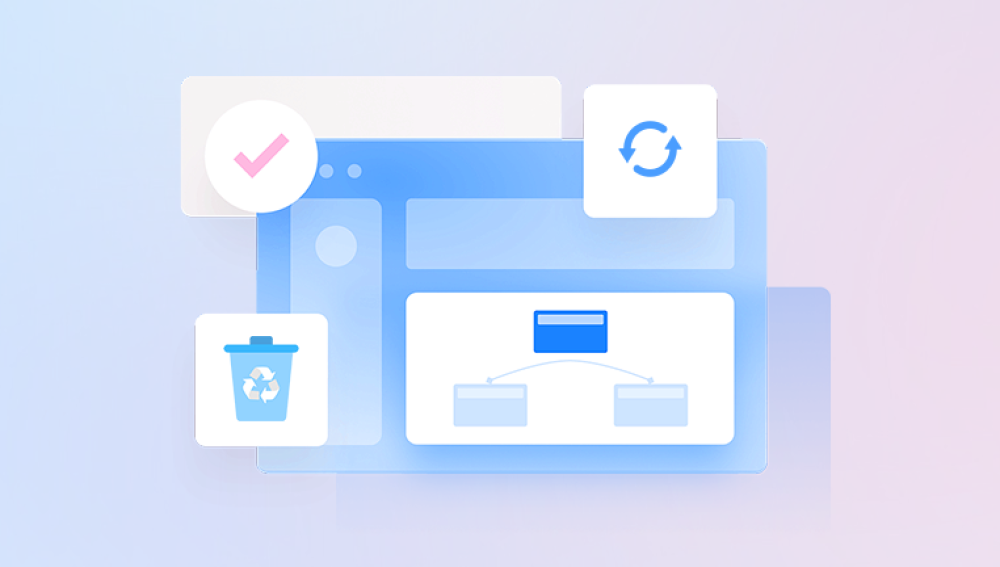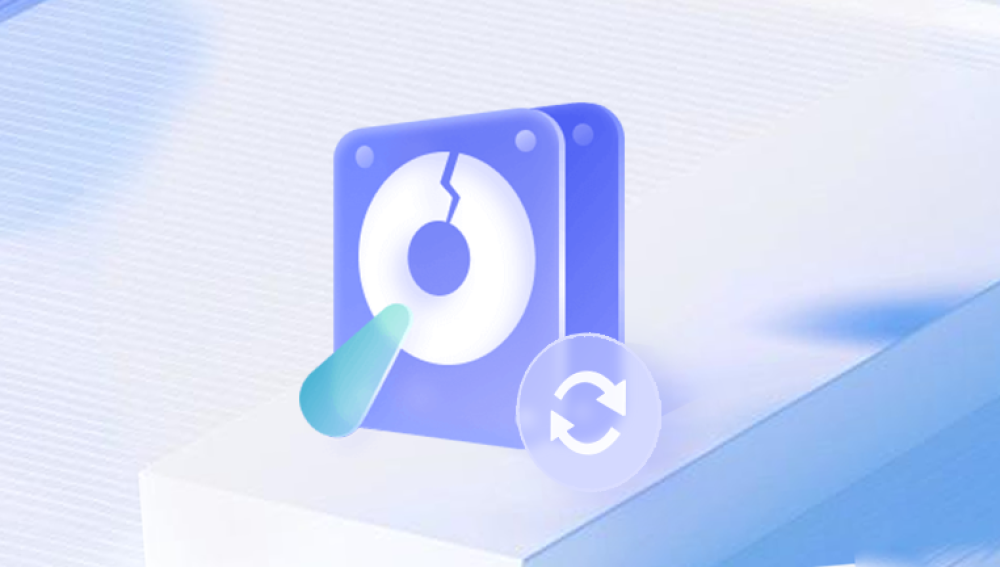Losing important files can be a frustrating and overwhelming experience, especially if those files were essential to your work, studies, or personal projects. Whether you've accidentally deleted them, lost them due to a system crash, or misplaced them in a format error, fear not. There are several ways to recover deleted files on Windows 10.
When you press the "Delete" key or move a file to the Recycle Bin, the file isn’t immediately erased from your computer’s storage. Instead, Windows marks the space that file occupied as "available" for new data. Until new data is written to that area, it is possible to recover the deleted file. However, once that space is overwritten, recovery becomes much harder or even impossible.
Step 1: Check the Recycle Bin
The first step in file recovery is always to check the Recycle Bin. When files are deleted on Windows 10. they typically go to the Recycle Bin, where they stay until the bin is emptied. If you haven't emptied the Recycle Bin yet, retrieving the deleted files is a simple task.
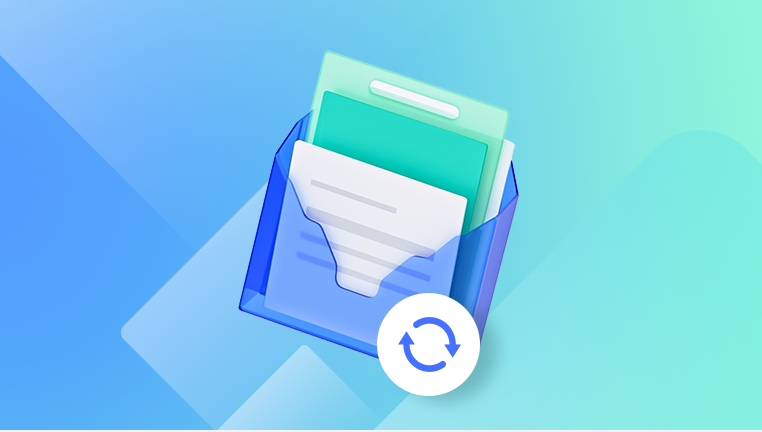
How to Recover Files from the Recycle Bin:
Open the Recycle Bin: Double-click the Recycle Bin icon on your desktop.
Find Your Files: Browse the files inside the Recycle Bin. You can search for the specific file by name or simply scroll through the list.
Restore Your Files: Once you've located the deleted files, right-click on them and select "Restore." The files will be restored to their original location.
If you’ve already emptied the Recycle Bin or if the file wasn't there to begin with, don't worry. There are other methods available to recover your files.
Step 2: Use File History
Windows 10 includes a feature called File History, which automatically backs up files to a designated external or network drive. If you had File History enabled prior to the deletion, you may be able to restore your files from a previous backup.
How to Recover Files Using File History:
Open Settings: Go to the Start Menu and click on the gear icon to open Settings.
Navigate to Update & Security: Click on "Update & Security," then select "Backup" from the left-hand menu.
Select "Restore Files from a Current Backup": If you’ve set up File History, you can click on "Restore files from a current backup."
Browse and Recover Files: Use the timeline and file viewer to find and restore the deleted files.
If you haven’t set up File History, it’s too late to recover files using this method. However, it’s highly recommended that you enable this feature in the future to prevent such issues.
Step 3: Use Windows 10's "Previous Versions"
Windows 10 automatically creates restore points, which can be used to recover previous versions of files and folders. This feature relies on System Restore and works well if you need to recover an entire folder or file that was lost due to deletion or corruption.
How to Restore Files Using Previous Versions:
Right-click the Folder or Drive: Navigate to the folder where the file was located before deletion. Right-click on it.
Select "Restore Previous Versions": From the context menu, select "Restore previous versions."
Choose a Version: A list of previous versions of the folder will appear. Select the version before the file was deleted.
Restore the File: Click on "Restore" to recover the file to its original location.
This method works only if you’ve enabled System Protection and if restore points are available. If you haven’t configured this beforehand, this option won’t work for file recovery.
Step 4: Utilize Data Recovery Software
Drecov Data Recovery
Drecov Data Recovery is a powerful tool designed to help you recover deleted or lost files from your Windows 10 computer. Whether you’ve accidentally deleted important documents, lost files due to a system crash, or even formatted a drive by mistake, Drecov Data Recovery offers an effective and user-friendly solution to retrieve your data.
Key Features of Drecov Data Recovery:
Efficient Recovery Process: Drecov Data Recovery uses advanced algorithms to scan your system and retrieve lost files. It can recover data from hard drives, external drives, and even memory cards or USB devices.
File Type Support: It supports a wide range of file types, including documents, images, videos, and audio files, making it suitable for various use cases.
Preview Option: Before finalizing the recovery, Panda allows you to preview the files it finds, helping you ensure that you're restoring the correct data.
Deep Scan Technology: In addition to a standard quick scan, Drecov Data Recovery offers a deep scan for situations where files are harder to recover, increasing the chances of success.
Easy-to-Use Interface: Even if you're not tech-savvy, Drecov Data Recovery's intuitive interface guides you through each step of the recovery process, from scanning to restoring your lost files.
How to Recover Deleted Files with Drecov Data Recovery:
Download and Install: First, download Drecov Data Recovery from the official website and install it on a drive that isn’t the one from which you want to recover files.
Run the Scan: Launch the program, select the drive where the files were deleted, and click "Scan."
Preview and Restore: Once the scan is complete, browse through the files and preview them. Select the ones you wish to recover and click "Restore."
Step 5: Use Professional Data Recovery Services
If none of the above methods work, or if you’re dealing with a more serious issue (such as a failed hard drive), it may be time to consider professional data recovery services. These services specialize in recovering files from physically damaged or corrupted storage devices.
Professional recovery services often come with a higher price tag, but they offer the highest chance of recovery, especially in extreme cases such as drive failure or accidental reformatting.
Step 6: Preventing Future File Loss
After you’ve successfully recovered your files, it’s important to put measures in place to prevent future data loss. Here are a few key practices to consider:
Enable File History: As mentioned earlier, File History is a great tool to automatically back up your files. Make sure it’s turned on to avoid losing files in the future.
Use Cloud Storage: Cloud storage services like OneDrive, Google Drive, and Dropbox are excellent for keeping your important files safe. Many of these services offer automatic synchronization and backup.
Regular Backups: In addition to cloud storage, consider using external drives or network-attached storage (NAS) devices for regular backups. Tools like Windows Backup can help automate this process.
Set Up System Protection: Make sure System Restore is enabled on your computer. This will allow you to restore previous versions of files or folders when necessary.