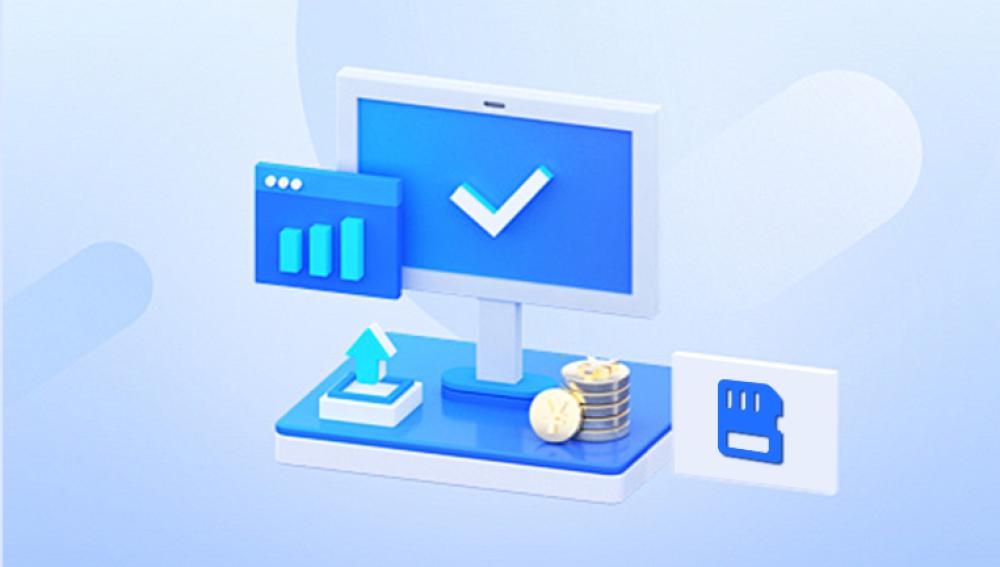That original version the one with all the painstaking detail or perfect formatting—seems to be gone forever. But the reality is more hopeful. Modern computing systems, data recovery tools, and preventative measures offer viable paths to retrieving overwritten files. While the process can be complex depending on your operating system, file type, and timing, the right strategy can restore your precious data.
When a file is "overwritten," it means that a new file has been saved in place of the old one using the same name and location. The older version is replaced, and typically the file system marks the original data blocks as available for reuse. This is different from deletion, where the file name entry is removed, but the data may remain intact until overwritten.
Many people assume that overwritten data is immediately and permanently lost, but this is not entirely accurate. While overwritten data is harder to recover than deleted data, there are scenarios and tools that can help you retrieve previous versions or underlying data fragments.

Scenarios Where File Overwriting Happens
Understanding the context of how your file was overwritten helps determine the most effective recovery method. Here are a few common situations:
Manual Overwrite: Saving a document with the same name as another in the same folder.
File Transfer Conflict: Copying files to a drive or folder and choosing “Replace” instead of “Skip” or “Keep Both.”
Automatic Save Features: Many programs autosave changes that might overwrite your work.
Operating System Behavior: System updates, cloud syncing errors, or software crashes can lead to overwritten configurations or user files.
External Device Syncing: Syncing with USB drives, SD cards, or external hard drives may cause unintended overwrites.
Initial Steps Before Recovery
Before diving into advanced recovery tools or professional help, take a few immediate steps:
Stop Using the Device: Continuing to use the device risks further overwriting of the file's storage blocks.
Check Recycle Bin/Trash: While overwritten files usually don't end up here, related backup versions might.
Avoid Saving New Files: Any new data saved could overwrite the very segments you’re trying to recover.
Method 1: Restore from Previous Versions (Windows)
Microsoft Windows includes a feature called “Previous Versions” that might have an earlier snapshot of your file.
Steps:
Navigate to the folder where the file was stored.
Right-click on the file (or folder if the file is gone) and select “Restore previous versions.”
A list of available versions will appear. These are generated from restore points or File History (if configured).
Choose the version you want and click “Restore” or “Open” to inspect it first.
Note: If you haven’t enabled File History or System Restore, this method won’t work. For many users, however, this feature is a lifesaver.
Method 2: Time Machine (macOS)
Apple’s macOS offers Time Machine, a built-in backup system that can retrieve earlier versions of files.
Steps:
Open the folder where the file was located.
Launch Time Machine by clicking the icon in the menu bar or searching for it in Spotlight.
Scroll through the timeline to find an earlier version of the folder.
Select the file you want and click “Restore.”
If Time Machine is properly configured with regular backups, this is one of the most reliable and user-friendly recovery methods.
Method 3: Cloud Services Version History
If your file was stored in or synced with a cloud service, there’s a good chance you can retrieve previous versions directly from their platform.
Google Drive:
Right-click the file and choose “Version history.”
Select a previous version and download or restore it.
Dropbox:
Locate the file, click the three-dot menu, then “Version history.”
Restore the version you need.
OneDrive:
Right-click the file, select “Version history,” and choose a previous version.
Most cloud services retain versions for 30 to 180 days, depending on your account type. Always check here if your files were stored or synced online.
Method 4: Data Recovery Software
Drecov Data Recovery
When a file is overwritten, the original data isn’t always immediately erased. Instead, it may remain on the drive until new data fully takes its place. Drecov Data Recovery scans the storage medium for fragments of the original file, even if a newer version has replaced it. This gives users a fighting chance to restore essential data before it’s permanently gone.
Drecov Data Recovery supports a wide range of file types and works seamlessly across internal drives, external hard drives, USB flash drives, and SD cards. Its user-friendly interface makes the process simple even for those without technical experience. With just a few clicks, you can initiate a deep scan, preview recoverable files, and retrieve the version you need.
To avoid further overwriting, it’s crucial to stop using the affected drive immediately and run Drecov Data Recovery from a different partition or external device. The sooner you act, the higher your chances of success.
Method 5: Professional Data Recovery Services
If the data is critical say, business documents, legal files, or irreplaceable media and all other methods fail, consider professional help. Data recovery services use specialized tools and cleanroom environments to recover data from SSDs, HDDs, and flash memory devices.
When to Use a Service:
The file has been overwritten for some time.
The device is physically damaged or corrupted.
You've tried recovery software without success.
Process:
Contact a reputable recovery service.
They’ll evaluate your device (often for free).
You’ll receive a quote and timeline.
If you agree, they’ll attempt recovery and return your data on a new medium.
While expensive, this is sometimes the only option left—and often worth it for business-critical or sentimental data.
Method 6: Restore from Temporary Files or Autosave (For Applications)
Many applications like Microsoft Word, Excel, Adobe Photoshop, and video editing software keep temporary autosave versions in the background.
Microsoft Office:
Open Word or Excel.
Go to File > Info > Manage Document > Recover Unsaved Documents.
Check for auto-saved or backup files.
Adobe Photoshop:
Check the AutoRecover folder in AppData > Roaming > Adobe > Photoshop > AutoRecover.
Video or Audio Editors:
Look into cache folders or project-specific backup directories.
These autosaved files are often saved under different names or extensions, so be diligent in checking app-specific recovery paths.
Preventing Future Overwrites
Once you've navigated the stress of recovering overwritten files, it’s time to build a more resilient system.
1. Enable File History or Time Machine
Regular, automated backups give you safety nets. Set them to back up hourly or daily depending on how frequently you modify files.
2. Use Versioning Tools
Apps like Microsoft OneDrive, Google Drive, and Dropbox support file versioning. Keep these features enabled and use them as your default save location for critical documents.
3. Save Incremental Versions
When working on important files, save them with version numbers (e.g., Project_v1.docx, Project_v2.docx). It’s a simple yet highly effective manual backup technique.
4. Lock or Protect Files
If you're working with sensitive files, many software platforms allow you to lock files to prevent accidental saves. Others enable you to mark them as read-only.
5. Use Recovery Software Proactively
Install recovery software ahead of time so it’s ready if disaster strikes. Familiarize yourself with how it works.
6. Implement Redundancy
Use multiple backup methods: cloud, external drives, and offline archives. Redundancy is one of the best ways to protect against file loss due to overwrite.
Understanding Recovery Limitations
It's important to note that recovery isn’t always successful. The longer you wait after a file is overwritten, the lower your chances. SSDs with TRIM enabled, for instance, are particularly problematic, as TRIM actively clears data blocks, making recovery extremely difficult.
Moreover, multiple overwrites—where a file is saved and then overwritten several times—can obliterate previous versions beyond software-level recovery. That’s why rapid response and regular backups are vital.
Real-World Example
Let’s say you were editing a spreadsheet for your company’s quarterly report. In a hurry, you accidentally saved over the final version with an earlier draft. The panic sets in. You immediately close the file and stop working on your computer.
You then:
Check OneDrive’s version history: No luck.
Try Windows Previous Versions: Nothing is listed.
Install Recuva on a USB drive, scan the original directory, and find a recently modified .tmp file.
Recover and rename it—it contains 90% of your lost data.
You just saved hours of work with a few careful steps and some luck on your side. This is the kind of success story that happens more often than most people realize especially when they act quickly and use the right tools.
Retrieving overwritten files is rarely a one-click solution, but it’s not the lost cause many people fear it is. Whether you use built-in operating system features, cloud backups, third-party software, or professional services, recovery is possible in many cases especially if you act fast and stop writing new data to the device.