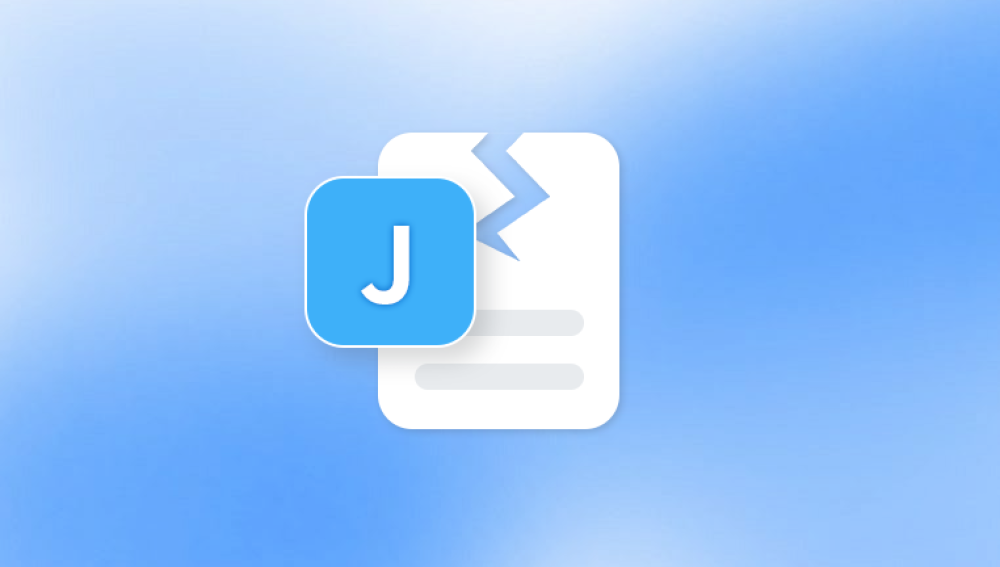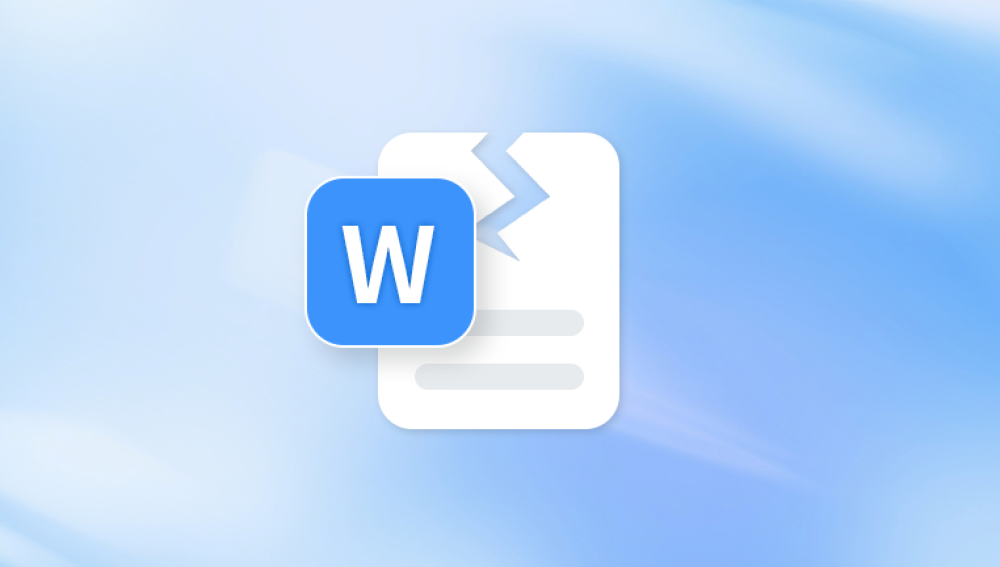Videos are a vital part of our lives capturing personal memories, powering marketing campaigns, enhancing professional presentations, and documenting essential moments. However, the digital nature of video files means they are also vulnerable to corruption and breakage. Whether it’s an interrupted recording, failed transfer, or software glitch, a broken video file can leave you staring at a screen filled with error messages, silent frames, or playback that refuses to start.
Recovering a broken video file might feel like a daunting task, especially if it's tied to an important occasion or critical work project. But with the right understanding, tools, and approach, you can often repair broken video files and recover your footage.

What Causes a Video File to Break?
A video file becomes “broken” when its data structure is disrupted or incomplete, making it unplayable or glitchy. This can happen for many reasons:
Unexpected Shutdowns During Recording or Saving
If your camera or computer shuts off unexpectedly—due to battery failure or a power outage—the video file might not be finalized properly.
Improper Ejection of Storage Devices
Removing an SD card or USB drive while the video is still being written can lead to partial saves or corrupt headers.
Software Crashes During Editing or Conversion
When editing software crashes mid-process, it can damage the video being worked on, leading to playback issues or incomplete rendering.
Bad Sectors on Storage Drives
Hard drives or memory cards with bad sectors may save incomplete data, resulting in distorted or broken video playback.
File Transfer Errors
Interruptions during file copying—like a sudden disconnection—can cause data loss.
Virus or Malware Infection
Malicious software may corrupt media files directly or damage the system used to process them.
Codec or Format Incompatibility
Opening a video in a media player lacking the proper codec may make it seem broken, even if the file itself is intact.
Signs That a Video File is Broken
A broken video file may show various symptoms:
Won’t play in any media player.
Media player crashes upon trying to open the file.
Video plays with no sound, or sound without video.
Visual artifacts like blocks, smears, green screens.
Skipping, freezing, or playback glitches.
File size appears too small or too large.
Missing duration, resolution, or metadata.
Identifying the issue helps determine which repair method is likely to succeed.
Step-by-Step Guide to Repair Broken Video Files
Let’s explore the most effective ways to repair broken video files, starting with the simplest options and progressing to more technical methods.
Step 1: Try a Different Media Player
Before assuming your video is damaged, test it in multiple players:
VLC Media Player: This powerful, free tool can play video files that most other players can’t. It bypasses broken indexes and attempts to play incomplete or partially corrupted videos.
PotPlayer or KMPlayer: These lightweight players sometimes succeed where others fail.
Update Codecs: Ensure your media player supports the video format. Install a codec pack like K-Lite Codec Pack to broaden compatibility.
If your video plays in one player but not another, the issue may not be with the file itself.
Step 2: Use VLC’s Repair Feature (for AVI Files)
VLC has a built-in feature to repair AVI files:
Rename your file to have a .avi extension (if it isn't already).
Open VLC.
Go to Tools > Preferences > Input/Codecs.
Find the “Damaged or incomplete AVI file” section.
Select Always Fix.
Try playing the file.
VLC will attempt to reconstruct the index of the file during playback. While this doesn’t permanently fix the file, it may allow you to watch and re-record it using screen capture or export features.
Step 3: Convert or Re-encode the Video File
Sometimes, re-encoding a video file can strip out corrupted data and save a clean version.
Using VLC:
Open VLC and go to Media > Convert / Save.
Add your broken file.
Click Convert.
Choose an output format (e.g., MP4).
Click Start.
Using FFmpeg (Command-Line):
bash
CopyEdit
ffmpeg -i brokenfile.mp4 -c copy fixedfile.mp4
This command copies the streams into a new container without re-encoding, which may skip corrupted parts.
If the above fails, re-encode with:
bash
CopyEdit
ffmpeg -i brokenfile.mp4 -vcodec libx264 -acodec aac repairedfile.mp4
This fully re-encodes both video and audio streams, often fixing structural issues.
Step 4: Use Dedicated Video Repair Software
When standard methods fail, turn to professional repair tools that are purpose-built to repair damaged video files.
Top Video Repair Software:
Stellar Repair for Video
Repairs multiple formats (MP4. MOV, AVI, MKV).
Rebuilds headers, indexes, and syncs audio/video.
Allows preview before saving.
Wondershare Repairit
Repairs videos recorded on smartphones, drones, DSLRs, GoPros.
Batch processing support.
Uses sample files for deep repairs.
Yodot AVI Repair
Specializes in AVI, XVID, and DIVX formats.
Reconstructs corrupted files with high success rate.
Digital Video Repair
Free, effective for fixing minor corruption in AVI and MP4 files.
These tools work by analyzing the broken file and comparing it with a healthy reference file (optional). They reconstruct damaged headers, audio/video sync, and file structure.
Typical process:
Load the corrupted video.
(Optional) Add a healthy file shot on the same device.
Begin scan and repair.
Preview result.
Save repaired video.
Always work on copies of original files to avoid permanent loss.
Step 5: Restore Lost or Damaged Videos Using Recovery Software
Panda Repair
When your video files become broken or corrupted, losing precious memories or important footage can be distressing. Whether caused by interrupted transfers, device crashes, or storage issues, broken videos often refuse to play or display glitches. Panda Repair is a trusted, user-friendly software designed specifically to fix broken video files quickly and effectively.
Panda Repair supports a wide range of popular video formats including MP4. MOV, AVI, MKV, and more. It uses advanced scanning and repair algorithms to detect corrupted data such as damaged headers, broken indexes, or out-of-sync audio and video streams. By intelligently reconstructing these critical components, Panda Repair restores your videos to a playable, smooth state.
One key feature is the ability to repair multiple files simultaneously, saving time when dealing with batch recovery. Its intuitive interface makes it accessible to both beginners and professionals—no technical skills required. Simply upload your broken video, start the repair process, and preview the results before saving.
Step 6: Repair Corrupted Video Headers with a Hex Editor (Advanced)
For experienced users, a hex editor can allow direct editing of the video file’s structure.
Steps:
Open a working file from the same camera or device in a hex editor.
Copy the header and initial structure (typically first 1–4 KB).
Open the corrupted file and replace its header with the copied one.
Save the file and attempt playback or re-encode using FFmpeg.
Caution: Editing binary files can further corrupt data if done incorrectly. Only attempt this if you are confident.
Step 7: Repair Broken MOV and MP4 Files from Cameras
GoPro, DJI drones, and DSLR cameras frequently produce MOV or MP4 files. If recording is interrupted, the camera might not finalize the file.
Solutions:
MP4Fix (Android): Repairs unplayable videos by referencing working files.
VLC or FFmpeg: Can sometimes repair unfinalized files.
GoPro SOS Folder Recovery: Check your SD card for a “SOS” folder—GoPro may auto-save recoverable data there.
If available, always update firmware before using your camera to avoid known bugs that cause file corruption.
Step 8: Use Online Video Repair Services
For those who don’t want to install software, online repair platforms are available. Be cautious when uploading sensitive files.
Online Repair Services:
Fix.Video
Restore.Media
OnlineFile.Repair
Pros:
No installation required.
Convenient for small files.
Cons:
File size limits.
Privacy and data security concerns.
Internet connection required.
These services typically require you to upload both the broken video and a healthy reference file for best results.
Step 9: Extract Video Frames or Audio Only
If full repair fails, you may still salvage parts of the file:
Extract Frames:
Using FFmpeg:
bash
CopyEdit
ffmpeg -i brokenfile.mp4 frame_%04d.jpg
This extracts every frame as a still image, useful if you only need visuals.
Extract Audio:
bash
CopyEdit
ffmpeg -i brokenfile.mp4 -vn -acodec copy audio.aac
This command extracts the audio track.
Partial recovery is better than nothing in critical cases.
Step 10: Prevent Video File Corruption in the Future
After repairing broken video files, take preventive steps to avoid future issues:
Use Quality Storage Media
Avoid cheap or generic SD cards and USB drives.
Always Safely Eject Devices
Prevent interruptions during file transfers.
Keep Your Software and Firmware Updated
Fixes known bugs that could cause crashes or corrupted recordings.
Avoid Sudden Shutdowns
Use surge protectors and uninterrupted power supplies for desktops.
Back Up Important Files
Store video files in multiple locations (local + cloud).
Test Recording and Editing Tools Regularly
Don’t rely solely on new or untested software for important projects.
Use Reliable File Conversion and Editing Tools
Avoid shady freeware or plugins that may corrupt files.
When to Seek Professional Help
If none of the tools or methods work, and the video is irreplaceable—such as client work, legal evidence, or priceless personal memories consider hiring a professional data recovery service.
These services use forensic methods to recover video data from physically or digitally damaged storage. They're expensive but often your last and best hope.
Dealing with broken video files can be stressful, especially when they contain important memories or work. Thankfully, with a structured approach and the right tools, most damaged video files can be repaired or at least partially recovered. From free options like VLC and FFmpeg to advanced commercial tools like Stellar and Wondershare Repairit, there's a wide range of solutions for nearly every kind of corruption.
Stay calm, avoid overwriting or editing the original file, and follow each method step-by-step. With a bit of patience and the right resources, you can bring broken videos back to life—and ensure future ones stay safe.