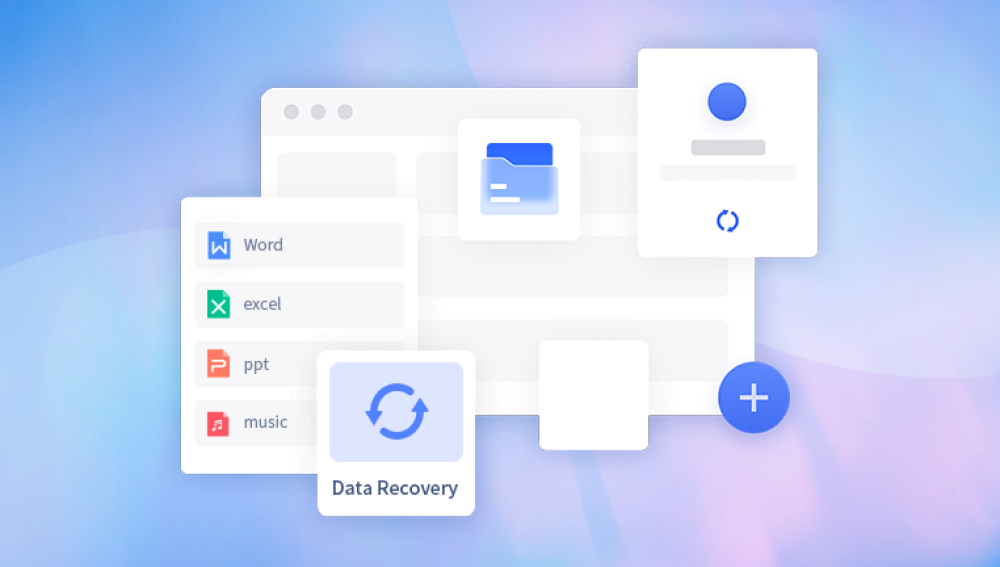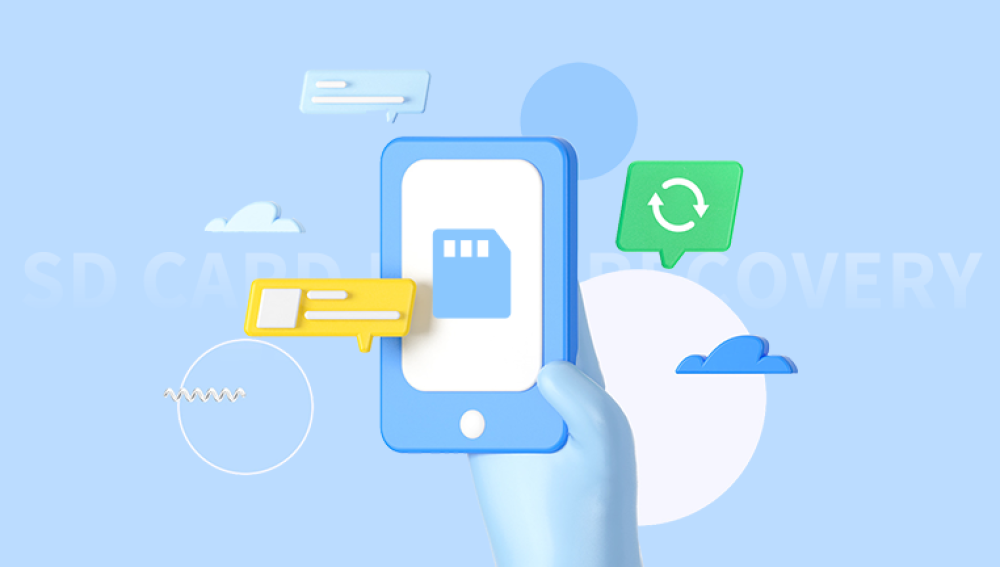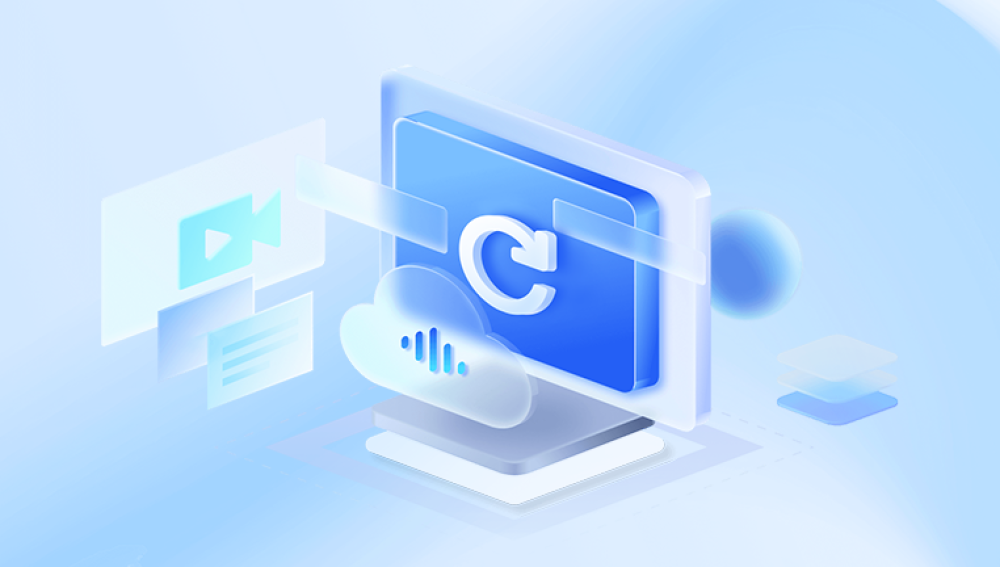SD cards are widely used for storing data in digital cameras, smartphones, drones, and many other devices due to their portability and ease of use. However, like any storage medium, SD cards are susceptible to issues like accidental formatting, corruption, or deletion of files. While formatting an SD card generally erases all the data on it, there’s still hope for recovery if the data isn’t overwritten.
1. Formatting on SD Cards
Formatting is the process of preparing an SD card for use by a device, which typically involves creating a file system (such as FAT32. exFAT, or NTFS) and optionally erasing all existing data. There are two types of formatting:
Quick Format: This type only deletes the file allocation table, which tells the system where the data is stored. The data remains physically on the card but is marked as available for new data to overwrite.
Full Format: A full format involves overwriting all data, which makes recovery significantly harder, as the original data is erased or overwritten.
Note: When you format an SD card, it’s crucial not to write new data to it. If you overwrite the old data, it will become much more difficult, if not impossible, to recover the files.
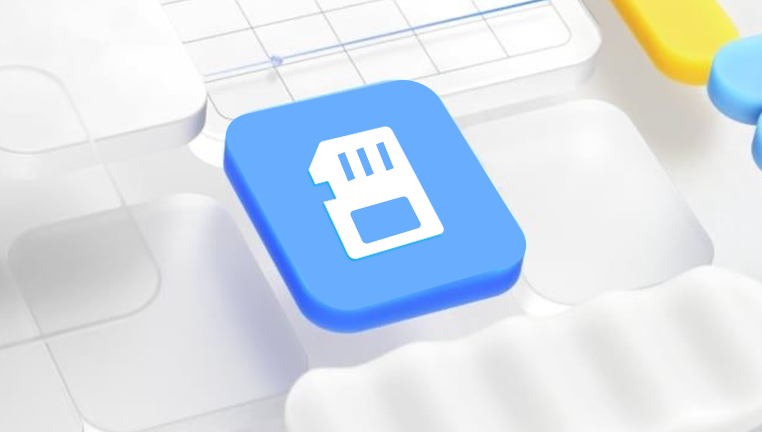
2. Why File Recovery is Possible After Formatting
When you format an SD card, the data is not immediately deleted; instead, the file system simply marks the space as available for new data. This is why file recovery is possible, as long as the new data doesn’t overwrite the previous files. In the case of a quick format, the file system only removes the reference to the data, making it recoverable with the right tools and techniques.
However, once data is overwritten, it becomes more challenging to recover. The best chance of recovery lies in acting quickly after the format.
3. Pre-Recovery Tips: What to Do and What Not to Do
Before you start the recovery process, it’s important to follow some essential steps to increase your chances of success:
What to Do:
Stop Using the SD Card: As soon as you realize that you've formatted the SD card, stop using it. Do not save any new files, and don’t take any more photos or videos on the card, as this could overwrite the data you want to recover.
Choose the Right Recovery Tool: Depending on your comfort level with technology, you can choose a software solution or a professional data recovery service. We'll explore both options in detail.
What Not to Do:
Do Not Format Again: Avoid formatting the SD card again as it could further complicate the recovery process.
Don’t Use the SD Card on Multiple Devices: Using the SD card on multiple devices may lead to more data being written to the card, reducing the chances of recovery.
4. Method 1: Using Data Recovery Software
Drecov Data Recovery is a robust and user-friendly data recovery software designed to help users recover lost, deleted, or formatted files from a variety of storage devices, including SD cards, hard drives, USB flash drives, and more. Developed by Panda Security, this tool offers a powerful solution for both novice and experienced users who need to recover important data after accidental deletion, system crashes, or formatting.
Key Features of Drecov Data Recovery:
Wide File System Support: Drecov Data Recovery supports multiple file systems, including FAT, NTFS, and exFAT, ensuring compatibility with various storage devices and operating systems.
Multiple Recovery Options: The software provides several recovery options, such as quick scan, deep scan, and the ability to recover lost files from formatted or damaged drives. Users can easily retrieve a range of file types, from documents and photos to videos and emails.
Preview and Select Files: Before performing the actual recovery, Drecov Data Recovery allows users to preview the files found during the scanning process. This ensures that only the files you need are restored, saving time and space.
Ease of Use: Drecov Data Recovery features an intuitive and straightforward interface, making it simple for anyone, even those without technical expertise, to recover their files with minimal effort.
Safe and Secure: The software ensures that recovered files are restored without overwriting existing data, providing a secure environment for data retrieval.
5. Method 2: Using a Professional Data Recovery Service
If you are unable to recover your files using software tools or if the data is extremely valuable, you might need to consult a professional data recovery service. These services have advanced tools and expertise to recover data from damaged or formatted SD cards that typical software cannot handle.
Steps to Use a Data Recovery Service:
Find a Reliable Service: Look for a reputable data recovery service that specializes in SD card recovery. Some services offer free consultations.
Send Your SD Card to the Service: If you decide to proceed, send the SD card to the recovery company.
Recovery Process: The service will use advanced recovery tools and techniques to restore your lost data.
Review Recovered Files: Once the recovery process is complete, the company will provide you with the recovered files for download or on a new storage device.
6. Method 3: Manual Recovery Using Command Prompt
For tech-savvy users, you may be able to recover lost data using command-line utilities. The “chkdsk” tool in Windows is one option that can be used to recover files from a formatted SD card.
Steps to Use Command Prompt (chkdsk):
Open Command Prompt: Press Win + R to open the Run dialog, type cmd, and press Enter.
Run the chkdsk Command: Type the command chkdsk X: /f (replace “X” with the letter of your SD card).
Wait for the Process to Complete: The tool will check the SD card for errors and attempt to recover any lost files.
Access Recovered Files: Once the process is done, check the SD card for any restored files.
7. Best Practices for Preventing Data Loss on SD Cards
Prevention is always better than cure. To reduce the chances of losing important data in the future, here are a few tips:
Regular Backups: Regularly back up your SD card data to an external drive or cloud storage.
Eject Properly: Always eject your SD card properly before removing it from a device to avoid corruption.
Avoid Full Storage: Don’t let your SD card become too full, as this can lead to errors or potential data loss.
Use Quality SD Cards: Invest in good-quality, reliable SD cards to reduce the likelihood of corruption.