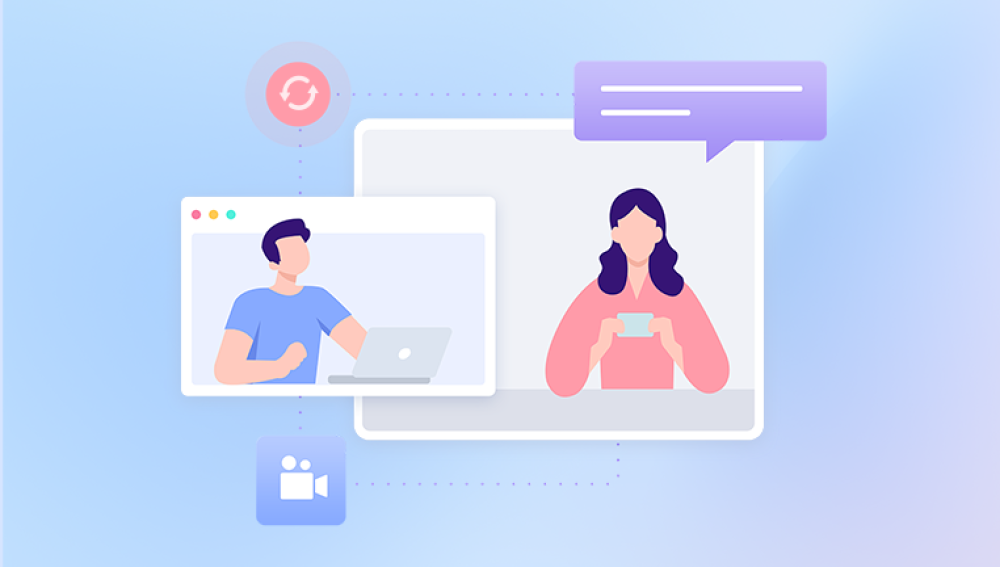Losing important files on a Windows computer can be a stressful and frustrating experience. Whether it’s due to accidental deletion, disk formatting, software crashes, or virus attacks, the loss of documents, photos, videos, or other data can feel like a catastrophe. However, the good news is that lost files are often not gone forever. Windows offers built-in tools, and there are powerful third-party solutions available to recover your files quickly and safely.
Data Loss on Windows
Before diving into recovery methods, it’s important to understand how and why files get lost. Here are some common causes:
Accidental Deletion: Pressing Delete or Shift+Delete without a backup.
Emptying the Recycle Bin: Permanently removing files from the system.
File System Corruption: Sudden power loss or improper shutdown can corrupt data.
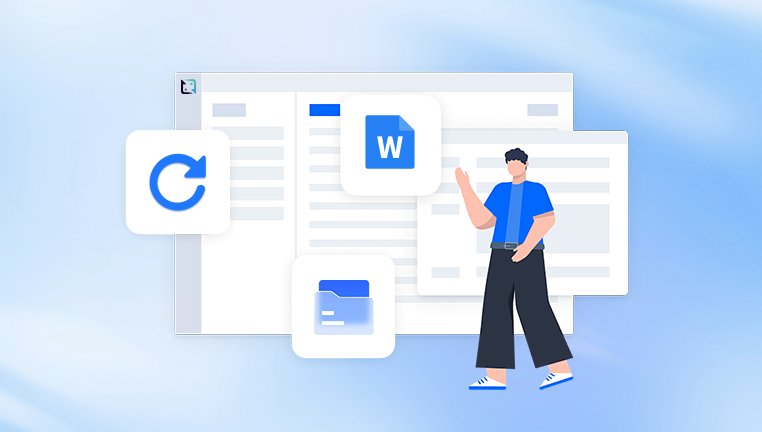
Formatting a Drive: Erasing all data, sometimes by mistake.
Virus or Malware Attack: Malicious software hiding or deleting files.
Hardware Failure: Issues with the hard drive or SSD.
Software Errors: Application crashes or OS bugs causing data loss.
Often, files are not truly deleted immediately but marked as “deleted” in the file system, making them recoverable unless overwritten.
Immediate Actions to Take After File Loss
When you realize a file is missing, follow these important steps to maximize recovery chances:
Stop Using the Affected Drive
Avoid saving new files or installing recovery software on the drive where files were lost. Writing new data may overwrite recoverable files.
Check the Recycle Bin
Many deleted files are moved here unless permanently deleted via Shift+Delete.
Don’t Format or Repartition the Drive
Formatting can erase file allocation tables and make recovery harder.
Disconnect External Drives Carefully
Sudden disconnection may cause corruption or prevent file recognition.
Method 1: Recover Deleted Files from the Recycle Bin
Steps:
Double-click the Recycle Bin icon on your desktop.
Browse or use the search bar to locate your deleted file(s).
Right-click the file(s) and select Restore.
The file will be returned to its original location.
Note: This method only works if the Recycle Bin hasn’t been emptied and the file was deleted through normal deletion.
Method 2: Use File History to Restore Previous Versions
Windows includes a useful backup feature called File History that saves copies of your files over time.
How to Enable File History:
Go to Settings > Update & Security > Backup.
Click Add a drive and select a backup drive.
Turn on Automatically back up my files.
To Restore Lost Files:
Open the folder where the file was stored.
Right-click inside the folder and choose Properties.
Click the Previous Versions tab.
Select the version of the folder that contains the lost file and click Restore.
If you had File History enabled before losing the file, this method can be very effective.
Method 3: Restore Files Using Windows Backup and Restore (Windows 7)
Windows Backup and Restore allows you to create system backups and recover files.
Steps:
Search Control Panel > Backup and Restore (Windows 7).
Click Restore my files.
Browse or search for your files.
Choose the location to restore files to and follow prompts.
This requires having previously set up a backup.
Method 4: Use the “Restore Previous Versions” Feature
Even without File History enabled, Windows may create shadow copies you can use.
Steps:
Right-click the file or folder where your files were stored.
Select Restore previous versions.
Choose from available snapshots.
Click Restore or copy the file to a new location.
Shadow copies may not always be available, but it’s worth checking.
Method 5: Recover Files Using Windows File Recovery Tool
Microsoft offers a command-line utility called Windows File Recovery for Windows 10 and 11 that can recover deleted files.
How to Use Windows File Recovery:
Download and install the tool from the Microsoft Store.
Open Command Prompt as Administrator.
Use the following command format:
bash
CopyEdit
winfr source-drive: destination-folder /switches
Example:
mathematica
CopyEdit
winfr C: D:\Recovery /n \Users\YourName\Documents\*.docx
The tool supports modes:
Regular: For recently deleted files.
Extensive: For formatted drives or corrupted files.
Review the recovered files in the destination folder.
Important:
The recovery destination must be a different drive.
The tool works best if used immediately after file loss.
Method 6: Use Third-Party Data Recovery Software
Drecov Data Recovery
Drecov Data Recovery offers a user-friendly interface that makes file recovery accessible for both beginners and experienced users. It provides two main scanning modes: a quick scan for recently deleted files and a deep scan that thoroughly examines the storage device to recover files lost due to formatting, corruption, or partition issues. This flexibility makes it effective in a wide range of data loss situations.
The software supports a broad array of file formats, including documents, photos, videos, audio files, and archives, ensuring that most types of lost data can be recovered. Users can preview recoverable files before starting the restoration process, allowing them to selectively restore only the files they need.
One key advantage of Drecov Data Recovery is its non-destructive approach; it doesn’t overwrite or damage existing data during recovery, which helps preserve the integrity of your storage device. It also supports multiple operating systems, including Windows and macOS, making it a versatile choice for various users.
Method 7: Recover Files from Formatted or Corrupted Drives
Formatting or corruption makes recovery more complex, but it’s often possible.
Tips for Recovery:
Use deep scan mode in recovery software.
Try to recover files from the RAW partition.
Create a disk image of the drive before recovery if it is physically unstable.
Steps:
Run a deep scan with your recovery tool.
Filter recovered files by type or date.
Save the recovered data to a safe location.
If the drive is physically damaged, consider professional recovery services.
Method 8: Use Command Prompt for Basic Recovery Tasks
You can use built-in Windows commands to repair file system errors.
Run CHKDSK:
Open Command Prompt as Administrator.
Type:
bash
CopyEdit
chkdsk X: /f /r
Replace X: with your drive letter.
This checks for and repairs file system errors, which can restore access to files.
Method 9: Recover Lost Files from Cloud Storage or Backups
Many Windows users save files to cloud storage like OneDrive, Google Drive, or Dropbox. These services often keep deleted files for some time.
How to Recover:
Log into your cloud storage account.
Check the Recycle Bin or Trash folder.
Restore deleted files to their original location.
Always check your backups for lost files before starting complex recovery.
Method 10: Use System Restore to Undo Recent Changes
If a recent change caused file loss, restoring Windows to an earlier state may help.
How to Use System Restore:
Search Create a restore point in Start Menu.
Click System Restore.
Choose a restore point before the file loss occurred.
Follow prompts to restore system settings.
Note: This does not guarantee recovery of personal files but can fix system issues causing file loss.
Preventing Future Data Loss on Windows
Prevention is always better than recovery. Follow these tips to keep your data safe:
Regular Backups: Use File History or third-party backup software.
Enable System Protection: To have restore points available.
Use Reliable Antivirus Software: To prevent malware damage.
Eject Drives Safely: Avoid data corruption.
Keep Windows Updated: To reduce bugs and crashes.
Avoid Interrupting File Transfers: To prevent corruption.
When to Seek Professional Data Recovery Services
If all DIY attempts fail, or the drive has physical damage, professional recovery may be needed. Data recovery specialists can often recover files from damaged drives, encrypted data, or complex corruption scenarios using specialized equipment.
Recovering lost files on Windows is often possible with the right tools and approach. Start by checking the Recycle Bin and backups, then move on to built-in recovery options like File History or Windows File Recovery. Third-party recovery software is effective for deeper data loss situations. Always act quickly, avoid writing new data to the drive, and consider professional help if the situation is severe. With patience and the correct method, your lost data can often be brought back to life.