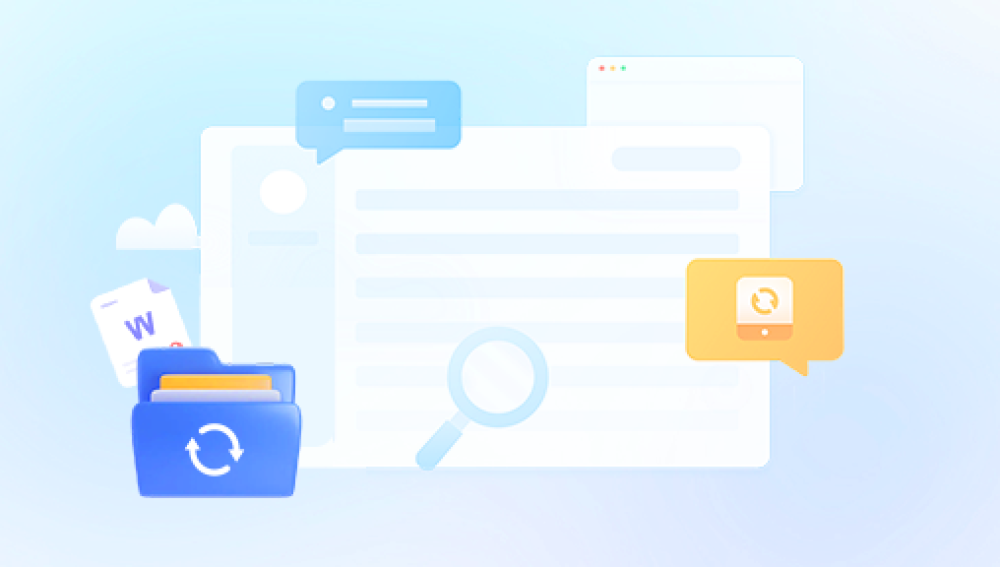Data loss from a USB stick can be a frustrating experience. Whether the loss occurs due to accidental deletion, corruption, physical damage, or file system errors, it can be difficult to figure out the best way to recover lost data. Fortunately, with the right tools and techniques, many data loss situations are recoverable.
1. Problem
Common Causes of Data Loss
Data loss on a USB stick can occur for various reasons. Some of the most common causes include:
Accidental Deletion: Files are deleted by mistake or inadvertently formatted.
File System Corruption: The file system can become damaged due to improper ejection, malware, or power failure.
Physical Damage: Damage to the USB stick (such as broken connectors or physical wear) can render data inaccessible.
Logical Errors: Errors in the data structure, such as partition issues, can make files appear missing even though they are still there.
Malware Infection: Malware can corrupt or delete files, leaving them unrecoverable without specialized software.
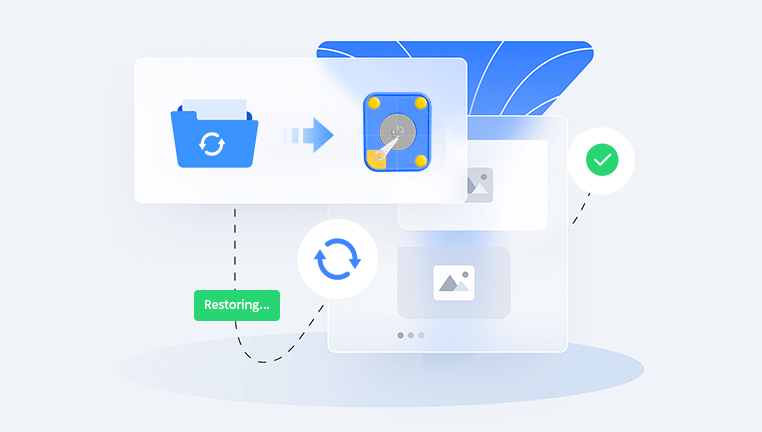
How Data Recovery Works
When data is deleted from a USB stick, it’s not immediately erased. Instead, the space occupied by the deleted files is marked as available for new data. If no new data is written over that space, recovery is possible. However, the longer you wait, the higher the chance that the data will be overwritten.
2. First Steps to Take
Step 1: Stop Using the USB Stick
As soon as you realize that data is lost, do not write any new files to the USB stick. Writing new data can overwrite the deleted files, making them impossible to recover.
Step 2: Check the USB Stick for Physical Damage
Before attempting any software-based recovery, check for any physical damage to the USB stick. If the USB drive is physically damaged, you may need professional help from a data recovery service. Common physical issues include:
Broken or bent connectors
Cracks in the casing
Water or heat damage
Step 3: Try Simple Troubleshooting
Sometimes, data loss may be caused by minor issues that can be easily fixed. Try the following:
Reconnect the USB Stick: Disconnect and reconnect the USB stick to your computer. Try different USB ports if necessary.
Use a Different Computer: Plug the USB stick into another computer to rule out issues with your current system.
Check for Hidden Files: Sometimes files are not visible due to settings or file attributes. On Windows, open File Explorer, click the "View" tab, and check the "Hidden items" checkbox.
3. Methods for Recovering Data from a USB Stick
Method 1: Use Windows File Recovery Tool (Windows Only)
Windows 10 and later have a built-in tool called Windows File Recovery, which can help recover lost files from a USB stick.
Steps to Use Windows File Recovery:
Download and install Windows File Recovery from the Microsoft Store.
Open Command Prompt as an administrator.
Type the following command:
bash
winfr E: F: /n *.jpg
Replace "E:" with the drive letter of your USB stick and "F:" with the location where you want to save the recovered files. The "/n *.jpg" filter will recover JPEG files (you can change this based on your needs).
Follow the prompts to complete the recovery process.
This method can recover files that have been deleted but not yet overwritten.
Method 2: Using Data Recovery Software
Drecov Data Recovery is a powerful and user-friendly software solution designed to recover lost, deleted, or corrupted files from a variety of storage devices, including USB sticks, hard drives, and memory cards. Whether the data loss occurred due to accidental deletion, formatting, corruption, or system crashes, Drecov Data Recovery can help retrieve your files safely and efficiently. The software supports a wide range of file types, including documents, photos, videos, and music files.
With its intuitive interface, Drecov Data Recovery simplifies the recovery process, making it accessible even for users without technical expertise. It offers features like quick and deep scanning, allowing users to choose between fast recovery or a more thorough search for lost files. Additionally, the software supports both FAT and NTFS file systems and can recover data from drives with damaged partitions.
Method 3: Recover Data from a Corrupted USB Stick (File System Issues)
If the USB stick is corrupted and you cannot access it normally, you may need to repair the file system before recovery. In Windows, you can use the chkdsk command to fix file system errors.
Steps to Use chkdsk:
Open Command Prompt as an administrator.
Type the following command and press Enter:
bash
chkdsk E: /f
Replace "E:" with the drive letter of your USB stick.
Wait for the command to complete. If the file system is recoverable, this may fix the issue and allow you to access the files.
If this doesn’t work, you may need to use specialized recovery tools, such as TestDisk or Recuva.
Method 4: Using Linux for Data Recovery
Sometimes, Linux can recover files that Windows cannot. If you have access to a Linux system, you can try using tools like PhotoRec (a companion tool to TestDisk) to recover files from a USB stick.
Steps to Use PhotoRec on Linux:
Boot into a Linux system.
Open a terminal and install TestDisk (which includes PhotoRec):
sudo apt install testdisk
Run PhotoRec:
sudo photorec
Select your USB stick and follow the on-screen instructions to recover files.
4. Advanced Data Recovery Techniques
Method 5: Recover Data from a Physically Damaged USB Stick
If the USB stick is physically damaged, software tools will not be able to help. However, there are a few options:
Try to Repair the USB Stick: If the damage is minor, such as a bent USB connector, you might be able to gently straighten it and recover your data.
Use a Data Recovery Service: For more severe damage (e.g., water damage or a completely broken drive), you may need to contact a professional data recovery service. These companies have the tools and expertise to recover data from physically damaged drives, but the process can be expensive.
Method 6: Data Recovery from a Formatted USB Stick
If the USB stick was accidentally formatted, the data is not gone forever. If no new data has been written to the USB, you can recover the files using data recovery software. Many programs, including Recuva and EaseUS, support recovery from formatted drives.
Steps to Recover from a Formatted USB:
Install and launch data recovery software.
Choose the formatted USB stick as the target device.
Run a deep scan to locate files on the formatted USB.
Select the files to recover and save them to a different location.
5. Tips for Preventing Future Data Loss
Back Up Your Data: Regularly back up your USB stick to prevent data loss in the future.
Safely Eject the USB Stick: Always safely eject the USB stick before removing it to avoid file system corruption.
Use Antivirus Software: Keep your system and USB drives protected from malware that could cause data loss.
Avoid Physical Damage: Keep your USB stick in a safe place to prevent physical damage.