Flash drives, also known as USB drives or thumb drives, are a staple of modern data storage due to their portability, affordability, and convenience. We use them to carry documents, photos, videos, software, and more, often moving files from one device to another without a second thought. However, like all storage devices, flash drives are not immune to failure or data loss.
To recover data from a flash drive, it’s essential to first understand the common reasons files go missing. Recognizing the cause can help you choose the best recovery method and improve your chances of success.
Accidental Deletion
This is by far the most common reason for data loss. Users might unintentionally delete files while organizing folders, or mistakenly believe a file is no longer needed. Unlike a computer’s Recycle Bin, files deleted from a flash drive usually bypass the bin and disappear immediately.
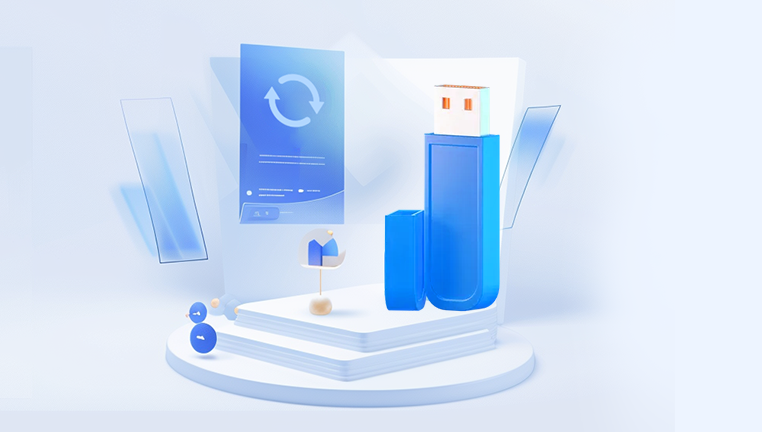
Accidental Formatting
Sometimes users format a flash drive thinking it will fix an issue, or do so by mistake when prompted by a system error. Formatting erases all contents and often changes the file system, but it doesn't always destroy the actual data right away—it just removes the pointers to the files.
Corruption
File system corruption can occur due to improper ejection, power failure, virus attacks, or bad sectors. When a flash drive is corrupted, it might not be recognized by your computer, or you may get errors asking you to format the drive before use.
Virus or Malware
Malicious software can delete or hide files on your USB drive. Sometimes, viruses make the contents of the flash drive invisible, and it may appear empty despite holding data.
Physical Damage
Flash drives can break physically, whether through water damage, impact, heat, or internal circuitry issues. This is the most difficult scenario to recover data from, but not impossible.
File Transfer Interruptions
If the drive is removed while transferring files, or if the process is interrupted by a system crash or power outage, it can cause file corruption or partial loss.
What to Do Immediately After Data Loss
When data loss occurs, stop using the flash drive immediately. Any new data written to the drive can overwrite the deleted or lost files, reducing the chances of recovery. Don’t attempt to save new files to it or reformat it unless instructed by a recovery tool.
Unplug the flash drive safely and set it aside until you're ready to perform recovery operations. The less it's used post-loss, the better your chances of recovering the original files intact.
Software-Based Recovery Methods
If your flash drive is still detectable by your computer, you can use data recovery software. These programs work by scanning the drive for deleted, hidden, or lost files that have not yet been overwritten.
Choose the Right Recovery Software
There are numerous reliable recovery tools available, ranging from free to premium options. Some of the most popular include:
Drecov Data Recovery
Drecov Data Recovery offers a user-friendly and effective solution for recovering lost, deleted, or corrupted files from flash drives. Whether you’ve accidentally deleted files, formatted your USB drive, or experienced corruption due to improper ejection or malware, Drecov Data Recovery is designed to make the recovery process straightforward and accessible even for non-technical users.
To get started, simply download and install Drecov Data Recovery on your computer. Once installed, launch the software and connect your flash drive. The program will automatically detect your device and display it in the drive selection window. Choose the flash drive and initiate a scan. Drecov Data Recovery offers both quick and deep scan modes: the quick scan retrieves recently deleted files, while the deep scan thoroughly analyzes the drive to locate hidden or fragmented data.
As the scan progresses, you’ll be able to preview the recoverable files. This includes photos, documents, videos, and other commonly used formats. Select the files you want to restore and choose a safe destination on your computer not the flash drive itself to avoid overwriting data. With just a few clicks, your files are recovered and ready for use.
Steps to Recover Data Using Recovery Software
Plug in your flash drive and open the recovery software.
Choose the flash drive from the list of available drives.
Select a scan type (quick scan is faster, deep scan is more thorough).
Let the software analyze the drive. This may take time depending on the drive’s size and level of corruption.
Preview the recoverable files if the software allows it.
Select the files you want to recover and choose a different destination (never recover to the same flash drive).
Save your files and back them up in multiple locations.
Command-Line Recovery (Windows)
For those comfortable using command prompts, Windows offers a built-in utility called CHKDSK and other command-line tricks that might help.
Plug in your flash drive.
Press the Windows key and type “cmd”.
Right-click on Command Prompt and select “Run as Administrator”.
Type chkdsk X: /f (replace X with your drive letter) and press Enter.
This command attempts to fix file system errors and recover readable information. It can help if the file system is corrupted or the drive appears unreadable.
Another useful command is:
attrib -h -r -s /s /d X:\*.*
This command unhides files that may have been made invisible by a virus.
Mac Recovery Methods
Mac users can also use Disk Drill, PhotoRec, or Stellar Data Recovery for Mac. The recovery process is similar to that on Windows. In addition, Mac has the Disk Utility tool for checking and repairing drives.
To use Disk Utility:
Open Applications > Utilities > Disk Utility.
Select your flash drive from the sidebar.
Click First Aid, then Run to repair errors.
If the drive is mountable, Disk Utility might resolve minor file system issues.
Using Backup Sources
Check if you have previously saved a backup of your files. If you use cloud storage services like Google Drive, Dropbox, or OneDrive, or backup software on your PC or Mac, you may already have copies of the lost data.
Time Machine (Mac) or File History (Windows) might hold older versions of your files if they were previously synced or copied to another folder.
Physical Damage: What You Can Do
Recovering data from a physically damaged flash drive is more complicated. First, examine the drive for visible damage like bent connectors, cracks, or scorch marks. If the damage appears superficial, try inserting the USB into different ports or computers.
If the computer doesn’t recognize the flash drive at all, or it gets hot quickly or shows signs of power failure, don’t try to force it. Instead, consider the following:
Professional Data Recovery Services
These services have clean rooms and specialized equipment to read memory chips directly or repair broken connectors. Though often expensive, they are your best bet when the data is highly valuable and the drive is beyond DIY repair.
USB Connector Replacement (Advanced DIY)
If you are tech-savvy and the issue lies in a broken USB connector, you might attempt a repair using a soldering kit. This is risky and should only be done if you are experienced with electronics.
Prevention Tips for Future Safety
Recovering data is not always guaranteed. That’s why it’s important to practice prevention and backup strategies to avoid future data loss.
Always Eject Properly
Before removing the flash drive from your computer, always use the “Eject” or “Safely Remove Hardware” option. This ensures no file transfers are in progress and reduces the chance of corruption.
Avoid Frequent Writes
Flash drives have a limited number of write cycles. Don’t use them for tasks like running software or storing active databases. Keep them for storage and transfer instead.
Back Up Regularly
Always keep multiple backups of important files. Use external hard drives, cloud storage, or NAS systems. Redundancy is your best defense.
Protect Against Malware
Keep your antivirus software up to date and scan USB drives before opening them, especially when shared among many users.
Avoid Formatting Unless Necessary
Only format the flash drive if it’s empty or you have backed up the data. Always double-check the selected drive before confirming a format operation.
Handle With Care
Don’t expose your flash drive to moisture, extreme temperatures, or physical impact. Always keep it in a protective case when transporting.
Troubleshooting Unrecognized Flash Drives
Sometimes a flash drive may not appear in File Explorer but is still recognized by the system. To troubleshoot:
Open Disk Management in Windows by right-clicking Start and selecting it.
Look for your flash drive in the list. It may appear without a drive letter or show as “Unallocated.”
Right-click the drive and assign a new drive letter.
If it’s unallocated, you can create a new volume—but only if recovery isn’t a concern, as this may format the drive.
Mac users can use Disk Utility to try mounting the drive or repairing it with First Aid.
When to Give Up on DIY and Call a Professional
If you’ve tried recovery software and commands and your drive is still unreadable, it’s time to consult a data recovery expert. Signs you need professional help include:
The flash drive heats up abnormally.
It makes clicking, buzzing, or beeping sounds.
The computer doesn't detect it in Disk Management or Disk Utility.
You see a message saying “Please insert a disk into removable disk.”
Important files are still missing after multiple recovery attempts.
Professional services often offer evaluations, and many only charge if recovery is successful. Always read reviews and verify credibility before sending off your flash drive.
Losing data from a flash drive can feel like a disaster, especially if it involves important personal or work-related files. Fortunately, in many cases, recovery is possible through software tools, command-line utilities, or even professional services. The key is to act quickly, avoid overwriting data, and choose the recovery method appropriate for your situation.
Equally important is taking steps to avoid data loss in the future. Regular backups, proper ejection habits, virus protection, and careful handling go a long way in ensuring your flash drive remains a reliable companion rather than a source of stress.




