Excel files are widely used for data management, reporting, and analysis in various professional and personal contexts. Because of this, when an Excel file becomes corrupted, it can cause significant disruption. Corruption may result from improper system shutdowns, software crashes, virus infections, or even issues during file transfers. The good news is that there are several methods to attempt to repair corrupted Excel files.
“Excel cannot open the file because the file format or file extension is not valid.”
“The file is corrupt and cannot be opened.”
“Excel found unreadable content in ‘filename.xlsx.’ Do you want to recover the contents?”
Corruption can be partial, where some data is salvageable, or total, where the file is unusable. The degree of corruption dictates how successful recovery will be.
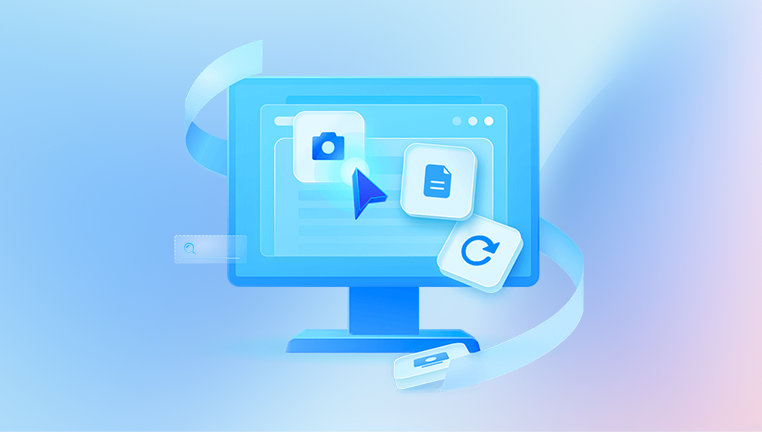
Step 1: Try Opening Excel in Safe Mode
Sometimes Excel add-ins or startup programs interfere with file opening. Safe Mode starts Excel with minimal features.
Hold the Ctrl key while launching Excel.
When prompted, choose to open Excel in Safe Mode.
Then try to open your corrupted file.
If the file opens, immediately save it with a new name to create a fresh, hopefully uncorrupted copy.
If the file does not open in Safe Mode, proceed with the next steps.
Step 2: Use Excel’s Built-in Repair Feature
Excel includes a repair utility that attempts to fix corrupted files automatically:
Open Excel (not the corrupted file).
Click File > Open.
Browse and select your corrupted Excel file.
Click the small arrow next to the Open button.
Choose Open and Repair.
Excel will prompt with two options:
Repair: Attempts to recover as much of the workbook data as possible.
Extract Data: Extracts values and formulas if repair fails.
Start with Repair. If unsuccessful, try Extract Data.
Step 3: Recover Data from a Previous Version or Backup
If you have Windows File History or system restore points enabled, you may have backup versions:
Right-click on the corrupted file.
Select Properties.
Go to the Previous Versions tab.
Select an earlier version and click Restore.
Alternatively, check if you have any backup copies saved manually or through cloud services like OneDrive or Google Drive. Restoring an uncorrupted version is often the fastest way.
Step 4: Open the File in Another Spreadsheet Application
Sometimes other spreadsheet programs can open corrupted files and allow data extraction:
Open the file in Google Sheets by uploading it to Google Drive.
Use LibreOffice Calc, which is known to have robust file recovery.
Open the file in OpenOffice Calc.
If these programs can open the file, save the content into a new Excel file format to recover your data.
Step 5: Use External File Repair Tools
Drecov Data Recovery
When an Excel file becomes corrupted, it can feel like your data is lost forever but that’s where Drecov Data Recovery comes in. Designed to recover files from all types of storage media, Drecov Data Recovery also excels at repairing corrupted Excel files, including both .xls and .xlsx formats.
To get started, launch Drecov Data Recovery and select the drive or folder where your corrupted Excel file is located. The software will initiate a deep scan to locate recoverable files, including damaged or inaccessible Excel documents. Once the scan is complete, you’ll be able to preview the contents of any detected Excel files before restoring them. If the file appears in the preview, it means Drecov Data Recovery can repair and recover it.
Next, select the corrupted Excel file and click the "Recover" or "Repair" option, depending on your version of the software. Drecov Data Recovery uses intelligent algorithms to rebuild the internal structure of your Excel file, repairing headers, formulas, and cell data. After the process is complete, save the repaired version to a different location to avoid overwriting any remaining data.
What sets Drecov Data Recovery apart is its ability to restore Excel files that have been affected by crashes, viruses, or bad sectors. It’s user-friendly and doesn’t require technical expertise, making it ideal for both professionals and casual users.
Step 6: Open the Corrupted File in Draft Mode or with Limited Features
Sometimes Excel refuses to open files with extensive corruption in full mode but can open them with limited features:
Open Excel.
Go to File > Options > Advanced.
Scroll down to the General section.
Check the option Ignore other applications that use Dynamic Data Exchange (DDE).
Click OK and try opening the file again.
Also, try opening the file as a read-only workbook or in Compatibility Mode if applicable.
Step 7: Recover Data Using VBA Macros
If the file opens but some data or sheets are missing or corrupted, VBA macros can help extract raw data:
Open a new Excel workbook.
Press Alt + F11 to open the Visual Basic for Applications editor.
Insert a new module.
Paste VBA code designed to loop through sheets and extract data values.
Run the macro to export data into a new workbook.
This method requires some VBA knowledge, but it can salvage fragmented data inside corrupted files.
Step 8: Use Text Recovery Converter
Excel includes a Text Recovery Converter to open files as plain text, useful when all else fails:
Open Excel.
Click File > Open.
In the file type dropdown, select Recover Text from Any File (*.prn; *.txt; *.csv).
Open your corrupted Excel file.
This attempts to read raw text data ignoring formatting and formulas. It can recover cell content but not formulas or formatting.
Step 9: Try Changing the File Extension
Occasionally, file corruption arises from an incorrect file extension:
Make a copy of your file.
Change the extension from .xlsx to .xls or vice versa.
Attempt to open the file in Excel.
This can trick Excel into reading the file differently and may allow partial access.
Step 10: Extract Data from Temporary or AutoRecover Files
Excel often creates temporary or AutoRecover files which can be lifesavers:
Check the folder where your file is saved for files starting with “~” or having extensions like .tmp.
Open Excel and navigate to File > Info > Manage Workbook.
Look for any autosaved versions listed.
If AutoRecover is enabled, you may find a recent backup that can be restored.
The path for AutoRecover files can be found under Excel Options > Save.
Step 11: Try Opening Excel in Safe Mode with Disabled Add-ins
Add-ins sometimes interfere with file opening and cause crashes or corruption:
Start Excel in Safe Mode (hold Ctrl on launch).
Disable all add-ins: Go to File > Options > Add-ins.
Select COM Add-ins and click Go.
Uncheck all add-ins and restart Excel normally.
Open the corrupted file.
If successful, re-enable add-ins one by one to identify the culprit.
Step 12: Repair Excel Installation
If Excel itself is malfunctioning, the file may appear corrupted due to the program:
Go to Control Panel > Programs and Features.
Find Microsoft Office in the list.
Click Change > Repair.
Follow prompts to repair the installation.
Restart your computer and try opening the file again.
Repairing Excel ensures the software isn’t causing file access issues.
Step 13: Use Command Prompt to Recover Data
For advanced users, command-line tools can help extract file content:
Use the Open XML SDK Productivity Tool (for .xlsx files) to inspect the file’s internal structure.
Extract XML components from the corrupted Excel file by changing the extension to .zip and opening it with any archive tool.
Remove corrupted XML parts like worksheets or styles.
Re-zip and rename to .xlsx.
Open the file in Excel.
This method requires familiarity with XML and archive management but can recover files with structural corruption.
Step 14: Import Data into a New Workbook
If you can’t repair the file directly, try importing data:
Open a new blank Excel workbook.
Go to Data > Get External Data > From Other Sources or From Text.
Select your corrupted Excel file or export corrupted data as CSV.
Import the data to rebuild your workbook.
This method allows manual reconstruction from salvageable data.
Step 15: Prevent Future Excel File Corruption
Prevention is always better than cure. Follow these tips to minimize corruption risk:
Always close Excel properly and avoid force shutdowns.
Regularly save files and keep backups.
Avoid using unreliable USB drives or unstable networks for file transfer.
Run updated antivirus software to prevent virus-related corruption.
Keep Excel and Office software updated.
Avoid saving files with unsupported special characters in names or paths.
Use reliable cloud storage with version history.
Troubleshooting Common Excel Corruption Issues
File Won’t Open and Shows an Error: Try “Open and Repair” or open in Google Sheets.
Excel Crashes When Opening a File: Disable add-ins and open Excel in Safe Mode.
Only Some Sheets Are Corrupted: Use VBA or copy data to a new workbook.
Formulas Not Working After Repair: Export values only and rebuild formulas manually.
File Size Is Too Large and Slow: Consider splitting into smaller files or compressing images.
Summary of Effective Approaches
Built-in Repair and Open and Repair — First and easiest step.
Safe Mode and Disabled Add-ins — Troubleshoot software conflicts.
Recover from Backup or Previous Versions — Fast recovery if available.
Open in Alternative Applications — Google Sheets or LibreOffice.
Third-party Repair Tools — For advanced corruption.
Manual Data Extraction Techniques — VBA macros, Text Recovery Converter.
Advanced XML and Archive Editing — For users with technical expertise.
Prevention Strategies — Avoid future data loss.
Repairing a corrupted Excel file can range from very simple to quite complex depending on the extent of damage. Always start with built-in Excel tools and backups, then escalate to third-party tools or technical methods. In critical situations, consulting a professional data recovery service may be necessary.
Maintaining a habit of regular backups and proper file handling dramatically reduces the risk of corruption impacting your work. Excel remains one of the most versatile tools for data management, so investing effort in recovery and prevention is always worthwhile.




