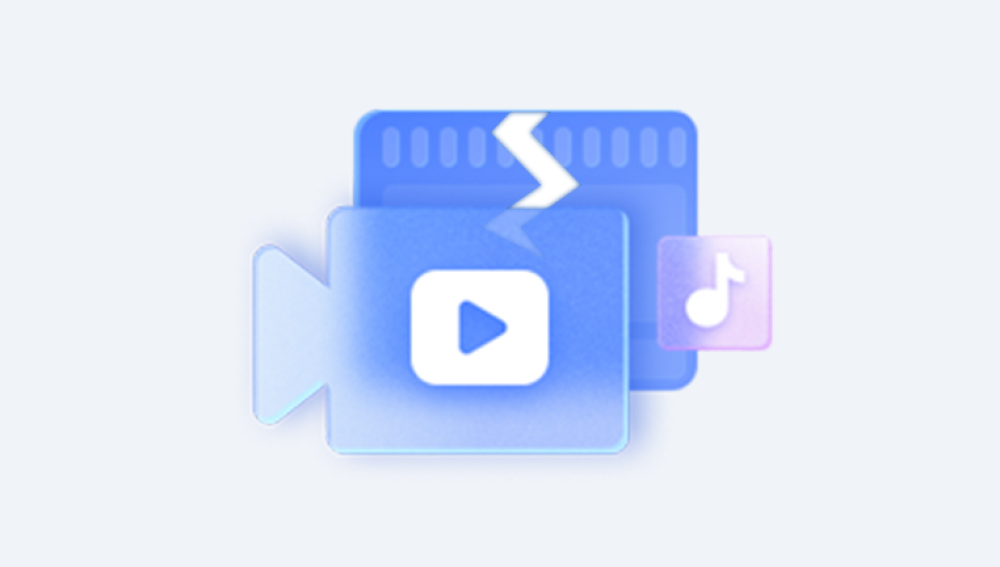Microsoft Excel workbooks play a crucial role in data management for businesses, students, and professionals. When an Excel workbook becomes corrupted or damaged, it can lead to workflow disruption, lost data, and frustration.
1. What Causes Excel Workbook Corruption?
Sudden Power Failure: Interrupting the saving process.
Improper System Shutdowns: Forcing the computer to turn off while Excel is open.
Virus or Malware: Infections altering workbook structure.
Large File Size: Especially with embedded macros, formulas, and images.
Bad Sectors on Hard Drives or USB Devices.
Software Conflicts: Version incompatibilities or third-party add-ins.

2. Signs Your Workbook Is Corrupted
Excel refuses to open the workbook.
Error messages like:
“Excel cannot open the file because the file format or file extension is not valid.”
“The file is corrupt and cannot be opened.”
Blank sheets or garbled data.
Unexpected crashes or freezing.
Preparation Before Repair
Backup Your File: Always create a copy before attempting any repair.
Note Workbook Details: File type (.xlsx, .xls), macros, linked files, etc.
Ensure Excel Is Updated: Some corruption issues are resolved through patches.
Method 1: Using Excel’s Built-in “Open and Repair” Feature
Excel’s own recovery tool is often the first and most accessible option.
Steps:
Open Excel (do not open the corrupted file directly).
Go to File → Open.
Navigate to the location of your workbook.
Click once to select the file but don’t open it yet.
Click the drop-down arrow next to the “Open” button.
Choose Open and Repair.
In the dialog box, click Repair.
If unsuccessful, repeat the process and select Extract Data instead.
Notes:
This tool attempts to fix structural problems within the workbook.
“Extract Data” is useful when formulas and values are more important than formatting.
Method 2: Recover Unsaved Workbooks
If Excel crashes or the system shuts down before saving:
Steps:
Open Excel.
Go to File → Info.
Under “Manage Workbook,” check for automatically saved files.
Open the latest version and save it with a new name.
Important:
AutoRecover must be enabled for this method to work.
To check AutoRecover settings:
File → Options → Save → Ensure AutoRecover is enabled.
Method 3: Restore Previous Versions
For Windows users, File History may have preserved earlier versions.
Steps:
Locate your corrupted workbook in Windows Explorer.
Right-click and select Restore previous versions.
If available, choose an earlier version and click Restore.
Method 4: Copy Content to a New Workbook
If the file opens but acts abnormally:
Steps:
Open the damaged workbook.
Create a new blank workbook.
Manually copy each worksheet:
Right-click on a sheet tab → Move or Copy → Create a copy → Move it to the new workbook.
Save the new workbook.
Method 5: Use External Excel Repair Software
Panda Repair
Panda Repair is a specialized tool designed to repair damaged Excel workbooks in both .XLS and .XLSX formats. It scans the file, identifies damaged sections, and attempts to rebuild the file structure while recovering as much content as possible. Panda Repair focuses on recovering essential elements such as cell values, formulas, charts, tables, and formatting whenever possible.
To use Panda Repair, download and install the software on your computer. Once installed, launch Panda Repair and upload the corrupted workbook using the file selection feature. After selecting the file, initiate the repair process. The software will scan the workbook and present a preview of recoverable content. This preview allows users to confirm what data can be restored before saving the repaired workbook under a new name, preserving the original file as a backup.
One of Panda Repair’s main advantages is its user-friendly interface, making it accessible even to non-technical users. It is suitable for handling both minor and more severe corruption cases, offering a reliable alternative when Excel’s built-in repair tools fall short.
Method 6: Change the File Format
Sometimes changing the workbook’s file type can bypass corruption.
Steps:
Rename .xlsx to .xls or vice versa.
Open in Excel.
If successful, save as a new workbook.
Caution:
This is not guaranteed to work and may only help in minor corruption cases.
Method 7: Open with Google Sheets
Google Sheets can sometimes open corrupted Excel files.
Steps:
Upload your workbook to Google Drive.
Open with Google Sheets.
Check if the file content is accessible.
Download it back as an Excel file.
Method 8: Open in Safe Mode
Conflicting add-ins may cause corruption symptoms.
Steps:
Press Ctrl + R → Type excel /safe → Press Enter.
Try opening the workbook in Safe Mode.
If successful, disable unnecessary add-ins:
File → Options → Add-ins → Manage COM Add-ins.
Prevention Tips
1. Regular Backups
Use OneDrive, Google Drive, or external drives.
Create versioned backups when working on large or important workbooks.
2. Save and Exit Properly
Always close Excel correctly.
Avoid force shutdowns or unplugging storage devices suddenly.
3. Maintain System Health
Install antivirus software.
Keep Excel and Windows updated.
Avoid installing unknown add-ins or plugins.
4. Split Large Files
Divide extensive workbooks into smaller, linked files.
Avoid excessive macros or embedded objects.
Repairing an Excel workbook doesn’t always require professional help. Start with Microsoft Excel’s own tools, including “Open and Repair” and AutoRecover. If those don’t work, restore previous versions or copy content manually. For more serious corruption, tools like Panda Repair for Excel offer specialized recovery options.