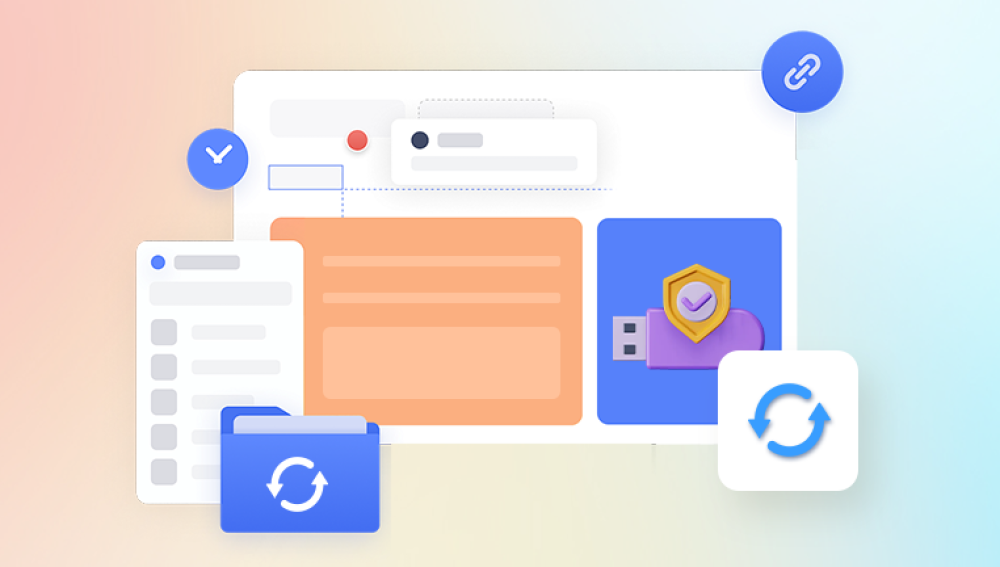They’re compact, portable, and incredibly versatile. However, just like any other storage medium, USB drives are not immune to data loss. Whether it’s due to accidental deletion, formatting, or file corruption, losing files from a USB drive can be distressing. Fortunately, it is often possible to recover deleted files if you act quickly and correctly.
Before diving into recovery steps, it helps to understand how file deletion works on a USB drive. When you delete a file from your USB drive, especially from within Windows or macOS, the file is not immediately erased from the drive. Instead, the file system marks the space it occupies as "available" for new data. The original data remains intact until it's overwritten by new files.
This principle forms the foundation of file recovery: as long as the original data blocks haven’t been overwritten, recovery software can locate and reconstruct the deleted file.

Common Causes of File Deletion on USB Drives
Understanding how and why files get deleted from USB drives can help you avoid the problem in the future. Here are some common causes:
Accidental deletion: Human error remains the most common cause of data loss.
Formatting the drive: Quick-formatting deletes the file system structure without wiping the actual data.
File system corruption: Power failures or unsafe ejection can corrupt file systems, hiding or deleting files.
Virus/malware attacks: Malicious programs can delete or hide files.
Improper removal: Unplugging the drive without ejecting can damage data or metadata.
What to Do Immediately After Deletion
The moment you realize files have been deleted from a USB drive, take these immediate precautions:
Stop using the USB drive. Do not add, delete, or move files.
Avoid formatting the drive. Even if prompted, do not format until recovery is attempted.
Eject the drive safely. Prevent accidental overwrites by removing it from the system.
Taking these steps increases your chance of successful data recovery. The next step is choosing the appropriate method to recover the deleted files.
Method 1: Use Built-In System Tools (Recycle Bin & CMD)
Scenario A: Files Were Deleted on a PC and Sent to Recycle Bin
This only applies if the USB files were deleted by dragging them into the Recycle Bin (which can happen depending on system settings). Check here first:
Open the Recycle Bin on your desktop.
Search for the deleted files.
Right-click the file and choose Restore.
However, most of the time, files deleted from a USB drive bypass the Recycle Bin.
Scenario B: Use Windows Command Prompt (CMD)
For advanced users, CMD can be used to attempt file recovery from a corrupted USB or one with hidden files.
To recover hidden files:
Plug in the USB drive.
Press Win + R, type cmd, and press Enter.
Type the command below and hit Enter:
bash
CopyEdit
attrib -h -r -s /s /d X:\*.*
(Replace X: with the USB drive letter.)
This command unhides files and folders that were hidden or marked as system files by the OS or malware.
Method 2: Use Data Recovery Software
Accidentally deleting important files from a USB drive can be stressful, but Drecov Data Recovery offers a fast and reliable way to restore your lost data. Whether the files were deleted accidentally, removed by malware, or lost due to formatting, Panda’s intuitive recovery process can help retrieve them with just a few clicks.
To get started, download and install Drecov Data Recovery on your computer. Once installed, plug in your USB drive and launch the program. On the main interface, Panda will automatically detect all connected storage devices, including your USB drive. Select the correct drive and choose the "Deep Scan" option for the most thorough recovery.
The scan process may take a few minutes depending on the size of the drive. Panda will search through deleted, hidden, and lost file entries, compiling a list of recoverable items. Once the scan is complete, browse through the categorized results documents, images, videos, and more. You can preview files before recovery to ensure you’re retrieving the correct versions.
Method 3: Using PhotoRec for Deep Recovery
PhotoRec is an open-source recovery tool and part of the TestDisk suite. It’s a powerful choice for recovering a wide range of file types.
Download PhotoRec from the official CGSecurity site.
Extract and run photorec.exe.
Select your USB drive from the list.
Choose the partition type (usually Intel).
Select “File Opt” to specify which file types to recover.
Choose “Free” to scan only unallocated space.
Set the destination folder for recovered files.
Start the recovery process.
PhotoRec is command-line based but extremely effective, especially for media files.
Method 4: Use macOS Built-In Tools or Third-Party Apps
If you use a Mac, your recovery options differ slightly:
Trash Folder: Like the Recycle Bin, check here first.
Time Machine: If your USB was backed up, recover from here.
Third-Party Tools: Disk Drill for Mac, PhotoRec, or EaseUS Mac version.
Disk Drill, in particular, offers a graphical interface and supports deep scanning of USB drives.
Method 5: Restore Previous Versions (Windows)
If your USB drive is formatted with NTFS (rare but possible), Windows may allow you to restore a previous version:
Right-click the USB drive in File Explorer.
Click Properties > Previous Versions tab.
If available, choose a version to restore.
This feature is more common on internal drives but may work for NTFS USBs.
Method 6: Use File History (If Backups Were Enabled)
If you had File History turned on and your files were backed up, you can restore them:
Type File History in the Windows search bar.
Choose Restore your files with File History.
Browse or search for the deleted file.
Click the Restore button.
This only works if File History was enabled and the USB files were included in the backup scope.
Special Cases and Tips
USB Drive Asks to Be Formatted
If your USB drive shows a message like “You need to format the disk before you can use it,” don’t format it yet. This usually means the file system is corrupted. Use data recovery software like PhotoRec or EaseUS to recover data before attempting to reformat.
Raw or Unrecognized USB Drive
If the drive is shown as RAW or isn’t recognized by the OS:
Try using TestDisk to rebuild the partition table.
Use CHKDSK carefully (risk of data loss).
Prioritize recovery tools to extract files before reformatting.
Files Were Encrypted
If the deleted files were encrypted (e.g., BitLocker), recovery becomes much more complex. Recovery is only possible with the correct encryption key or recovery password. Without it, even the most advanced tools cannot decrypt recovered data.
Best Practices to Prevent Future File Deletion
Always back up important files. Use cloud storage, external hard drives, or both.
Eject USB drives properly. Avoid data corruption from unsafe removal.
Enable file history or time machine. Periodic backups save your data.
Use antivirus protection. Some malware deletes or hides files.
Label and organize USB drives. Avoid accidental formatting or deletion.
When to Consult a Professional
If the USB drive has physical damage—like a broken connector, water damage, or isn’t detected at all—DIY recovery will not help. In such cases:
Do not attempt to open the drive yourself.
Avoid plugging and unplugging it repeatedly.
Seek a data recovery specialist with experience in flash memory recovery.
Although professional recovery can be expensive, it's sometimes the only option when dealing with hardware failure.
Signs That Recovery May Not Be Possible
While many deleted files are recoverable, there are some cases where recovery becomes unlikely:
The file was deleted a long time ago and overwritten.
The USB drive was full and has been used heavily since deletion.
A full format or secure erase was performed.
Physical damage corrupted the storage cells.
Nonetheless, unless you’ve performed a zero-fill operation or a secure erase, it’s worth trying recovery tools.
Losing data from a USB drive can be a frustrating experience, but it doesn’t have to be permanent. By understanding how data deletion works and using the right tools and techniques, you can often recover your files completely. Acting quickly is the most critical factor—do not continue using the USB drive once deletion occurs.